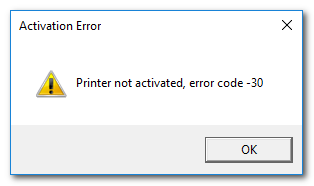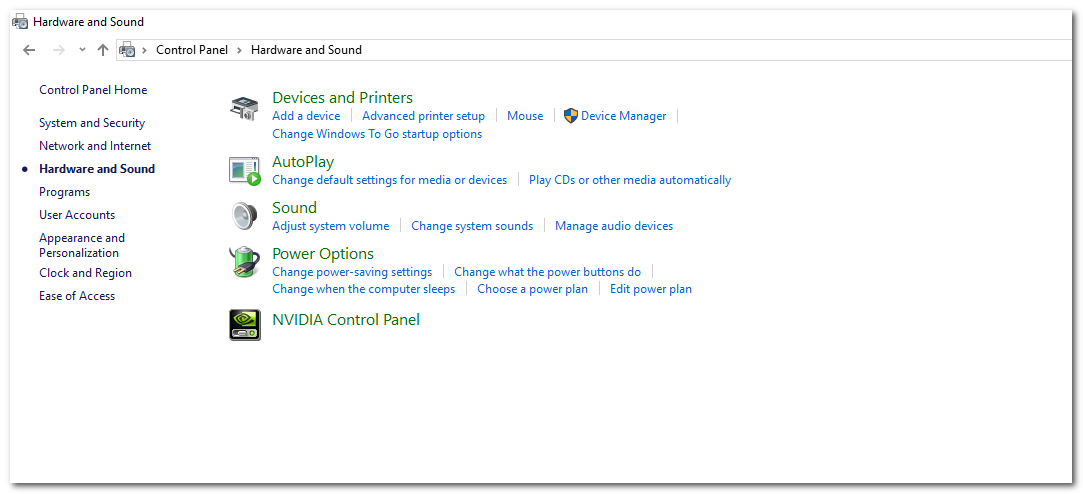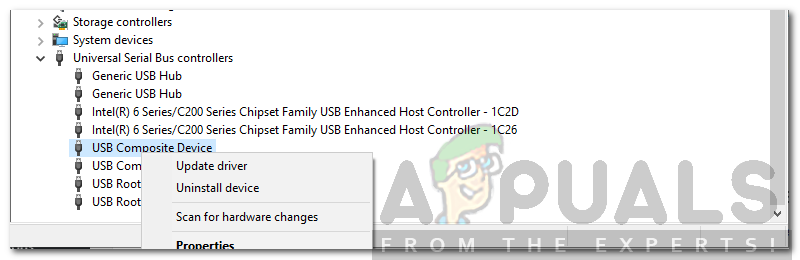If you are trying to print an important pdf file and suddenly this error pops up on your computer then don’t worry as we are going to tell you how you can fix this error on your Windows. But first, let’s go through the causes of this error.
What causes the Printer not Activated Error Code -30 Error Message?
As we have aforementioned, the error comes up while you are trying to print a document (PDF file usually) on your system. This can be due to the following reasons — There are many solutions listed below that you can try to fix this issue on Windows 10. As the solutions are dependent on the cause of the problem, so every solution listed here might not solve your error but you can try all and hopefully, your problem will be fixed.
Solution 1: Update Printer Drivers
The first solution that you can try is to update your printer drivers. There are two ways you can update your printer drivers. The first method is to manually go to the manufacturer’s website and download the latest drivers for your printer from there and then install the drivers. The second method is to use a driver installing a utility that automatically downloads and installs the drivers for you. These driver installing utilities detect the hardware attached to your computer and then automatically downloads and installs the suitable drivers for them. There are way too many out there so downloading one won’t be that hard.
Solution 2: Make your Printer Device as Default
Sometimes, if you have more than one printer attached to your computer, then it is recommended that you set the printer that you want to print on as your default device in Windows.
Solution 3: Reinstall the USB composite device from Device Manager
Sometimes, if your USB composite device has not been configured correctly, then you will get this error. To fix the issue, you need to reinstall the USB composite device from the Device Manager in Windows. After doing this, try to print the pdf file again. If the error was caused due to the USB composite device not being configured correctly, then following the above steps will hopefully fix the problem for you.
FIX: Printer Not Activated (Error code -20) on Quickbooks[FIX] Home Sharing Could Not Be Activated (Error 5507)Fix: This app can’t be Activated when UAC is DisabledFix: Scan to computer is no longer activated