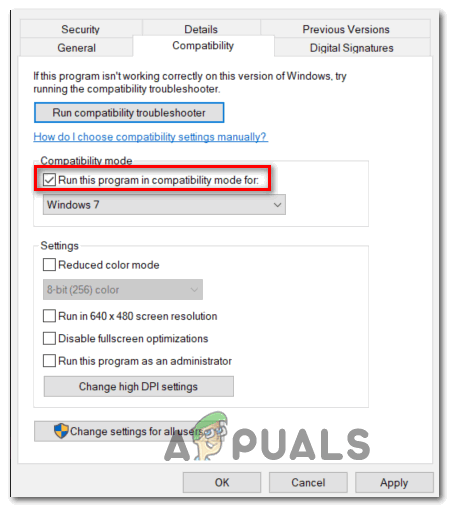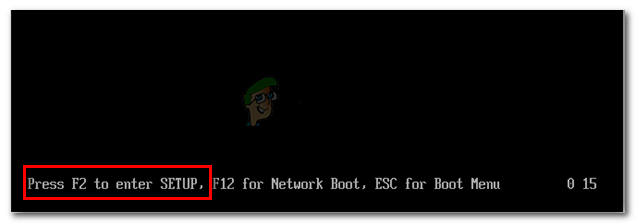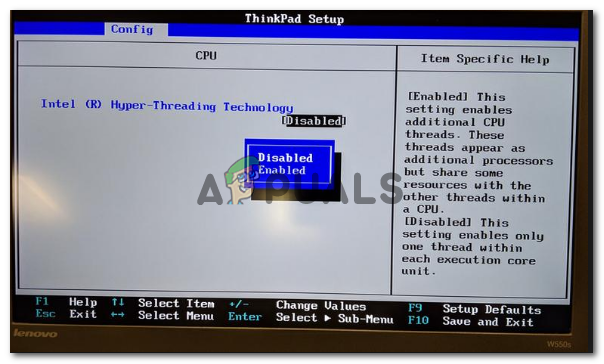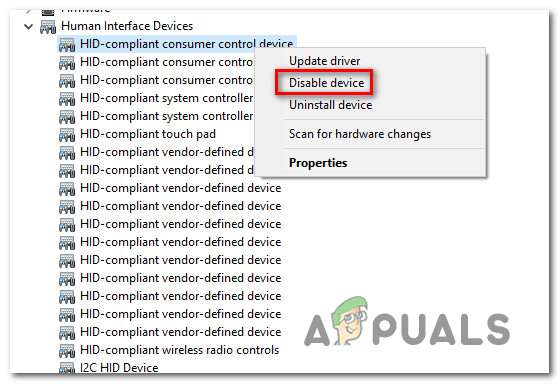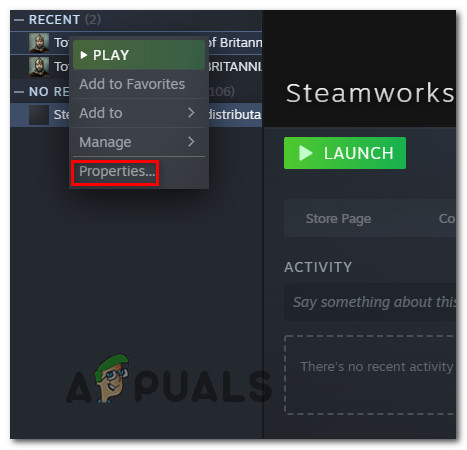After investigating this particular issue and looking at various user reports, it turns out that there are a few different causes that might cause this problem:
Prerequisite: Checking the Minimum Requirements
Before you try any of the fixes featured below, you should start by making sure that you have a rig good enough to run this game. This shouldn’t be a problem if you have a fairly new configuration, but if you’re attempting to run this game from an older PC or laptop, take a look at the Minimum Requirements: OS: Windows XP, Windows Vista, Windows 7, Windows 10 (Compatibility Mode) Processor: Intel Core 2 Duo 2.6GHz, AMD Phenom X3 8750. Memory: Minimum of 2 GB RAM. Hard Disk Space: 10 GB available space. Video Card: NVIDIA GeForce 8800 GT with 512 MB RAM, ATI Radeon HD 4850 with 512 MB RAM. DirectX®: 9.0c. If you cross-checked the minimum requirements against your own configuration and you pass without issues, start troubleshooting with the potential fixes below.
Method 1: Running the Game in Compatibility mode (Windows 10)
Keep in mind that this game was originally released years before we even got word of Windows 10, so it was not designed to work with the newest operating system from Microsoft. Fortunately, that’s not an issue, cause you can easily configure the executable of Prototype 2 to run as for the older infrastructure present on Windows 7. There are a lot of affected users that confirmed this fix as the only thing allowing them to play the game without encountering startup crashes every time they arrived at the first loading screen. If this scenario is applicable and you’re trying to play Prototype 2 on Windows 10, follow the instructions below to modify the behavior of the executable to run in compatibility mode with Windows 7: In case the same problem is still occurring, move down to the next potential fix below.
Method 2: Disabling Hyperthreading or MultiThreading in BIOS / UEFI
This might seem like an unlikely culprit, but a lot of users have reported that they managed to get the issue fixed and play the game after finally realizing that a CPU-enhancing feature called Hyperthreading on Intel or MultiThreading on AMD ends up making the game unstable enough to crash before the in-game engine can be rendered. In case this scenario is applicable and this feature is actually enabled on your computer, you should be able to fix the problem by accessing your BIOS or UEFI settings and disabling this setting before attempting to launch the game once again. To help you with this, we’ve created a small guide that will walk you through this process. But be advised that depending on your motherboard, the steps you’ll need to take and the menu you’ll see will be different from case to case. Here’s how to disable hyperthreading or multithreading on a PC: In case you’re still seeing the same error, move down to the next potential fix below.
Method 3: Disabling HID-Compliant Control Devices
As it turns out, several affected users have managed to fix this problem and play Prototype 2 without frequent crashes after they used Device Manager to find and disable each ‘HID-compliant consumer control Devices‘ under Human Interface Devices. This might seem like a reckless thing to do since HID-Compliant Control Devices are actually the mouse and keyboard drivers, but actually it makes a lot of sense. Keep in mind that Prototype 2 is an old game that doesn’t know how to take advantage of the newest HID functionality (dynamic DPI, etc.). So disabling HID devices via Device Manager will not actually disable your mouse and keyboard, it will just disable some newer protocol that might actually cause the game to crash. If this scenario sounds like it could be applicable, follow the instructions below to use Device Manager to disable the HID-Compliant Control devices: In case the same problem is still occurring, move down to the next potential fix below.
Method 4: Validating the Game in Steam
If none of the instructions above have worked for you, you launch the game through Steam and you previously made sure that that you meet the minimum requirements, it’s possible that you’re seeing this problem due to an integrity problem regarding some Prototype 2 game files. If this scenario is applicable and you’re running the game through steam, follow the instructions below to verify the file cache integrity of Prototype 2 to fix the startup error:
PS5’s Prototype Images Leaked, More Information On PricingLeaks Suggest iPhone 13 Prototype Would Be A Beefed Up Version of the 12 With…YouTuber Manages to Charge Phone With AirPower Prototype, Well! Kind ofAMD Radeon Instinct MI100 HPC AI Accelerator With Arcturus GPU Prototype With…