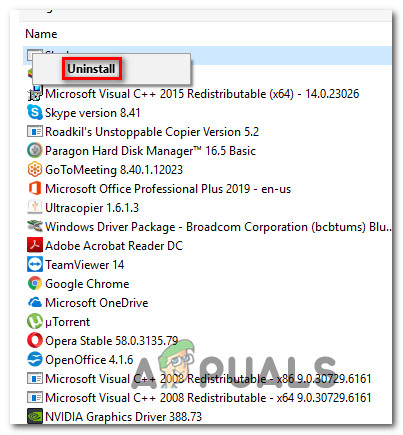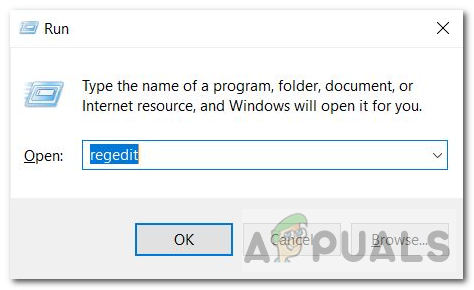As it turns out, this particular set of issues is related to an executable Proxycheck that is labeled as an adware entity by security researchers. There are multiple strategies for fixing this problem, but the end goal is the same: Removing the main executable, parent application, and every dependency associated with this adware program.
What is Proxycheck.exe?
This particular process (proxycheck.exe) belongs to an adware program (Anonymizer Gadget) that is known for displaying unwanted advertisements that are not originating from the website you’re browsing. In most cases, the program will display advertising coupons and underlined keywords (a.k.a in-text ads), banners, and pop-up ads. The most common locations where the proxycheck.exe server might reside are these two:
C:\Users\USERNAME\AppData\Roaming\AGData\bin\C:\Users\USERNAME\AppData\Roaming\AGData\stuff\chr4E\
According to our investigations, the purpose of these ads is to make you install additional questionable applications such as browser toolbar, optimization utilities, and other products that operate in a gray area. Security experts argue that installing these tools might expose your system to security risks or might allow unknown entities to use your system resources to mine for cryptocurrencies. This is why a lot of affected users are reporting that this utility is responsible for skyrocketing their CPU temperatures to extremely high levels. Keep in mind that the parent application os proxycheck.exe is a PUP (Potentially Unwanted Program). The majority of users that end up with this program have no idea that they’ve installed it since it most likely came bundled with another (more legitimate program). When installed on your system, this program will force itself on the list of startup items. Because of this, the main executable (proxycheck.exe) will be called at every system startup and display advertisements until you do something about it.
How to Remove Proxycheck.exe?
There are several different ways that will allow your remove proxycheck.exe and ensure that your system is not being infected by an adware program. Follow one of the methods below to remove this executable (proxycheck.exe) and the parent program camouflaging this adware.
Method 1: Uninstalling the Parent Application
As it turns out, some affected users have managed to fix the problem associated with proxycheck.exe by uninstalling the parent application that is responsible for installing this executable and including it among the list of startup items (AnonymizerGadget). But keep in mind that you might still need to follow one of the other methods below in case you’re also encountering startup errors related to this executable. In case you’re seeing high CPU & RAM usage associated with proxycheck.exe or you’re seeing an error associated with the executable at every system startup, follow the instructions below to uninstall the parent application (AnonymizerGadget): In case uninstalling the parent application didn’t resolve the problem entirely or you didn’t have the AnonymizerGadget utility installed, move down to the next potential fix below.
Method 2: Deleting the Adware Files Manually
In case the method above didn’t fix the problem, it’s possible that the uninstallation left behind some remnant files that might still cause the same behavior. In this case, you should take the time and visit any potential location where this malware file might reside and delete it manually. After you do this, you should also clear any value or registry key that might still call upon this service by using the Registry to find and remove rogue values. Several affected users have confirmed that this operation was the only thing that allowed them to stop the startup error associated with proxycheck.exe from appearing and brought down high resource usage. Here’s a quick guide on deleting the rogue adware files associated with proxycheck.exe manually: In case you are still encountering startup errors or high-resource usage pointing towards proxyserver.exe or a parent application, move down to the next potential fix below.
Method 3: Running a Malwarebytes Scan
If none of the fixes below have worked for you, you might need to use a specialized antimalware / adware utility to locate and remove every file and dependency associated with proxycheck.exe and it’s parent application. If you’re currently paying a premium subscription for a security scanner use that first. Otherwise, consider using the free version of Malwarebytes to perform a deep scan. This utility is capable of identifying and removing both malware and adware with cloaking capabilities (which is exactly what we need in this case). According to our investigations, it’s also the most effective tool that will actually detect and deal with adware operating in a grey area (programmed to avoid detection by posing legitimate processes). If you want to deploy this security scan, go ahead and download, install & deploy a Malwarebytes deep scan. If the scan ultimately managed to find and quarantine some infected items, restart your computer and see if the issue is resolved at the next system startup. In the event that you’re still experiencing the same symptoms, move down to the final potential fix below.
Method 4: Performing a Clean Boot
In case none of the potential fixes featured above have worked for you, it’s possible that the proxycheck executable is bundled with different software that we’re not currently aware of. You can verify this theory by forcing a clean boot on your system to check either the same problem is still occurring. Keep in mind that a clean boot procedure will force your system to launch only with the native service, processes, and startup items (without any 3rd party services). If the same problem doesn’t occur while you’re clean booting, it’s clear that a 3rd party process, service or startup items are actually causing the problem. In this case, you can identify your culprit by systematically re-enabling every disabled item and restart frequently until you figure out which executable is causing the problem, then take care of it by uninstalling or deleting it.
Fix: Lumia 640 Keeps Rebooting RandomlyFix: iPhone and iPad Reboots Randomly Due to Date/Time iOS BugFix: Taskeng.exe Keeps Popping Up RandomlyHow to Fix Windows 10 Crashing Randomly or at Startup