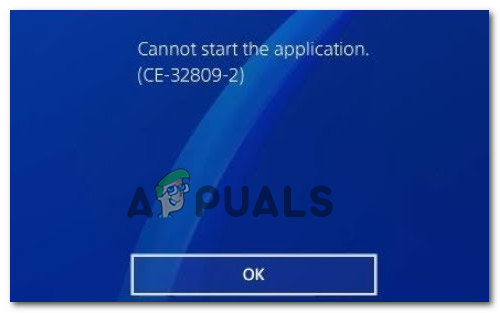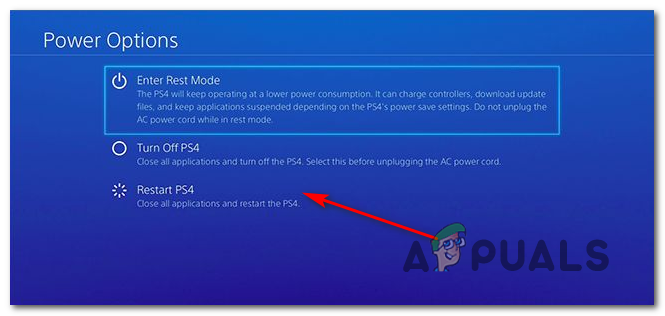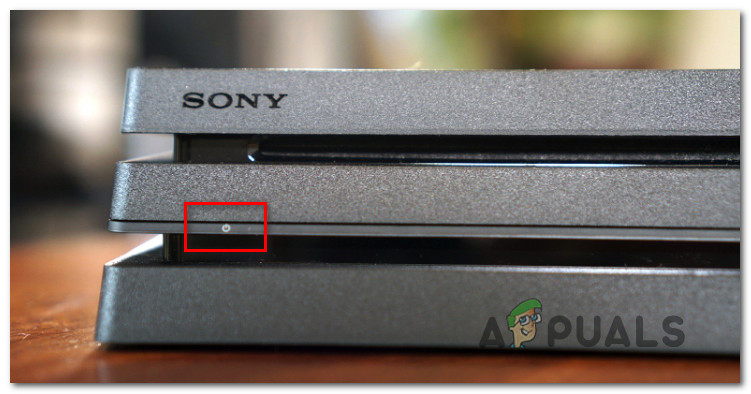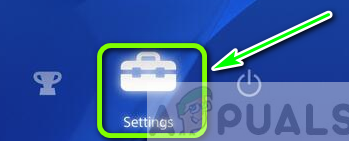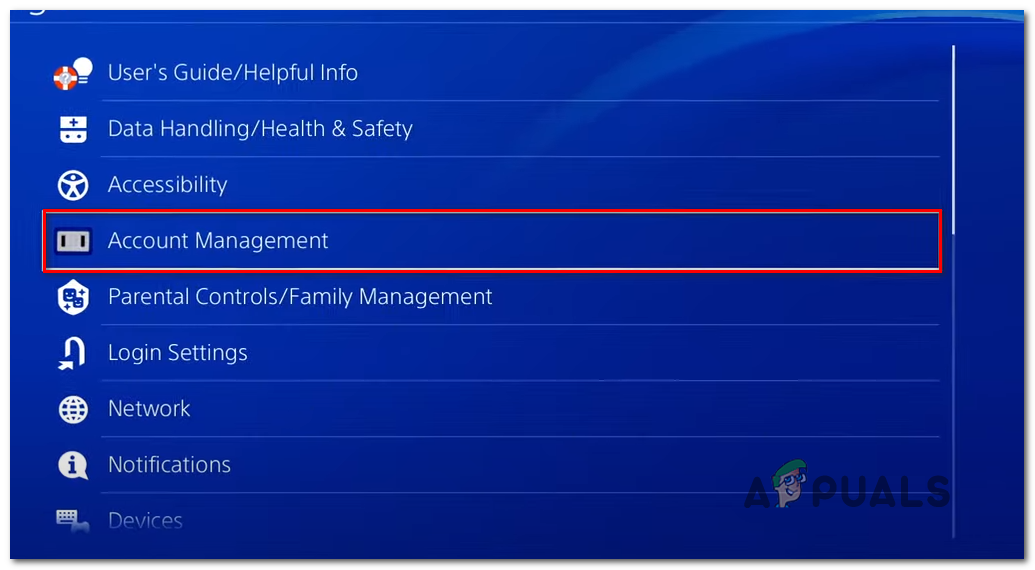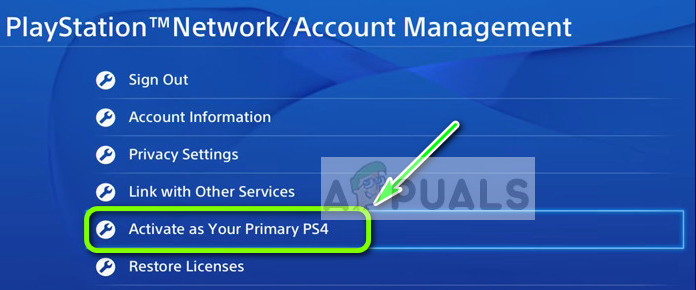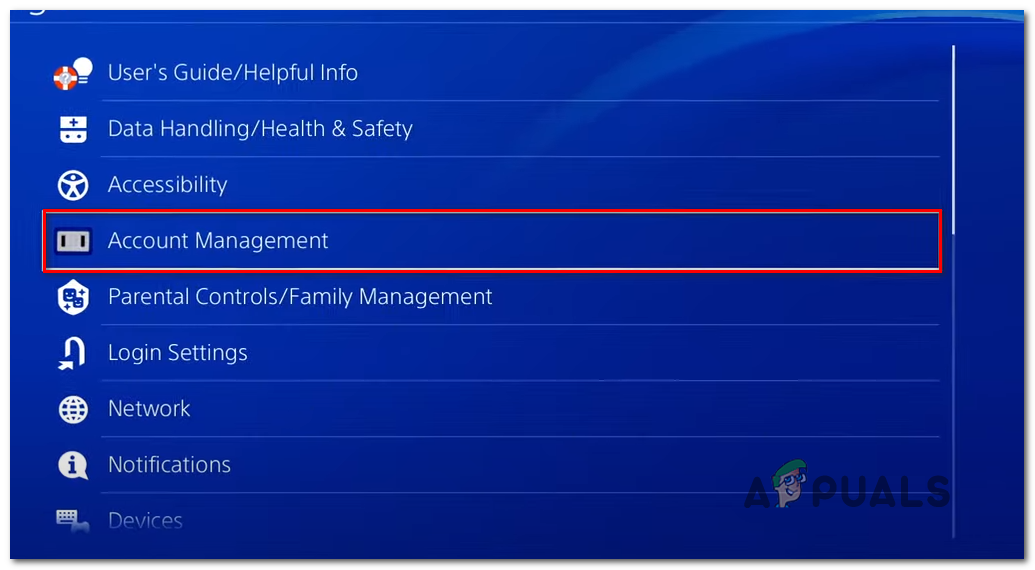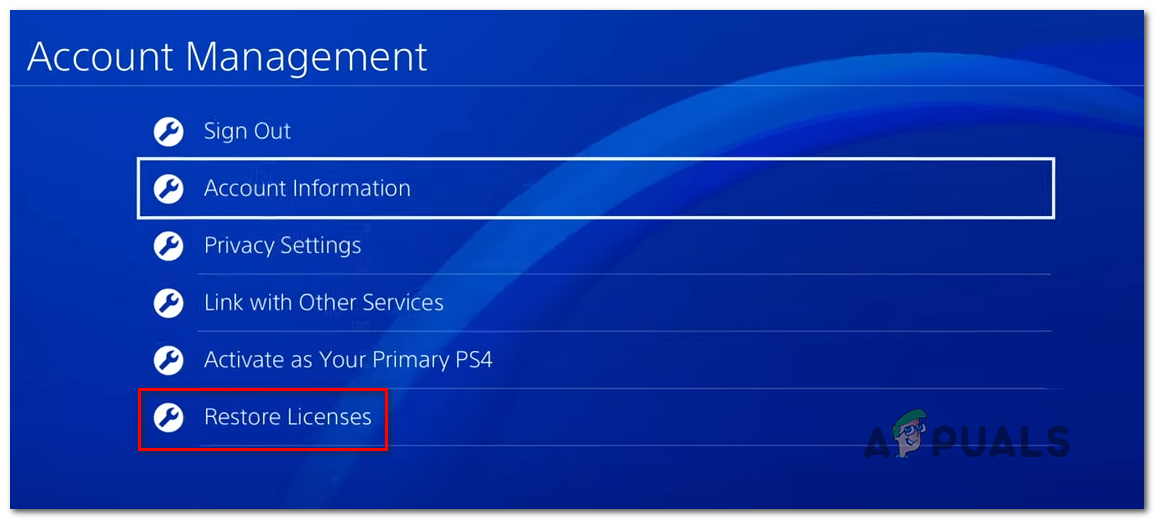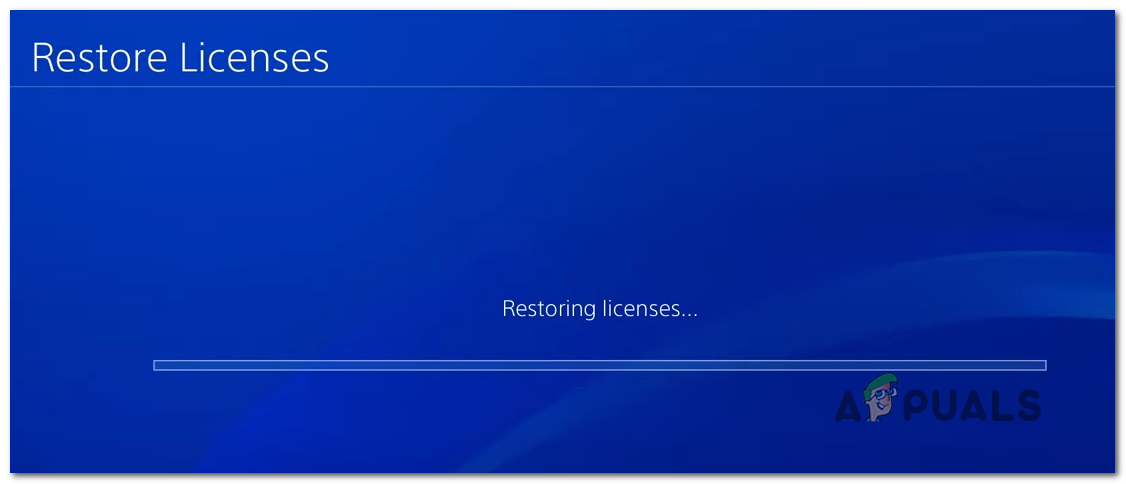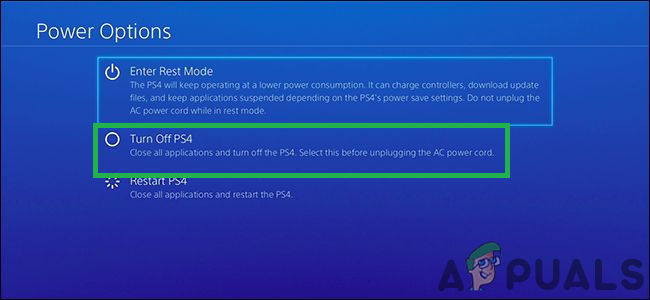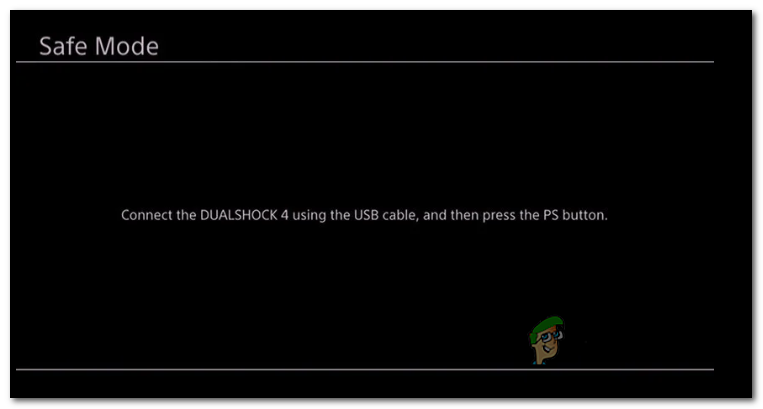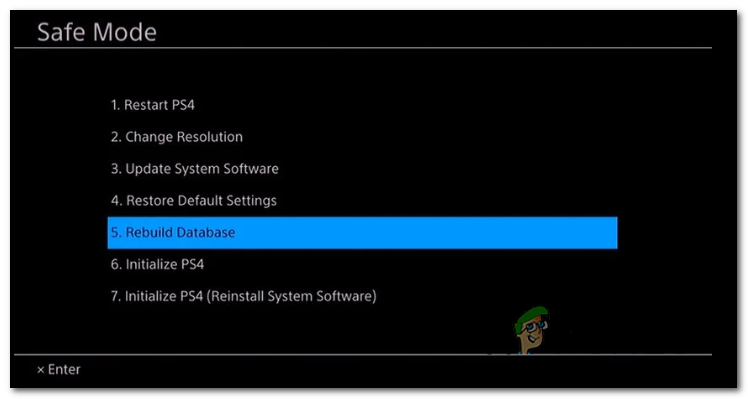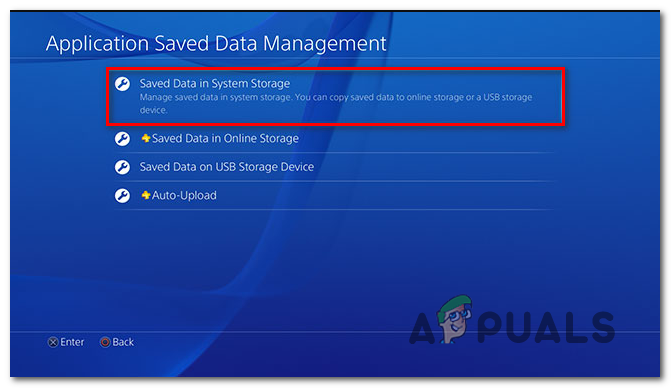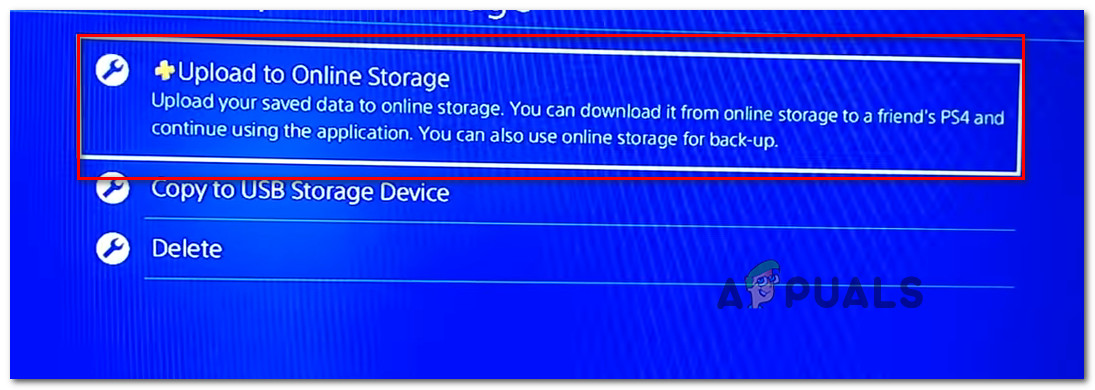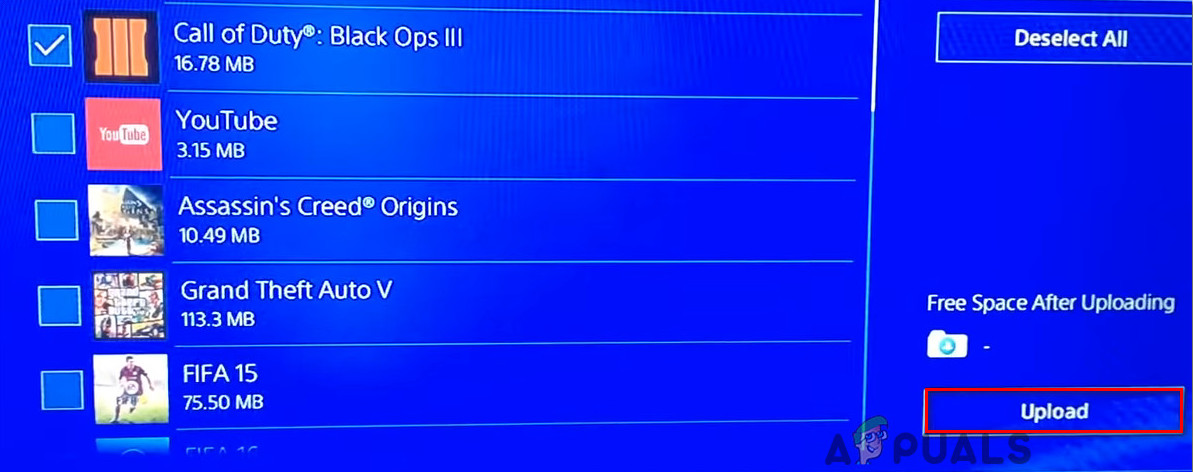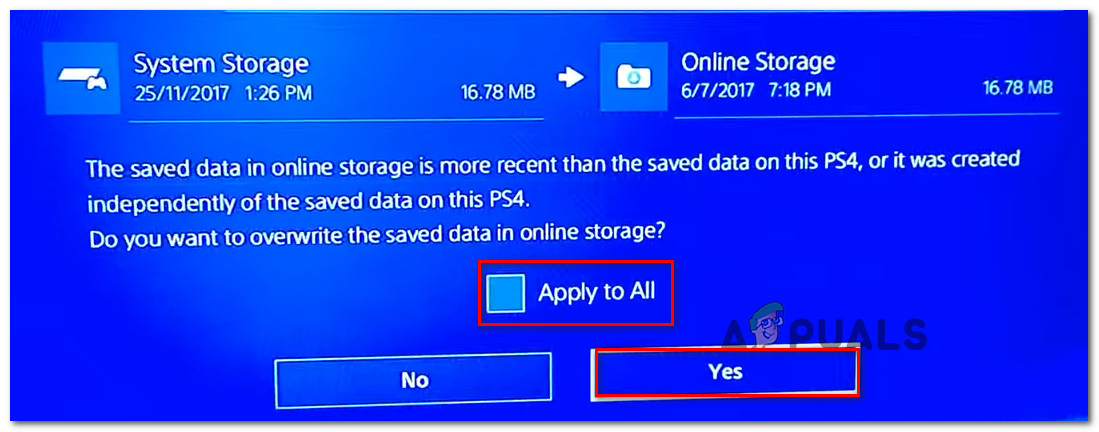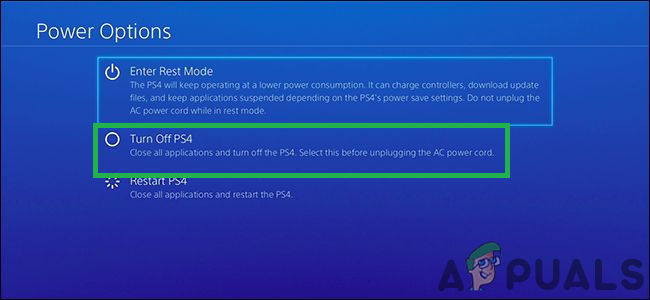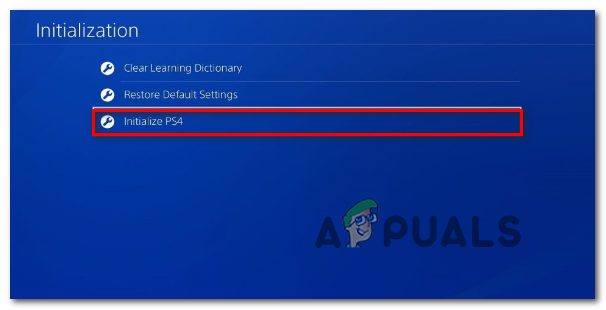As it turns out, there are several different causes that might end up causing this particular error code. Here are a few potential culprits that might end up causing this problem:
Method 1: Restarting your Console
When troubleshooting this particular issue, you should start by doing a simple restart on your Playstation 4 console. This operation was confirmed to be effective by a lot of affected users that were previously encountering the CE-32809-2. If you are dealing with a license issue, restarting your console should force the OS to re-check the applications and games licenses during the next startup which should end up resolving the issue. To trigger a restart on your PS4, simply press and hold the PS button on your controller and then choose Restart PS4 from the newly appeared Power Options menu. After you initiate a restart, wait for the next startup to complete, then launch the game or application again and see if the problem is now resolved. In case you are still encountering the same PS4 CE-32809-2 error, move down to the next potential fix below.
Method 2: Power Cycling your Console
As it turns out, most often than not, this problem can be caused by a fairly common OS inconsistency brought about by some type of corrupted temporary data that was created after an unexpected system interruption or by a bad update. If this scenario is applicable, you should be able to fix the problem without having to initiate a more serious procedure. Several affected users have confirmed that the CE-32809-2 problem was resolved after they performed a power cycling procedure on their PlayStation 4 console. Follow the instructions below to initiate a power-cycling procedure on your PS4 console: In case the same problem is still occurring, move down to the next potential fix below.
Method 3: Setting the Console as the Primary PS4
One of the most common causes that will ultimately spawn the CE-32809-2 Error is an instance in which your console suspects that you don’t have the right to play the game or application that’s triggering the error. This is most likely reported to occur with digitally purchased media. If this scenario is applicable, you should be able to fix this problem by accessing the Settings menu of your console and activating this device as the primary PS4 from the Account Management settings of your account. In case your console is not acting as your primary PS4, follow the instructions below to resolve the CE-32809-2 Error by setting this console as the primary PS4: In case the same problem is still occurring, move down to the next potential fix below.
Method 4: Restoring Licenses
Are the first 2 potential fixes didn’t work in your case, it’s very likely that you’re actually dealing with some kind of persisting licensing issue. Several affected users facing the same problem have managed to get the issue resolved by initiating a licensing restore procedure on their PS4 console. This particular fix is known to be effective in instances where the problem only occurs for digitally purchased media. If this scenario is applicable, follow the instructions below to restore the licenses of your PS4 console and resolve the PS4 CE-32809-2 error: In case you’re still encountering the same PS4 CE-32809-2 error, move down to the next potential fix below.
Method 5: Rebuilding the Database
If none of the fixes above have worked for you, one last result you have left is to rebuild your PS4 database. Several affected users have confirmed that this operation has finally allowed them to access their purchases without seeing the PS4 CE-32809-2 error. Rebuilding your PS4 databases will improve licensing inconsistencies that couldn’t be resolved with a licensing restore procedure and might also fix certain framerate issues related to corrupted data. Think of database rebuilding as a deep cleaning process. However, unless the files are corrupted, do not expect any data loss that might affect your personal files. However, keep in mind that this operation can only be done from Safe mode, so you need to boot into Safe Mode first before you can initiate the rebuilding of your databases. If you decide to go forward with this operation, follow the instructions below: In case the same problem is still occurring, move down to the next potential fix below.
Method 6: Initialize your PS4
If none of the potential fixes above have worked for you, one last attempt at resolving the CE-32809-2 error code is to perform initialization on your PS4 console. This fix was confirmed to work by several affected users that were previously facing this problem. But before you go through with this procedure, keep in mind that this operation will get rid of any data including game data & save data that you are currently storing on your PlayStation 4. To ensure that you will not be dealing with any data loss at the end of this operation, we’ve included some steps that will ensure that the relevant data associated with your PSN account is safely backed up on the cloud. Here’s a quick guide on initializing your PS4 and backing up your saved game data in advance:
How to Fix PS4 Error NP-40831-6 ’error occured’Fix: Cannot Complete the Update Error SU-42481-9 on PS4How to Fix PS4 Error Code NW-31295-0Fix Cannot Start the Application (CE-30005-8) Error on PS4