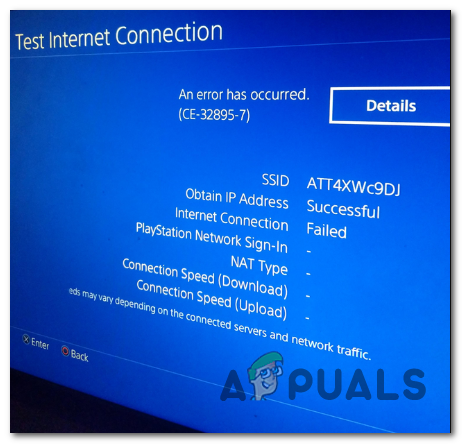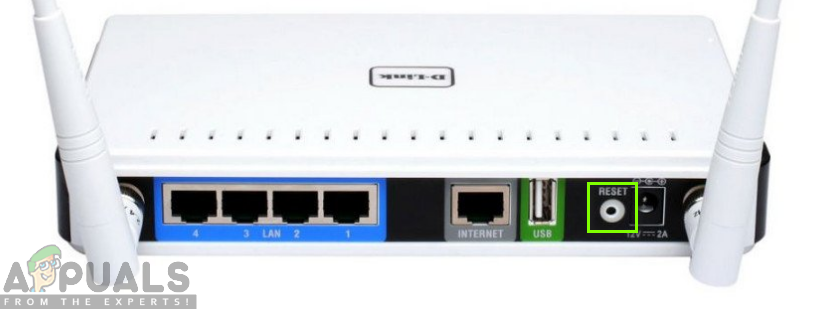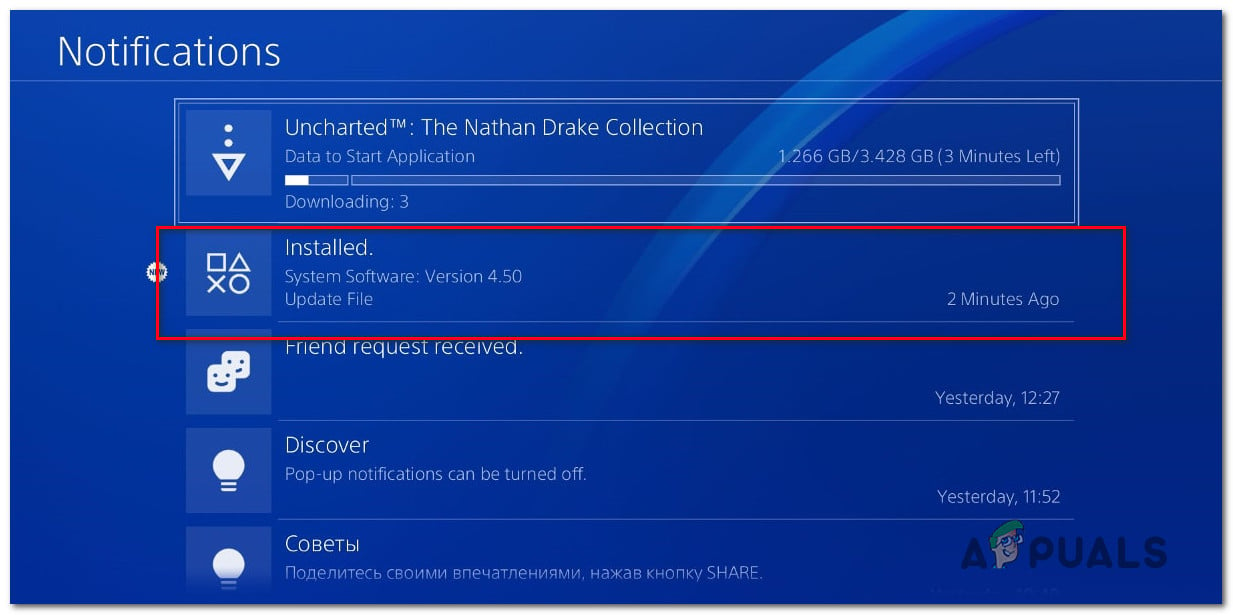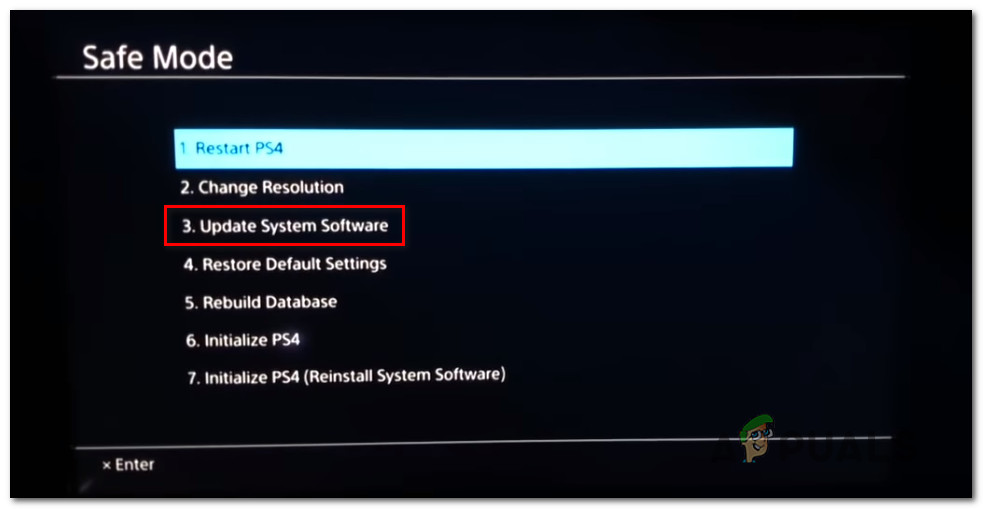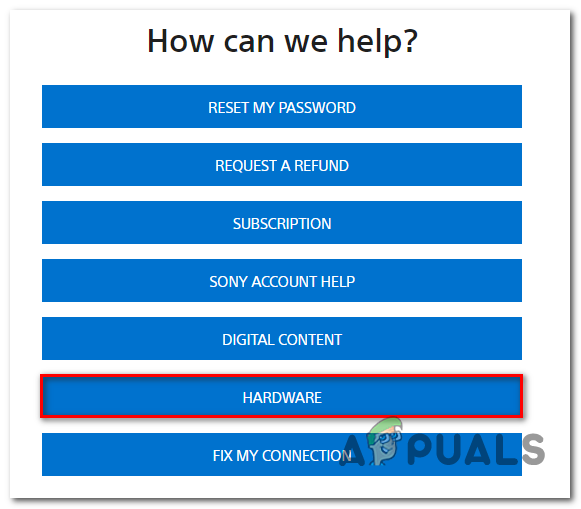After investigating this issue, it turns out that there are several different causes that might end up causing the CE-32895-7 error code:
Method 1: Connecting to a Non-Restrictive network (if applicable)
One of the most common causes that are known to cause this problem is a network in which the administrator has imposed restrictions that will limit interactions with the Playstation Network. This is typically reported to occur with hotel, school and work networks. This is typically enforced in order to prevent connected devices for taking up to much of the bandwidth. If this scenario is applicable and you are connected to a different network than your home, try connecting to an unfiltered network and confirmed whether you’re still dealing with the same CE-32895-7 error. In case this scenario is not applicable or you already tried this to no avail, move down to the next potential fix below.
Method 2: Resetting the Router
A lot of affected users have managed to fix the CE-42288-4 error by going for a router reset in order to reset any TCP / IP assignment modification back to their default values. In most cases, this type of network inconsistency is reported to occur with routers working with limited bandwidth or right after the ISP deployed some modifications. If this scenario is applicable, your first attempt at fixing this problem is to go for a network reset in order to revert the majority of the work causes that might be behind this console error. Important: Keep in mind that going forward with this also means that you will clear any custom settings that you have previously established yourself. This includes forwarded ports, whitelisted devices, and devices that you’re purposely blocking. To initiate a router reset, look for the reset button on the back on your router – it’s typically built inside to prevent accidental presses. Once you see it, use a sharp object (small screwdriver, toothpick, etc.) to press and hold on the reset button until you see all the front LEDs flashing at the same time. Once the reset is complete, re-establish the internet connection and attempt to recreate the instance in which you were previously seeing the CE-42288-4 error code. In case the same problem is still occurring, move down to the next potential fix below.
Method 3: Updating the Firmware from Safe Mode
As Sony themselves acknowledge, this problem can also be triggered in instances where there’s a mandatory firmware that you haven’t installed yet. Until you do the firmware installation, you might be denied access to vital functions such as connecting to the internet and launching applications that you have digital or physical ownership of. If this scenario is applicable, you should be able to fix the problem by installing the mandatory firmware update. Of course, your console should prioritize this already, so go to Notifications from the main screen and see if the firmware update is not already downloaded or awaiting installation in the Downloading sections. However, a botched update or a different kind of corruption might make the firmware unavailable to install conventionally. In this case, you can force the installation of the new firmware update from Safe Mode. Here’s a quick guide on how to update your PS4 firmware from Safe mode in an attempt o resolve the CE-32895-7 error: In case you still end up seeing the CE-32895-7 error while installing this firmware version, move down to the final fix below.
Method 4: Servicing your Console
Keep in mind that this particular error code (CE-30392-7) is categorized as a hardware error in Sony’s documentation. Although it might also be caused by a firmware problem, chances are you are actually dealing with a hardware issue if none of the potential fixes have worked for you. If this scenario is applicable, either contact with your warranty assigned service or get in contact with a Sony Live agent by using their Contact Us page to open a Hardware ticket.
How to Fix PS4 Error NP-40831-6 ’error occured’Fix: Cannot Complete the Update Error SU-42481-9 on PS4How to Fix PS4 Error Code NW-31295-0Fix Cannot Start the Application (CE-30005-8) Error on PS4