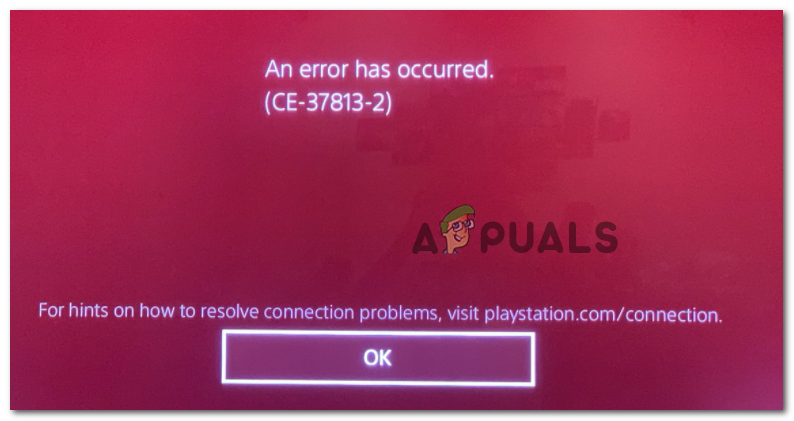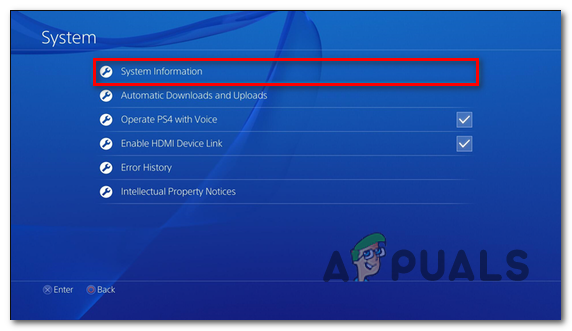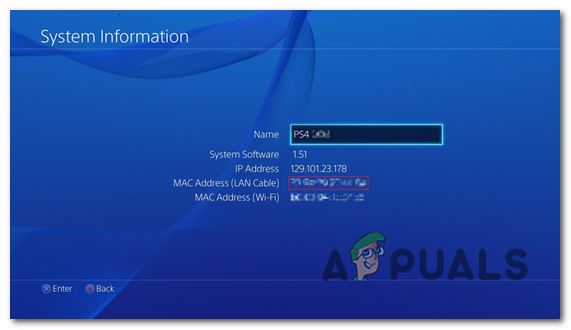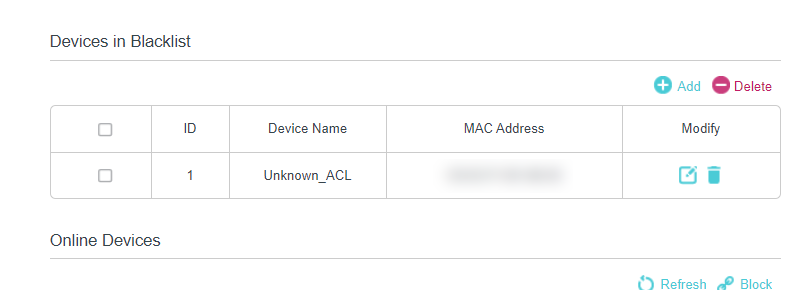As it turns out, there are several different causes that might cause this particular error message. Here’s a shortlist of potential culprits that might be responsible for the apparition of the CE-37813-2 error code:
Method 1: Checking the status of PSN
Before you attempt any other troubleshooting method, you should start by ensuring that Sony is not currently busy mitigating a widespread server issue. Also, it’s possible that the entire PSN network is down as a result of scheduled maintenance. Fortunately, you don’t have to guess this as you can easily check the official PSN Status Page to see whether the PlayStation Network infrastructure has any underlying issues that might trigger the CE-37813-2 error code. Note: In case you just uncovered a server issue, there is no repair strategy that will be effective in this case. The only thing you can do right now is to wait for Sony to fix their server problems. If the investigation you just performed hasn’t revealed any underlying issues with the network infrastructure, move down to the next methods below for different strategies of fixing the issue locally.
Method 2: Connecting using 2.4 GHz (if applicable)
If you’re encountering this issue on PS4 vanilla and you’re attempting to connect it to a 5.0 GHz home network, that’s the reason why you’re encountering the CE-37813-2 error. Keep in mind that only PlayStation Slim and PlayStation 4 are supporting the 5G technology, while PlayStation Vanilla (Phat) only knows 2.4 GHz. If this scenario is applicable and you own PS4 vanilla, you need to ensure that you make it connect to the 2.4 GHz. If you’re using a dual-band router, you just need to identify your 2.4 GHz connection and make your PS4 connect to it. But if you’re using a single band router, you need to access your router settings and switch the default connection to 2.4 GHz in order to allow your PS4 vanilla to connect to it.
Method 3: Using Google DNS range
As some affected users have reported, this error code can turn up due to a network inconsistency originating from a bad DNS (Domain Name System) range. If this scenario is applicable, you should be able to fix this problem by configuring your PlayStation 4 to utilize the DNS range that Google made public instead of the default one. To do this, follow the instructions below to make the swap to the DNS range provided by Google: If you still end up seeing the CE-37813-2 error code, move down to the next potential fix below.
Method 4: Power Cycle Console
If none of the potential fixes above have worked for you, you should start considering the fact that you might be dealing with a common inconsistency brought about by corruption among some temporary files associated with your console. If this scenario is applicable, you should be able to fix the CE-37813-2 error code by going for a simple power cycling procedure. This operation will clear any temp data that is preserved in between restarts as well as the power capacitors that might facilitate the storing of corrupted data. If you’re not sure how to power cycle your console, follow the instructions below to initiate this procedure: If the problem is still not resolved, move down to the next potential fix below.
Method 5: Disconnect devices from the wireless network
If you’re only encountering this problem while connected to a wireless network and your network device (router) is forced to work with limited bandwidth, it’s possible that your console doesn’t have enough free bandwidth to maintain a reliable connection. Some affected users have reported that they managed to fix this problem by manually disconnecting the non-essential devices from the WI-Fi network before repeating the operation that was previously causing the CE-37813-2 error. If this scenario is applicable, go ahead and disconnect mobile devices or other types of devices that are not currently in use to free up as much bandwidth as possible. After you do this, attempt to connect your console to the Internet via the same channels and see if the operation is now fixed.
Method 6: Unlock Console’s MAC from Router Settings (if applicable)
If you recently made some changes to your router settings, it’s possible that you’re actually seeing the CE-37813-2 error because your router is deliberately blocking the PlayStation 4 connection via their MAC address. Several affected users have managed to fix this problem by identifying the MAC address of their console and then ensuring that it’s not being actively blocked from the Security menu of their router. If you suspect that this scenario might be applicable, follow the instructions below to discover your console’s MAC and then unblock it from your router settings: If the same problem is still occurring, move down to the final fix below.
Method 7: Contact ISP to unlock access to PSN
If none of the methods above have worked, you should start considering the fact that this issue might be ISP related. Keep in mind that some Internet Service Providers will block some sites when the ISP bill is due in order to encourage the client to pay. According to some affected users, Playstation Network is often on this list. In case you suspect that this scenario might be applicable, pay your ISP bill and see if access to PSN is resolved. Else, get in contact with your ISP and ask for clarification.
How to Fix PS4 Error NP-40831-6 ’error occured’Fix: Cannot Complete the Update Error SU-42481-9 on PS4How to Fix PS4 Error Code NW-31295-0Fix Cannot Start the Application (CE-30005-8) Error on PS4