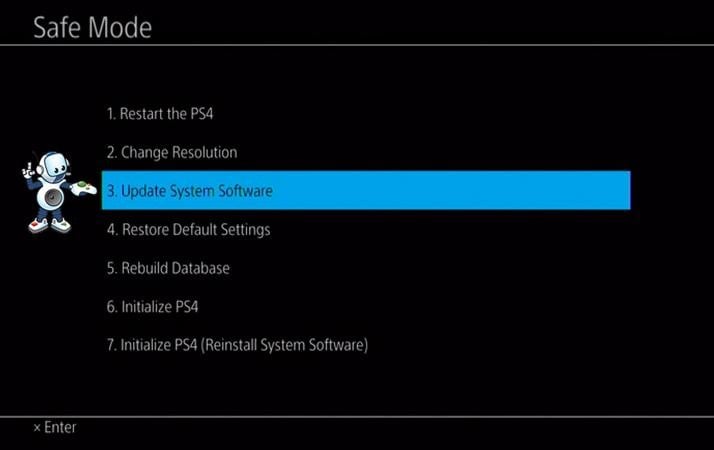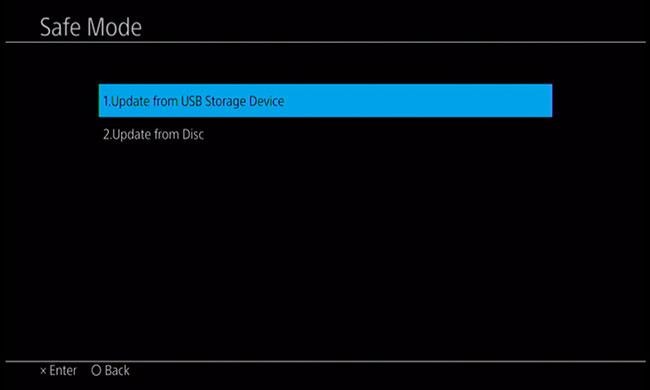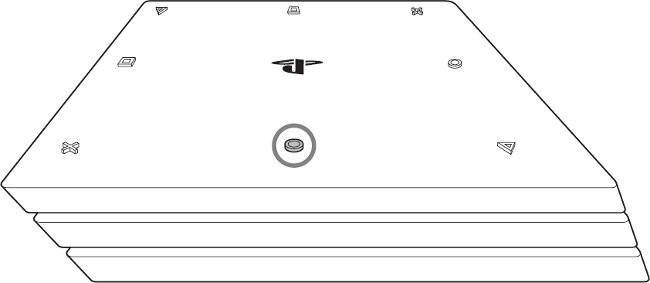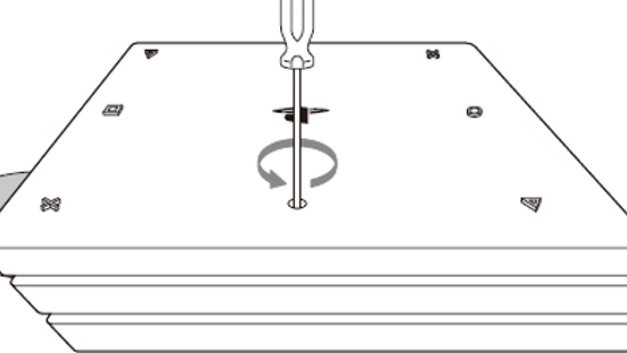The system unexpectedly ejects the game disc or Blu-ray and refuses to accept any more disksWhen playing a game, it shows “No Disc Inserted” or “Unrecognized” discThe console shows a blank screen when a disc is inserted into the drive.The PlayStation 4 cannot eject an inserted disc.
In this guide, there a few solutions, ranging from software fixes to hardware fixes, to help you fix your disc drive problems. You have to find which issue might be specific to you and then apply the method accordingly.
Method 1: Performing a System Update
You can also choose to download the update directly from the internet by selecting the third option.
Method 2: Manually Eject the Disc
Pro Tip: If you are using another variant of PlayStation 4, visit here for specific instructions for your device.
Method 3: Checking the Disc
A faulty disc definitely means the system cannot recognize it. Ensure proper care is taken of discs to prevent them from damaging. Here are a few tips.
Clean your disc with a microfiber cloth to ensure there for no fingerprint smudges or scratches.If your disc is BattleField 4, or other games are known to cause this problem, try another one.Discontinue using the disc that has obvious signs of physical damage.
Method 4: Restarting the System
This is a classic fix for any device with problems. Restarting the PS4 system is likely to solve the disc read/eject problem. If you are still facing issues after applying any of these three methods, you can try to reset your device, visit the Sony Service Center or contact your retailer for help.
Unable to Read the Disc on WiiPlayStation 5 Price Announced, Disc Edition $499 and Digital Edition $399New PlayStation 5 With Detachable Disc Drive Planned for 2023Sony Announces Massive Changes to PlayStation Plus with Three New Subscription…