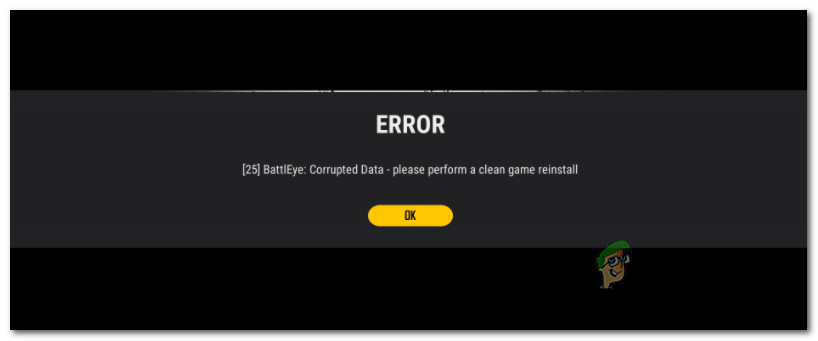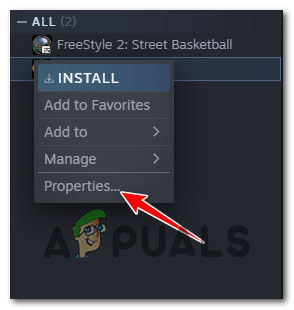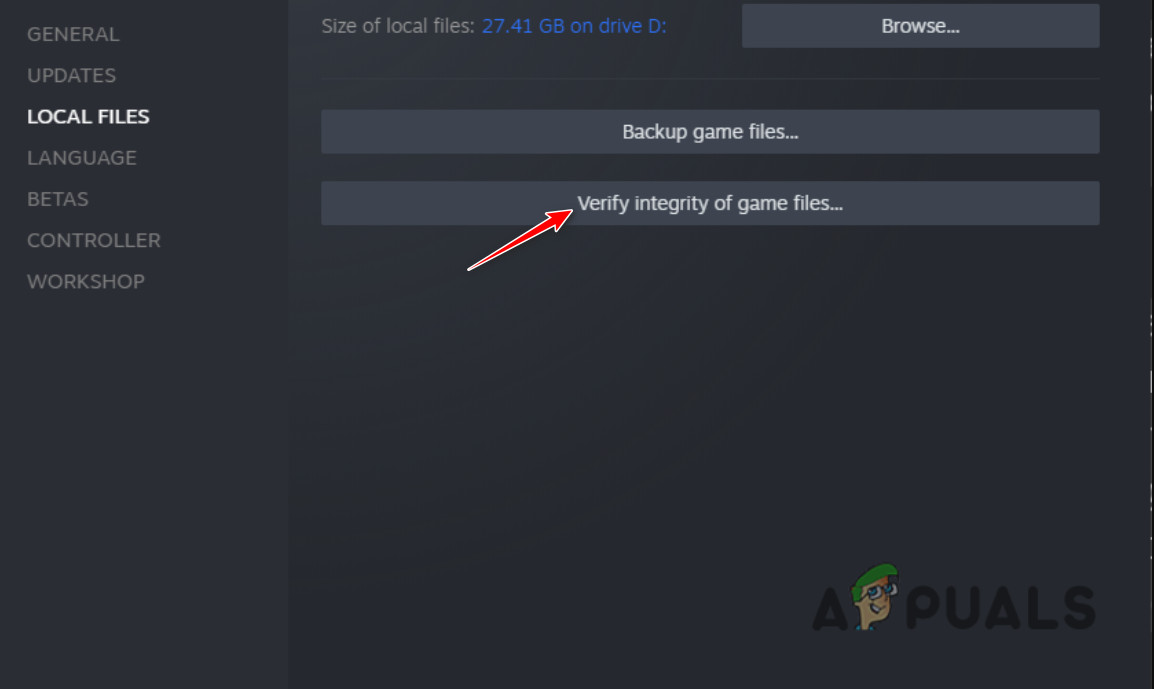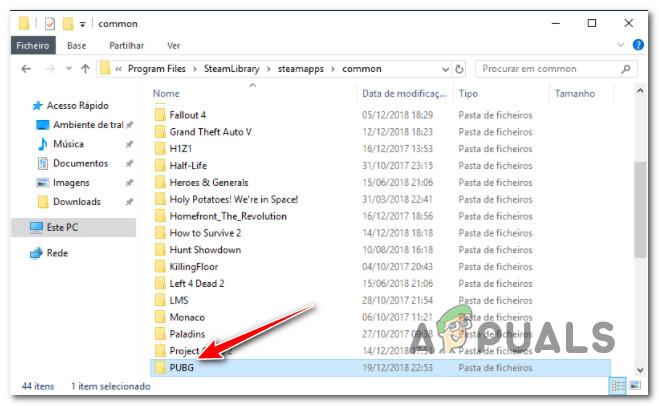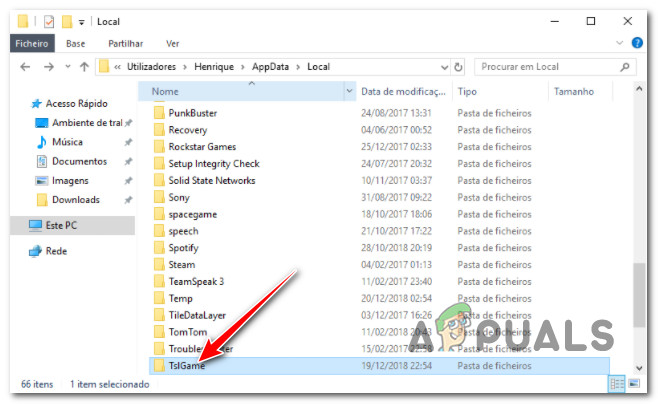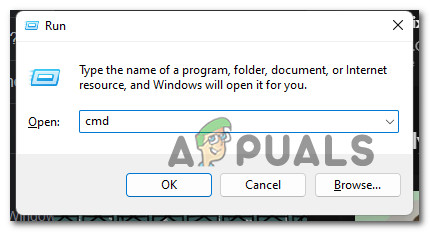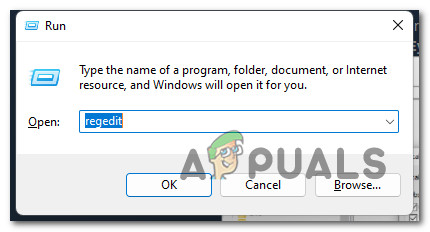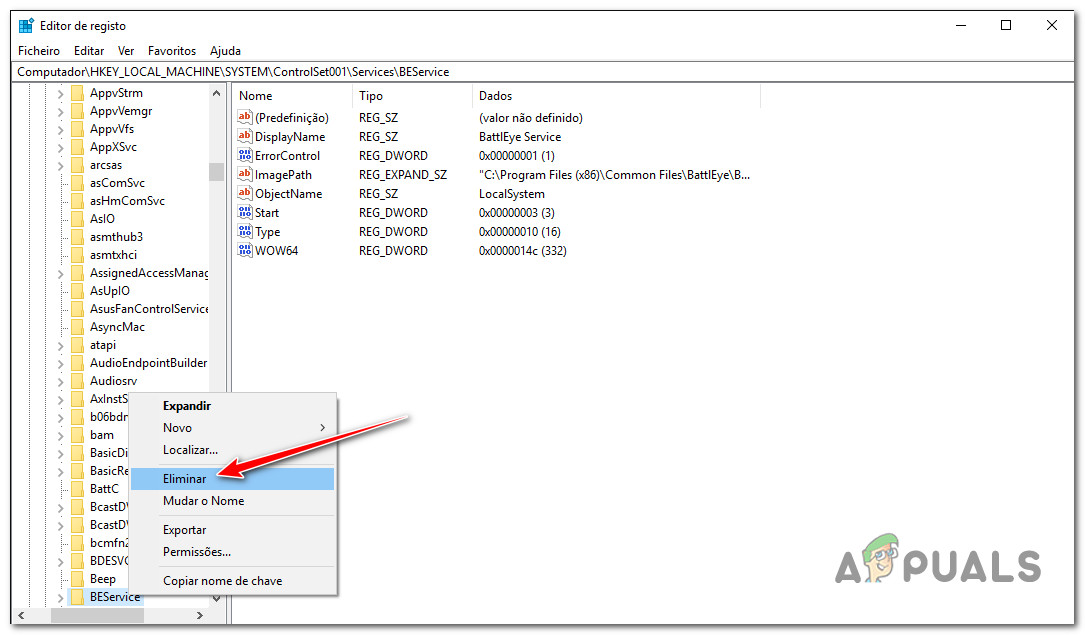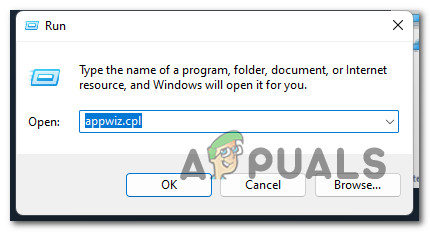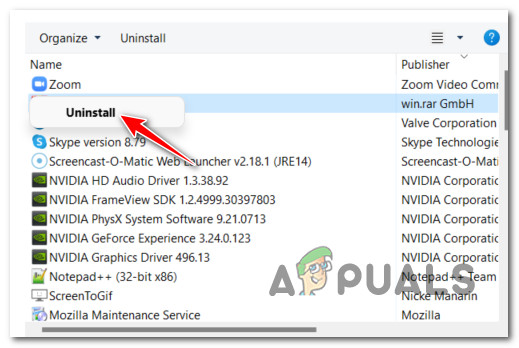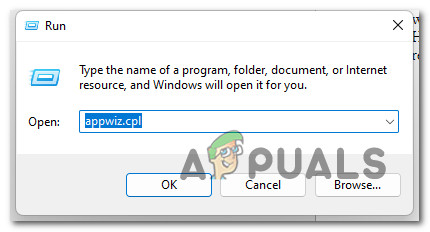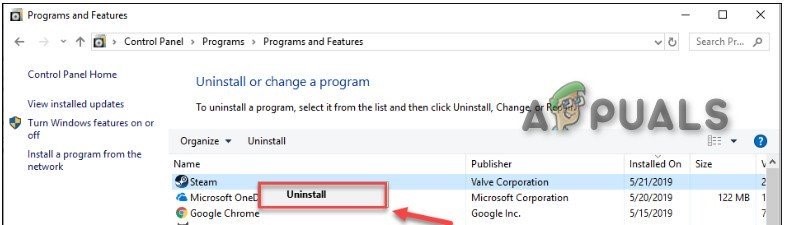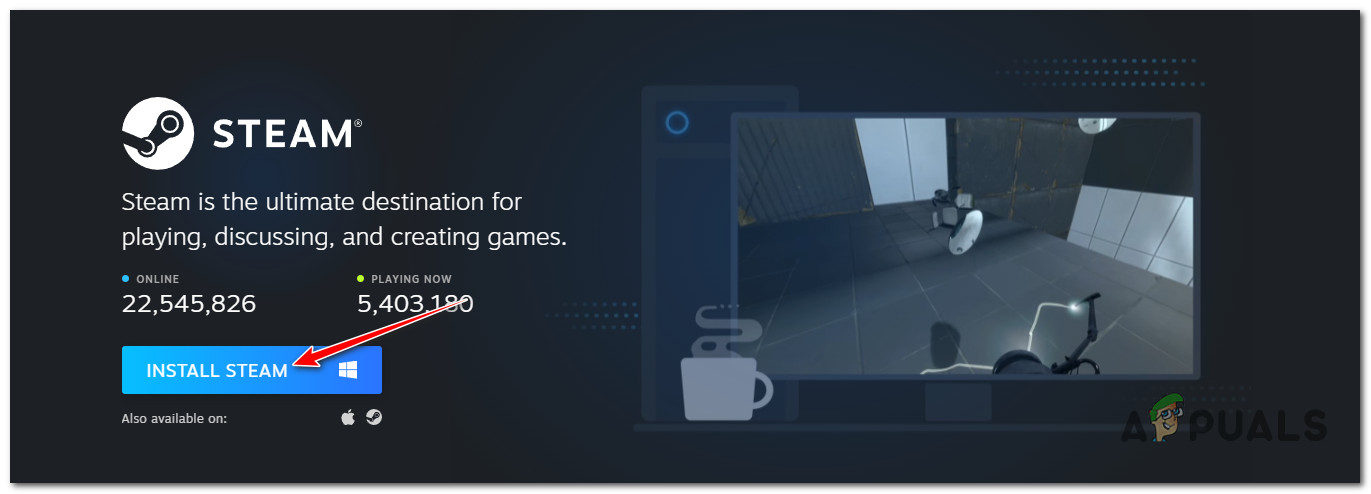Now that we went over every possible culprit that might produce this issue, let’s take a look over all the potential causes that might ultimately be responsible for this problem:
Delete BattlEye component & Verify the integrity of the game
Since the problem is almost always related to a corrupted BattlEye dependency, you should start this troubleshooting guide by deleting the BattlEye folder and then forcing Steam to perform a game integrity verification This will prompt the game launcher to recognize that the BattlEye component is missing and reinstall it promptly so it’s reachable the next time you launch the game. This fix is typically reported to be effective in most scenarios where the game would crash immediately after launch or during an online match. Follow the instructions below for step-by-step instructions of deleting the BattlEye component before triggering an integrity check: If the problem is still not fixed, move down to the next potential fix below.
Delete Remnant files & Re-install PUBG in a different location
If uninstalling the BattlEye component and forcing Steam’s integrity check to reinstall it properly didn’t do the trick in your case, the next thing you should do is to do some house-cleaning and get rid of every remnant file of the current PUBG installation before doing a clean install. This will be effective in fixing those scenarios where the Error [25] BattlEye: Corrupted Data error is occurring due to a corrupted game file rather than a broken game dependency. Other PUBG players that we’re also dealing with the same kind of issue have confirmed that doing the steps below before actually clean installing the game finally allowed them to participate in online matchmaking without constantly being kicked out of online matches. Follow the instructions below for specific instructions on how to do this: If the same kind of issue is still occurring even after you uninstalled PUBG and removed every remnant file, move down to the next potential fix below.
Reinstall Steam
If the two methods above have not been effective in your case, another possible culprit is a corrupted game dependency – most likely belonging to Steam. In case the problem is actually caused by Steam, then the two methods above would have no effect since the problem lies with a dependency and not with the game files themselves. To fix a corrupted Steam dependency, you’ll need to uninstall the client completely and reboot your system before doing a clean install. This method is typically reported to be successful for users that were previously experiencing the Error [25] BattlEye: Corrupted Data error every time they attempted to launch PUBG. Follow the instructions below for a step-by-step guide on clean installing your Steam launcher: Note: The instructions below should work on every recent Windows version (Windows 8.1, Windows 10, and Windows 11)
How to fix Failed to initialize BattlEye Service: Generic ErrorHow to fix Failed to initialize BattlEye Service: Driver load error (1450)Fix: BattlEye Service Startup FailedFix: Failed to install BattlEye service