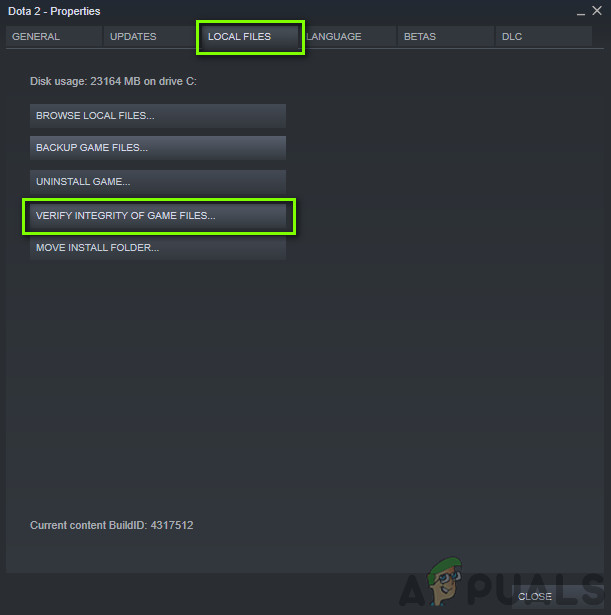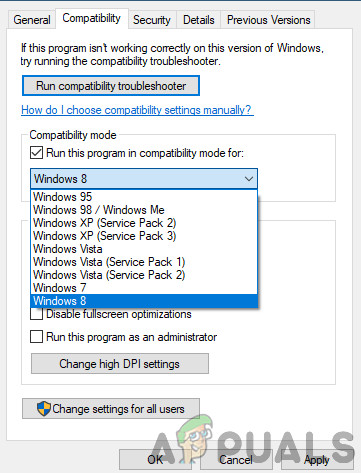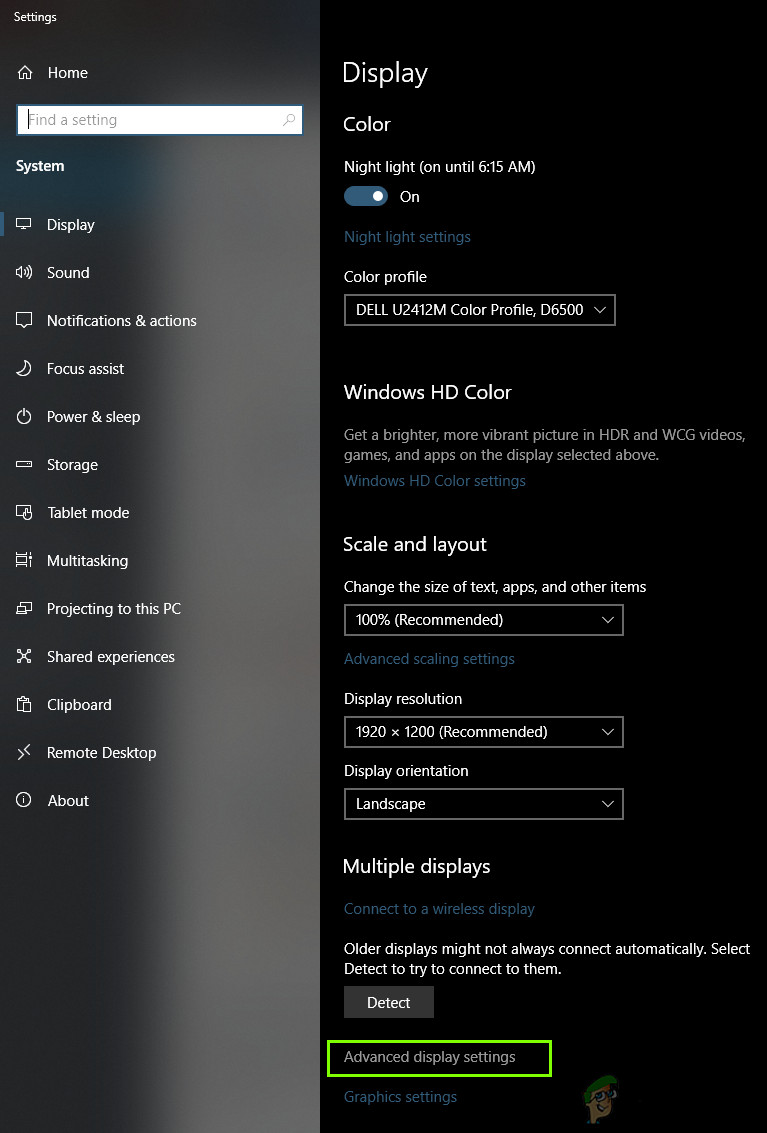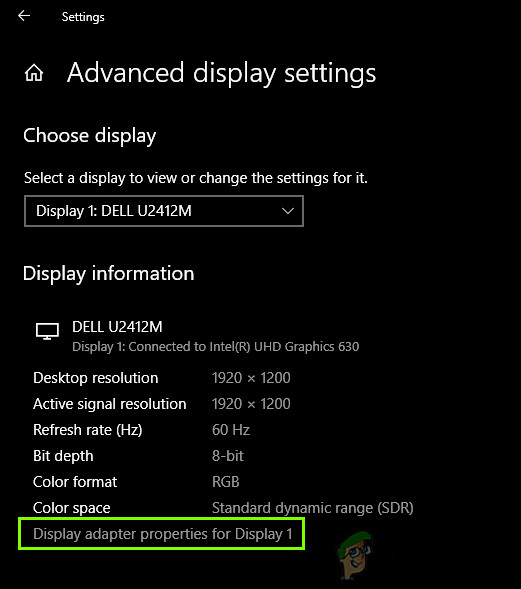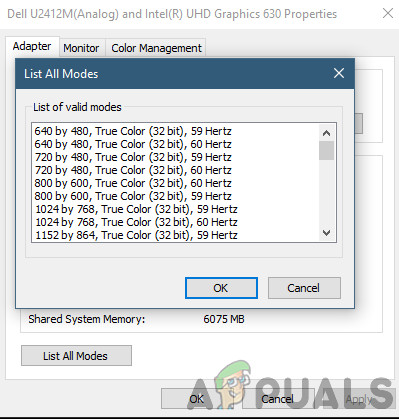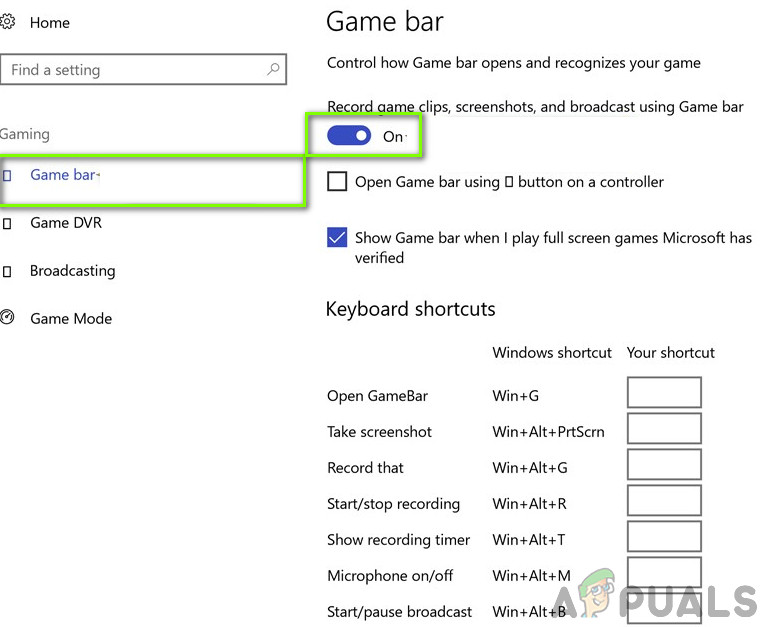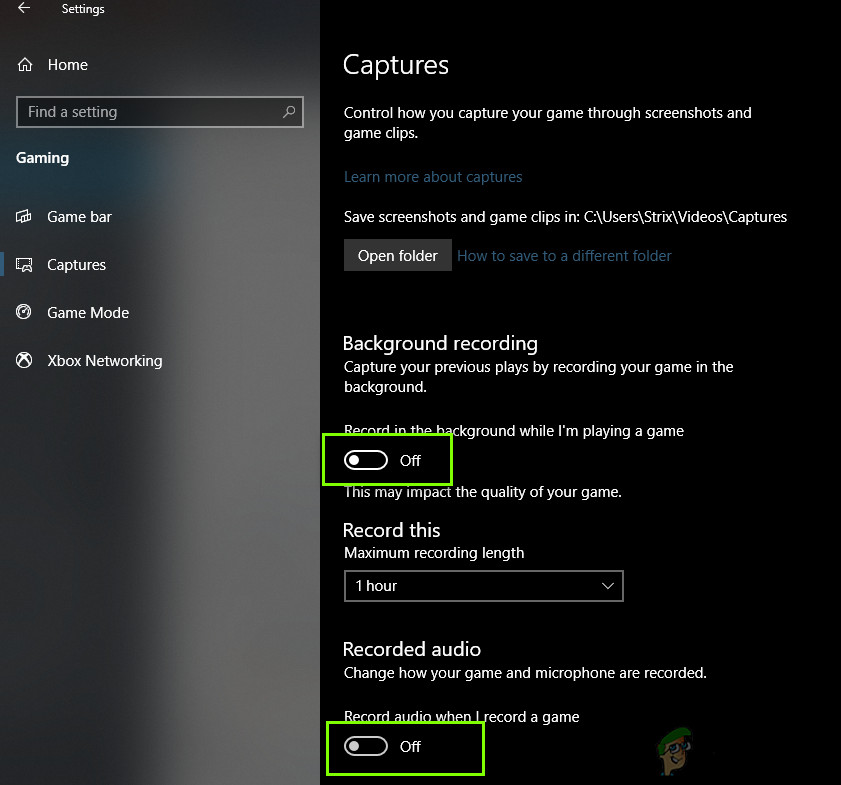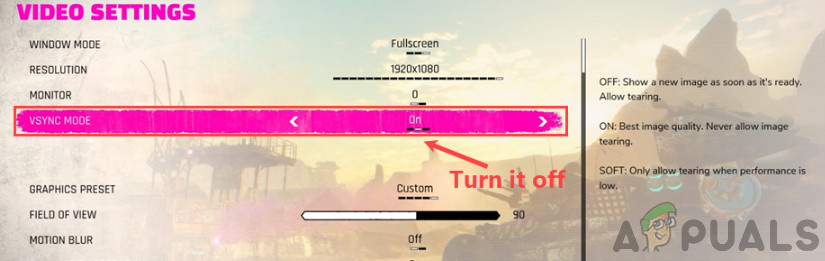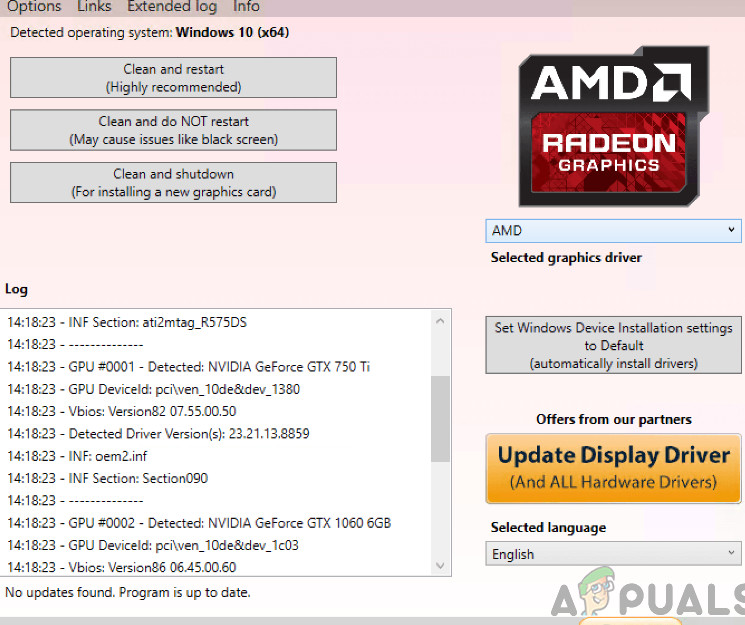Despite being one of the most popular games on Steam, we came across numerous instances where Rage 2 was crashing again and again for users. This crashing varied quite different ranging from crashes in graphics-intensive scenarios to random crashing when the game started. In this article, we will go through all the reasons as to why this occurs and what the possible workarounds are to fix the problem.
What causes Rage 2 to Crash?
After we received numerous reports from users, we decided to start our investigation and started noting our findings. We concluded that the crashing didn’t only occur because of a specific problem, but due to several different cases ranging to each scenario. Here are some of them: Now that you know all the possible causes, we will move on and try troubleshooting one by one and see where the issue lies. Make sure that you are logged in as an administrator and have access to a stable internet connection.
Pre-requisite: System Requirements
Before we start jumping in any solution, it is wise to check whether our computer meets all the system requirements of the game. Even though the game will run in the minimum requirements, we recommend that you have at least the recommended requirements. Once you have determined that you have the minimum requirements, you can proceed.
Solution 1: Verifying Game and Cache Files
The first thing which we will check when troubleshooting the problem is seeing whether the game files are proper, updated, and complete. If the game files are somewhat missing or lacking important modules, you will experience numerous issues including the crashing. When we verify the integrity of game files using Steam, the game checks for any discrepancies by comparing the local version with one that is saved remotely. If any is found, it is automatically downloaded and replaced. This method will also ensure that your game is updated to the latest updates.
Solution 2: Running in Compatibility mode
Every game is developed with the hosting operating system in mind with the latest one their first preference. However, in numerous instances, we saw cases where setting the compatibility mode of an older operating system fixed the problem instantly. This might be because some Windows 10 modules might not be supporting the game is running. Hence when you change the compatibility mode, the older configurations get loaded and it runs smoothly without any errors. Here is the method on how to run the game in Compatibility mode. Every version of Sims 4 is released with the guest operating system in mind. So if the Sims installed on your computer is meant to be for a newer version of Windows and you are using an older one, you will experience the Video card error. Here, we can try launching Sims 4 in compatibility mode and see where that takes us. If the compatibility is the issue, this solution will solve it.
Solution 3: Changing Resolution
Another thing which we noticed was where changing the resolution of the game to something other than the native resolution fixed the problem instantly without any issues whatsoever. This seems like a bizarre case as the native resolution is the resolution which is supported by the monitor and the hardware. But in the case in Rage 2, this is the opposite. First, we will change the resolution using your system settings and then we will change it inside the game settings.
Solution 4: Disabling Game DVR
Game DVR is an option present inside the Xbox settings which allow users to record their gameplay along with the audio as well without installing any other third-party application. It is quite a nifty feature but is known to conflict with several different games. Here is the method on how to disable the Game DVR from the Xbox Application. If you are using a newer version of Windows, the Xbox application will not have this feature. Follow the listed steps instead.
Solution 5: Disabling VSync
Vertical Sync (Vsync) allows users to sync their frame rate on which the game is running with the monitor’s refresh rate. This results in improved stability and graphics in the game. This feature is already integrated into the game settings of Rage 2. Even though this might sound cool and helpful, it is known to cause several issues. We will be disabling the Vsync and see if this makes any difference. In this solution, we will navigate to the settings of the game and disable the option.
Solution 6: Updating Graphics Drivers
If none of the above methods work out, we will move on to updating the graphics drivers on your computer. The drivers are the main actors which play a huge part in communicating information between the game and the display hardware. If the graphics drivers are themselves outdated or corrupt, there is a very high chance that Rage 2 will crash whenever a graphics-intensive comes on. In this solution, we will download a tool named DDU and then uninstall the current graphics drivers in Safe Mode. First, download and install DDU on your computer before proceeding.
Rage 2 Is Not Coming To Steam, Pre-orders Live On Bethesda LauncherHow to Fix Telugu-Character iOS Bug Crashing iOS Messaging AppsFix: Rainbow Six Siege crashingPUBG Keeps Crashing? Here’s how to fix