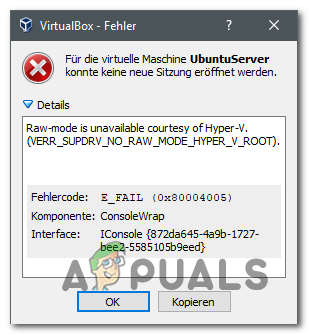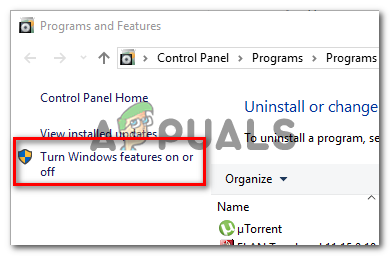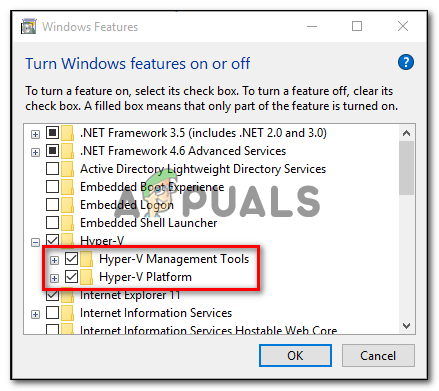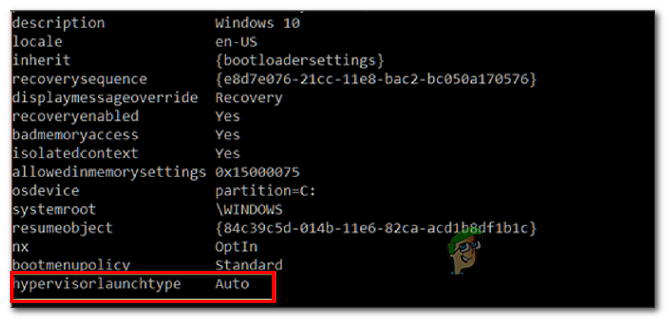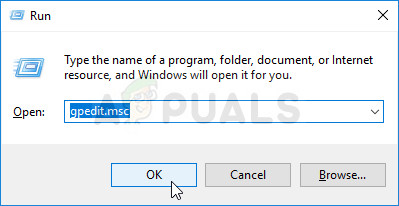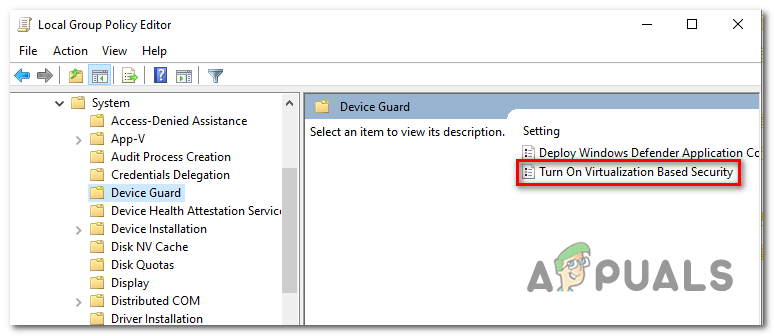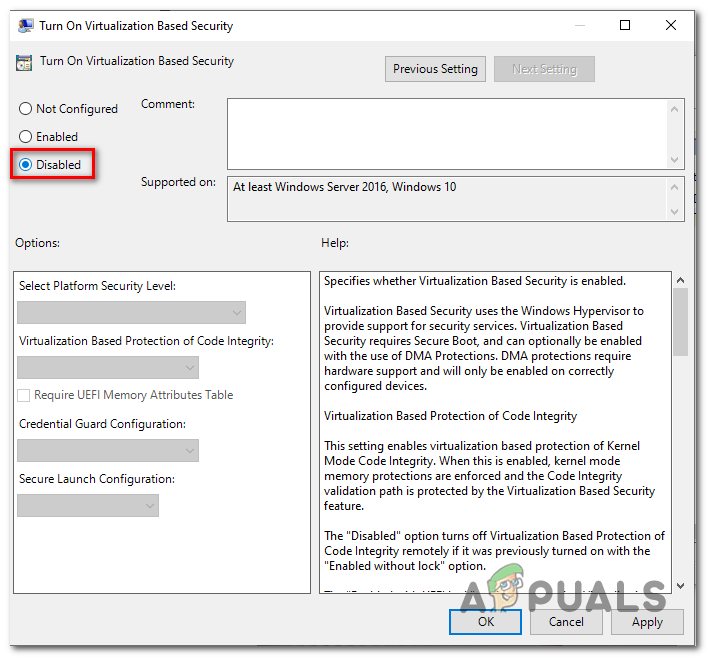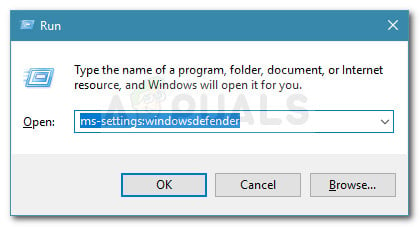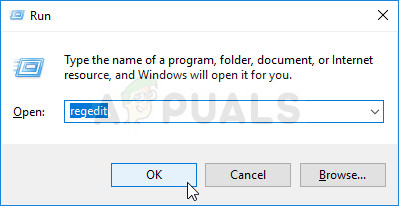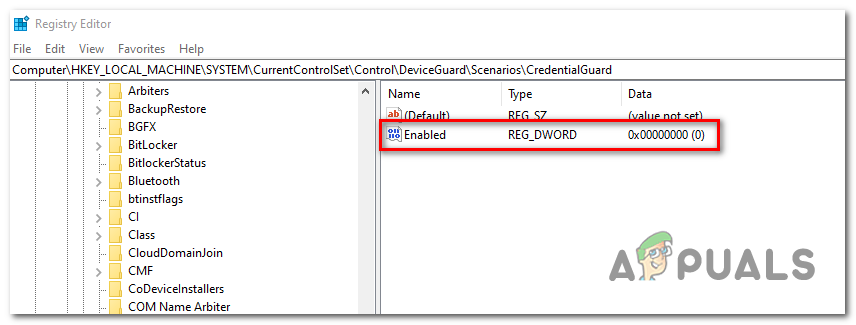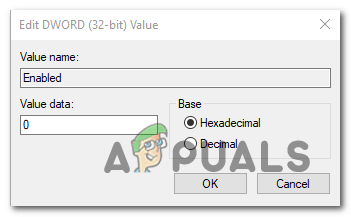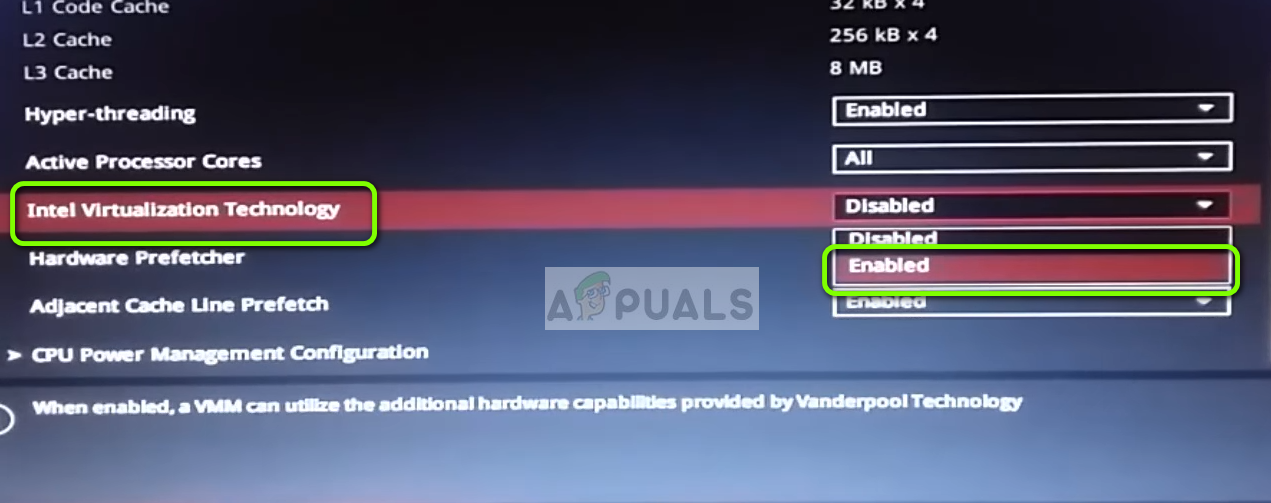When trying to fix this error, your first stop would be at ensuring that Hyper-V is not enabled under Windows Features. If it’s already disabled, other potential culprits might be an enabled hypervisor check, an enabled Device Guard (Credential Guard) or some kind of interference facilitated by a Windows Defender security feature called Core Isolation. However, on older machine configurations, you might also see this error due to the fact that hardware virtualization is disabled at a BIOS or UEFI level.
1. Disable Hyper-V Management Tools
The number one cause that will cause the “Raw-mode is unavailable courtesy of Hyper-V” error is the fact that Hyper-V is enabled on your machine. This proprietary Microsoft virtualization technology enables the creation of virtual machines on x86 and x64 systems running a Windows version in a native way. But none of the 3rd party alternatives like VirtualBox or VMware are using it for stability reasons. Even more, they specifically refuse to work when this technology is enabled. However, Windows 10 is now programmed to prioritize Hyper-V over a similar virtualization technology. As you can imagine, this has the potential of creating a lot of issues, including the VERR_SUPDRV_NO_RAW_MODE_HYPER_V_ROOT error code. To fix it, you will need to disable Hyper-V in order to let the 3rd party alternative to taking over. And when it comes to doing this, you have two ways forward. You can either do it directly from the terminal, or you can do it from the Programs and Features GUI menu. Feel free to follow whichever approach you prefer:
Disable Hyper-V via GUI
Disable Hyper-V via CMD terminal
In case this operation didn’t allow you to fix the issue, follow the instructions below for a different way of fixing the problem.
2. Disable Hypervisor check
As it turns out, you might encounter this issue even if Hyper-V is disabled. One popular scenario that might cause this issue is an instance where HyperVisorLaunchType service is set to AUTO. This will end up forcing your system to check for applications that use VT-x before every virtual machine launch. Several affected users have managed to get this issue resolved by running the Bcdedit utility to check the status of HyperVisorLaunchType and disable it in case it’s set to Automatic. Here’s a quick guide on how to do this on any Windows computer: In case the same issue is still persisting, move down to the next potential fix below.
3. Disable Device Guard / Credential Guard
Other affected users have managed to fix the Raw-mode is unavailable courtesy of Hyper-V error by using the Gpedit (Local Group Policy Editor) to disable Device Guard (also known as Credential Guard). As it turns out, this combination of enterprise-related software and services geared towards security might end up conflicting with certain VirtualBox VM features. If this is the culprit behind the VERR_SUPDRV_NO_RAW_MODE_HYPER_V_ROOT, you can get the issue resolved easily by disabling Device Guard via the Local Group Policy Editor. But keep in mind that not all Windows versions have the Gpedit utilities by default. Windows 10 Home and a couple of other associated sub-versions will not include it. However, there are steps that you can take to install gpedit.msc on Windows 10. Once you’ve made sure that the Local Group Policy Editor is accessible on your Windows version, here’s a quick guide on disabling the device guard: In case you’re still encountering the same “Raw-mode is unavailable courtesy of Hyper-V” error, move down to the next method below.
4. Disable Core Isolation in Windows Defender
As it turns out, a security feature from the default AV can also be responsible for this issue. On Windows 10, Windows Defender has a feature colled Core Isolation – it’s essentially an extra layer of virtualization-based security that’s designed to repel more sophisticated attacks. However, this security feature is known to interfere with the well-functioning of virtual machines (especially the ones facilitated by 3rd-party alternatives. Several affected users that were also encountering the “Raw-mode is unavailable courtesy of Hyper-V” error have confirmed that they were finally able to fix the issue by enforcing some modifications that allowed them to disable Core isolation from the settings menu of Windows Security. Here’s a quick guide on disabling Core Isolation from the settings menu of Windows Defender: In case the toggle associated with Core Isolation is greyed out or you get an error message when you try to set it to OFF, here’s a quick guide on achieving the same result via Registry Editor: In case the issue is still not resolved, move down to the next potential fix below.
5. Enable Virtualization in BIOS or UEFI
Another potential reason that might cause this problem is an instance where hardware virtualization is disabled from BIOS or UEFI settings. Keep in mind that virtualization is enabled by default on every piece of new hardware nowadays, older computer configurations might not have this option enabled by defaults. If you have an older PC configuration, you might need to enable hardware virtualization manually from your BIOS or UEFI settings. Several affected users have confirmed that the issue was completely resolved after they did this. Here’s a quick guide on enabling Virtualization from your BIOS or UEFI settings: In case the same problem is still persisting, move down to the next potential fix below.
Fix: CHKDSK is not Available for RAW DrivesGoogle’s Tensor SoC on Par with Snapdragon 865+ in Raw Performance?How to Enable Camera2 API and Shoot RAW on AndroidSteam Deck Can Now Run macOS, Courtesy of a Reddit User