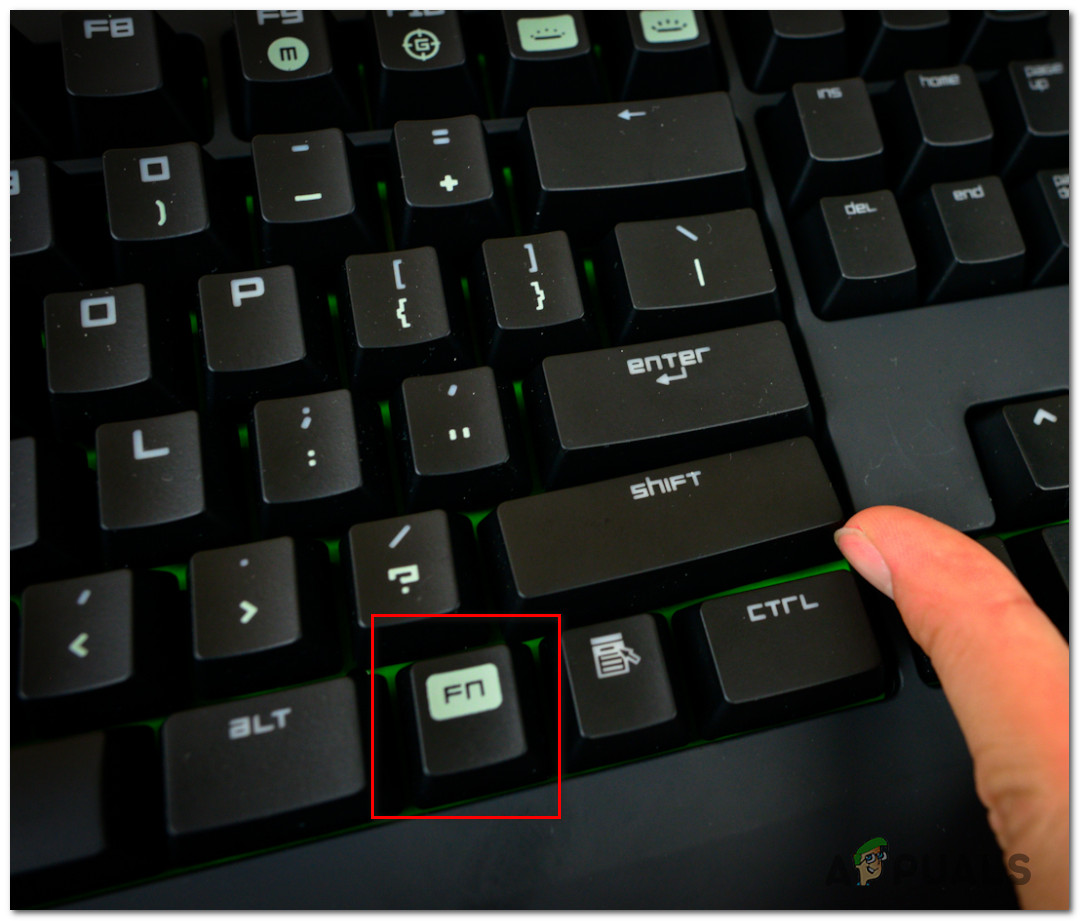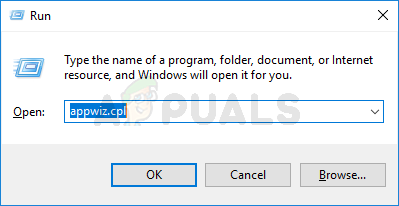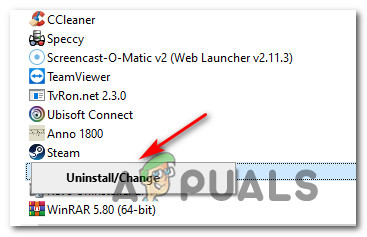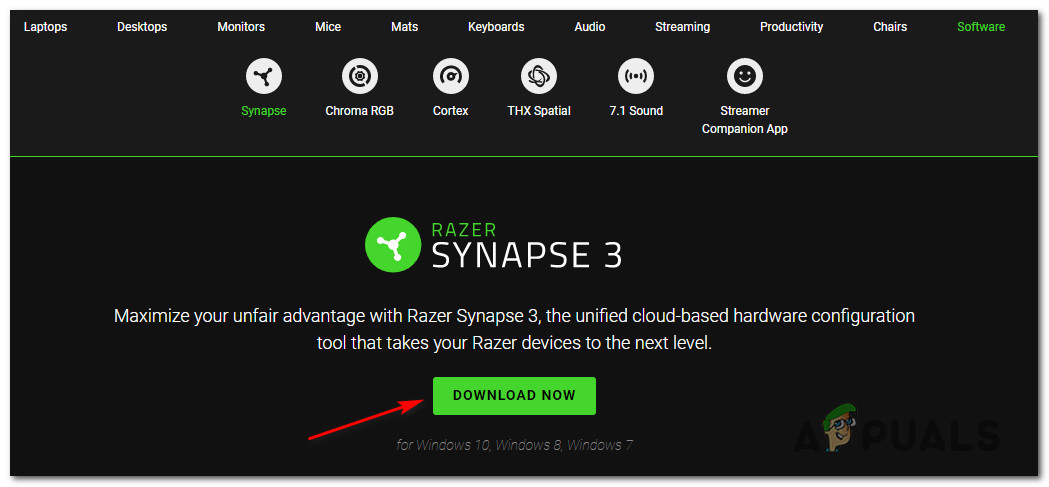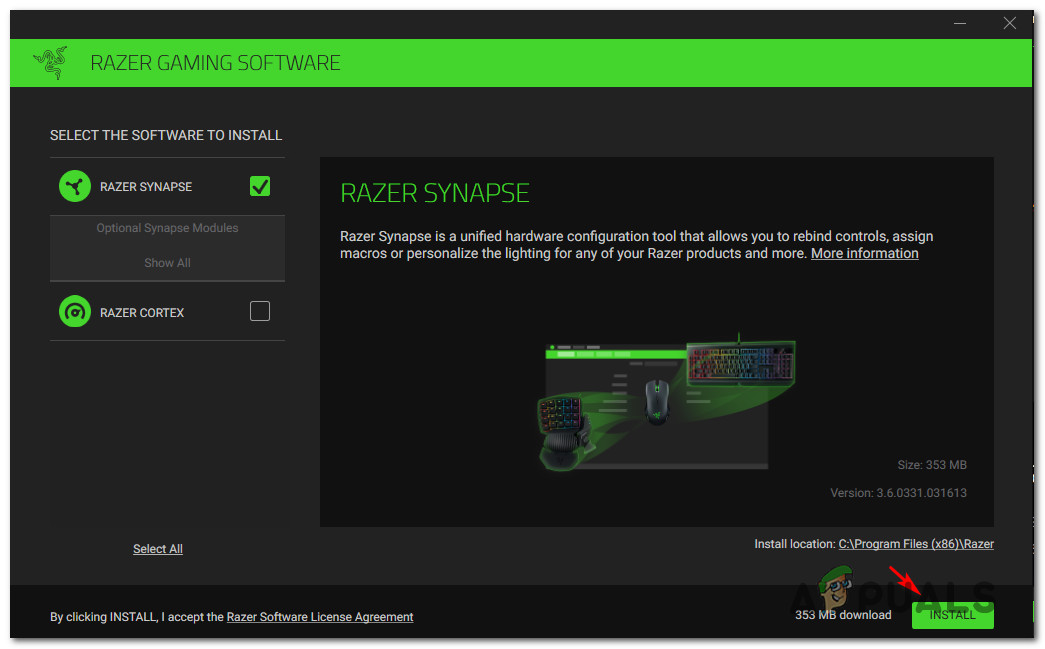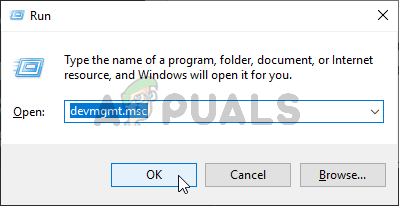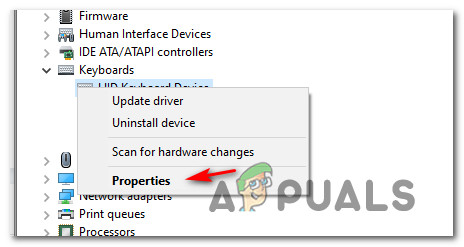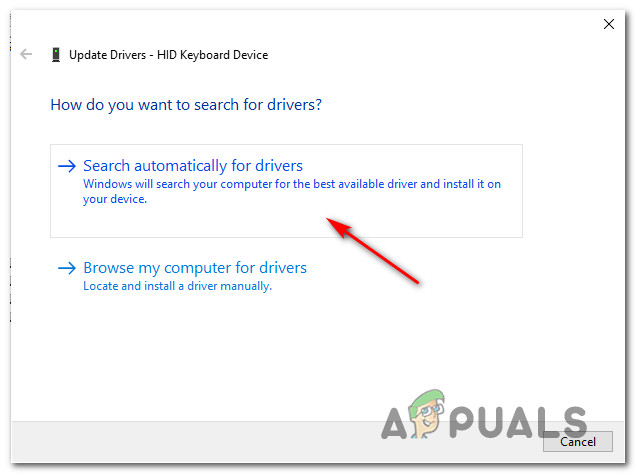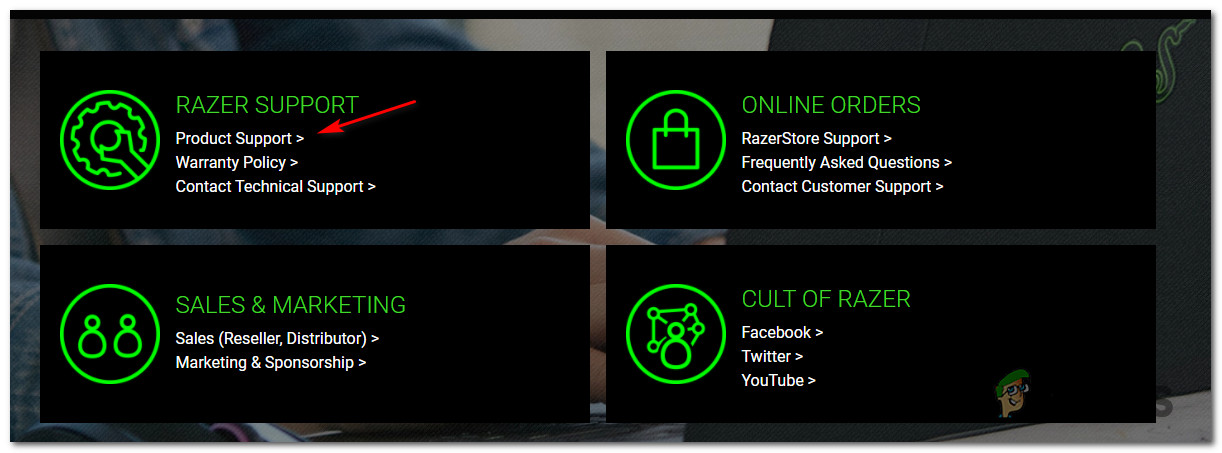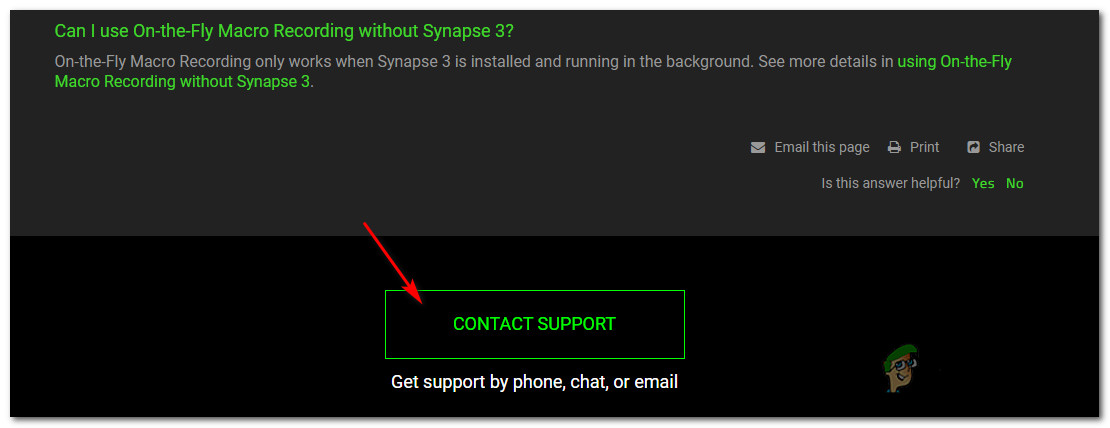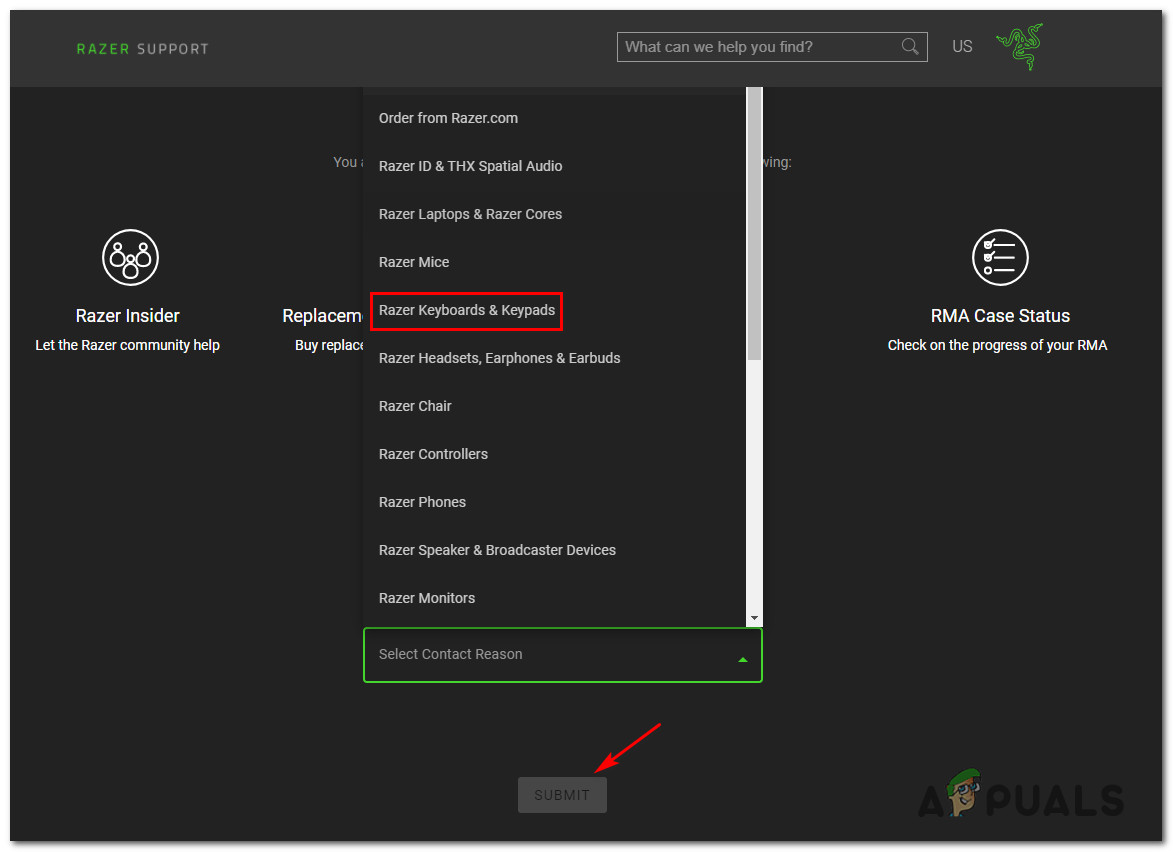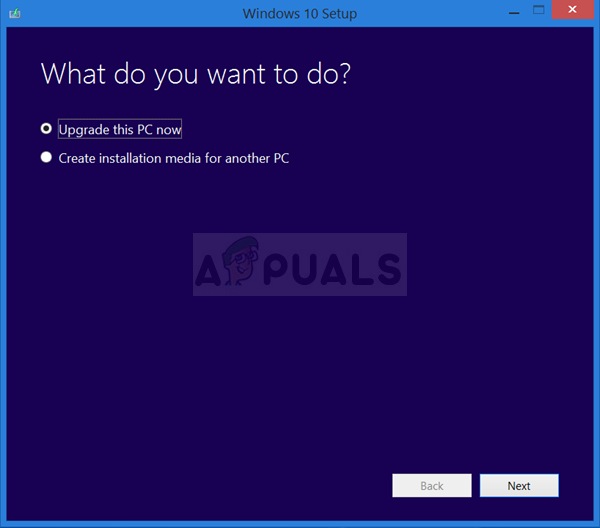After investigating this particular issue thoroughly, it turns out that there are several different underlying culprits that might be responsible for the apparition of this error code on Windows 10. Here’s a list of potential culprits that might be triggering this error code: Now that you are intimately familiar with every potential fix that might be triggering this error code, here’s a list of verified methods that other affected users have successfully used to get to the bottom of this issue:
Method 1: Forcing the Firmware menu
If you’re using an older BlackWidow Chroma keyboard model, chances are you’re simply dealing with a firmware issue that is preventing the installation of the compatible driver. Fortunately, if this scenario is applicable, you should be able to force the installation of the compatible driver by holding on to the FN key as you are plugging in the keyboard. By holding the FN key while plugging in your keyboard, you’re essentially signaling that you want the USB connection to be used for installing the keyboard driver. Several seconds after you connect the keyboard this way, you should notice a menu pop-up asking you if you want to install the Razer keyboard driver. When this happens, follow the on-screen instructions to complete the installation of the latest driver version and see if the problem is now fixed. In case the Razer BlackWidow Chroma driver is still not resolved, move down to the next potential fix below.
Method 2: Reinstalling Razer Synapse
If you’re only encountering this problem with Razer BlackWidow Chroma while the Synapse utility is running in the background, you should start this troubleshooting guide by resolving a potential software conflict. As it turns out, there is an issue on Windows 10 that can cause this behavior with Razer BlackWidow and Razer Mamba, but fortunately, the issue where patched via a hotfix released for Razer Synapse. To take advantage of this fix, you should start by uninstalling your current version of Razer Synapse before installing the latest available versions from the official channels. To do this, follow the instructions below to learn how to uninstall your current version of Razer Synapse before installing the latest build from the official Razer Download page: In case the issue with your Razer BlackWidow Chroma device is still not fixed, move down to the next potential fix below.
Method 3: Update / Rollback the Keyboard Driver
If the method above (updating the Razer Synapse version to the latest) wasn’t effective in resolving the BlackWidow device driver problem on your Windows 10 computer, you should focus on attention resolving a potential keyboard driver conflict. Several affected users have reported that they were able to fix the issue by either updating or rolling back the current version of your keyboard driver. If you’re dealing with some kind of corrupted generic keyboard driver, this operation should be enough to allow you to fix the issue. If you suspect this scenario might be applicable, follow the instructions below to update or roll back the keyboard driver via Device Manager: In case you’re still encountering the same kind of issue with your Razer keyboard even after rolling back or updating your keyword driver, move down to the next potential fix below.
Method 4: Get in contact with Razer Support
Keep in mind that the internet is filled with occurrences of people managing to brick their BlackWidow device (especially the 2011 model) after repeatedly uninstalling the managing driver. To avoid this inconvenience (especially if none of the methods above have worked for you) the next logical step is to get in contact with the official Razer support and ask them to mitigate the issue. Several affected users have confirmed that getting in contact with a Razer support agent finally allowed them to resolve the issue with their Razer BlackWidow Chroma device. To get in contact with Razer support, follow the instructions below:
Method 5: Resetting every Windows 10 Component
If you tried every potential fix above and you’re still encountering the same kind of issues with your Razer keyboard, chances are you’re dealing with some kind of system file corruption that is affecting your Razer’s BlackWidow Chroma device. If none of the fixes above have worked in your case, the next logical step is to reset every Windows component with a procedure like a clean install or install repair (in-place repair). The easiest procedure out of the bunch is a clean install. But unless you’ll back up your data in advance, you can expect to lose all your personal data present on your OS driver. But the major advantage of this method is that you will not be required to use compatible installation media. However, if you’re looking for the focused approach that will leave your personal files alone, you’ll need compatible installation media to initiate a repair install (in-place repair procedure). This operation is considerably more tedious than clean installing, but the main advantage is that you’ll be able to refresh every potentially corrupted component without losing data from your apps, games, documents, and personal media that’ currently stored on your OS drive.
Razer DeathAdder vs Razer Chroma EliteHow to fix AMD Driver Timeout Issue on Windows?Fix: Creative SB Audigy 2 ZS Driver Issue: No sound after Windows 1903 UpdateFix: Razer Kraken Mic not Working