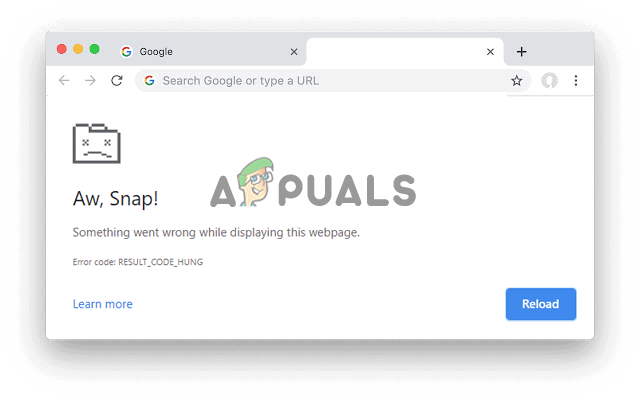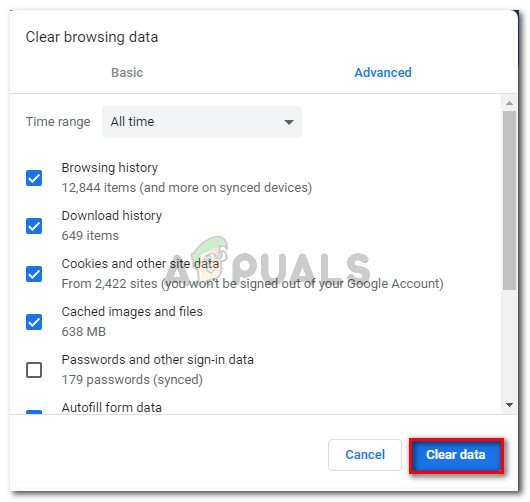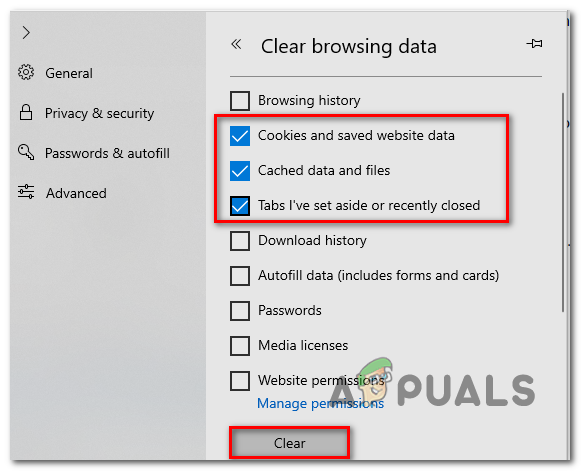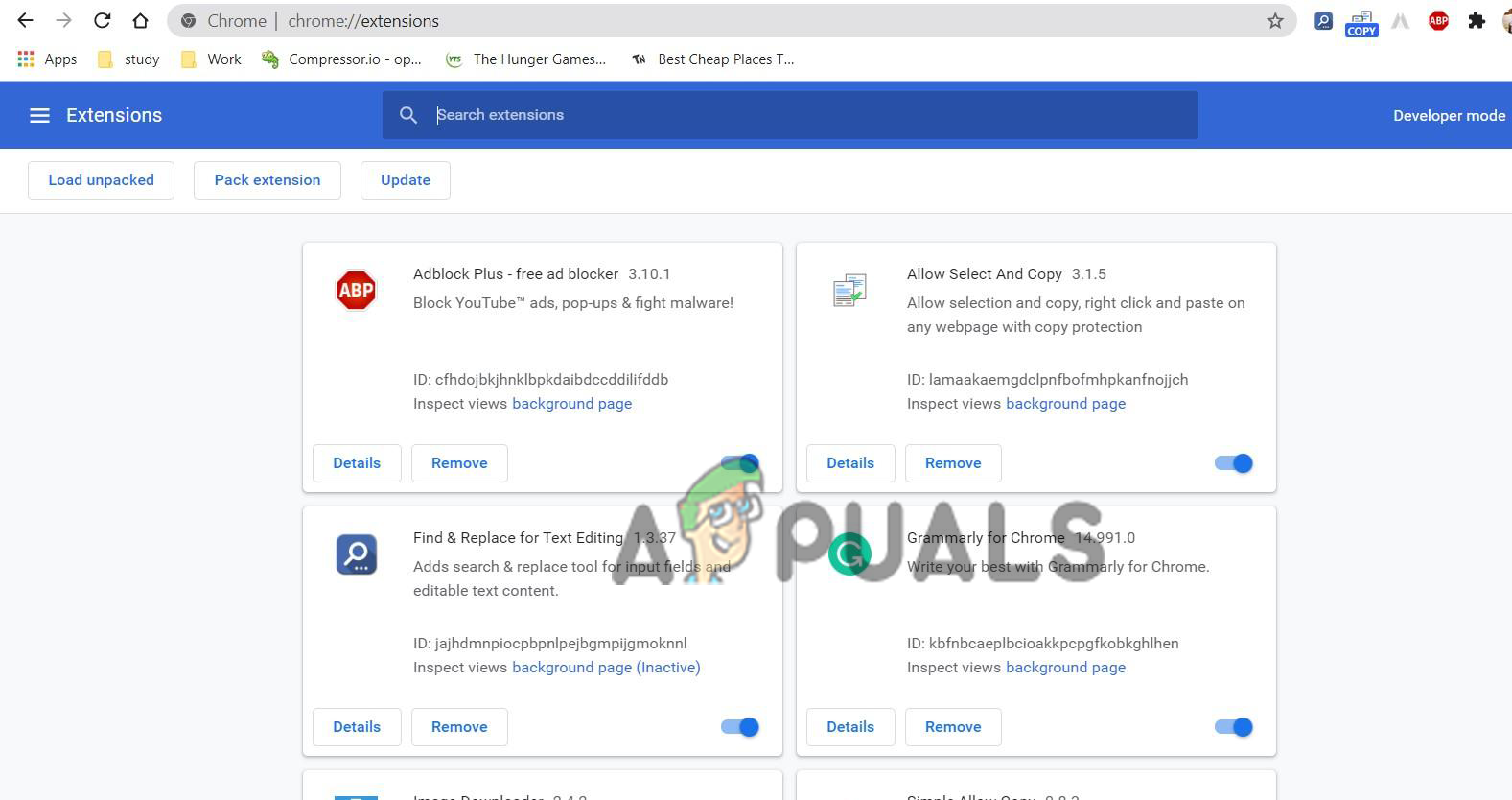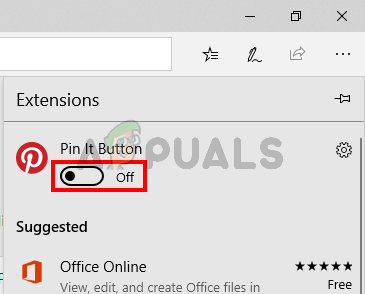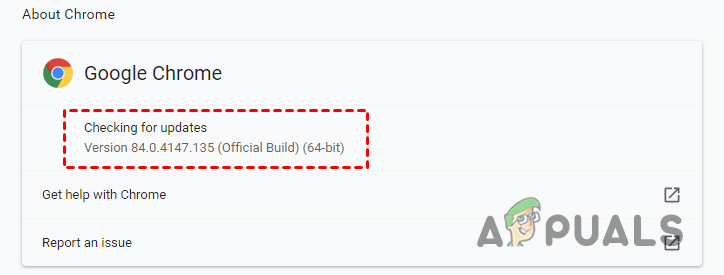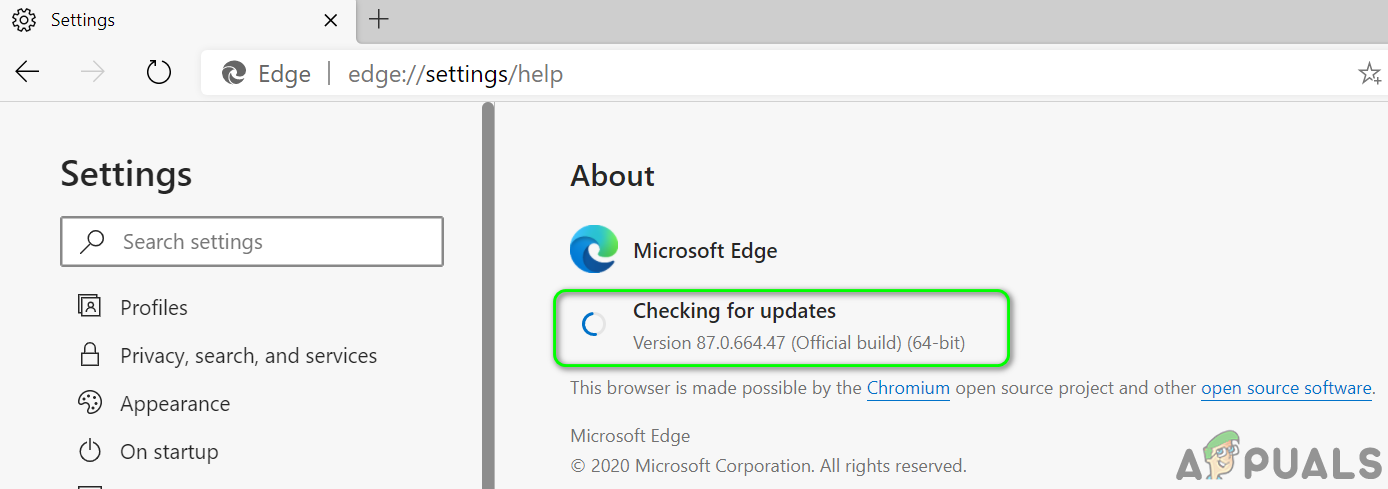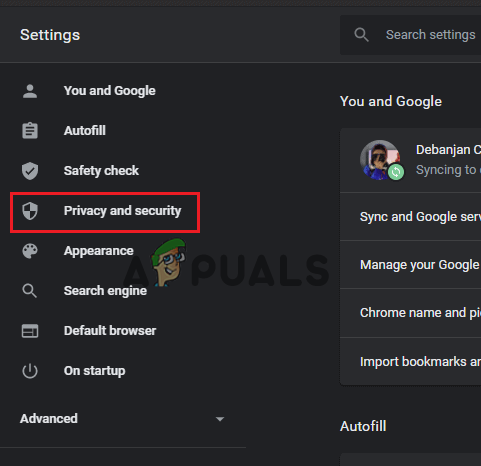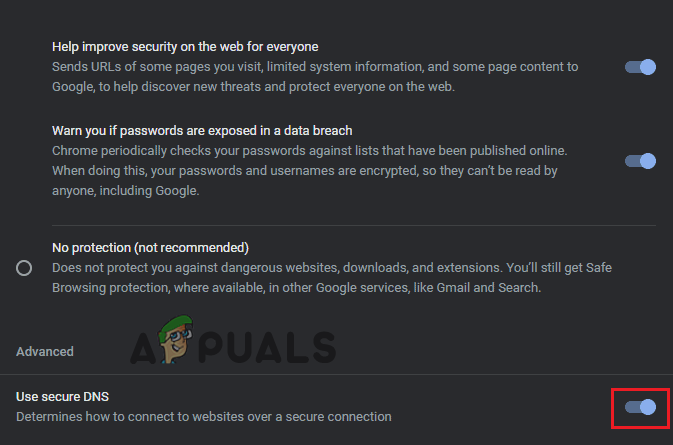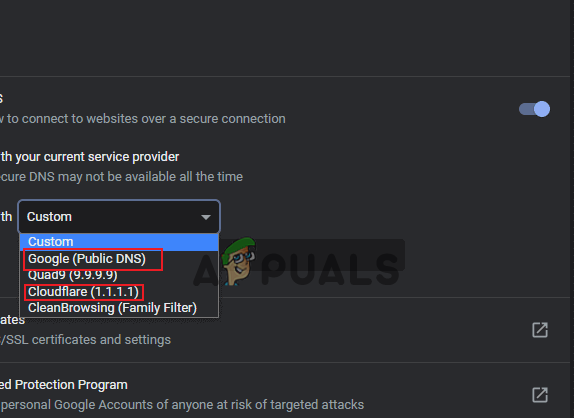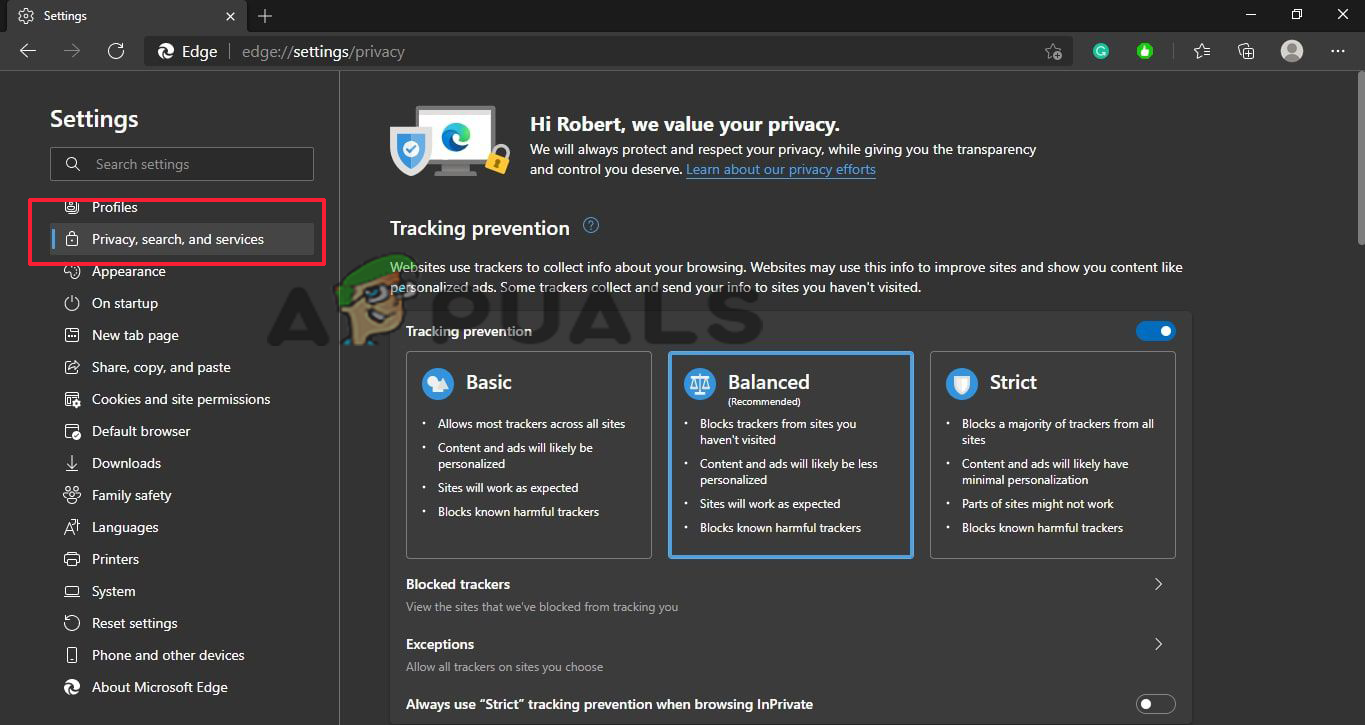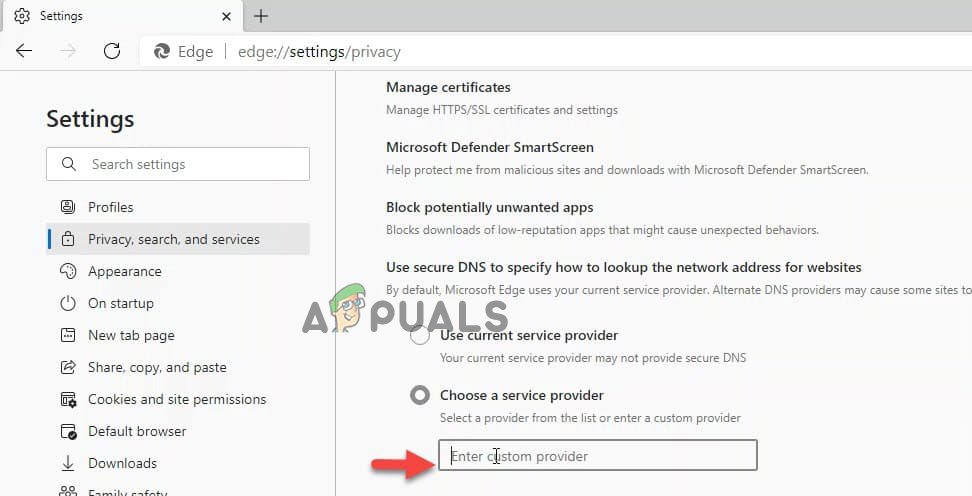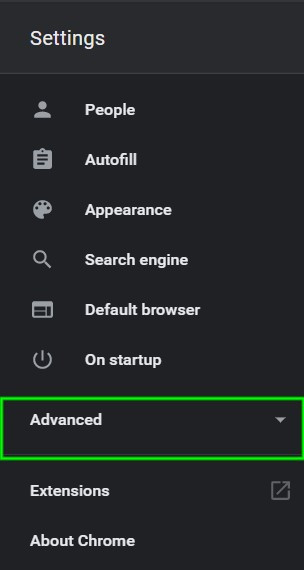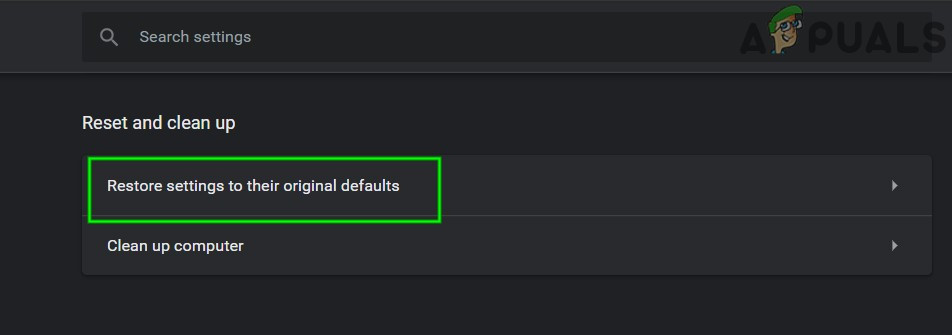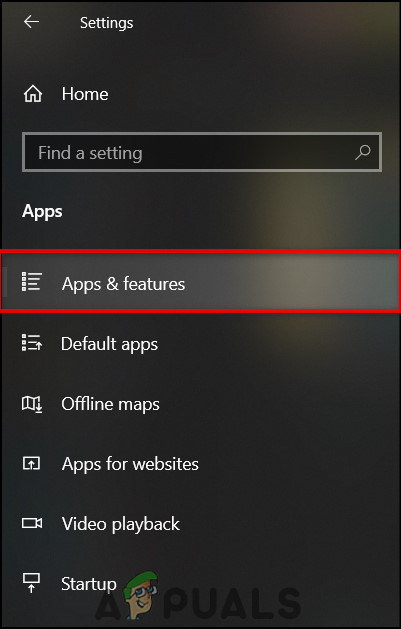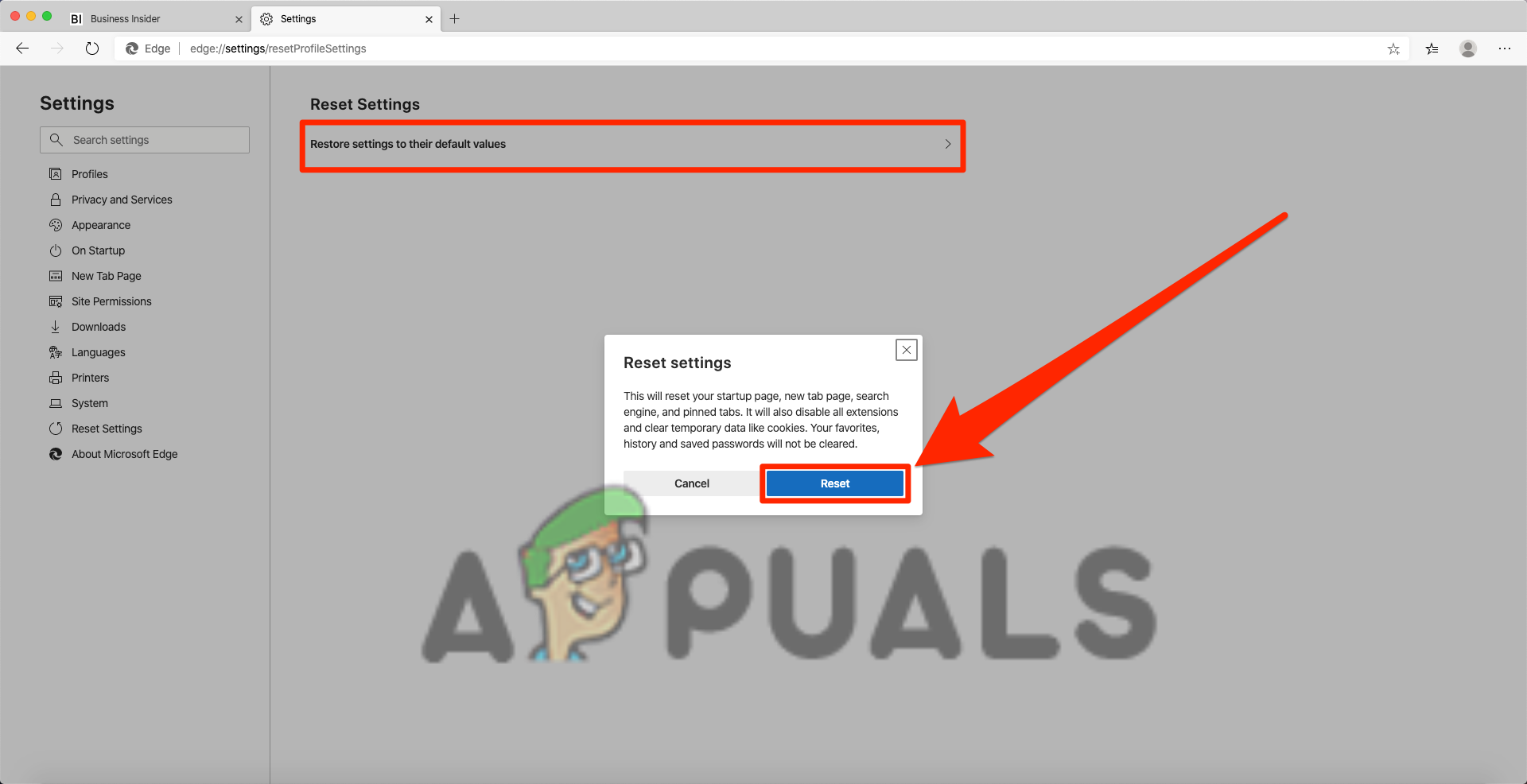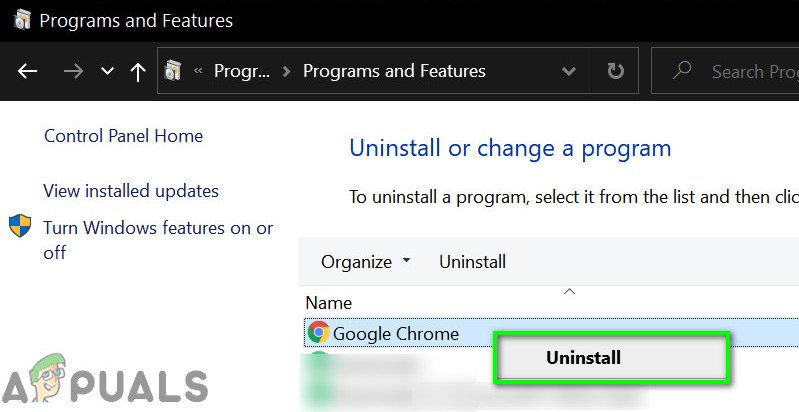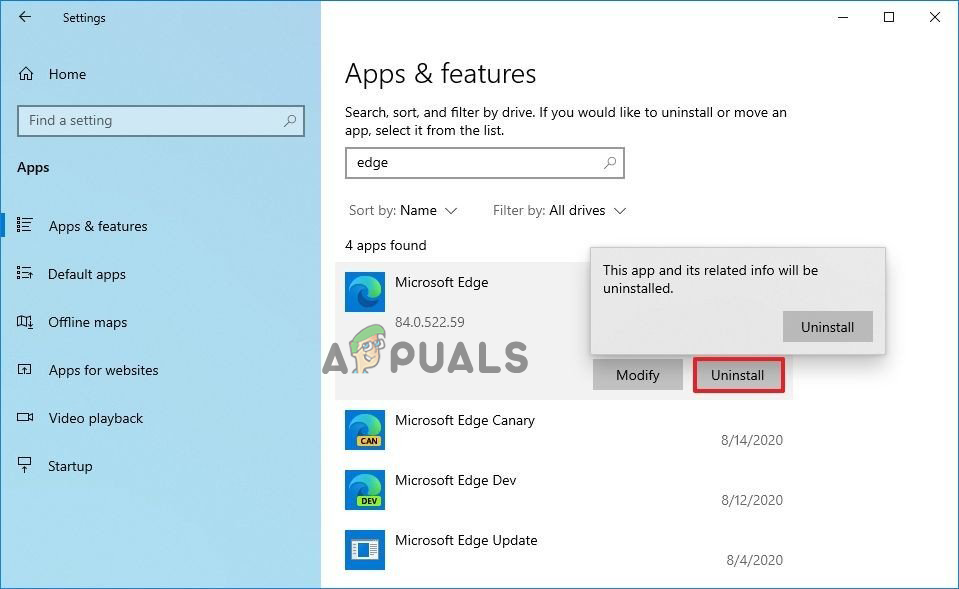“Aw Snap!” is an infamous error that appears with different variants and “RESULT_CODE_HUNG” is one of them. This is most likely to appears while accessing the website it starts crashing and show the error message on the screen. Whereas some of them see the error simply while surfing the web or try to access some online services. The problem can be related to the temporary glitches or bugs in your network connection and due to this a successful connection is not established. After investigating the error thoroughly, we realized that there are multiple reasons responsible for the error. Here we have shortlisted the potential culprit that might cause the error on Chrome and Edge browsers:
Poor Internet Connection – The unstable or poor internet connection can also result in showing an error when visiting a website. So, check if your internet connection is working fine or switch to another network connection.Outdated browser version– In most cases, you can see the problem due to a scenario when using the outdated browser version which is not having the latest security mechanisms and is not compatible with the certain webpage. So, in this case, forcing your Chrome and Edge browser for installing the latest available version or build.Intrusive Browser Cookies – Sometimes certain browser cookies might be responsible for causing problems and show errors when browsing the web or visit any website. In most cases clearing entire browsers cookies or using the private or incognito mode works for you.Corrupted Cache and Data – On browsers lots of temporary data gets accumulated over time and which may get corrupted or conflict with the proper functioning of the browser. So, clearing the stored cache, browsing data can help you to solve errors.3rd Party Extension interference– If you have installed various extensions on your Chrome or Edge browser then they might be causing glitches and bugs with the browser where the scripts can’t be reloaded. Disabling the problematic or unwanted browser extensions may work for you.Website Issue – Another possible reason for seeing the error when visiting certain web pages is the error with the particular websites. So, this is something you can do anything about it rather than waiting for the website admin to fix it.
As we are familiar with the common causes responsible for the error on the browsers, here we have shortlisted the list of possible solutions that worked for many affected users to troubleshoot the error.
How to Fix RESULT_CODE_HUNG error On Chrome & Edge Browser?
Try Reloading the Web Page
Sometimes, simply reloading the particular webpage that is causing problems fixes internal issues and glitches. So, try reloading the particular webpage on Google and Edge whatever browser you are using by clicking the Reload button or press the CTRL + R key on your computer. Check if the error code is fixed but if not then head to the next solution.
Open the Webpage in Private Mode
In some cases, the page won’t load in the normal mode. So, some of the users managed to fix the RESULT_CODE_HUNG error by opening the particular website or webpage in the private or incognito window. Chrome browser – Press the CTRL+SHIFT+N keys in Google Chrome or click on the three dots in the top right corner and choose Incognito mode window. As the window open, try launching the page. Edge browser – In the Edge browser, press CTRL+SHIFT+N keys or click on the 3-dotted link at the top right corner and choose the New InPrivate window. Then try opening the webpage. If this solution is not applicable in your case, then head to the next potential fix.
Verify the Internet Connection
The error is most likely to appear due to the poor or unstable internet connection. So, make sure your internet connection is working fine, also try to open other pages and run other services like YouTube to check your internet speed and stability. If other services are also not running properly then contact your Internet service provider for help or if connected via Wi-Fi then use a wired connection.
Clear Cache and Cookies
Over time lots of data get accumulated and may cause conflict with the browser proper functioning. The cached data and files stored on the browser get corrupted with times and stop the page from loading. The cookies script also get expired and start causing problems with the web pages when opening. So, try clearing the cache and cookies of your browser.
For Google Chrome Browser:
Follow the given instructions to clear cache & cookies in chrome:
For Edge Browser:
Follow the instructions given for clearing cache & cookies: As the cookies and cached data are deleted, you will get logged out of the sites. But this will help you to fix the error.
Disable Extensions of the Browsers
The third-party extensions installed on your browsers can also hinder the proper functioning of the sites as well as the browser tabs. So, if you have installed quite a few extensions then you need to disable entire extensions and re-enable them one by one at a time till you find the culprit one. And as you locate the problematic extensions that are causing the error in your browser, consider uninstalling them from your browser. Below follow the steps to disable the extensions in both browsers.
For Chrome
For Edge
Once all the extensions are disabled, reload the browser and try to visit the particular webpage. Now check if you see the error. If the error won’t appear then it is clear one of these extensions would be the culprit. Now enable one extension at a time and check if the Aw Snap error “RESULT_CODE_HUNG” is fixed. And once you find the problematic one makes sure to uninstall the extension completely. But if this solution is not applicable in your case, then head to the next potential fix.
Update your Browsers
This solution requires you to check and update the browser to the latest secure ad stable version. Updating your browser to the latest version brings more stability as well as fixes glitches and bugs that cause issues when running the browser. So, here follow the steps to update your browser to fix the error on Chrome and edge:
For Updating Chrome:
You can check for the Chrome latest update by typing chrome://settings in the address bar and hit Enter. Now click on About Chrome and wait till it will check for the latest chrome version. Once you find the latest updated version make sure to download it. Alternatively, you also uninstall the current chrome version and download the latest version of chrome setup. Then double click on it to Install, wait to complete the installation process. Once you get the latest updated chrome version, run the webpage and check if the Google Chrome RESULT_CODE_HUNG Error is fixed or not.
For Updating Edge:
And check if you are still getting the error then move down to the next possible solution.
Modify the DNS Service Provider
If the above solution won’t work for you the changing the DNS Service Provider may work for you. The internet service provider allocated DNS might be responsible for showing Aw, snap error, so try to switch to an alternate. On the browsers, the Dynamic Host Configuration Protocol (DHCP) has instructed the browsers for choosing the ISP’s DNS address. But this can be changed manually and allow the DHCP to choose the public DNS server like Google or Cloudflare. Regardless, the chrome browser comes with built-in profiles for the public DNS servers. You can select the preferred profile. Here, we have shortlisted the steps to change your DNS service provider for both browsers.
For Chrome Browser:
Once the steps are completed try opening the website that is showing the error, and it should be accessible without error.
For Edge Browser:
CleanBrowsingGoogleCloudflareQuad9
And as you select the one, your Secure DNS feature is the Edge browser is enabled, now visit the same website that is showing error and it is estimated you won’t see the dreaded error anymore.
Reset Your Browser Settings
If you are still dealing with the result code hung error when visiting a particular webpage or opening any website, then here it is suggested to reset the browser. Doing this will bring the browser back to its default state and removes the start-up pages, clear temporary data as well as default search engines. So, follow the steps accordingly as per your browser.
For Google Chrome:
You can see, now your profile is reset to the fresh install state.
For Microsoft Edge:
If you are running Windows 10 browser, then you can see the Reset Edge option via Settings. Now follow the steps given: And your Edge browser will be reset. Alternatively, you can also reset the Edge browser settings to default heading to the Reset Profile Settings Page. Follow the steps to do so: This process will take a couple of seconds for completing. Once it is completed check if the underlying issue is fixed.
Uninstall and Reinstall Your Browser
If none of the above-listed solutions works for you to solve RESULT_CODE_HUNG on Edge and Chrome. Then reinstalling your browser may do the trick. So here follow the steps to uninstall and after that reinstall your browser.
Reinstall Chrome browser:
And it is estimated the error is resolved now.
Reinstall Edge Browser:
Launch your browsers and it is estimated you won’t see the RESULT_CODE_HUNG error anymore. But if you are unlucky enough to again encounter the error then switching to another browser is a good option. Hope the information provided works for you to circumvent the error easily.
How to Fix “Aw, Snap! STATUS_ACCESS_VIOLATION” Error on Chrome & EdgeTwitch Will Only Work on Chrome, Edge & Firefox IndefinitelyMoto Edge 30 Neo and Edge 30 Fusion European Prices Tipped Ahead of Launch EventFix: RESULT_CODE_MISSING_DATA Error on Chrome and Edge