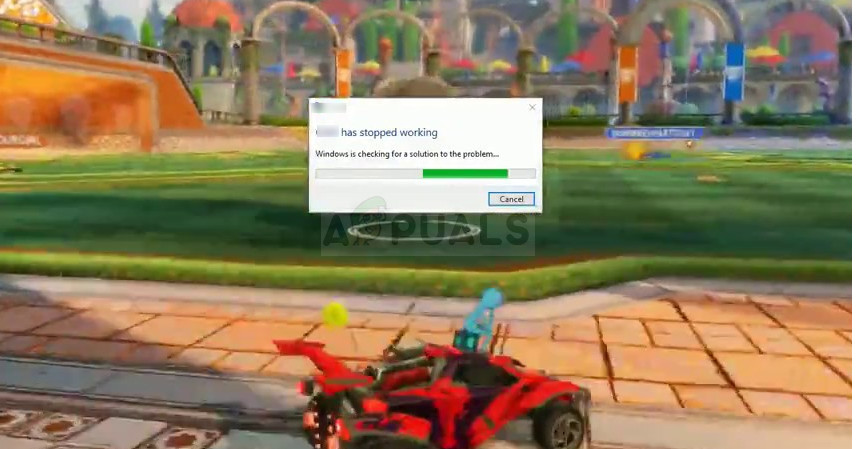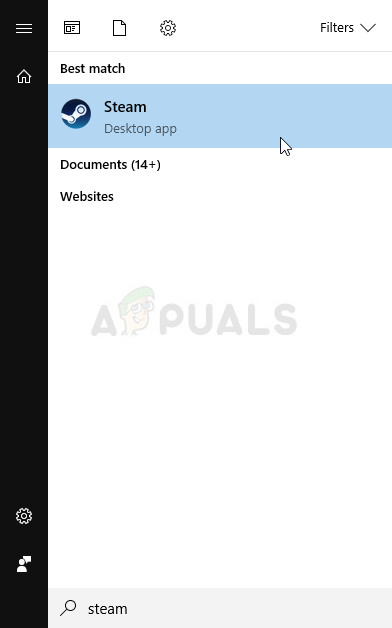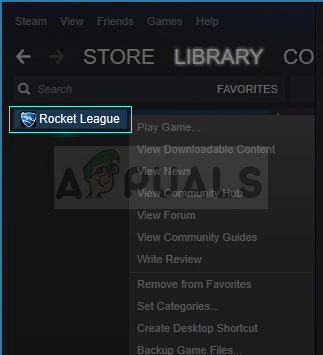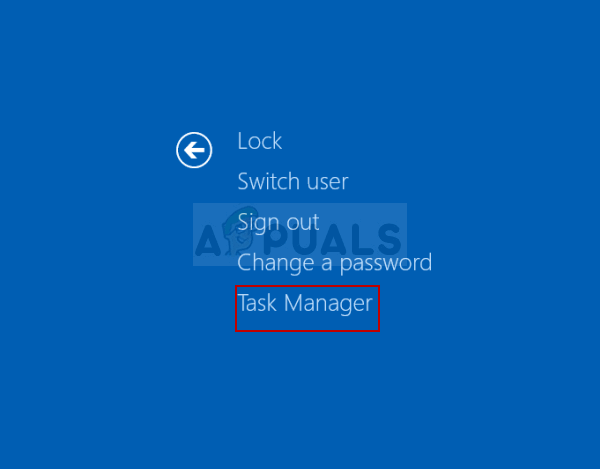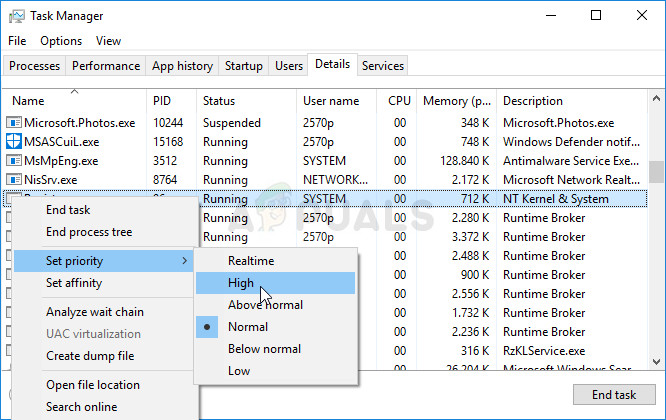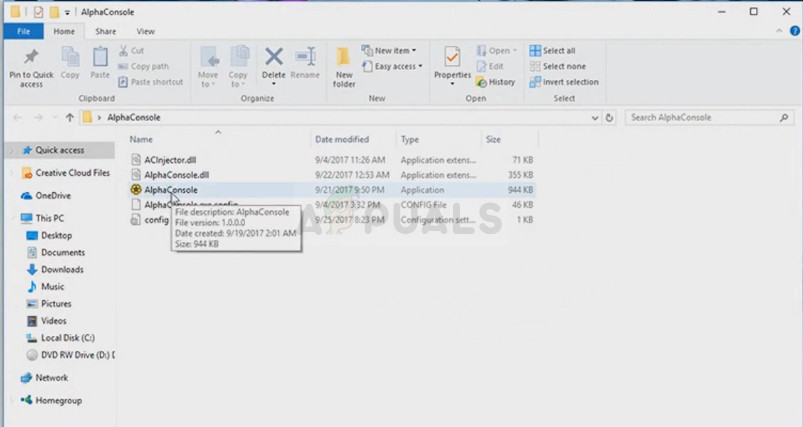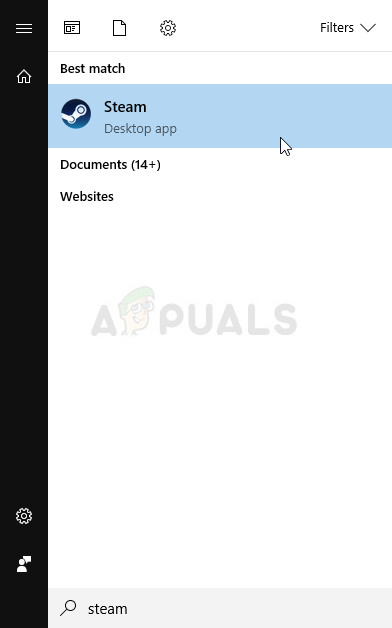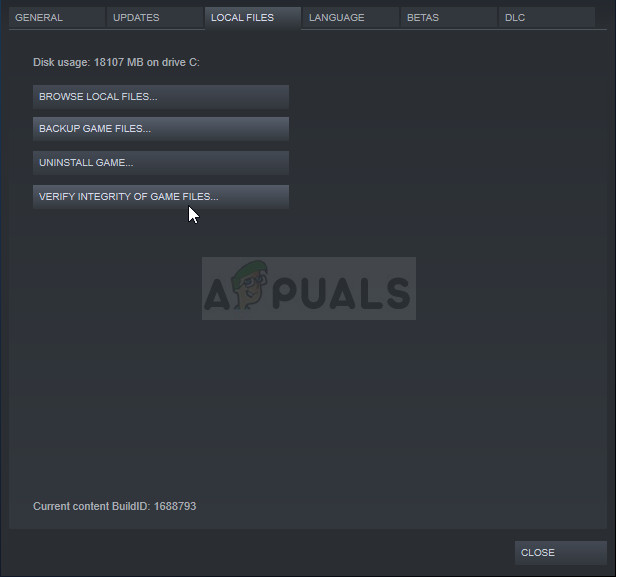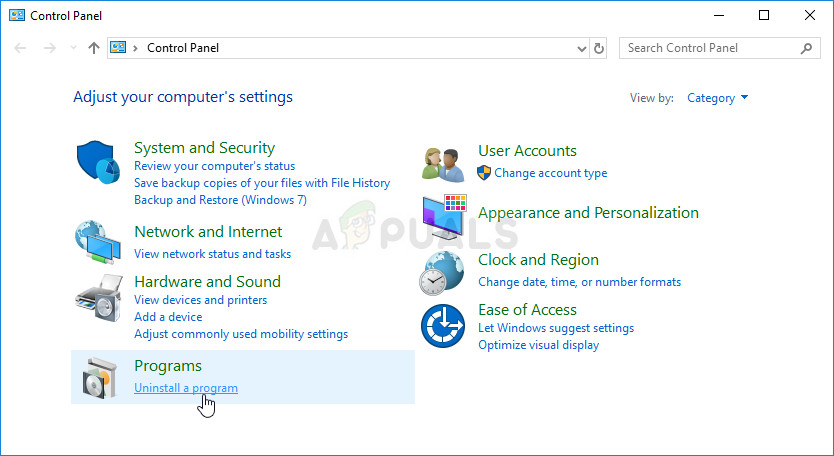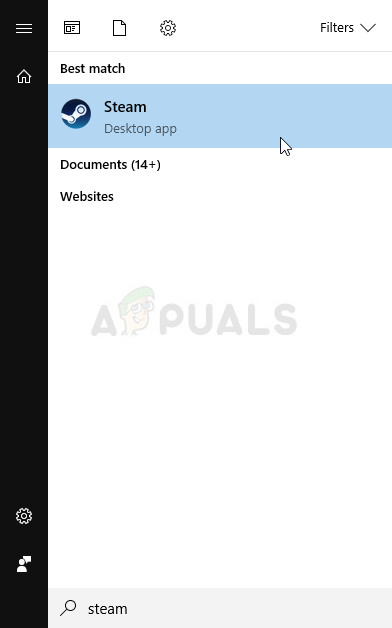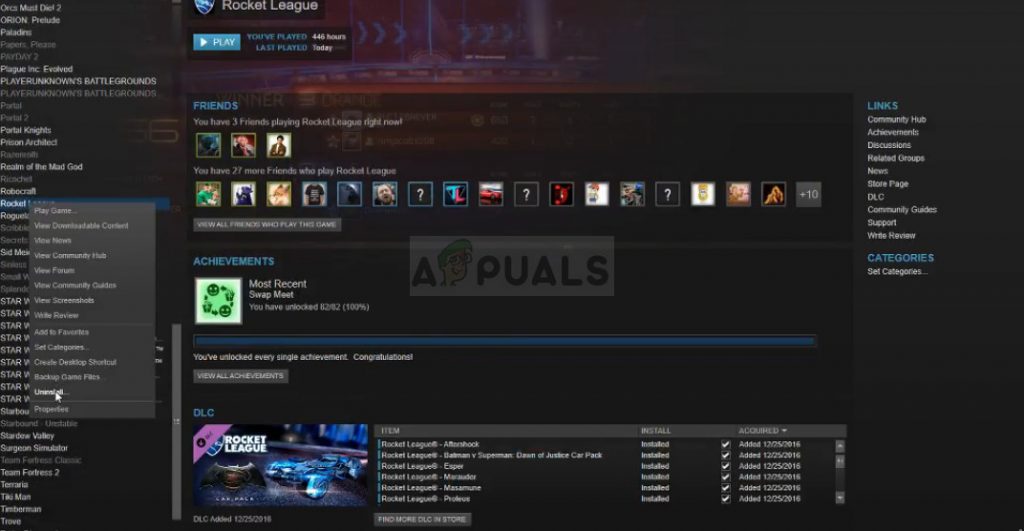Rocket League Players have also reported the game to be crashing upon starting it up and during game. This guide is intended to address crashes on startup and during the game. There are various things and settings which can cause Rocket League to crash meaning that there will be plenty of solutions to try out. Make sure you try everything to get the game working again and good luck!
Solution 1: Set the Game to Have High Priority
Changing priority settings in Task Manager can mean a lot for the game, especially if you are running a lower-end PC which can only support the game’s minimum system requirements. Either way, changing the game’s priority to high will allocate more resources for the game’s process, causing fewer crashes and less stutters.
Solution 2: Disable AlphaConsole
AlphaConsole is a downloadable app that allows the user to replace their in-game Rocket League items with other items, but only the user can see the items he replaced. Even though the app may sound cool and all, users have reported that the game started crashing after they installed it for their Rocket League experience and the crashes stopped after deleting it.
Solution 3: Verify Integrity of Game Files on Steam
This method is a highly successful one and it can always help when a game or operating system update messes up some of the most important game files. Even third party plugins for the game may have done some damage and you can sometimes avoid having to reinstall the game simply by verifying its game files via Steam.
Solution 4: Reinstall the Game
Reinstalling the game can do wonders for the game as any corrupt and missing files will be replaced and you should be able to keep your progress as it’s tied to your Steam account if you are playing on a PC. Still, the process might take a while depending on your Internet speed as the game files need to be redownloaded. Uninstalling the game:
Alternative:
In order to reinstall Rocket League, you will either need to insert the disc you bought it on and follow the instructions which appear on screen or you will need to download it again from Steam. The game will still be located in your library so just right click on it and choose the Install option. Check to see if the game still crashes.
Windows 11 Freezes and Crashes Randomly? Here’s How to Fix ItWindows 10 Creators Update Crashes and FreezesHow to Fix Assassin’s Creed Origins Crashes and FreezesHow to Fix CS:GO Crashes, Freezes and Black Screen Issues