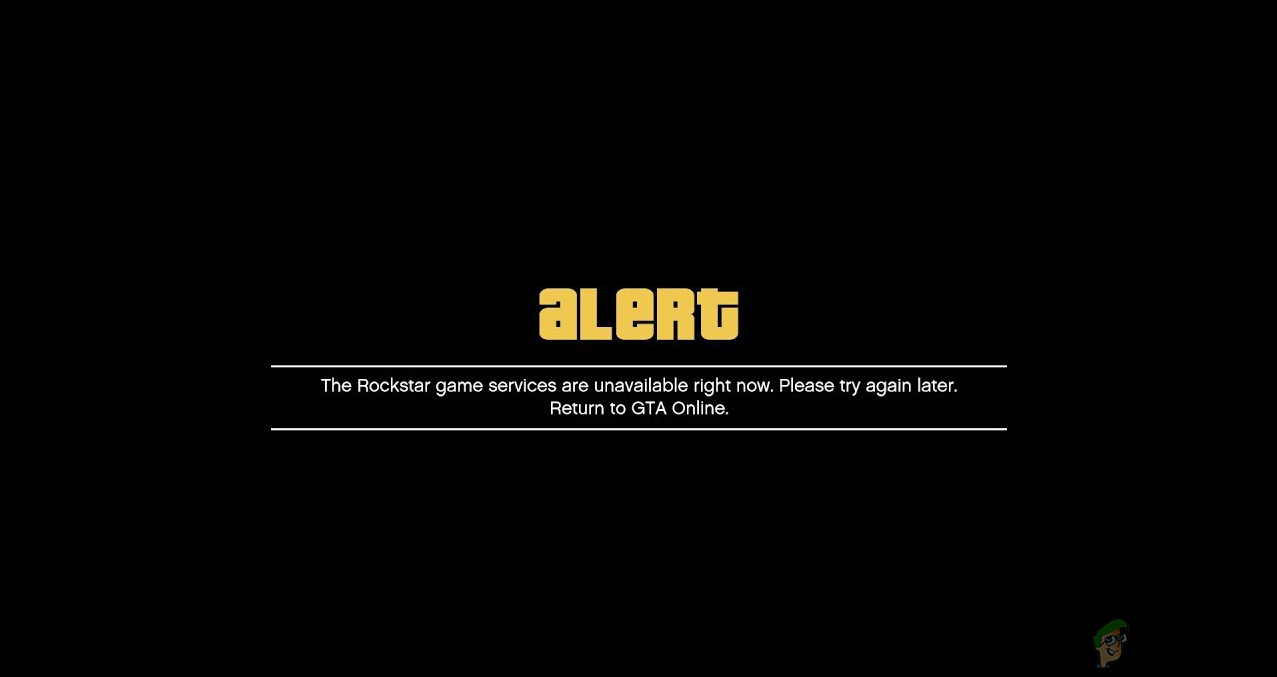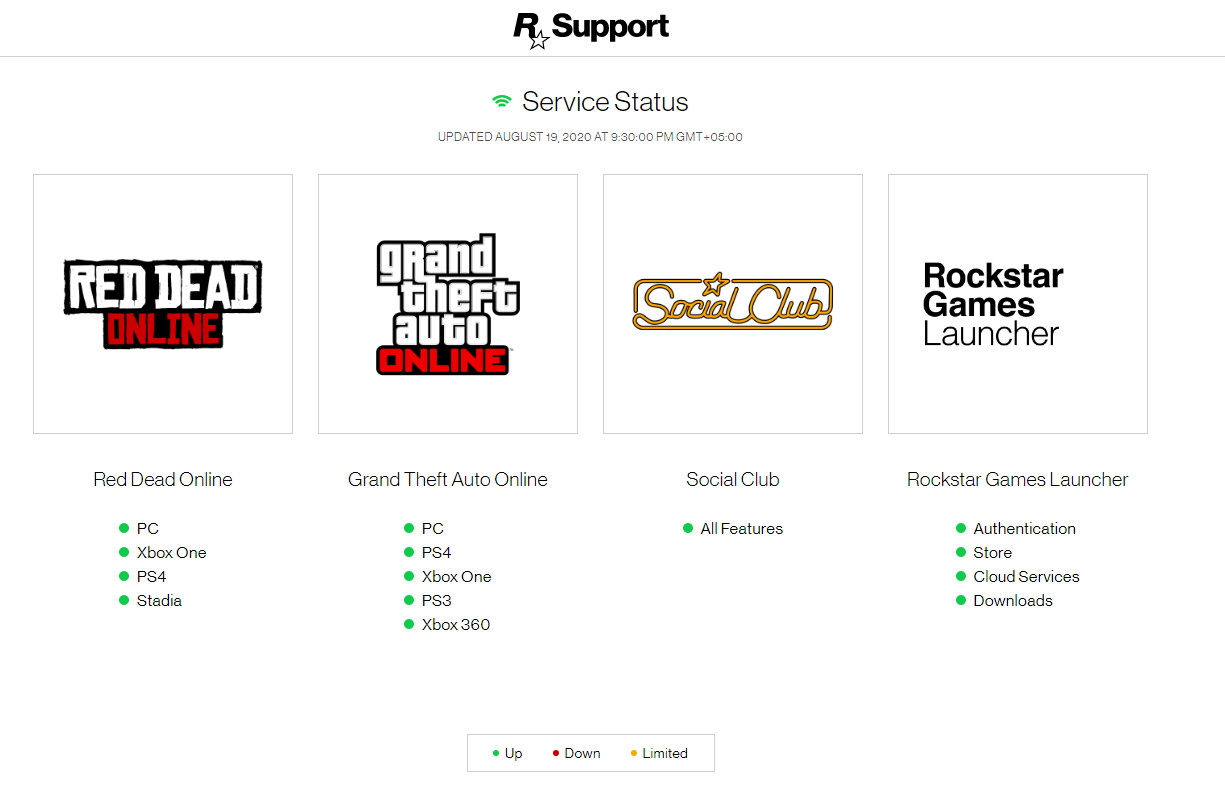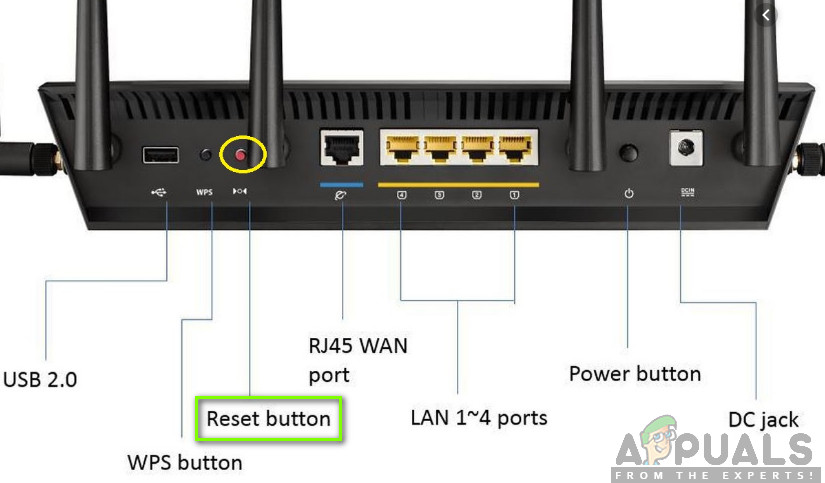This is a very common error message and can usually be fixed with minimum effort. In this article, we will go through all the reasons as to why this issue occurs and what the possible workarounds are to fix it.
What causes the Error ‘Rockstar Game Services are Unavailable on PC’?
After extensive research and combining user reports, we came to the conclusion that the issue occurred due to several different reasons but the most major one of them was related to network issues. Here are some of the causes: Before we start, make sure that you are logged in as an administrator on your computer. Also, save your progress just in case things go bad.
Solution 1: Force Resetting GTA modules
Before we attempt at any of the solutions, we will first try to ‘jump-start’ the GTA V connectivity modules and see if this fixes anything. The connectivity modules are known to get into error states and we came across an interesting workaround that solves the issue instantly. It turns out that launching the ‘change language’ executable and changing your language will force GTA to download the language pack. During the process, the network modules start working and will establish a connection with Rockstar servers.
Solution 2: Disabling Antivirus / Firewall Software
Antivirus software perform an important role in keeping your system safe and secure all the time. They analyze all your internet traffic and application behavior as well. During this protection, a lot of cases known as ‘false positives’ occur which flag legitimate software as dangerous and takes away some access from them. Similar case is Rockstar Games. Since Rockstar Games is a game client, it consumes a lot of different resources and internet traffic at the same time. So, seeing this behavior, several Antivirus software may block Rockstar games if they haven’t already added it to its whitelist. You can check out our article on How to turn your Antivirus off. After disabling your Antivirus, restart your computer and try launching Rockstar games again. See if this does the trick.
Solution 3: Checking Server Outrage
Before trying other technical workarounds, we will first check if Rockstar games servers are indeed up and running. We also found numerous instances in the past where the servers were down and because of it, the user experienced the error message ‘Rockstar Game Services are Unavailable on PC’. You take a look at the following websites and see if the servers are up and running. If they are not, there is nothing you can do except wait the issue out. Usually, the servers are down only for a couple of hours either because of maintenance or some issue at the backend.
Rockstar Official StatusOutrage ReportDown DetectorRockstart Official Server Status
Don’t forget to check Reddit and other forums as well. There are some rare cases where even these sites don’t show that the servers are down.
Solution 4: Resetting Router
Since this error message is related to the internet connection, there might be cases where your current network is somehow not properly transmitting information to your computer because of a faulty router configuration. This is a very rare case but it happens. The very first sign which you should look for is whether you are able to access the internet on other devices connected to the same network. If they are working, it probably means that your router is fine. If they aren’t, you can continue with the solution. Before resetting your router, you should first completely power cycle it and see if this makes any difference. Power cycling will completely restart your computer and all temporary configurations will be erased. If power cycling doesn’t work, proceed. Note: Make sure that you have your ISP’s router configuration settings on hand and the router portal access IP address. It is usually found at the backside. If even the resetting doesn’t work and you are unable to connect to Rockstar Services, consider connecting another network and see if this does the trick.
Solution 5: Disabling Proxy Servers
Numerous organizations or offices make use of Proxy servers when connecting to the internet. These servers map a single IP address to multiple workstations using sub-IP addresses. This way, a lot more people can use a single main IP address. This saves a lot of bandwidth of the organization. However, it should be noted that these proxy servers sometimes do not entertain applications like Rockstar games. Either these gaming applications are blocked from the backend of the firewall or they are simply not supported. In this article, we will navigate to your Proxy settings and turn it off to make sure that the game has an open connection. Note: In some organizations, the internet could not be accessed without a proxy. In this case, try changing your network and see if this helps.
Solution 6: Power Cycling your Computer
Power cycling is the process in which your entire computer is shut down completely and restarted. During this process, all the temporary configurations of the computer are erased and when the computer turns on again, these configurations are created with default values. This process will help eliminate any module issues if they are stuck at some point or are in an error configuration. Power cycling varies if you have a laptop or a PC. To power cycle a laptop, you need to shut down the computer and then remove the power cable. Then, you have to remove the battery by clicking the battery button. Once the battery is removed, you can press and hold the power button for around 2-3 minutes to make sure all the static energy is drained. Now put everything back in and turn the computer on. See if this made any difference to your situation. If you have a PC Desktop, you should disconnect the main power supply from the computer by unplugging the power socket. Now press and hold the power button for around 3-5 minutes. After the time has passed, plug the wire back in and see if this did the trick.
Solution 7: Reinstalling the Game
If none of the above methods work, it probably signifies that your game client is either corrupt or is missing some important installation files. To cater to this situation, we will reinstall the client (plus the games if you want). This will ensure that the installation files are fresh, updated, and complete. Uninstall all of them one by one.
Fix: Rockstar Cloud Servers are UnavailableFix: The Active Directory Domain Services is currently unavailable ‘Windows 7, 8…Fix: Error “Apple Pay Services are Currently Unavailable"Fix: Sea of Thieves Services is Temporarily Unavailable