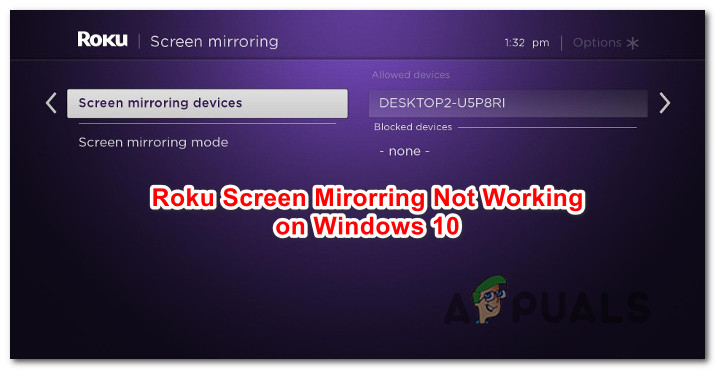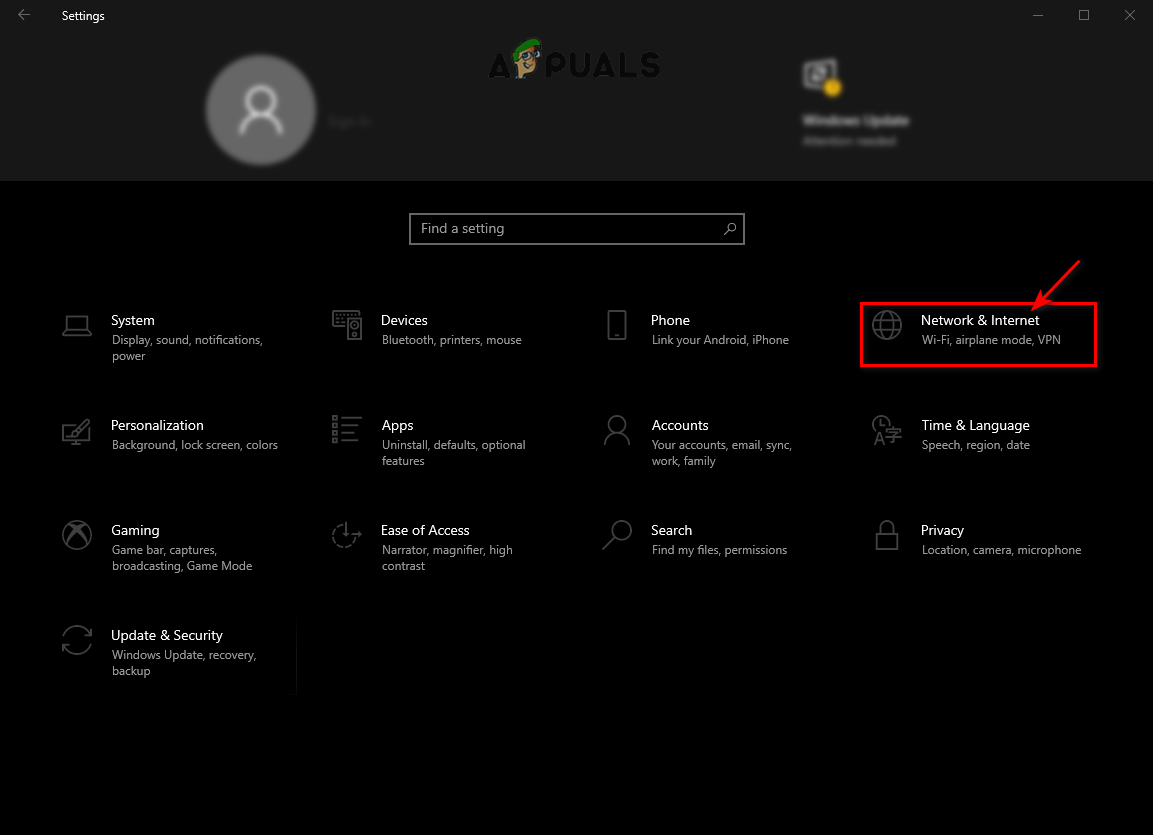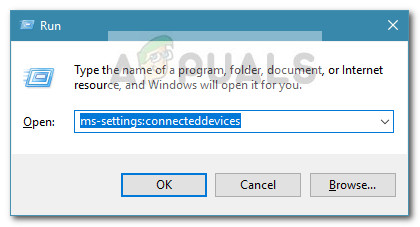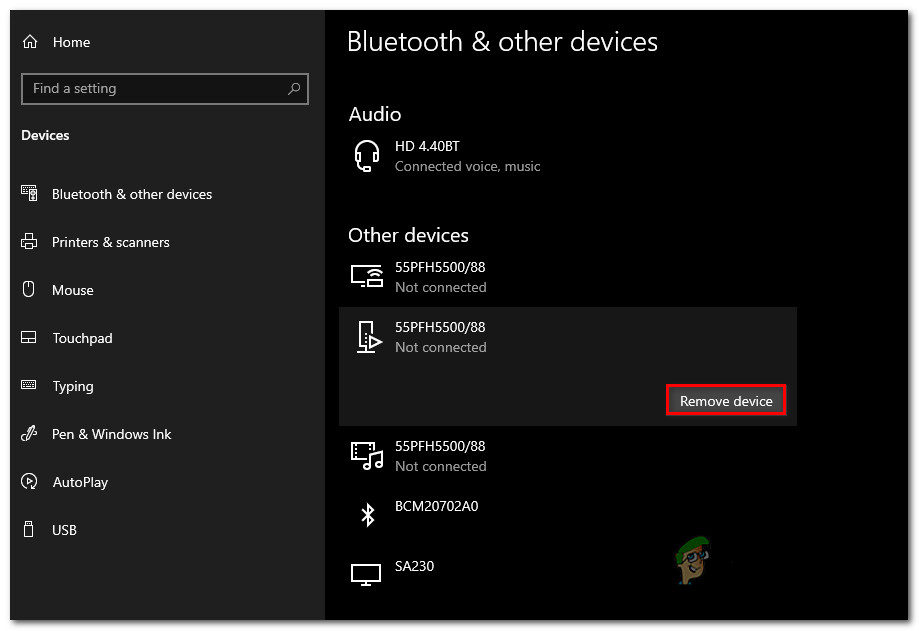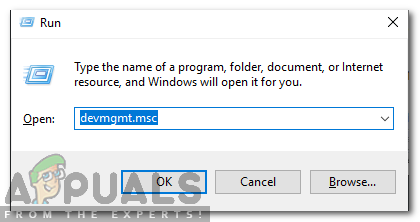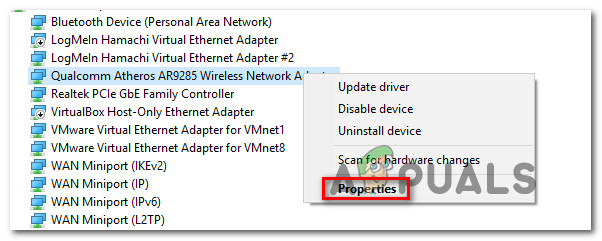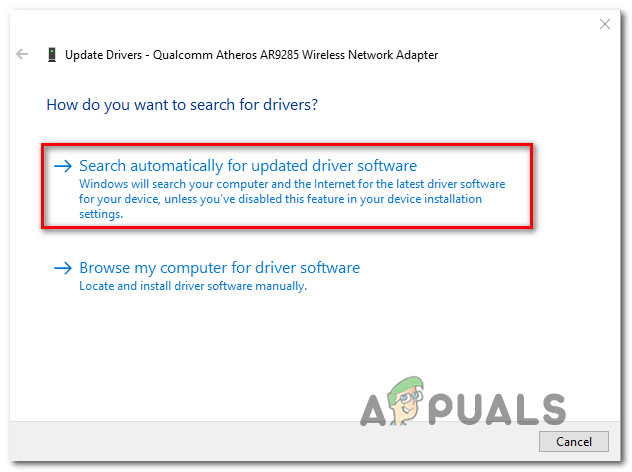What is causing the Screen Mirroring to Roku to stop working on Windows 10?
We investigated this particular issue by looking at various user reports and the repair strategies that are commonly being used to fix this particular problem on Windows 10. As it turns out, there are several potential culprits that might create this problem: If you’re currently struggling with the same issue when trying to establish a screen mirroring issue to Roku, this article will provide you with several troubleshooting guides that should help you solve the problem. Down below, you’ll find a collection of methods that other users in a similar situation have successfully used to get to the bottom of this issue. Each of the potential solutions featured below is confirmed to be effective by at least one affected user. For the best results, we advise you to follow the potential fixes in the presented order since they are arranged based on difficulty and efficiency.
Method 1: Make sure your Network is set as “Private”
As most users reported, when you have your Network type set to “Public” the Windows defender firewall starts to blocks the connection from RokuTV and that’s why you end up not connecting. For fixing this issue you can change your network type from Public to Private. Try this:
Method 2: Updating Windows build to the latest
A screen-mirroring connection to Roku requires a working Miracast driver. Fortunately, these drivers are supplied and maintained by the WU (Windows Update) component on all recent Windows versions (Windows 7, Windows 8.1, and Windows 10). If your Windows version is not updated to the latest version, it’s very likely that you’re encountering the issue due to driver issues. Several affected users have managed to resolve the issue by installing every available Windows update (including optional updates). Here’s a quick guide on updating Windows to the latest built available: If the Roku Screen Mirroring issue is still occurring, move down to the next method below.
Method 3: Removing Roku from the list of Connected Devices
As it turns out, this particular issue can also occur due in situations where the Roku driver is stuck into a limbo state. This ends up triggering your OS that the device is in the process of being connected, but the procedure never completes. As reported by a couple of affected users, this problem might occur after the Roku connection is unexpectedly interrupted. If this scenario is applicable to your current situation, here’s a quick guide on removing an re-adding the wireless display adapter used by Roku:
Method 4: Updating the wireless network driver
As confirmed by several different users, this particular issue can also occur if you’re working with a severely outdated wireless network adapter driver. Miracast needs the correct framework in order to function properly – One surefire way of ensuring that Micracast has the infrastructure to bridge the connection is to update your network driver to the latest. Here’s a quick guide on how to do this directly from Device Manager:
How to Connect Android to Wireless ADB for Wireless Screen MirroringHow to Setup Screen Mirroring for a PCFix: Roku Remote not Working(Fix) Netflix not Working on Roku