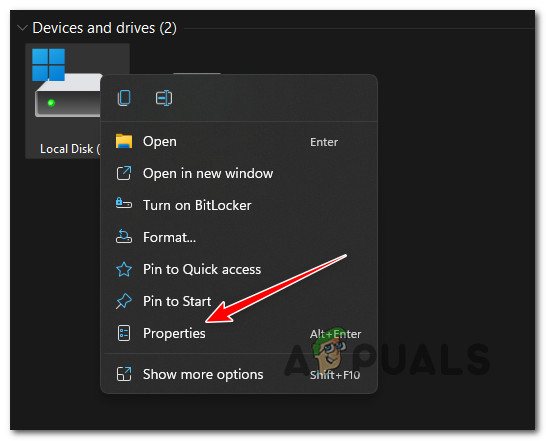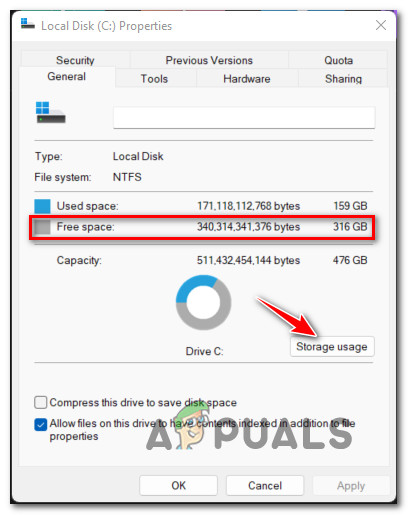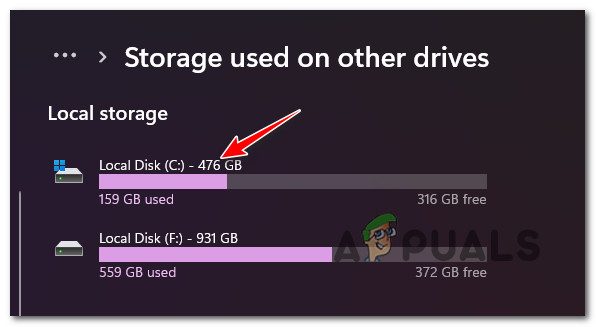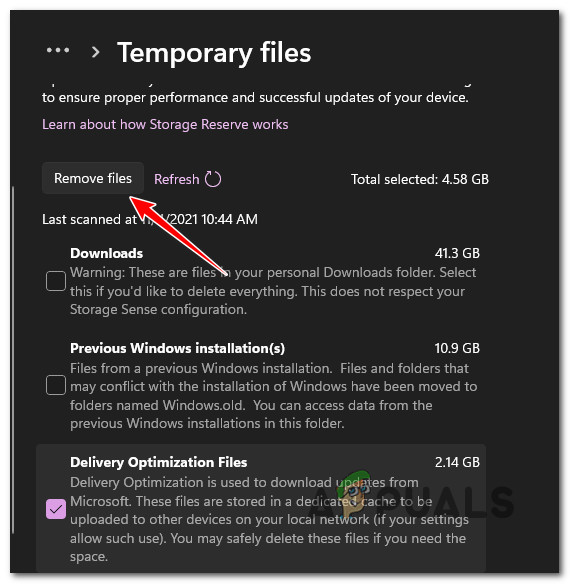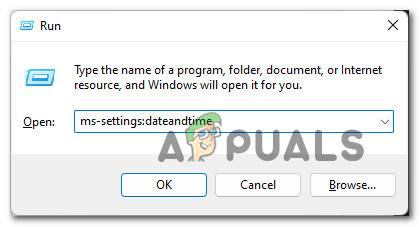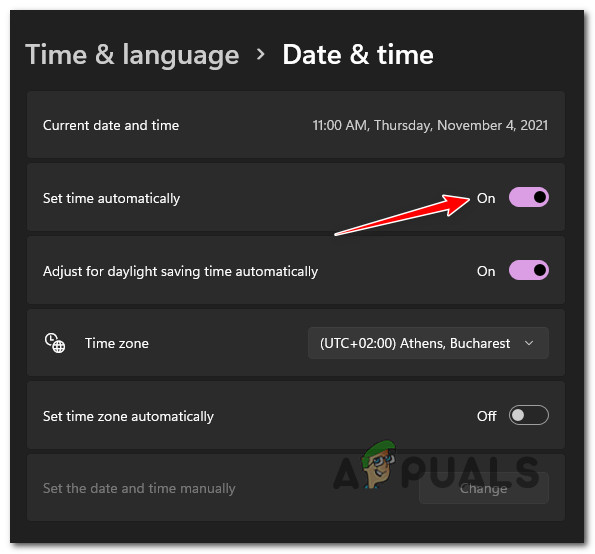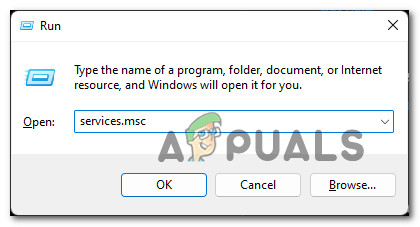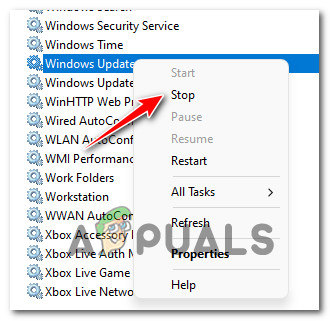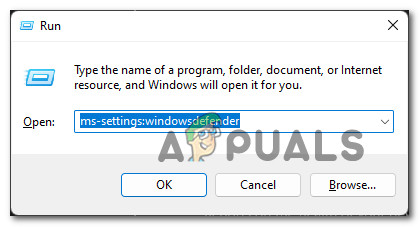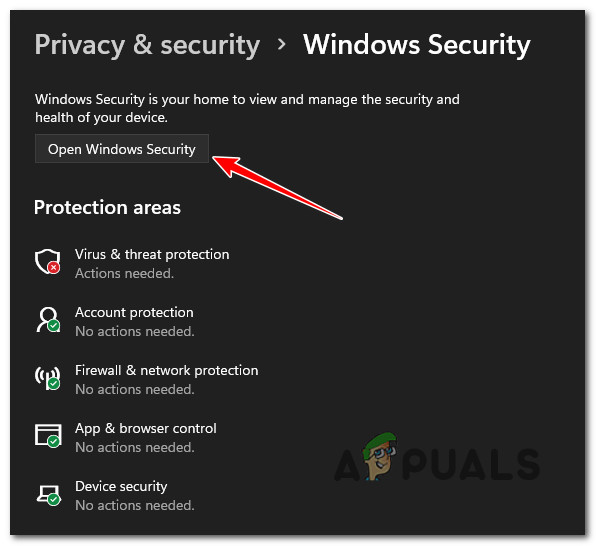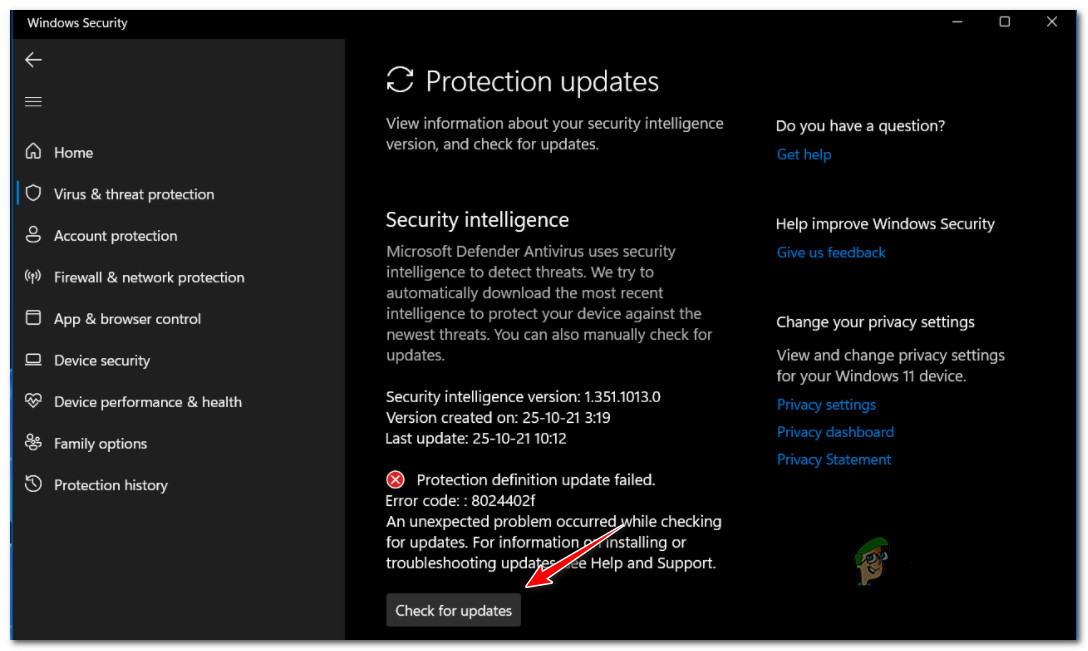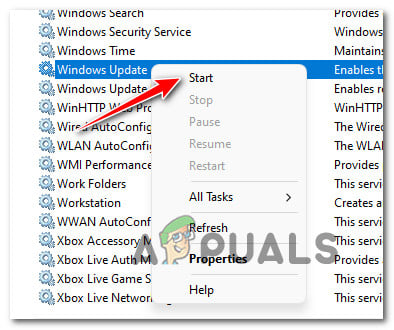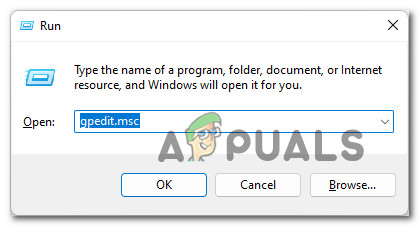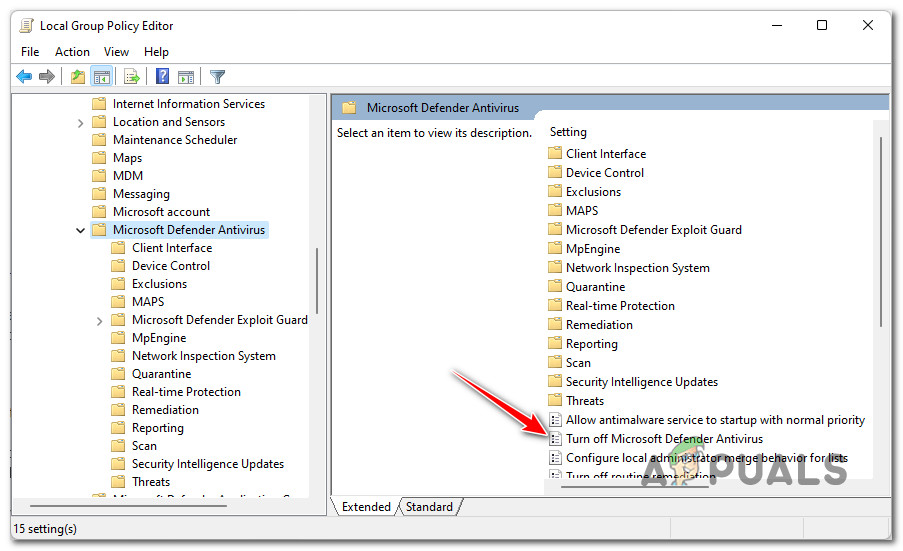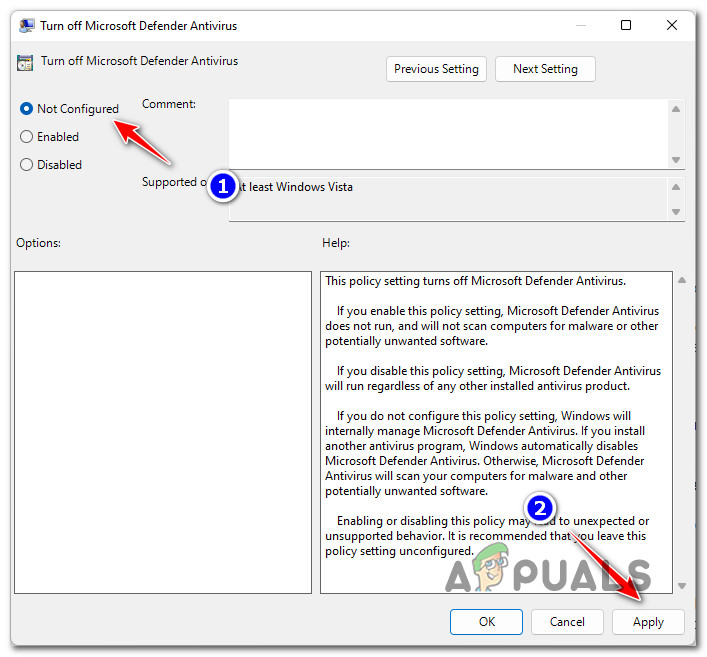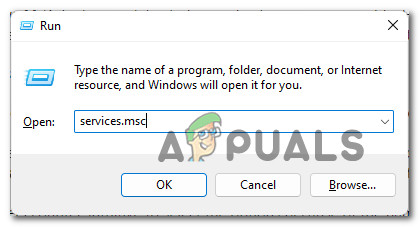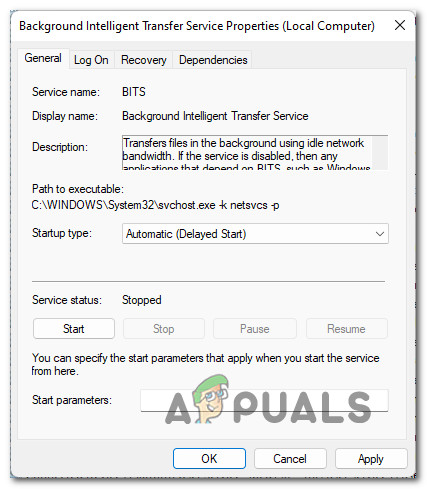Note: This is a new issue that seems to be exclusive for Windows 11. Don’t confuse this with the generic Windows Update Error 8024402F error that is only affecting Windows 7, Windows 8.1, and Windows 10. After we’ve investigated this issue thoroughly, we’ve figured out that there are several different underlying scenarios that might be responsible for this error code. Here’s a list of potential culprits that you should be on the lookout for: Now that you are aware of every potential cause that might be causing this issue on Windows 11, let’s go over every troubleshooting method that has been confirmed by other Windows users that have been dealing with the 8024402F error:
1. Make sure you have enough space
Keep in mind that Windows Security needs at least 16 GB of space in order to be allowed to install any type of pending definition update for Windows Defender or Windows Firewall – it doesn’t matter how small the actual update is. So before you go ahead and try any of the other fixes featured below, you should start by making sure that you have enough space on the OS drive. Only after you use File Explorer to confirm that the C drive (or whatever your OS partition letter is) has enough space, you can safely confirm that the issue is not space-related. Here’s a quick guide that will show you how to make sure that you have enough space to install the pending signature updates for Windows Security:
2. Update the time & date to correct values (if applicable)
Another fairly common reason why you can expect to deal with this particular issue is a scenario in which the MS download server that’s being used to download the new definition updates for Windows Security rejects the connection with your PC due to the fact that it founds an inconsistency with the time and date. If you notice that your date & time is off, there’s a big chance that this is the cause of the issue. In this case, you can resolve the issue by accessing the Date & Time window on your Windows 11 computer and update the time & date values to the correct values. Follow the guide below for step-by-step instructions on how to do this: I the same problem I still occurring, move down to the next potential fix below.
3. Disable the Windows Update Service
If you’ve previously ensured that you have plenty of space and that your date & times values are correct, the next thing that you should troubleshoot against is a potential glitch that affects the Windows Update service. Keep in mind that your OS won’t use the main Windows Update service when it has to download a definition update – it will use a sub-service instead. Instead, some users have discovered that if they temporarily disable the main Windows Update service, the Windows Security update definitions are downloaded and installed properly. This is by no means a permanent fix, but it serves as a quick workaround if you want to fix the issue temporarily. If you haven’t tried this already, follow the instructions below for a quick guide on temporarily disabling the main Windows Update service in order to be able to install the pending protection definition updates for Windows Security: In case this method was not effective in your case or it was not applicable, move down to the next potential fix below.
4. Ensure that Windows Security is Enabled (if applicable)
If new update signatures belonging to Windows Security have always failed with the same 8024402F error code, you should also check if Windows Security is not disabled at a system level by a local group policy. This scenario is even more likely if you recently upgraded to Windows 11 from an older version where Windows Defender was disabled by a local group policy. Several affected users have confirmed that they finally managed to fix this issue after they opened up the Local Group Policy Editor and realized that Windows Security was disabled by a local group policy. Note: This method is only applicable in case you’re using a PRO, Enterprize, or Education version of Windows 11. The home version of Windows 11 won’t have the Local Group Policy Editor installed. You can, however, install it on a Home version too with this workaround. If you suspect that this scenario is applicable, follow the instructions below to use the Local Group Policy Editor to investigate whether the Microsoft Defender Antivirus policy is enabled or not: In case you’re still seeing the same 8024402F error code, move down to the next potential fix below.
4. Ensure that every dependency is enabled
Keep in mind that even though the updating function on Windows Security is different than the main Windows Update component, it still uses a couple of dependencies that are shared with the main updating component. In order to ensure that the 8024402F error code is not occurring because some dependencies are disabled, you should also take the time to ensure that the following services are also enabled from the Services screen:
Background Intelligent Transfer ServiceCOM+ Event SystemDCOM Server Process LauncherWindows UpdateRemote Procedure Call (RPC)
Follow the instructions below for step-by-step guidance of using the Services screen to ensure that the following services are enabled: In case the issue is still not fixed, move down to the final potential fix below.
5. Clean install or Repair install
If you found that none of the potential fixes featured above have proven to be effective in your case, you should start to consider the fact that you might be dealing with some kind of system file corruption that ends up affecting the updating component of Windows Security. If you find yourself in this scenario, you have two ways forward:
Repair install – If you have the means to do it, we recommend that you start with this. Using this method, you can refresh your entire fleet of system files without any effect on your personal files and installations.Clean install – If you’re looking for a fresh start, a clean install procedure is probably the best course of action. But keep in mind that if you go this route, expect to lose any personal data present on the OS drive (including media, games, documents and applications)
How to Fix the Windows Update Error 8024402FFIX: Definition Update for Windows Defender Fails with Error 0x80070643How to Fix the NVIDIA High Definition Audio no Sound Problem on Windows?How to Fix IDT High Definition Audio CODEC Issues on Windows 10 (0x8007001f)