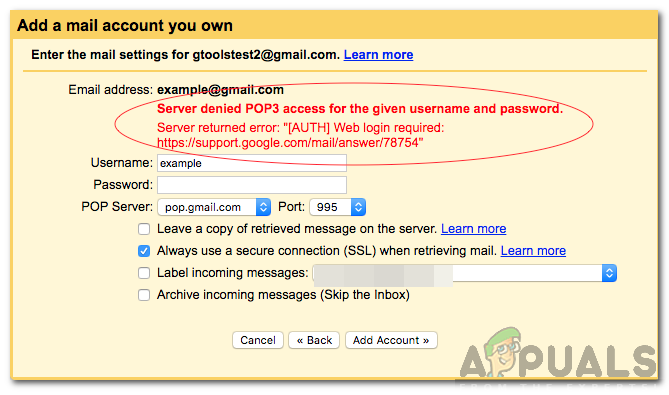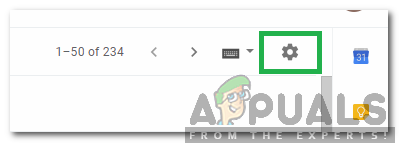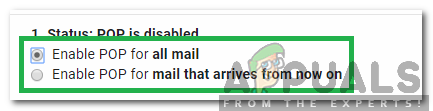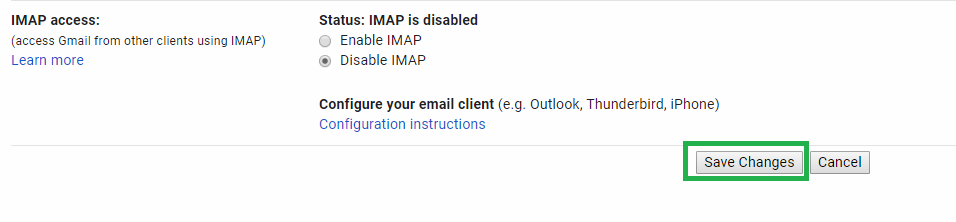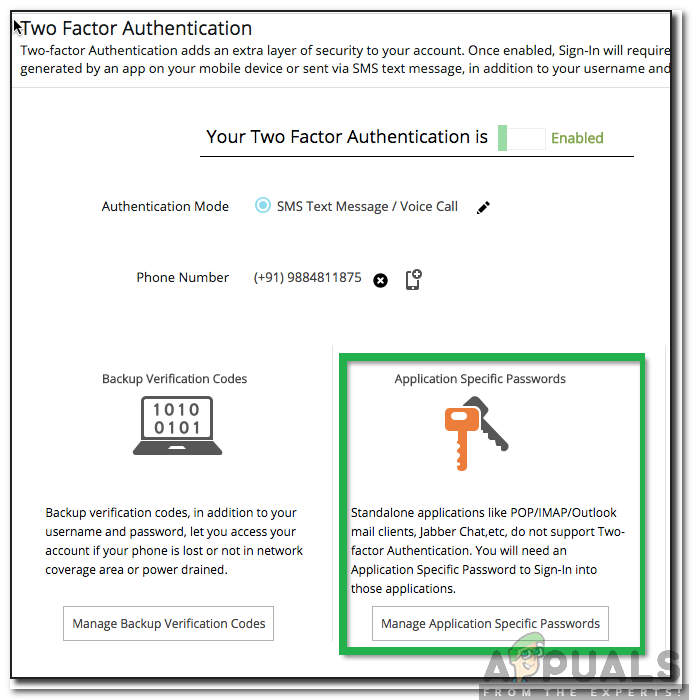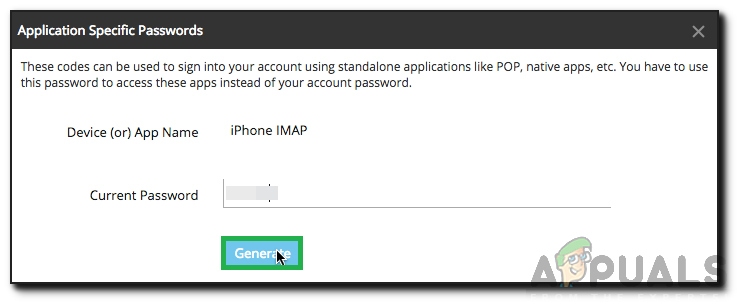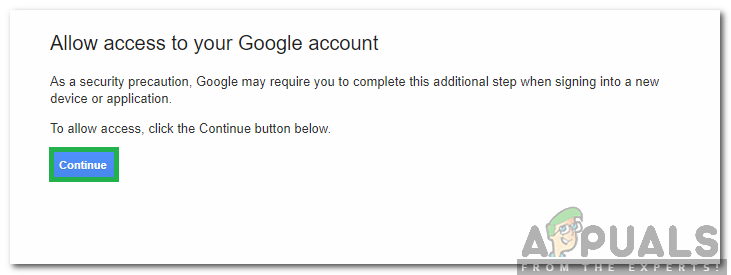However, quite recently, a lot of reports have been coming in where users are unable to access this feature and the “Server denied POP3 access for the given username and password” message is seen while trying to do so. In this article, we will discuss some of the reasons due to which this error is triggered and also provide viable solutions to rectify it completely.
What Causes the “Server denied POP3 access for the given username and password” Error?
After receiving numerous reports from multiple users, we decided to investigate the issue and devised a set of solutions that eradicated it completely. Also, we looked into the reasons due to which it is triggered and listed them as follows.
POP Disabled: In some cases, it was seen that POP forwarding was disabled in the old account due to which the error was being triggered. It is important that POP forwarding is enabled in both the accounts in order for the feature to work properly.TFA Enabled: It is possible that two-factor authentication for the old account has been enabled due to which the issue is being triggered. Especially the users whose old account is hosted on the Zoho mail domain were facing problems due to TFA being enabled.Wrong Credentials: It is important that the full email address and the password are written correctly when the domain asks for the credentials to the old account. Some users were writing the username instead of the email due to which the issue was being triggered. Therefore, it is recommended that you enter the “Email Address” instead of the username to verify your credentials.POP Data Limit: In some cases, the email provider has a certain limit on the amount of data that can be forwarded to another email in one day. If the user exceeds that data limit, POP forwarding is temporarily disabled for that account.
Now that you have a basic understanding of the nature of the problem, we will move on towards the solutions. Make sure to implement these in the specific order in which they are provided to avoid any conflicts.
Solution 1: Enabling POP Forwarding
It is important that POP forwarding for both the email accounts has been enabled before trying to transfer messages. Therefore, in this step, we will be enabling POP forwarding. For that:
Solution 2: Using Device Specific Password
If you have set up two-factor authentication on the email, the normal password might not work for verification in the new email. Therefore, in this step, we will be generating a Device Specific Password to bypass the security. For that:
Solution 3: Reducing Security
If the Error is still being triggered it means that the source account might be suspicious of the new account that you are using. Therefore, in this step, we will be reducing the security of the source account temporarily to initiate the forwarding process. For that:
SOLVED: “Unable to initialize audit layer: Permission denied” bug in libvirt-bin…Steps to Change Your Name and Username on Twitch EasilyApple Announces New Password Manager Resources: Standardising The Rules of…How to Fix ‘Failed to Verify Username’ in Minecraft