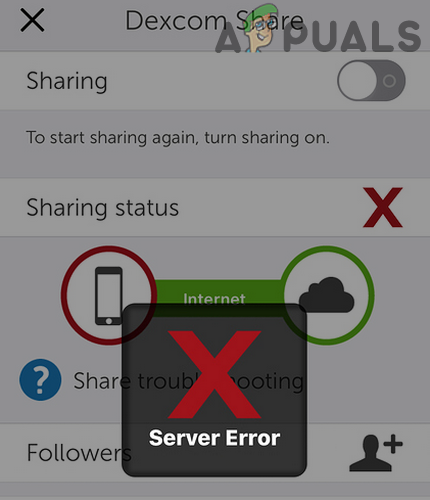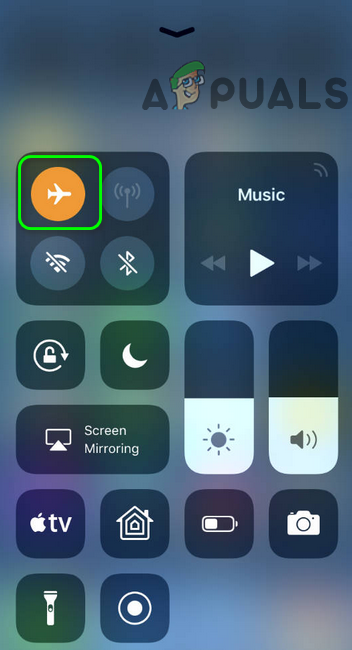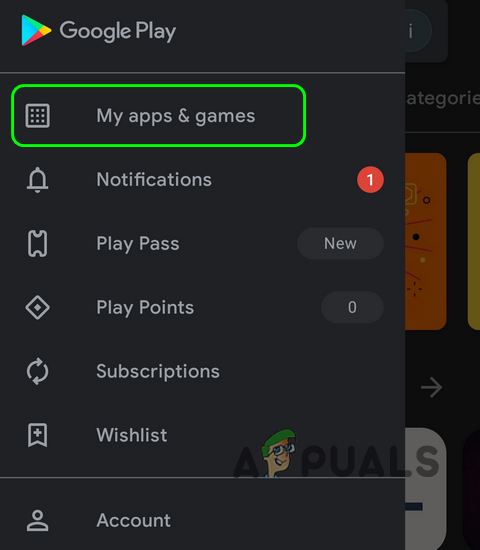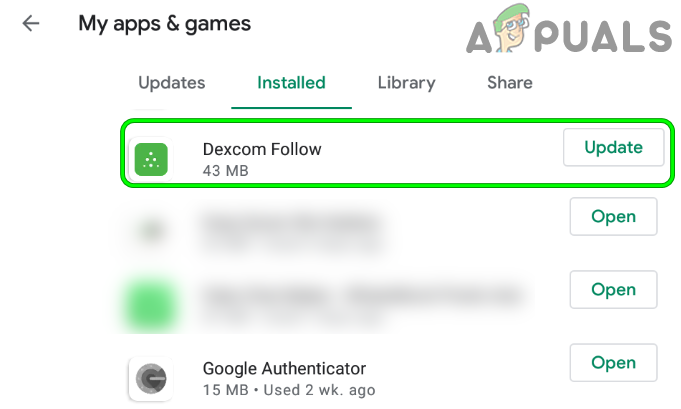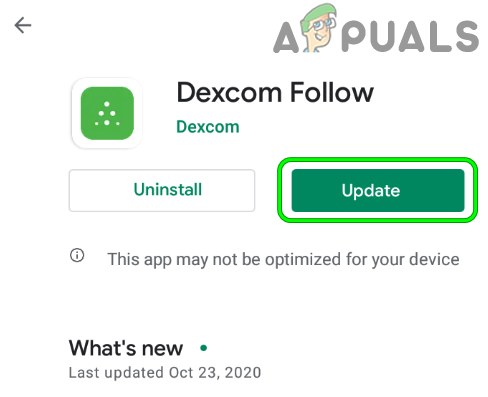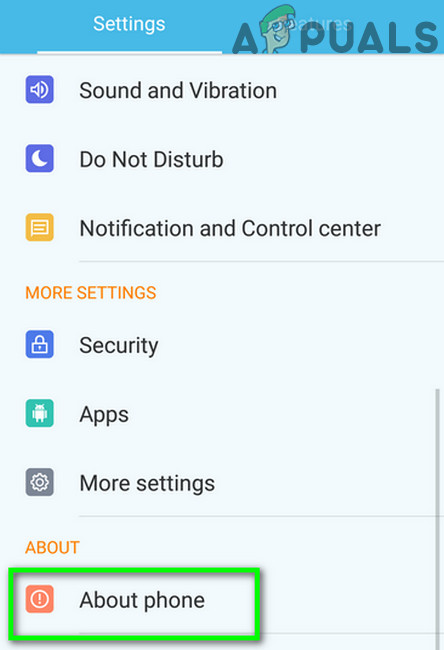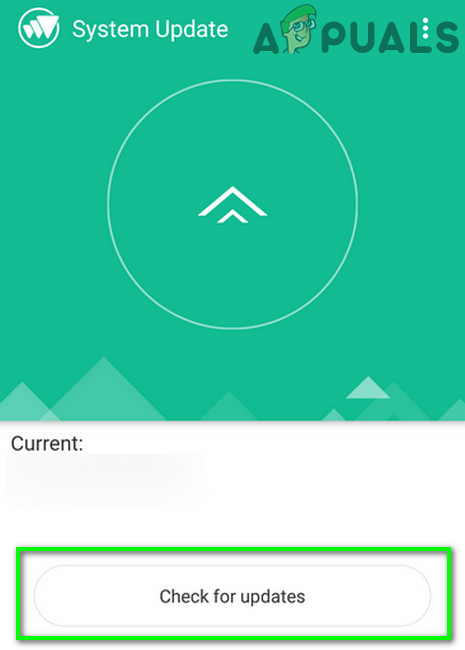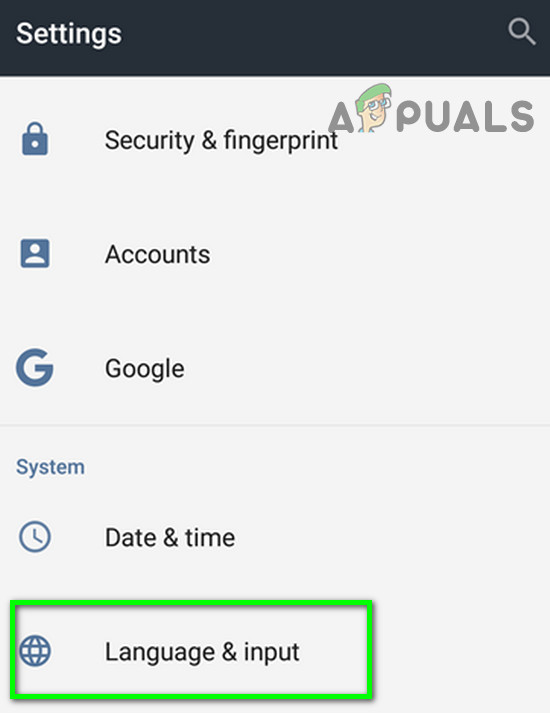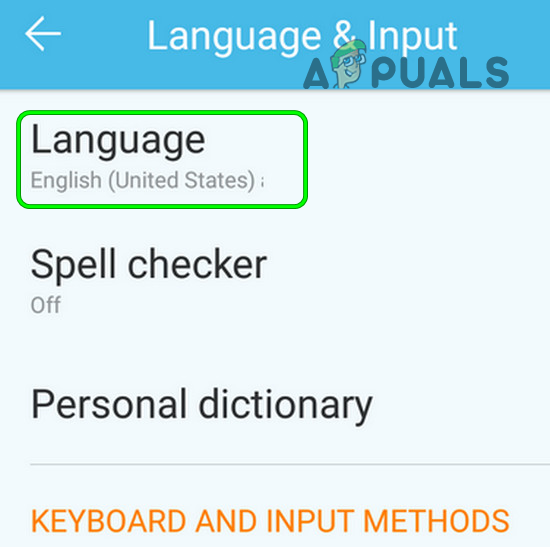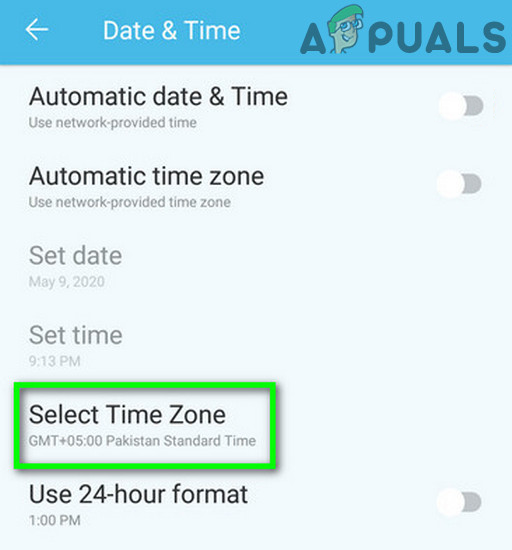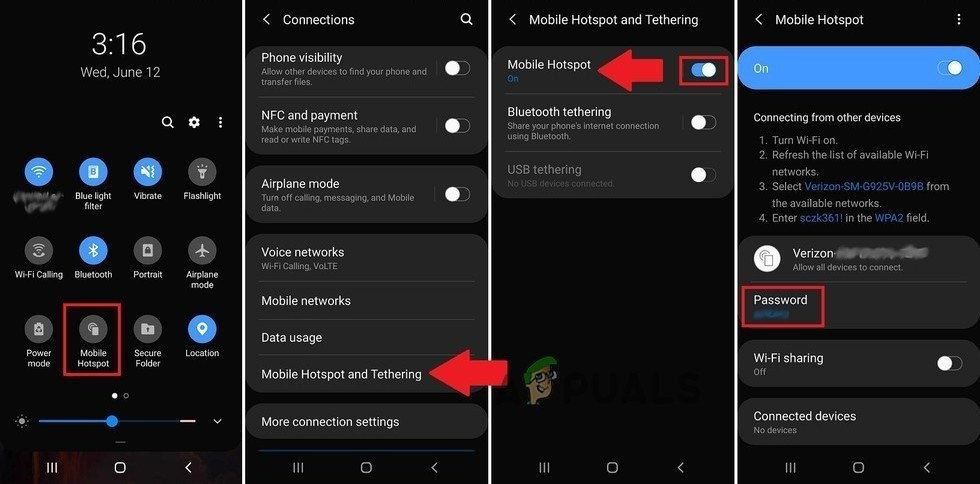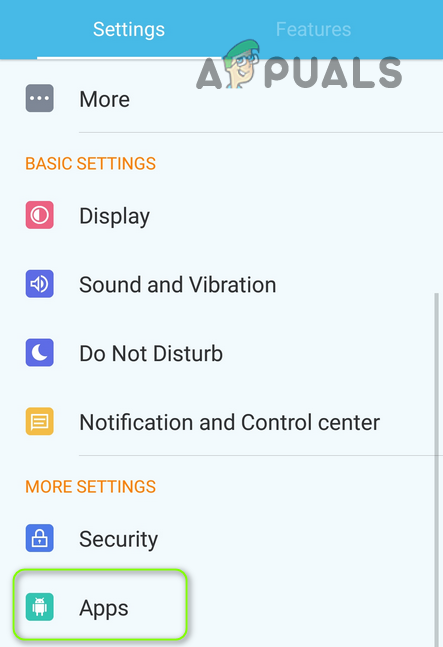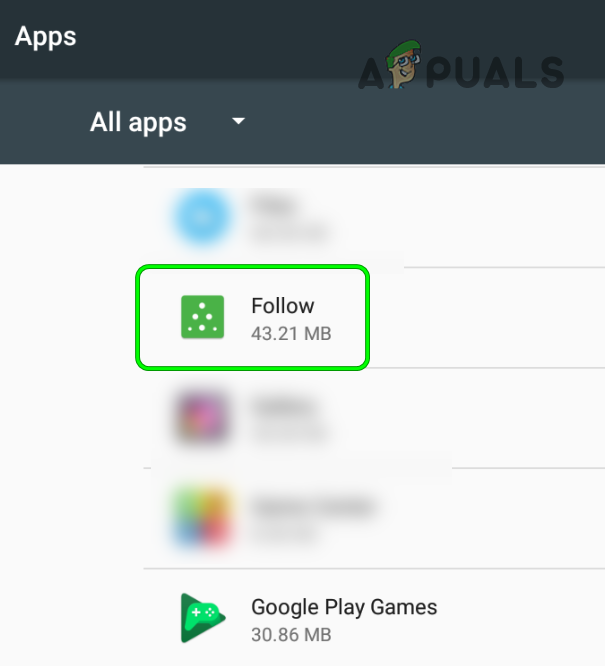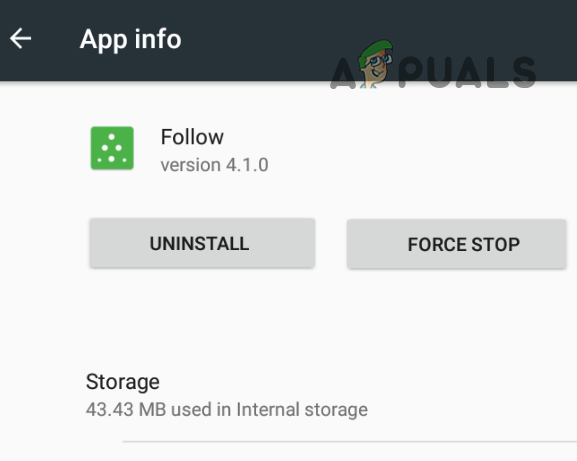The issue arises when a user encounters the server unavailable or server error message when using a Dexcom app (G6, G6 Share, Dexcom Clarity, Dexcom Follow app, etc.). You can fix the Dexcom server error by trying the solutions below but before that, check if your phone is compatible with the Dexcom app (an app or OS update may render your device incompatible). Also, make sure the Dexcom servers are up and running. If you are encountering the Dexcom server error with a new phone, make sure the transmitter is not paired to the older phone.
Enable/ Disable the Airplane Mode and Restart Your Phone/ Networking Equipment
The Dexcom server issue could be the result of a temporary glitch of your phone’s modules and enabling/ disabling the airplane mode or restarting your phone/ networking equipment may solve the server issue.
Update the Dexcom App to the Latest Build
You may encounter the Dexcom server error on any of the Dexcom apps if the Dexcom app is outdated and updating the Dexcom app may solve the problem.
Update the OS of Your Phone to the Latest Release
The Dexcom app may show the server error if the OS of your phone (Android or iOS) is not updated to the latest release and updating the OS of your phone to the latest release (stable or beta) may solve the problem. Before proceeding, make sure to create a backup of your mobile phone and fully charge it.
Edit the Language and Regional Settings of Your Phone
The Dexcom app may throw the server error if the language or regional settings of your phone are not properly configured e.g., if you are in Canada and your phone’s language/region is set to English (UK), then the Dexcom app may throw the server error. In this context, setting the phone’s language as per your location may solve the problem.
Try Another Network
The Dexcom server issue could be the result of a blockage by the network (either ISP or your organization). In this context, trying another network may solve the Dexcom issue.
Remove the Conflicting App
You may encounter the Dexcom server error if another app on your phone is hindering the operation of the Dexcom app and removing the conflicting app may solve the problem. Following apps are reported by the users to create the Dexcom issue: If you have any of these apps (or a similar one), then uninstall it and check if that resolves the Dexcom server error. For illustration, we will discuss the uninstallation process for the xDrip app.
Reinstall the Dexcom App
Your Dexcom app may show the server error if its installation is corrupt and reinstalling the Dexcom app may solve the problem. But before proceeding, make sure no other method works for the server issue, because if the server issue is due to another reason, then after reinstalling the app you may fail to log in to the app due to server error. Also, do not forget to back up the essential app data. If the issue persists, you may have to use a 3rd party app (like Nightscout) to get the readings (until the issue is reported to be resolved with the Dexcom app).
How to Fix Telugu-Character iOS Bug Crashing iOS Messaging AppsFix: Facebook App Crashes on Android or iOSHow to Fix TikTok App Not Working in Android & iOS?Google Following Apple iOS and macOS By Going All 64-Bit For Android And…