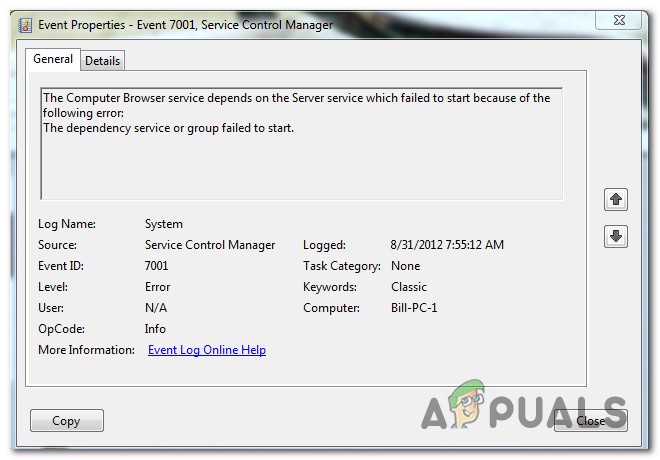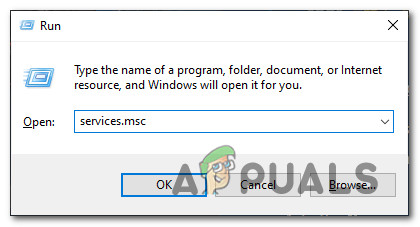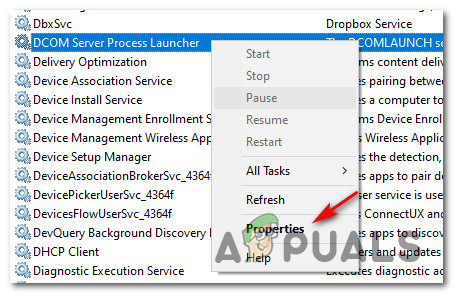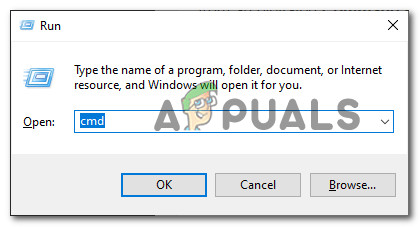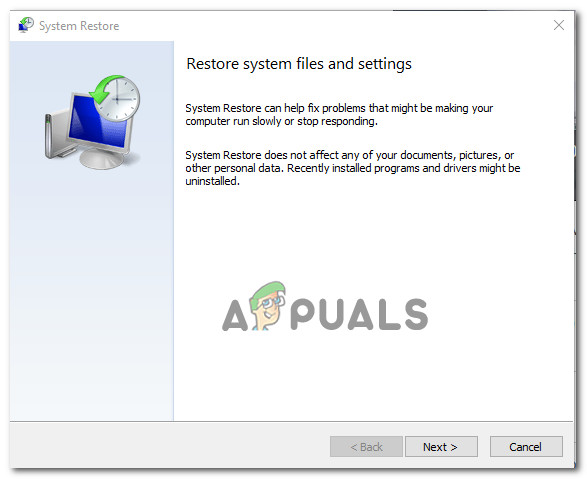As it turns out, there are several different common culprits that are known to contribute to the apparition of this particular issue. Here’s a short list of scenarios that might trigger this particular Event Viewer error: Now that you know every potential culprit, here’s a list of methods that should allow you to fix this problem:
Method 1: Enabling Mandatory Services
Since this problem is most likely the result of one or more mandatory services that are disabled or stuck in a limbo state in which they can’t be called, you should start this troubleshooting guide by ensuring that the following services are enabled:
DCOM Server Process LauncherRPC Endpoint MapperRemote Procedure Call (RPC)Security Accounts ManagerServer
Several affected users that were previously dealing with the same problem have confirmed that they managed to fix the issue and prevent any new instances of the Service Control Manager – Error 7001 by using the Services utility to ensure that every service mentioned above is enabled. If you’re looking for specific instructions on how to do this, follow the instructions below: If the problem is still not fixed, move down to the next potential method below.
Method 2: Fixing the Network Discovery Dependencies
As it turns out, this issue can also occur if there’s an issue with some dependencies used by the Network Discovery component. Several affected users encountering the same Service Control Manager – 7001 error have confirmed that they managed to fix this issue by running a couple of commands in an elevated CMD prompt before cleaning the PeerNetworking folder inside the AppData folder. Doing this operation seems to have helped a lot of affected users stop the creation of a new Event ID with this error. Here’s what you need to do: If this method was not applicable or you’re still encountering the same problem even after following the instructions above, move down to Method 3.
Method 3: Using System Restore
If this particular error only started to occur after a major system change like the installation of an important update, driver installation, or an unexpected machine shutdown, one quick way to revert the thing that’s causing the Service Control Manager – 7001 error is to use System Restore. System Restore allows you to revert your computer back to a healthy state when the circumstances that are causing the current Event Viewer errors where not being met. Keep in mind that by default. System Restore is configured to regularly save restore snapshots right before important system events (driver installations, Critical WU updates, etc.) – Because of this, it’s very likely that your computer has already created a snapshot right before the apparition of this issue. By identifying the best restore snapshot and using it via System Restore, you’ll be able to revert your computer back to a previous point in time where this problem was not occurring. Note: Keep in mind that once you go through with the operation, every change you made since your OS created that restore snapshot will be lost. If this potential fix didn’t work for you or you didn’t manage to find a viable system restore a snapshot, move down to the next potential fix below.
Method 4: Reinstalling every Windows component
If none of the methods below have worked for you, it’s very possible your system is dealing with some kind of system file corruption that cannot be fixed conventionally. If you find yourself in a scenario like this one, the only thing you can do by now is to reset every relevant WIndows component to eliminate every potentially corrupted element. You can reset every Windows component with one of the following procedures:
Repair Install – This should you be your preferred approach if you’re planning to keep your personal files, applications, games, and documents present on the OS drive. However, you will need compatible installation media in order to start this process.Clean Install – This is the default choice if you’re looking for a quick method that will allow you to refresh every Windows computer quickly without the need to insert compatible installation media. However, unless you remember to back up your data in advance, you will lose any personal files, applications, games, and media that you’re currently storing on the C:/ drive.
How to Fix Error 1053: The Service did not Respond to the Start or Control…Fix: Realtek Audio Manager won’t Open or Cannot find Realtek Audio Manager[FIX] Client License Service (ClipSVC) ‘Service Terminated Unexpectedly’ Error…Fix: The service cannot accept control messages at this time