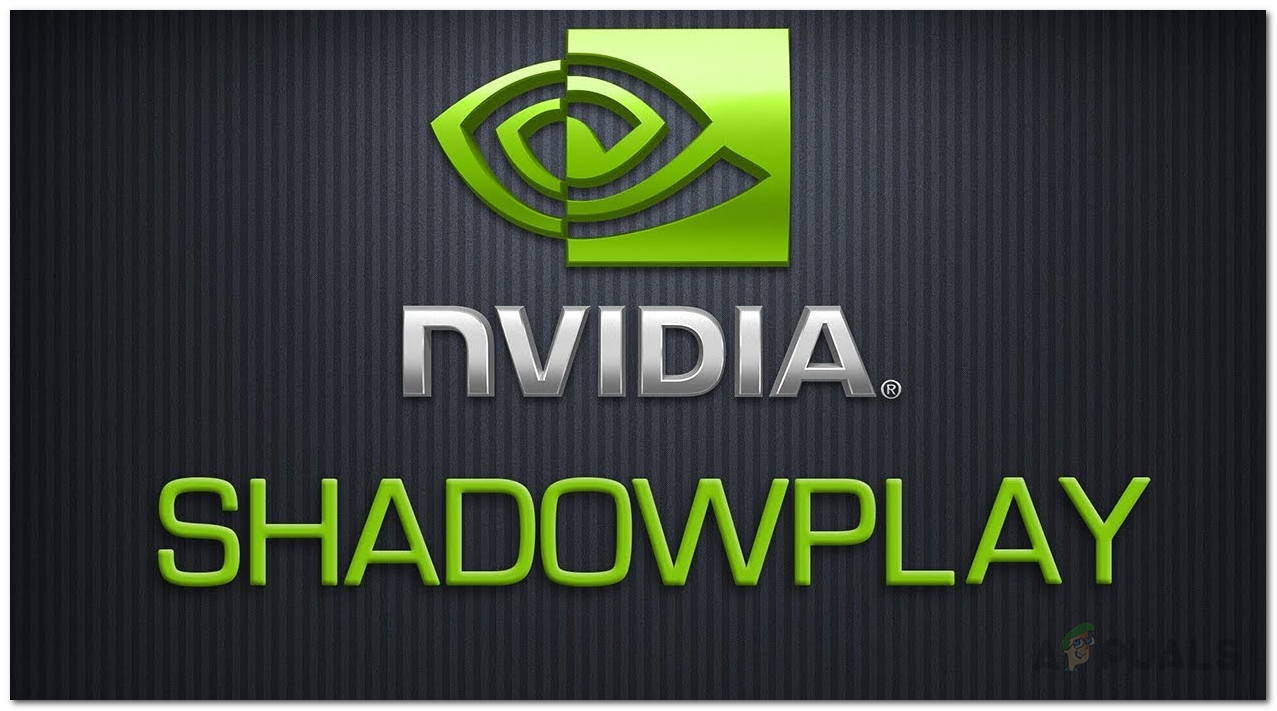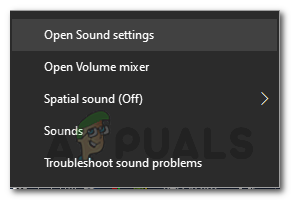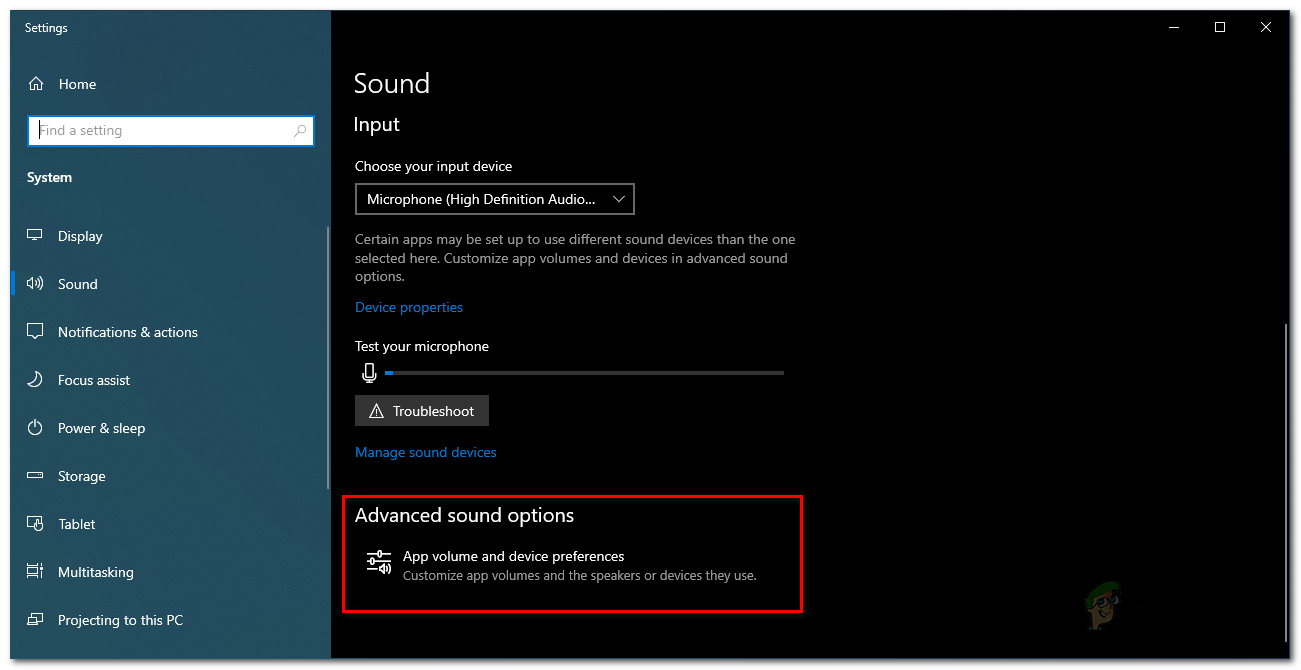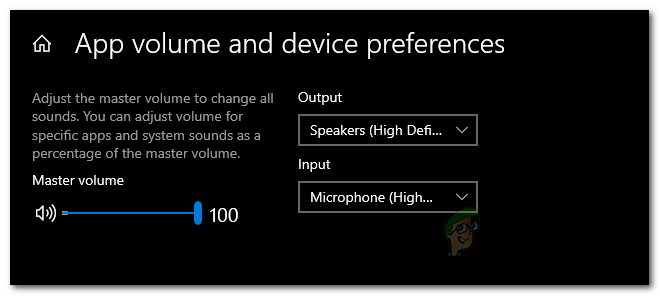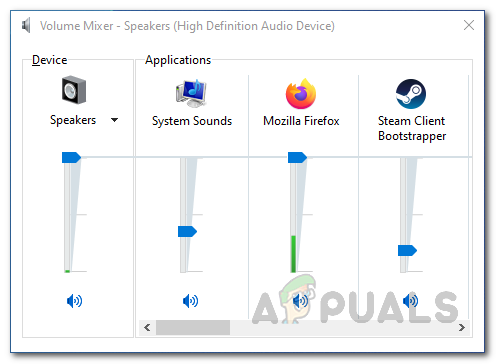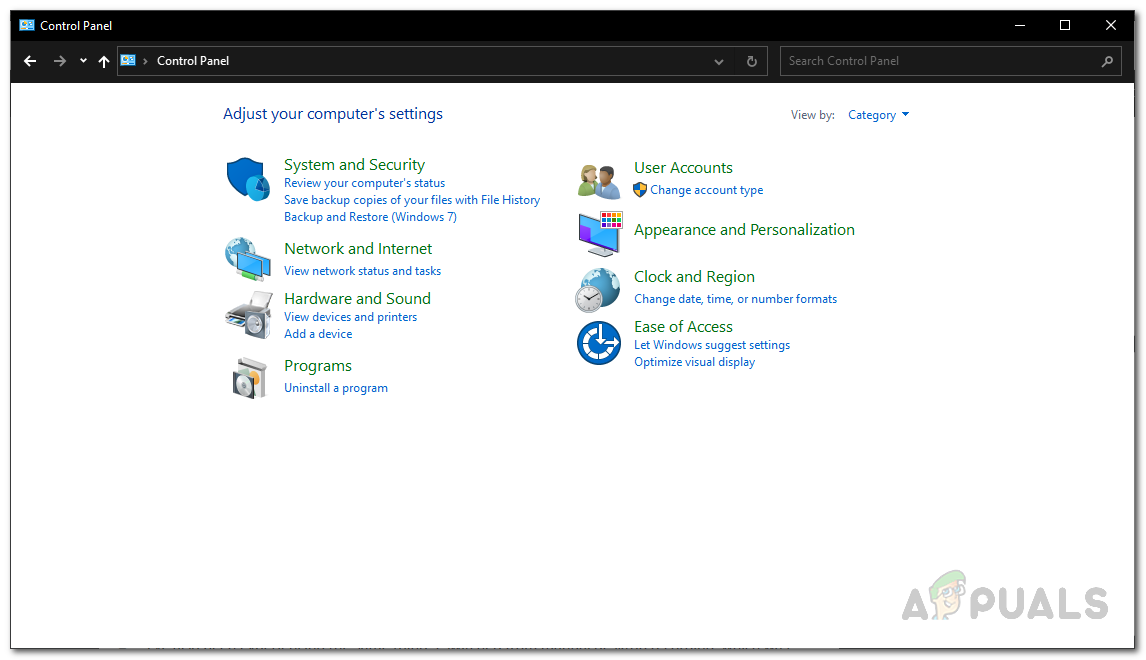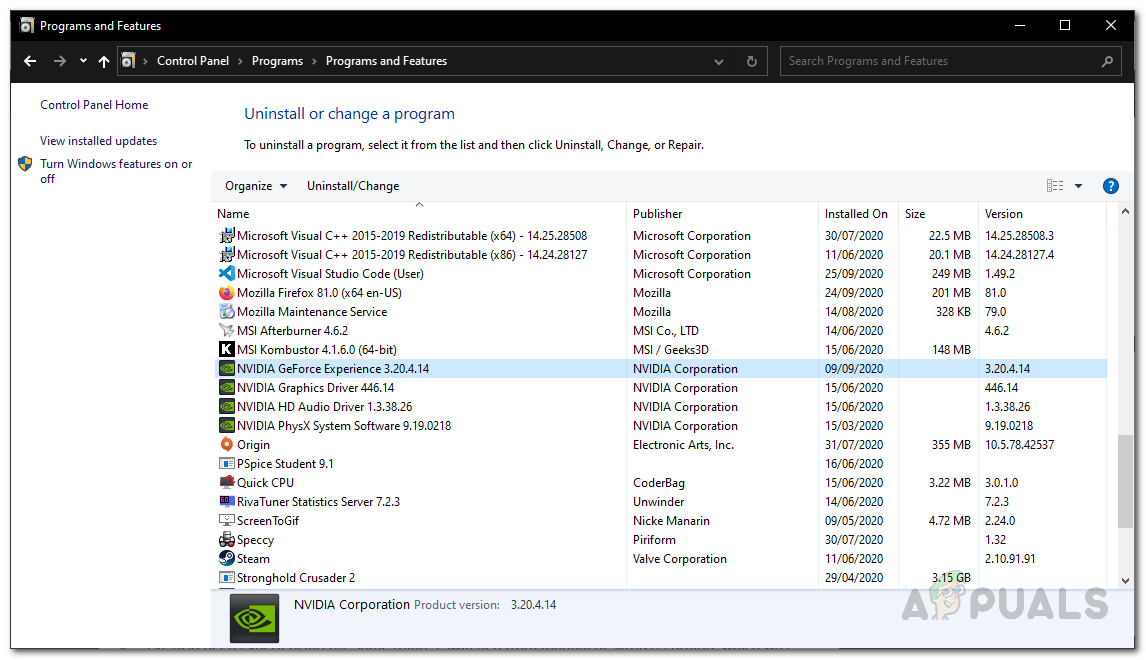Now, this issue can be caused by some known reasons that we are going to mention in detail down below. One of the said causes of the problem turns out to be the default audio capture device for the Nvidia software. Basically, what happens is that Nvidia relies on the settings that you have specified on your Windows machine. So if you have an incorrect device selected as your input, it may result in the issue. Nonetheless, the issue is really easy to solve. However, before we get into that, let us first go through the different causes of the said issue. Now that we have gone through the possible causes of the said, let us go through the various different methods that you can use to get the audio back on your ShadowPlay recordings. Follow through.
Method 1: Change Default Output Device for Nvidia
As it turns out, one of the reasons why your issue may occur could be due to the output device that is being used by Nvidia. This happens very often when you have multiple output devices and thus, as a result, the wrong output device is selected. Per the settings, Nvidia uses the default output device but if the output device that you are using is not the default one, then such issues are very likely to emerge. This can be easily fixed by changing the output device for Nvidia in Windows sound settings. To do this, just follow the instructions down below:
Method 2: Change System Sounds Volume
In some cases, the issue can be caused by the system sounds volume on your Windows machine. As it turns out, Nvidia only records the system sounds, thus, if the volume of the system sounds is set to zero, Nvidia will not be able to capture the audio. In such a case, to circumvent the problem, you will have to change the volume of the system sounds. This is pretty easy to do. Follow the instructions down below to do this.
Method 3: Reinstall Nvidia GeForce Experience
Finally, if the above solutions do not work out for you, then this means the issue is related to the installation of the Nvidia GeForce Experience software. In such a scenario, you will have to completely uninstall the software from your machine and then download the latest version that is available. Once you have downloaded the latest version, you can install it to see if that circumvents the issue. To do this, follow the instructions down below:
Fix: Shadowplay Not RecordingShadowplay vs OBSGeforce ShadowPlay Install Failed? Try These Fixes5 Best Audio Recording Software for Windows 10