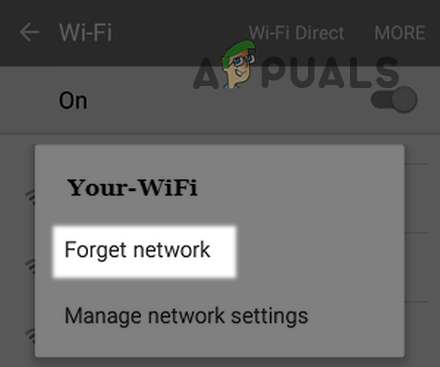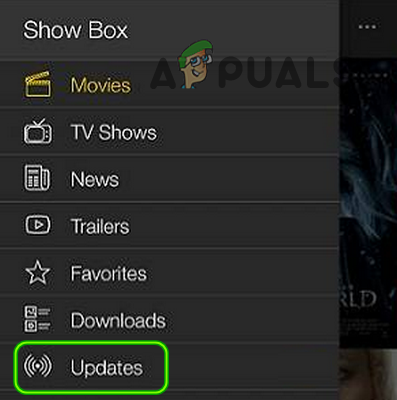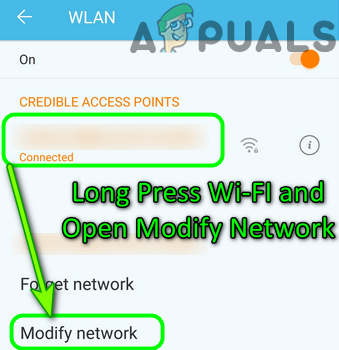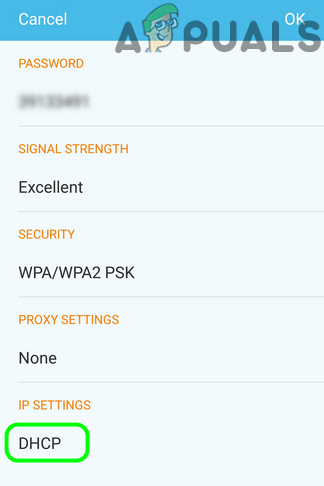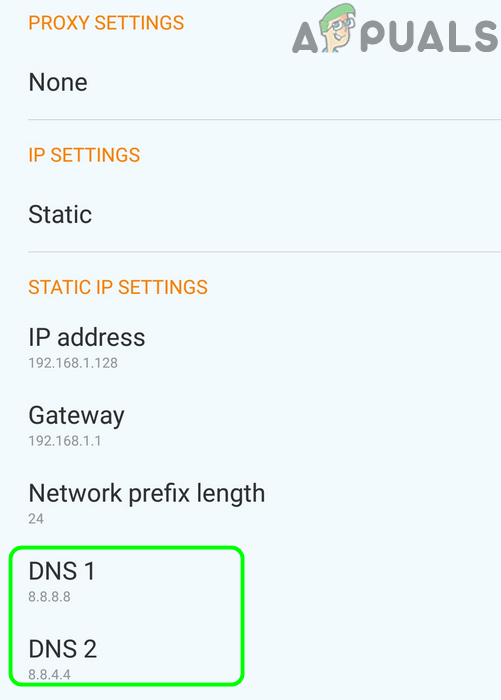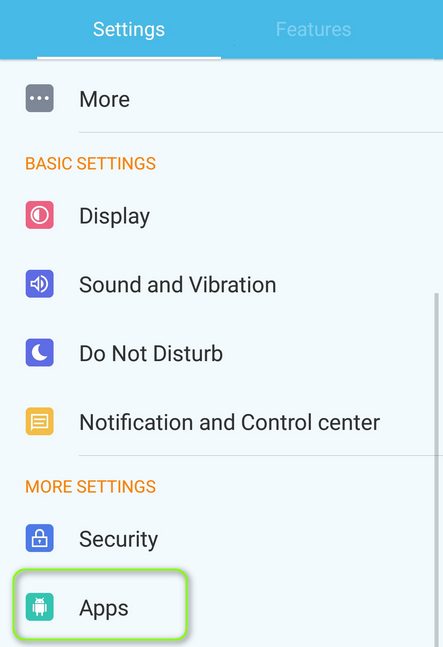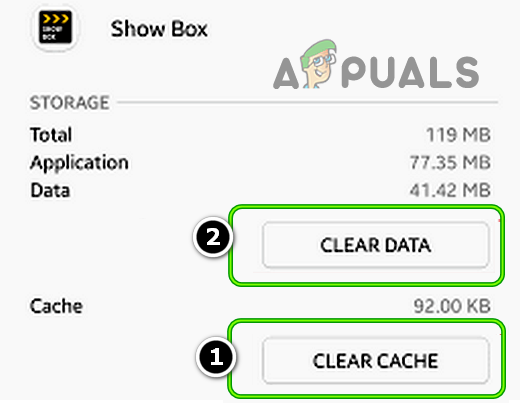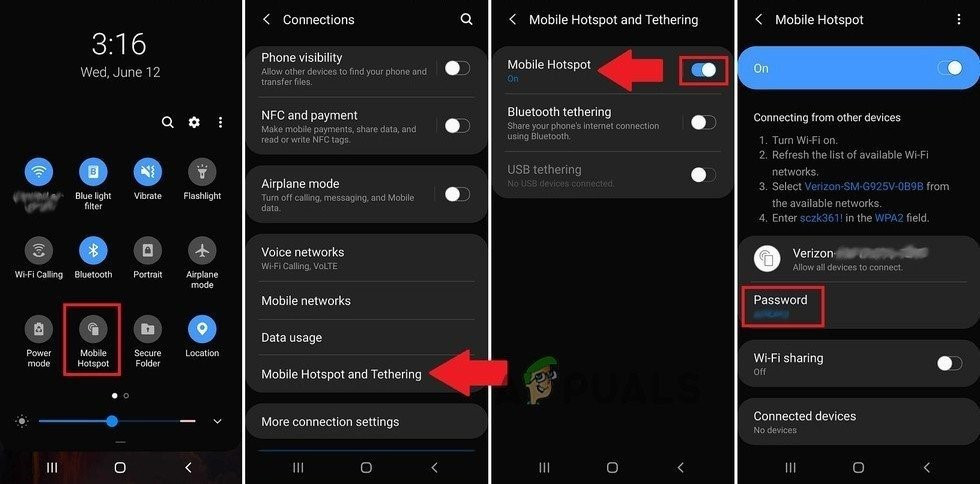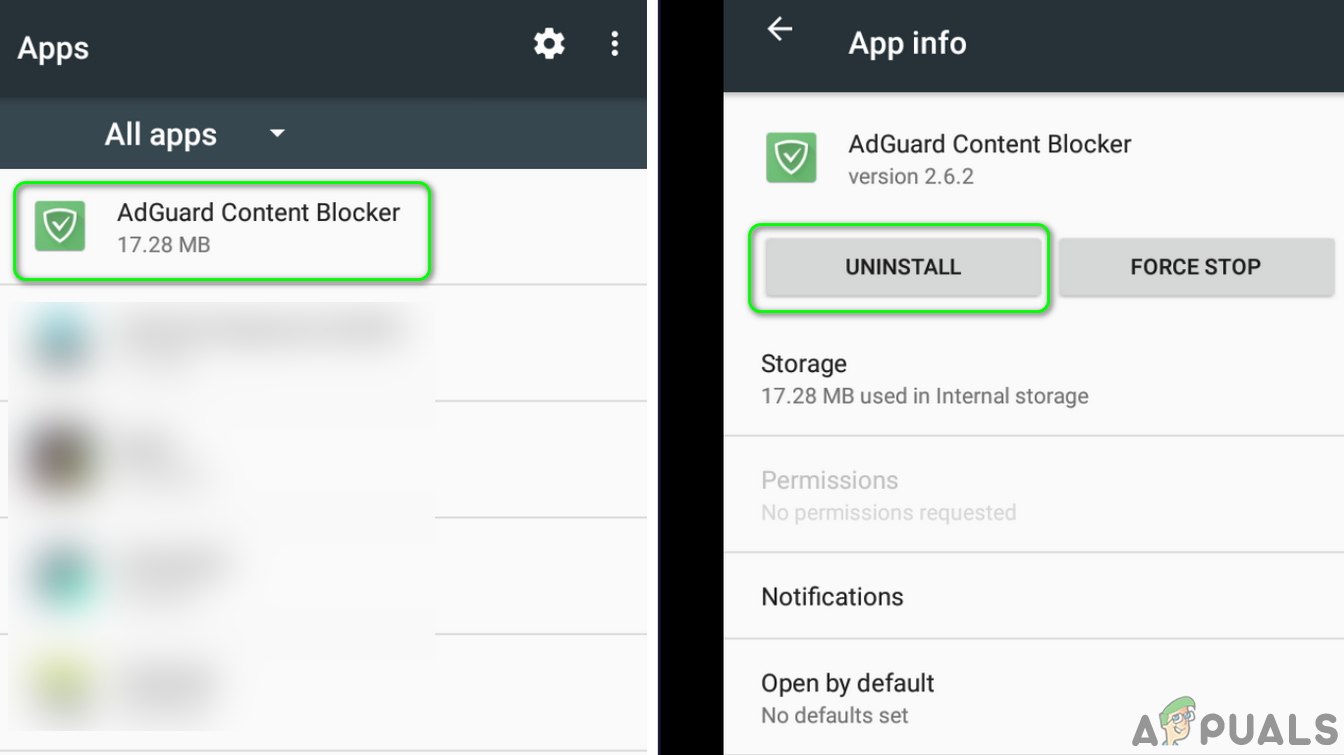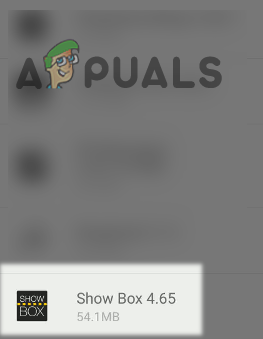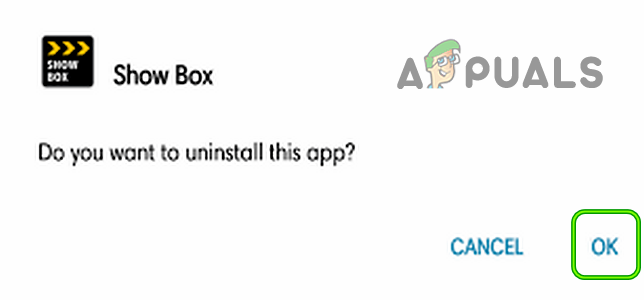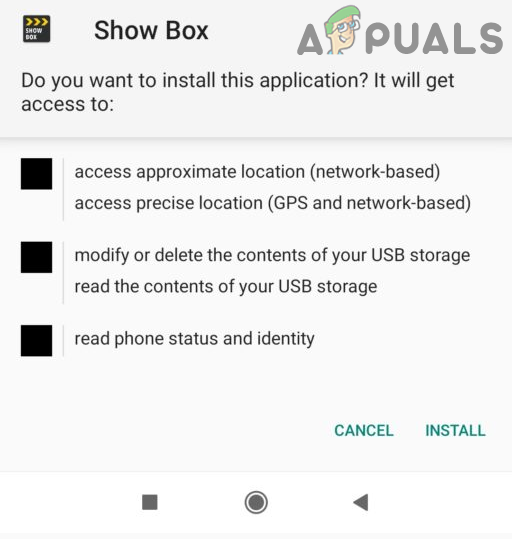Connection error. Check your internet connection Although numerous factors can cause the Showbox app to show the server connection error, we can identify the following main reasons after our thorough probe in the error: Before proceeding, check if setting the default Video Player in the phone’s Setting to Android Player or VLC sorts out the issue.
Relaunch the Showbox App
A temporary glitch of the Showbox app or the OS of your phone may have caused the connection error under discussion. In this case, relaunching the Showbox app may solve the problem.
Update Showbox to the Latest Build
If Showbox on your phone is not updated to the latest build, it may conflict with the OS resulting in the connection error. In this scenario, you can fix the Showbox connection error by updating the Showbox app to its latest build. If the update fails over mobile data, then you may try the same on a Wi-Fi network.
Edit the DNS Settings of Your Phone
If your phone or network cannot resolve the web addresses of the Showbox app, the app may fail to finish the network handshake. In this case, editing the DNS settings of your phone may solve the Showbox connection error.
Clear the Cache and Data of the Showbox App
Showbox, like other mobile apps, uses a cache to boost up its performance and speed. If the said cache or data of the Showbox app becomes corrupt, it may exhibit unforeseen issue. In such a case, clearing the cache and data of the Showbox app may clear its connection error.
Try Another Network or Use a VPN
Many ISPs, when trying to block malicious online content, block some apps websites that users do not think as malicious or harmful. The same can be the case with the Showbox app as your ISP might have blocked access to the Showbox servers because of some copyright issues in the past. In this scenario, using a VPN connection or trying another network may solve the problem. Before proceeding, check if your ISP provides an online portal to manage block content (like Vodafone). If so, then use that portal to unblock the Showbox access.
Disable or Uninstall the Adblocker App
Adblocker apps serve their purpose to block Ads on apps and keep the user experience smooth. However, these apps are known to hinder the operation of the Showbox app. If you have an Adblocking app installed on your phone, it may conflict with the Showbox app resulting in the connection error at hand. Here, disabling or uninstalling the adblocking app may solve the Showbox problem.
Reinstall the Showbox App
The Showbox app, like any other mobile app, can become corrupt due to many factors like a bad app or OS update. This corruption of Showbox may lead to network problems and hence failure to connect. In this context, reinstalling the Showbox app may solve the connection error. If not, then check if using an older or another version (like Showbox Lite) solves the issue. If the older version works, then you may set the app to not update automatically. If nothing works and you have a rooted phone, then you may execute the following commands (at your own risk) in a Terminal Emulator (you can find one on Google Play) and hit Enter after each cmdlet. Make sure you restart your phone afterward: If that did not work or is not possible, then you may try a Showbox alternative (like MediaBox HD, Popcorn Time, MegaBox HD, Netflix, etc.).
How to Fix Showbox not WorkingERR_CERT_COMMON_NAME_INVALID Connection not Private? Try these fixesGame Connection Lost in Diablo? Try These FixesPrinter driver is unavailable Error on Windows? Try these fixes
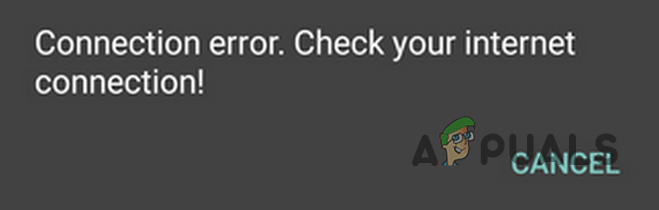
![]()