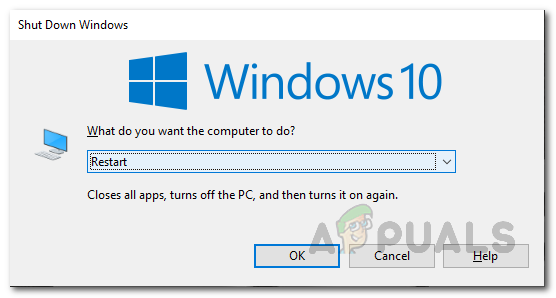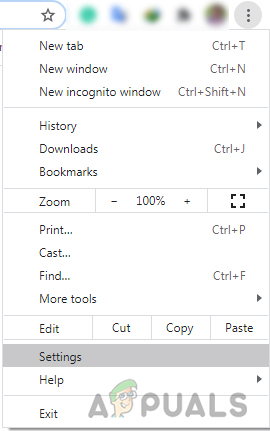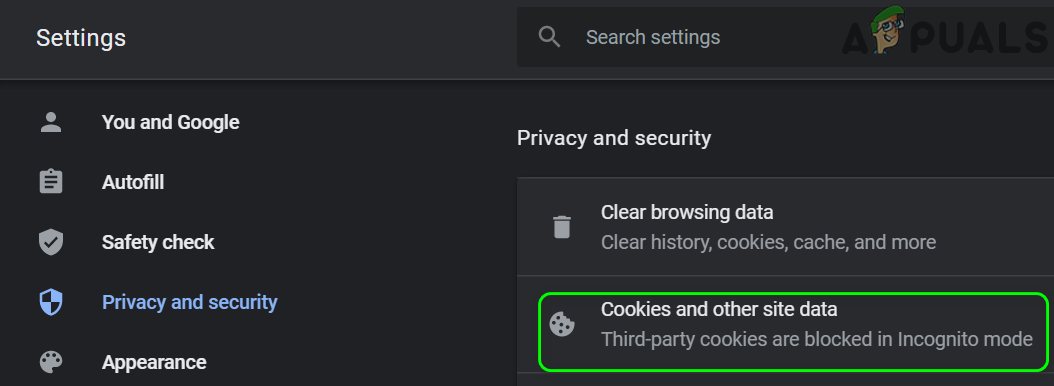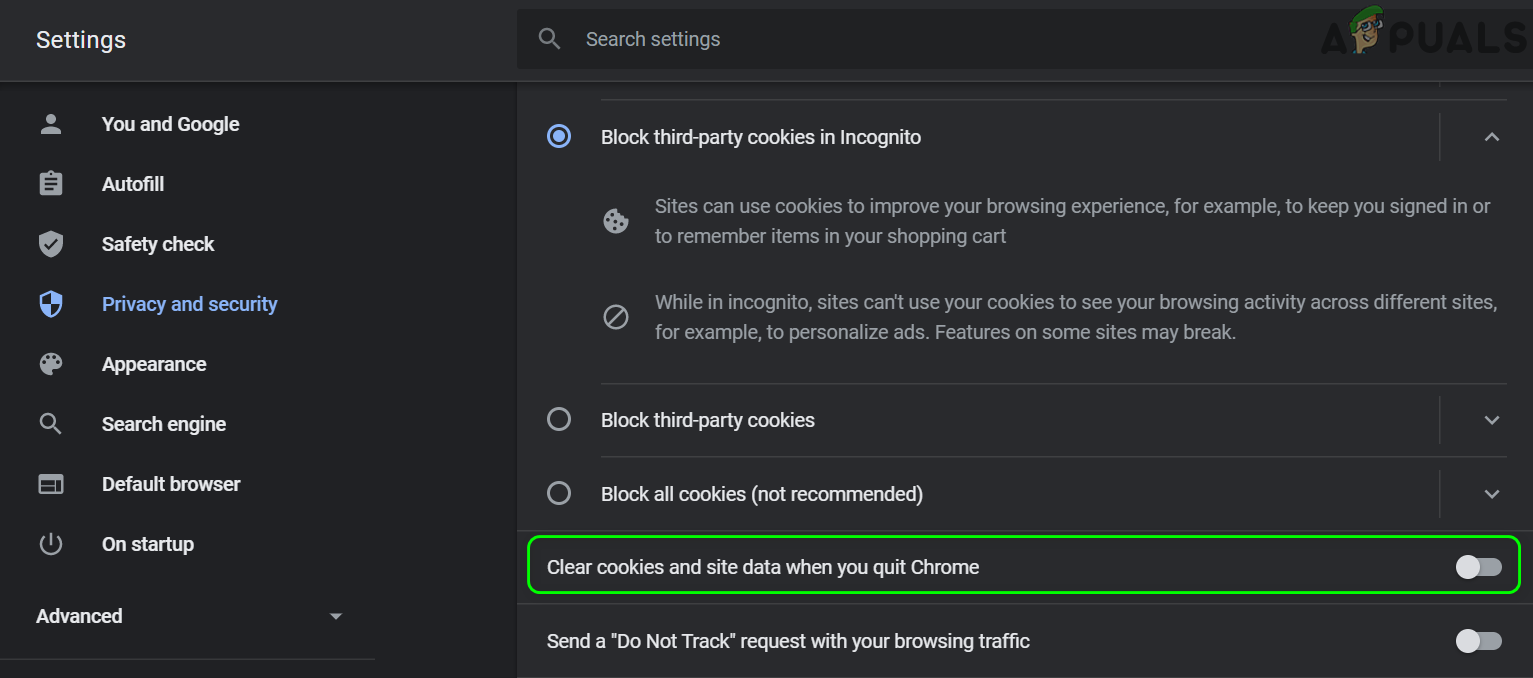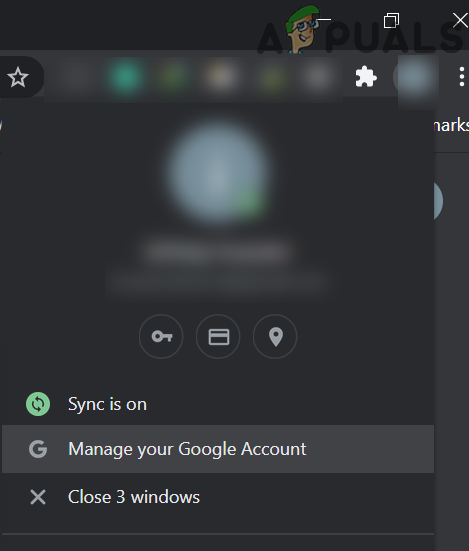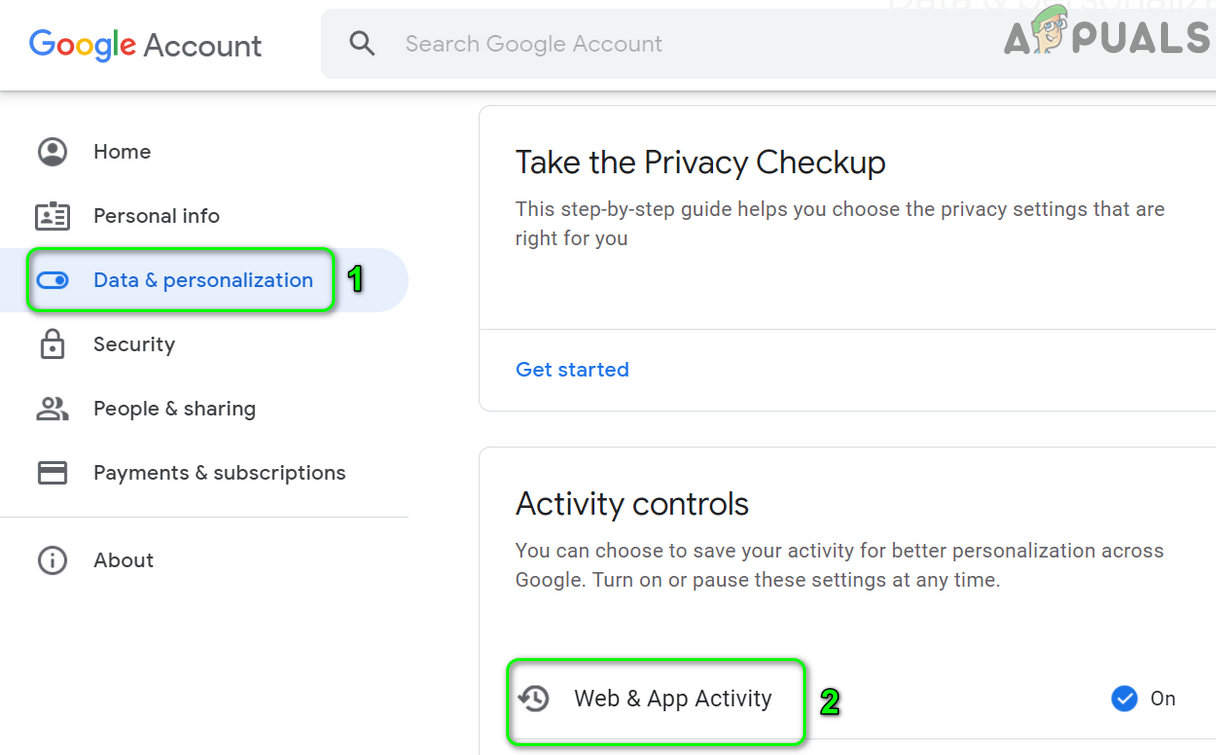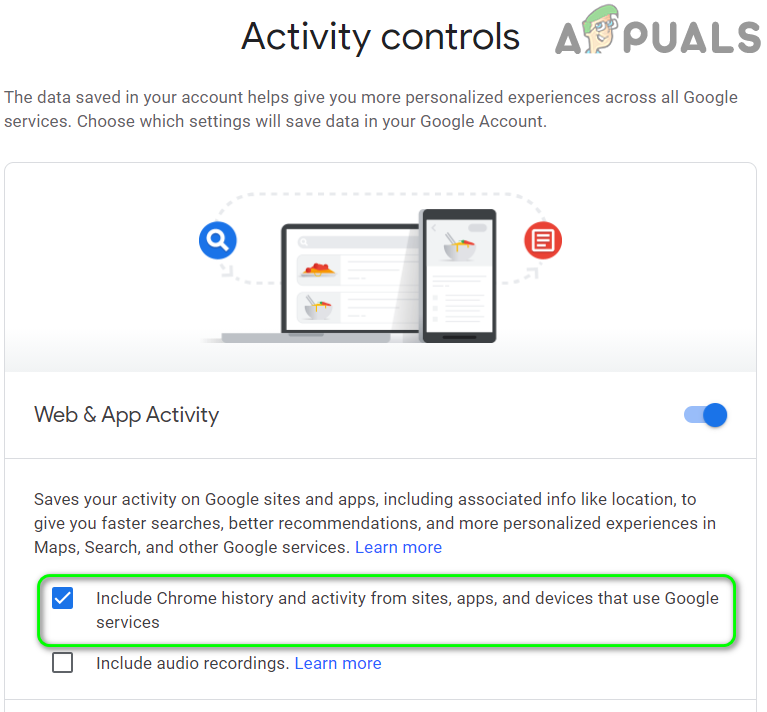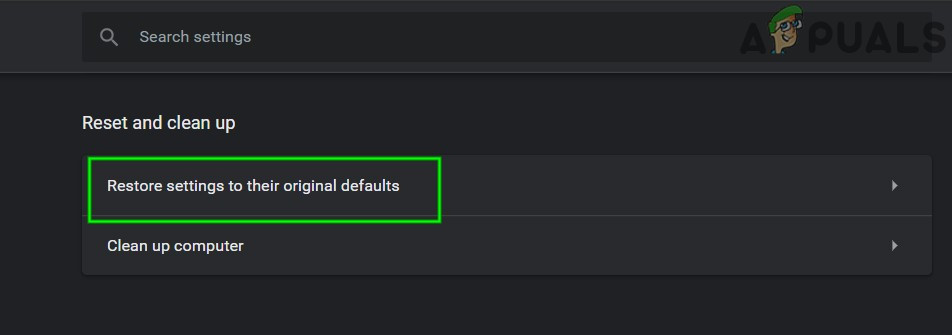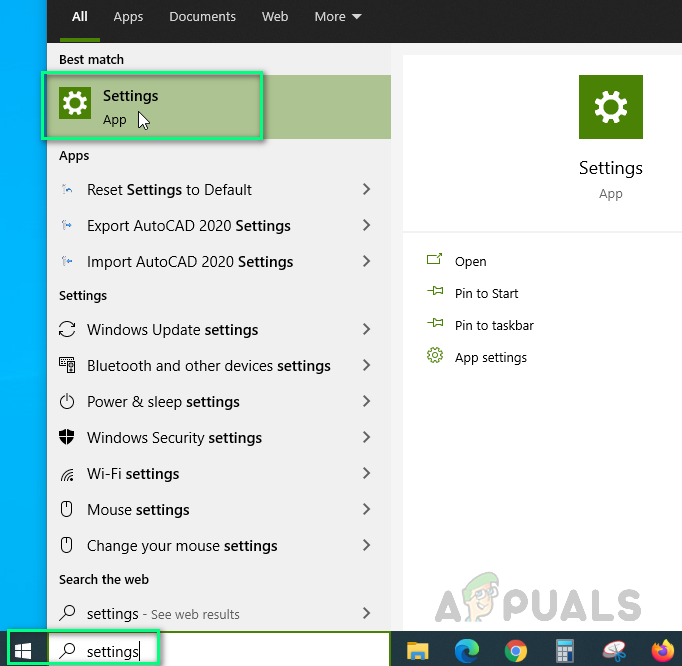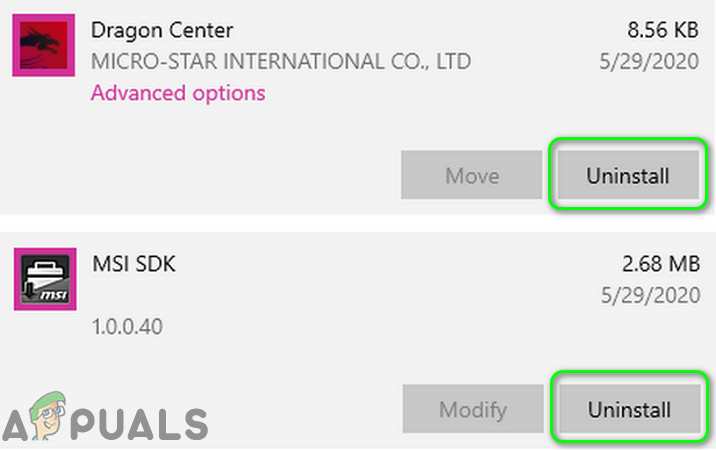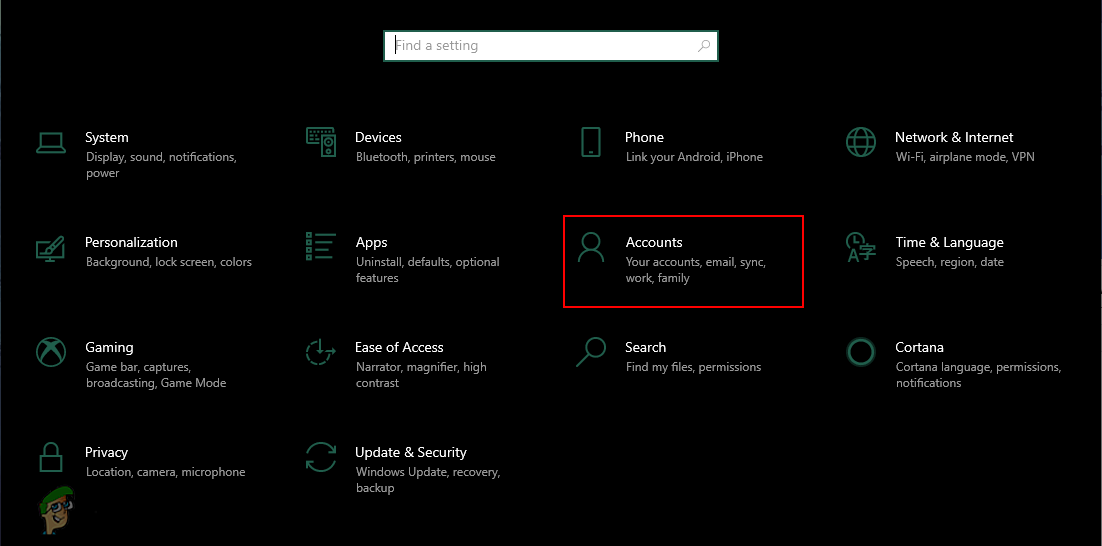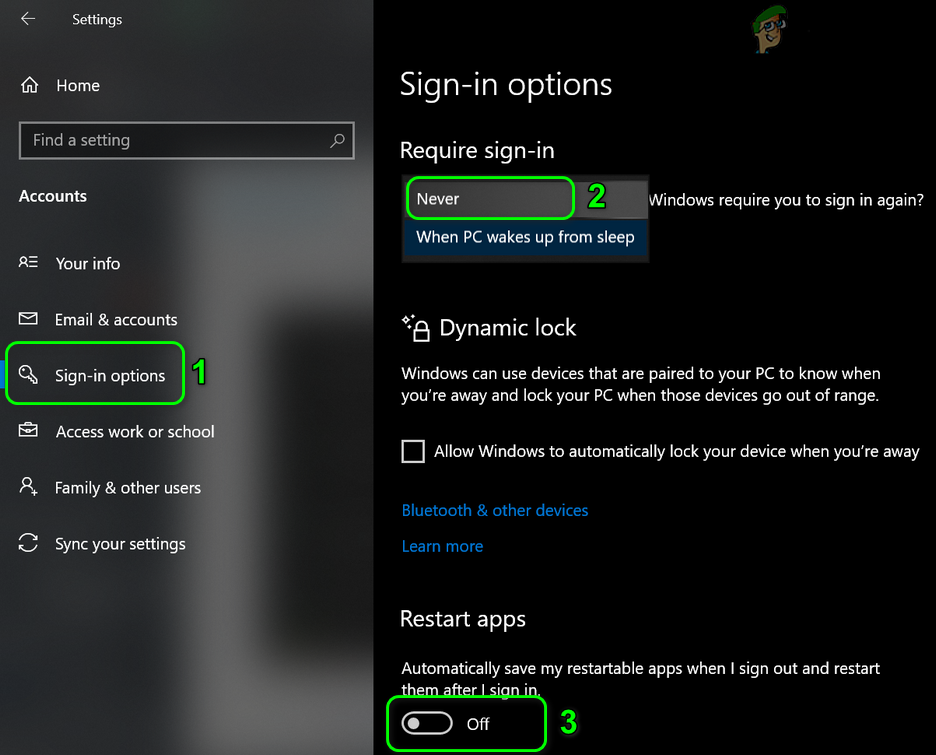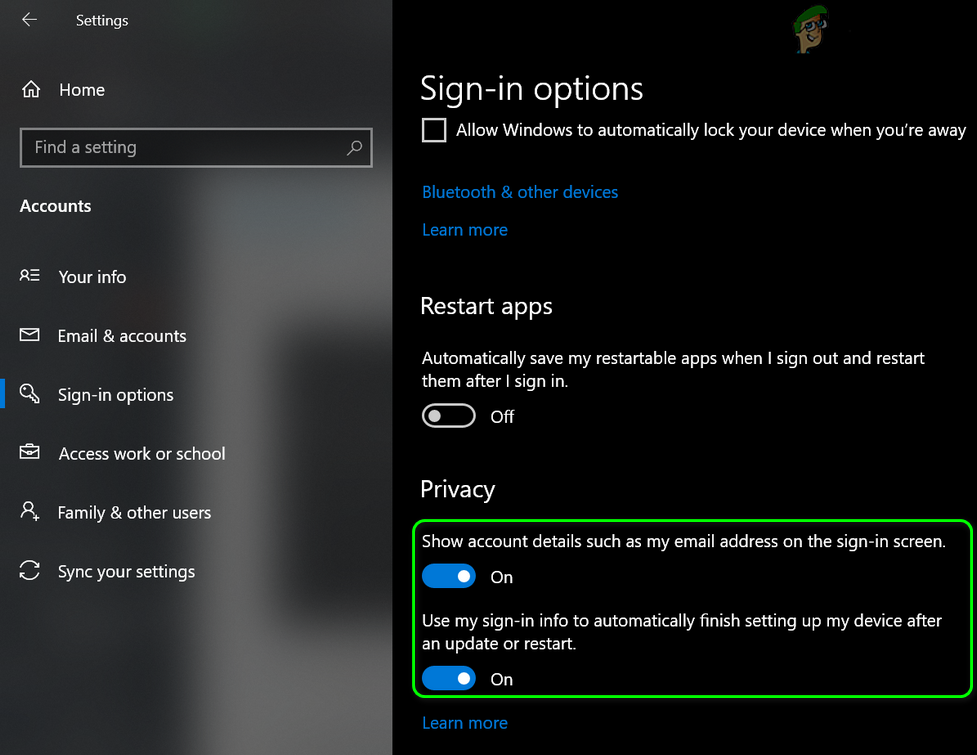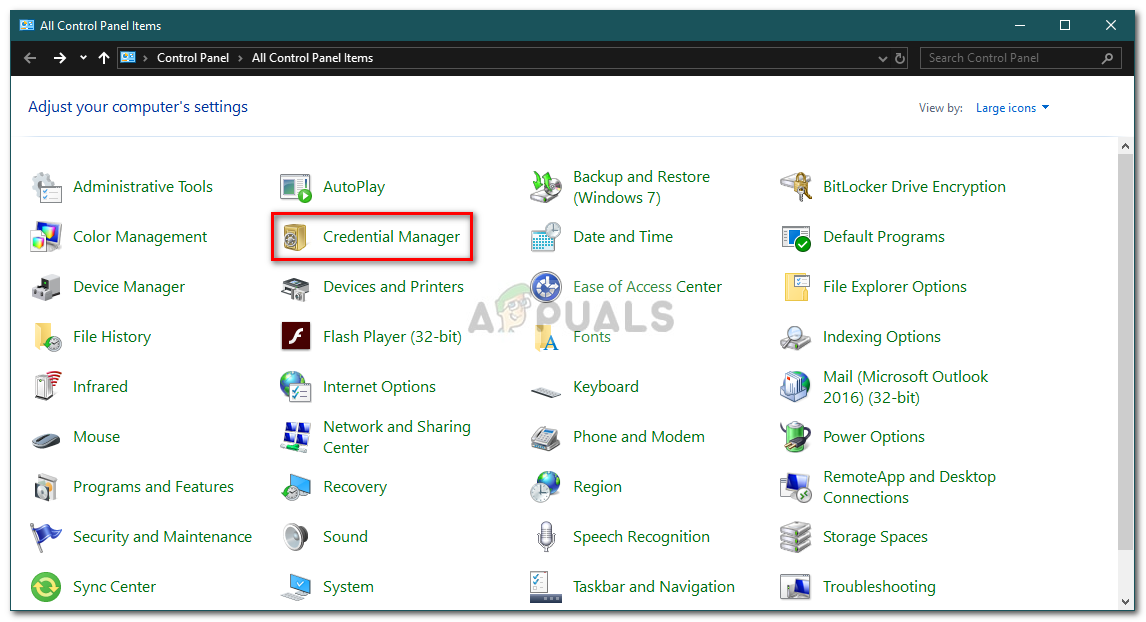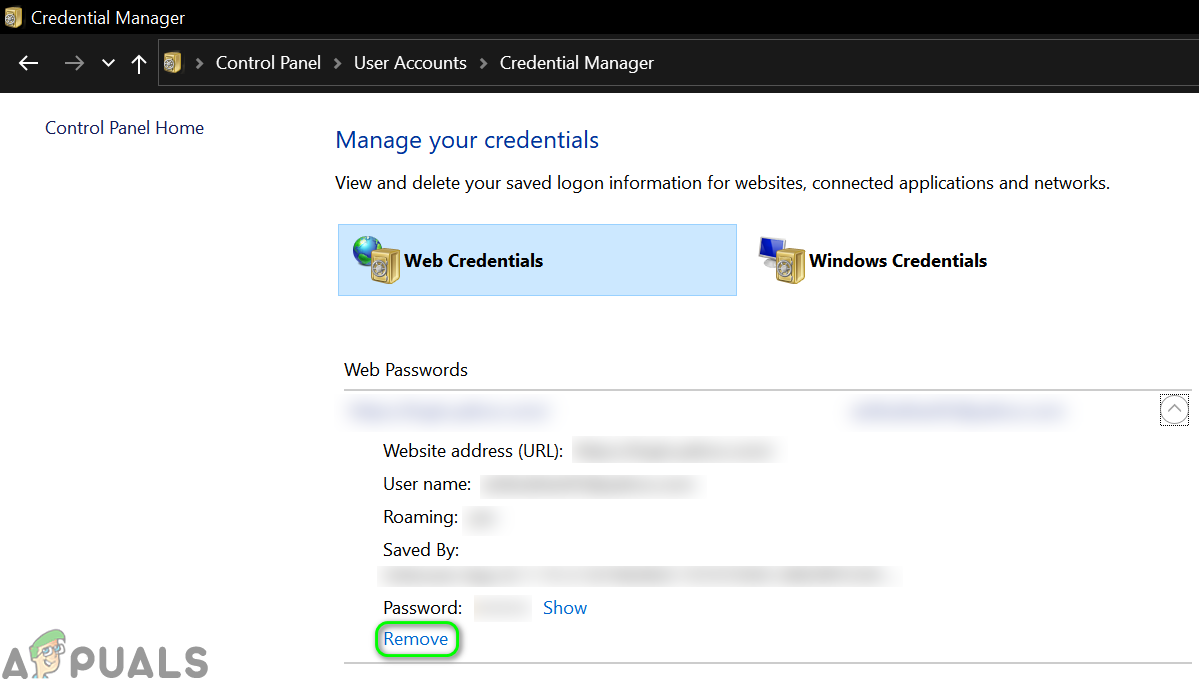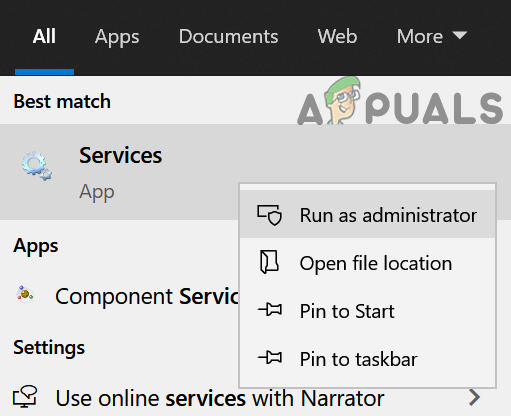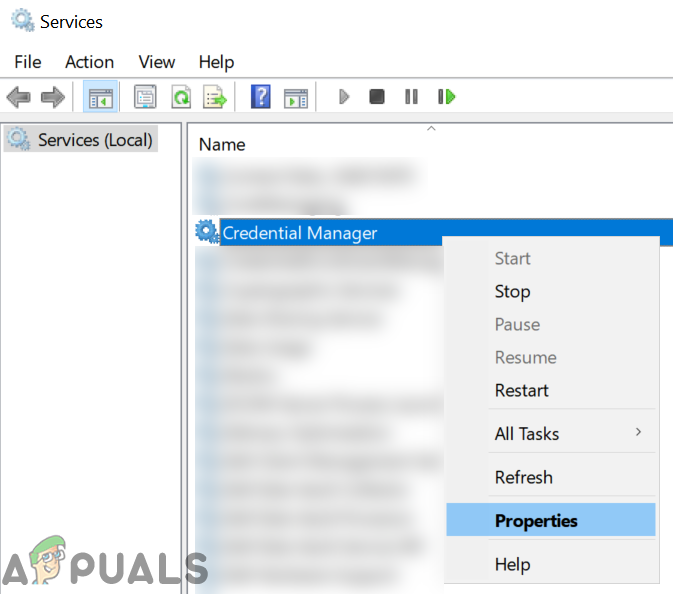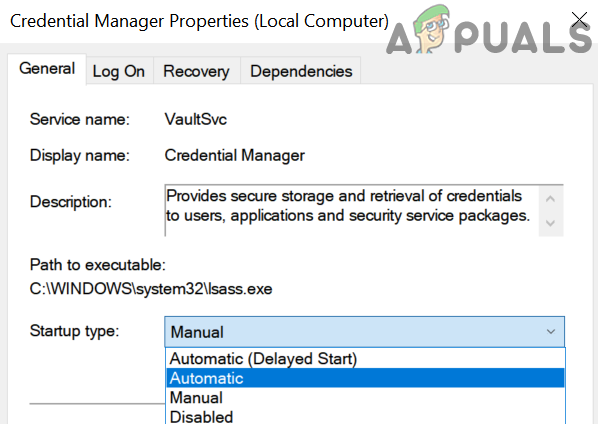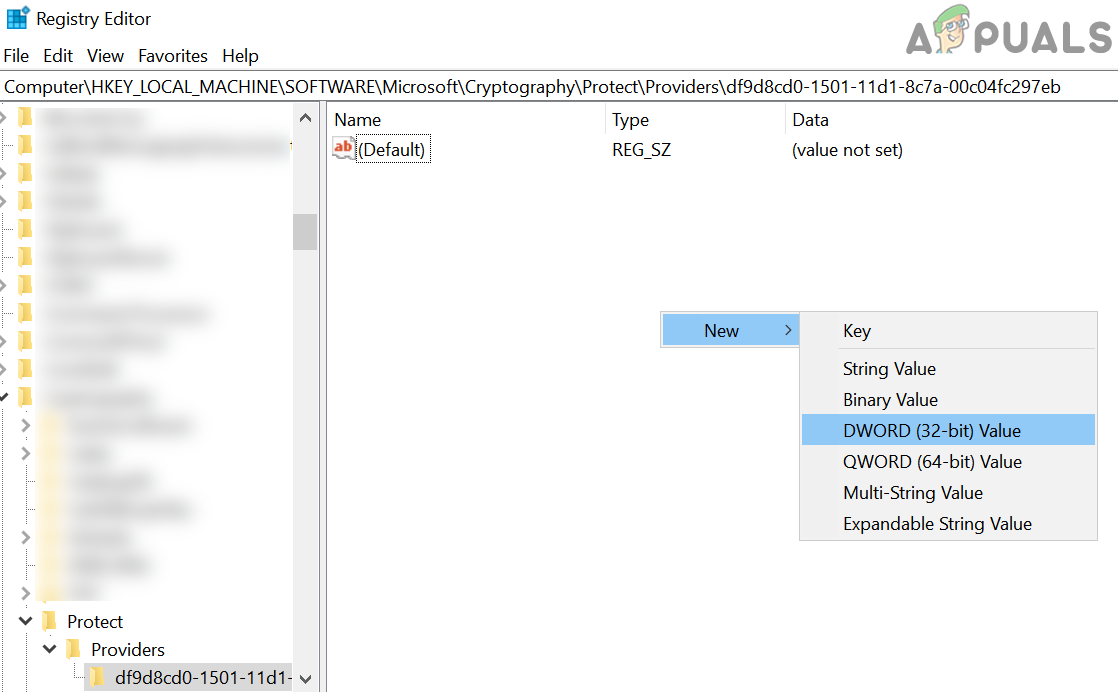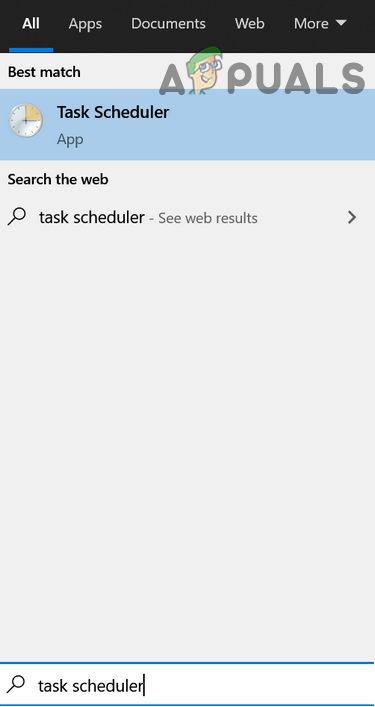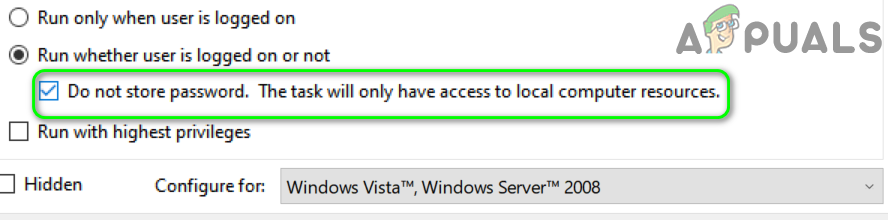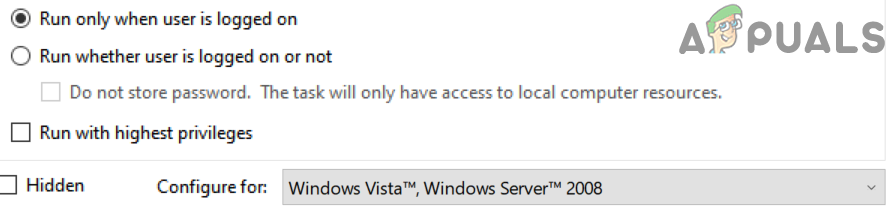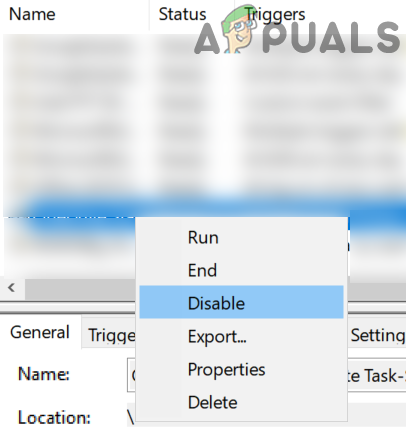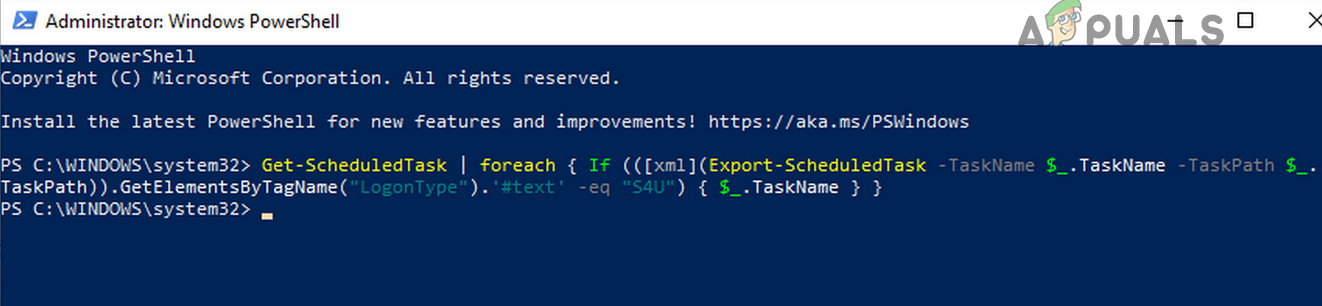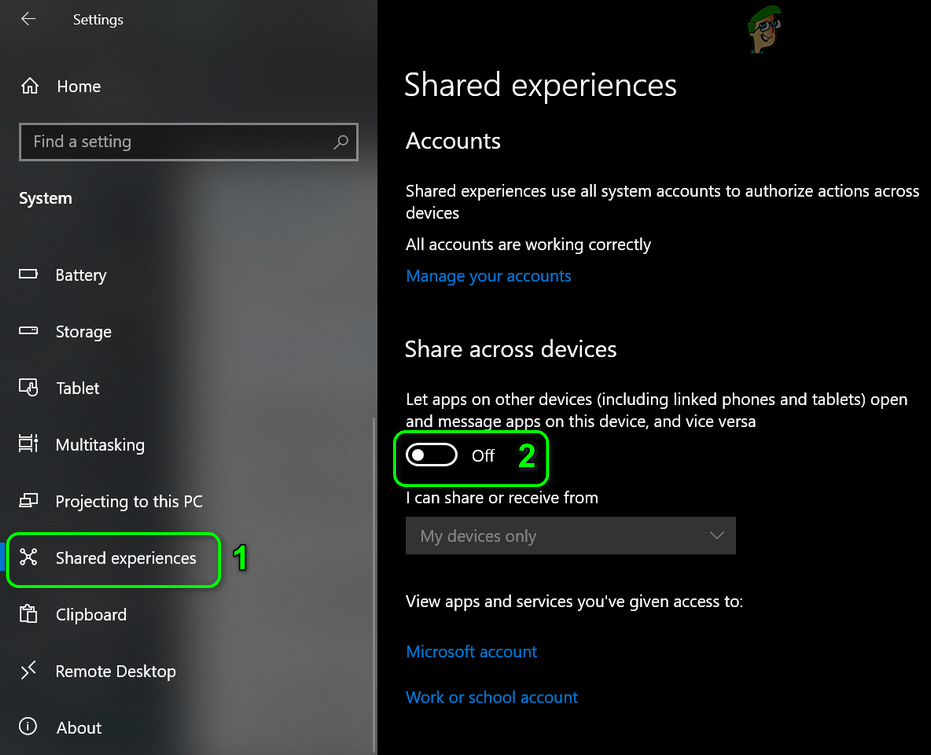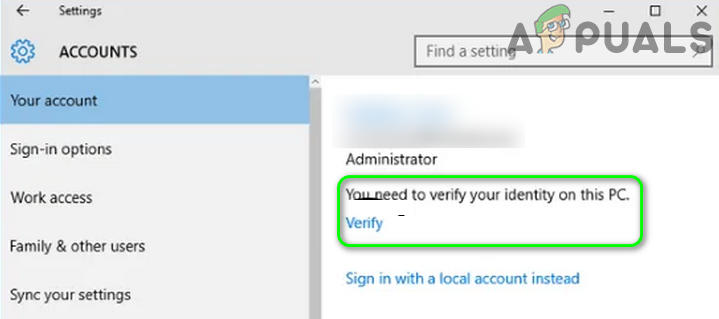The user encounters the issue when he reboots or cold starts his system but upon startup, the user is signed out of all (or some) the applications (Skype, Zoom, etc.) or websites (Gmail, YouTube, Hotmail, etc.) in the browsers. Before moving on with the solutions, make sure the Windows of your system is up-to-date. Moreover, check if signing-in to Microsoft Edge solves the issue. Also, check if disabling the antivirus or VPN protection solves the issue. You can also scan your system with the antivirus in safe mode. If the issue is happening with a particular browser, then try to clear out the cache/cookies of the browser. Additionally, if the issue is reported on while accessing NAS, then check if accessing the NAS through its IP address solves the issue. Moreover, if you are encountering an issue with a mail application (like Outlook), then check if removing the test account solves the issue.
Solution 1: Change the Browser Settings
You may encounter the error under discussion if certain browser settings are not configured properly (e.g. if “Clear Cookies and Site Data When I Quit the browser” is enabled). In this scenario, configuring the browser settings properly may solve the problem. For illustration, we will guide you through the process of the Chrome browser.
Solution 2: Uninstall The Conflicting Applications
You may encounter the error under discussion if some applications are erasing the login information/data or keep the S4U tokens busy. In this context, removing the conflicting applications may solve the issue. For illustration, we will discuss the process for MSI Dragon Center (reported to create the issue).
Solution 3: Change the System’s Sign-in Options
Your system may sign you out of applications and websites if the Sign-in Options of your system are not configured properly. In this context, properly configuring the Sign-in Options of your system may solve the problem.
Solution 4: Delete the Protect Folder in the AppData Folder
You may encounter the issue under discussion if the Protect folder in the AppData folder is corrupt. In this case, deleting the Protect Folder (the folder will be recreated on the next system launch) will solve the problem.
Solution 5: Edit the Tasks in the Task Scheduler
Your system may automatically sign you out of the websites or applications if a task in the Task Scheduler is clearing out all the logins. In this case, clearing out the problematic task (which is using S4U, the user token) from the Task scheduler may solve the problem.
Solution 6: Try with Another Windows User Account
You may encounter the error at hand if the user profile of your system is corrupt. In this case, either creating or switching to another user account may solve the problem. But before switching the accounts, let us try if disabling the Shared Experience solves the issue. If the issue is still not resolved, check if reverting to an older version of Windows or uninstalling the latest buggy update solves the issue. If the issue is still there, then check if using SFC and DISM (Dism /Online /Cleanup-Image /RestoreHealth) Commands solves the issue. If the issue is still there, then either perform a system restore or an in-place upgrade of Windows. If the issue persists, then you may have to Reset the PC or perform a clean installation of Windows (if you are using UEFI mode, then you must disable Safe Boot to get rid of the signing out issue).
Fix: Windows Requires a Digitally Signed Driver Windows 7, 8 and 10Fix: Content Was Blocked Because It Was Not Signed By a Valid Security…Fix: Your Security Settings Have Blocked a Self-Signed Application From RunningFix: We Can’t Open Skype. You Are Already Signed in on This Computer