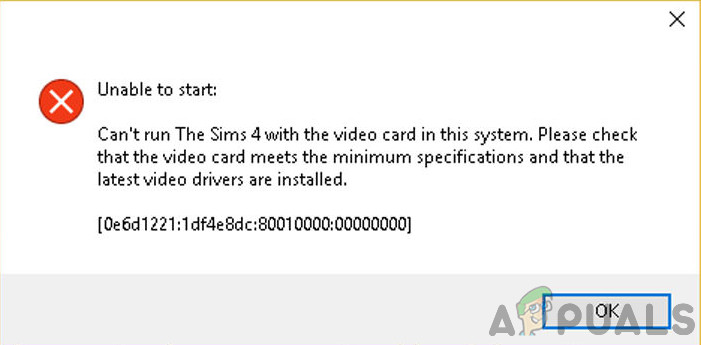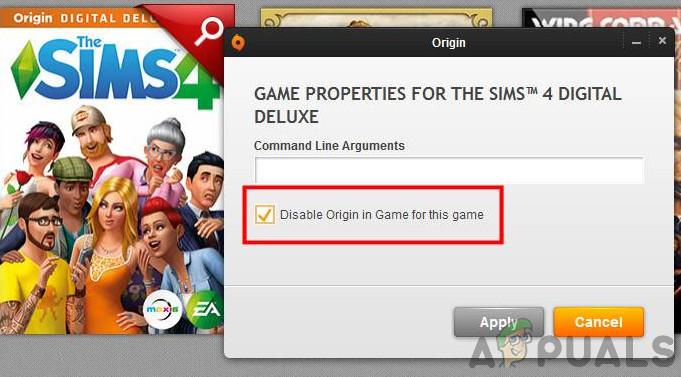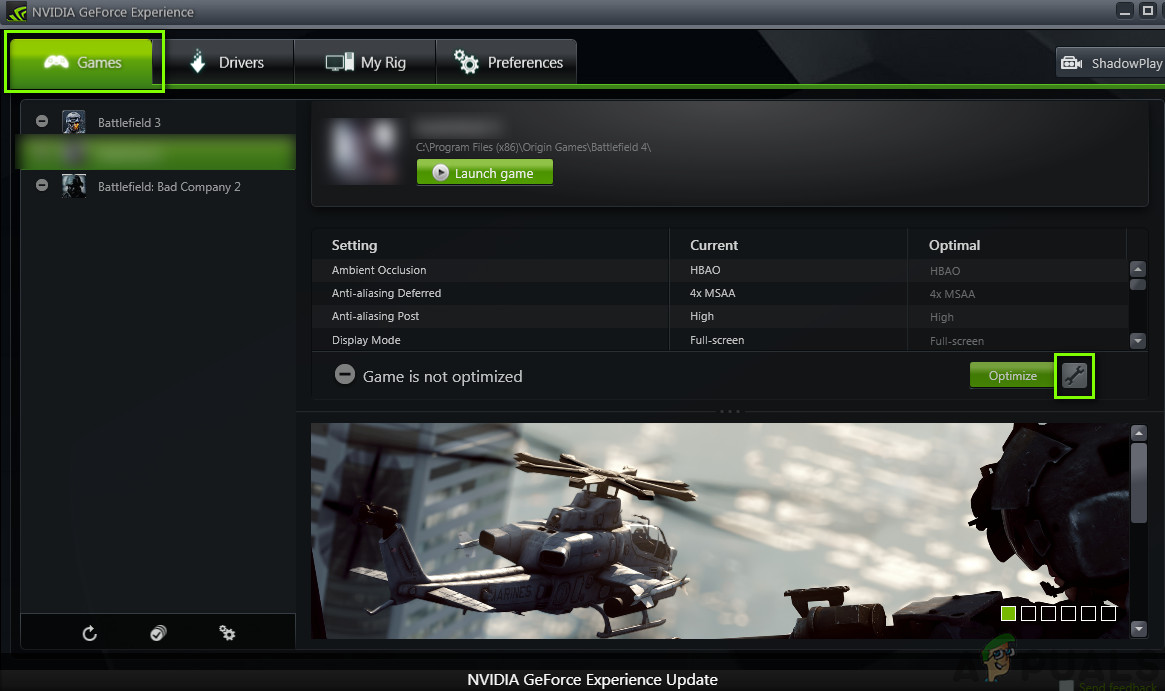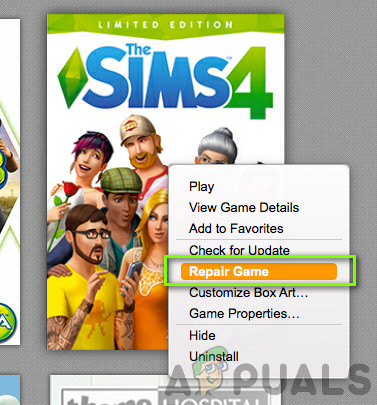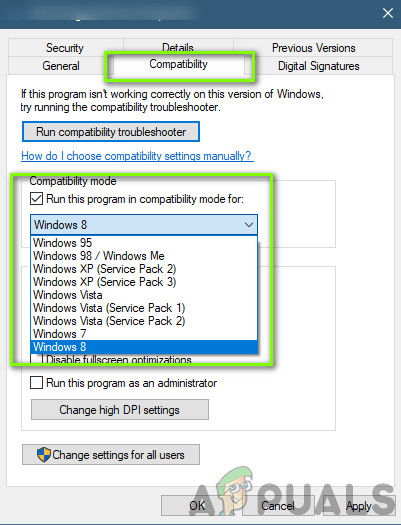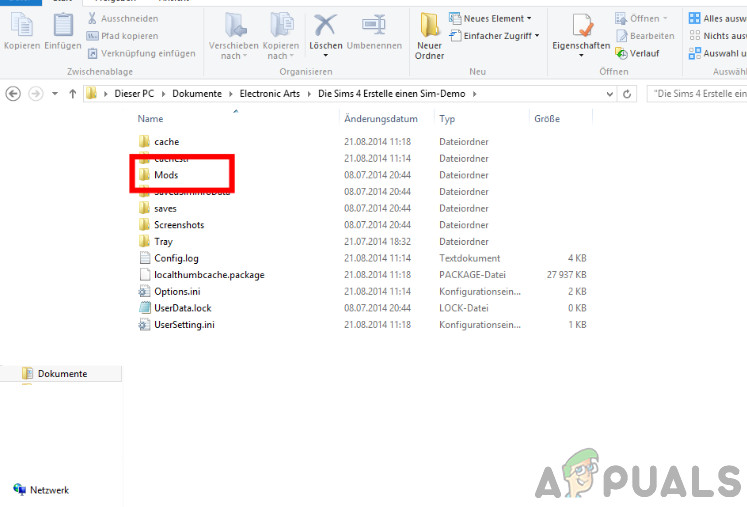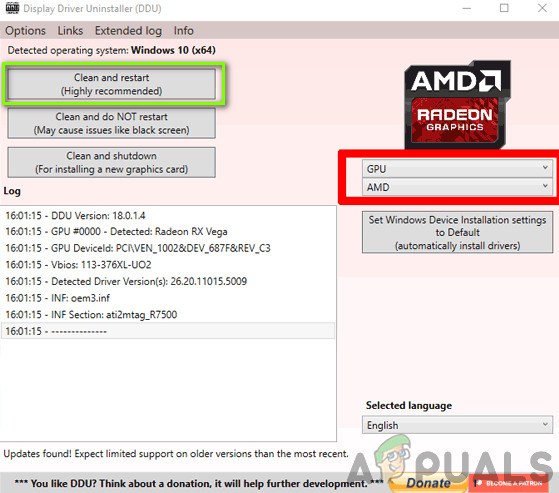Despite being one of the major titles ever released by EA, there seem to be several problems in Sims 4. One of the issues which bug a lot of people is the ‘Video card error’ they encounter when they are trying to launch the game or during any random moment inside the game. In this article, we will go through all the possible causes as to why this occurs and what the possible workarounds are to fix the problem.
What causes the ‘Video Card Error’ in Sims 4?
After receiving several reports from users, we started an investigation on our end and worked out all the causes as to why this issue occurred. Here are some of them: Before you start with the solution, make sure that you are logged in as an administrator and have an active internet connection. Also, make sure that you save your progress on the cloud to avoid any mishap.
Pre-requisite: System and Graphics Requirements
Before we start with the extensive technical workarounds, it is very essential to understand the importance of system requirements of Sims 4. The requirements are released to state the compatibility of hardware with the game. Even though the game works in minimum requirements, we recommend that you have at least the recommended settings. In both cases, it is recommended that you have a solid graphics card to play the graphics. If you don’t have proper graphics hardware, you should consider adding one to your system.
Solution 1: Disabling in-game Origin
Origin is the main distributor of Sims 4. It hosts the servers to some extent as well and provides services such as payments, purchases, updates, etc. of the game. Origin has a feature that is implemented in every game it hosts where there is an option of access Origin while in-game (this isn’t the case with other game distributor platforms). This very feature, even though may seem useful, causes numerous issues with the game. In this solution, we will navigate to this setting and disable the function.
Solution 2: Running in Windowed Mode
As we mentioned in the causes, there are instances where Sims 4 doesn’t work well in full-screen mode. This can be either due to internal settings or due to some external factor which isn’t determinable. Usually, after this bizarre scenario occurs, Sims 4 releases an update that fixes the problem. Here, while the fix is underway, you can try launching the game in Windowed mode and see if it works. We came across numerous examples where the issue was fixed completely. Here, we will go through the method on how to launch the game in windowed mode using the GeForce Experience application.
Solution 3: Power Cycling and Checking your Internet Connection
Power cycling is an act where you completely shut down your computer so all the temporary configurations are gone. The next time you turn it one, the computer will be forced to create the temporary variables/configurations from scratch using the default values. If there is an error in them, this method will it instantly. Make sure that you save your existing work properly before proceeding.
Solution 4: Repairing Sims 4
Another thing which we can do is checking if the installation files of Sims 4 are damaged or not. If the very game files aren’t in good health, there are bound to be problems where you will experience bizarre issues including the Video card error. Also, if you haven’t updated Sims 4 for a while, we recommend that you do so without any further due.
Solution 5: Running in Compatibility mode
Every version of Sims 4 is released with the guest operating system in mind. So if the Sims installed on your computer is meant to be for a newer version of Windows and you are using an older one, you will experience the Video card error. Here, we can try launching Sims 4 in compatibility mode and see where that takes us. If the compatibility is the issue, this solution will solve it.
Solution 6: Disabling Mods
Mods are famous in Sims 4 for making the gameplay even more interesting by adding good content. They allow the user to set the game as they want and enjoy unconventional features or skins inside the game which may not be available normally. However, since mods are developed by third-party manufacturers, they sometimes clash with the game engine and cause several issues. In this solution, we will disable the mods on your computer and see if this makes any difference to our situation.
Solution 7: Reinstalling Origin
If all the above methods don’t work, you can go ahead and reinstall the entire Origin client. Normally, Origin works perfectly without any issues but there are reports where this isn’t the case. Make sure that you have your credentials at hand as you will be required to input them when you login into Origin again. Tip: If you are still facing problems, try launching the application in ‘Offline’ mode and see if this does the trick. You can also try clearing the cache.
Solution 8: Updating Graphics drivers
If none of the above solutions work and the game still outputs the Video card error, we attempt at updating your graphics drivers to the latest build available. Graphics drivers communicate information between the game and the hardware. Using these drivers, the graphics hardware displays graphics on your screen. If these are somehow corrupt or incomplete, you will experience the crashing. Here in this solution, we will install DDU (Display Driver Uninstaller) and then use it to remove the current drivers. Then we will check if the default drivers work. If they don’t, we will update them to the latest build. To update, right-click on your hardware and select Update driver. Now select any one of the two options according to your case.
Fix: Your video card does not support alpha blendingFix: Error Code 12 on Sims 3Fix: There was an Error during Startup on Sims 3Fix: Sims 4 Error Code 102