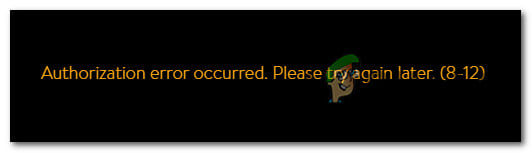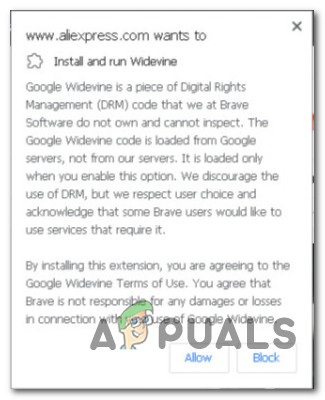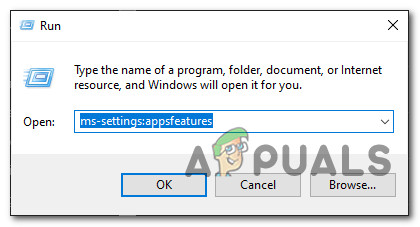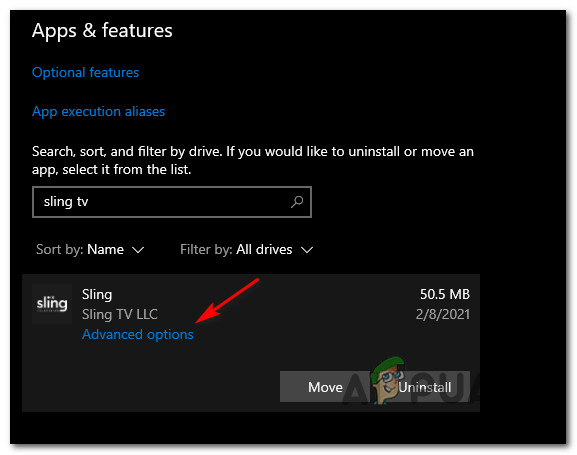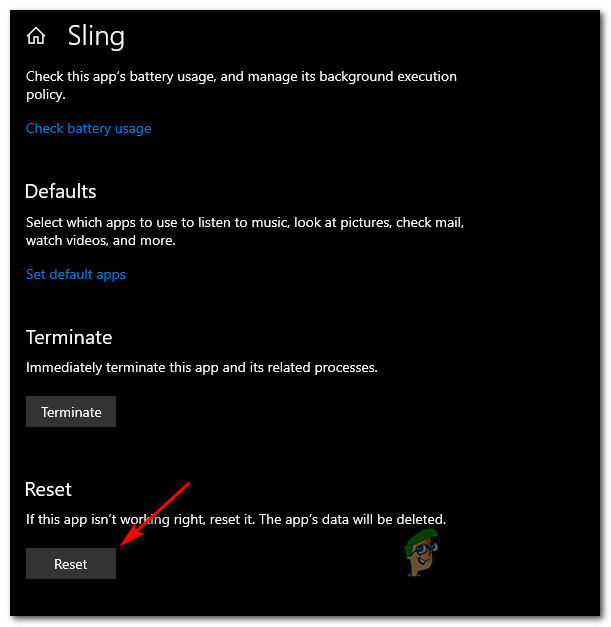After investigating this particular issue thoroughly, it turns out that there are several well-known culprits that might be responsible for the apparition of this error code: Now that you know every potential culprit that might be causing this error code, here’s a list of methods that other affected users have successfully used to fix this particular issue:
Method 1: Power-Cycling Fire Stick / Roku Stick (if applicable)
As it turns out, this type of issue is often associated with corrupted cached data that’s affecting the device that you’re using to facilitate playback from Sling. This issue is most commonly reported to occur with Fire Sticks and Roku sticks. A lot of affected users that we’re encountering the Authorization error occurred (8-12) error inside the Sling app when using Roku or Firestick have confirmed that the issue was resolved after they power-cycled their streaming device of choice. If you find yourself in a similar scenario, follow the instructions to power-cycle your streaming device and fix the Authorization error occurred (8-12) error. Ensure that you’re following the instructions applicable to your streaming gadget of choice:
A. Power-cycling your Roku Device
B. Power-cycling your Fire TV Stick
If this issue is still occurring, move down to the next potential fix below.
Method 2: Install Widevine (if applicable)
If you’re encountering this error code on the Brave or a similar Chromium-based browser, you must install the Widevine plugin if you want to stream content from websites that have some kind of DRM attached (this is the case with most clients of this kind including Sling TV) In case you find yourself in this scenario, you don’t need to install Widevine from a custom location. However, your browser should display a prompt (typically on the right-hand side of the screen) if the Widevine infrastructure is needed. If you see this kind of pop-up, click on Allow (or install) and wait until the DRM software is installed before re-trying to play the content that was previously triggering the Authorization error occurred (8-12) error. In case you already did this unsuccessfully or you’re using a browser that supports Widevine natively, move down to the next potential fix below.
Method 3: Checking for Availability of Content
Keep in mind that it’s not uncommon to see this type of issue in a scenario where you are trying to watch specific content that you no longer have access to. This is typically the case with movies available for preview only for a certain duration. According to a lot of affected users, you can expect to see the Authorization error occurred (8-12) error if content associated with the free preview has been cached by your browser. You can check the official Sling TV support page to see if you’re actually dealing with a free preview that has expired. If this scenario is applicable, there is nothing you can do to watch the free preview if it has actually expired. But what you can do is clear the cached data related to your browser to ensure that you don’t get to see the same error code again. In case you are not experiencing the Authorization error occurred (8-12) error with preview content and you have the rights to view the content that’s causing this error, move down to the next method below.
Method 4: Resetting the Sling TV app (if applicable)
If you’re encountering the Authorization error occurred (8-12) error on a Windows 10 computer only when using the UWP app (streaming via your web browser is fine), chances are you’re dealing with some kind of corruption instance that is inhibiting the apps ability to maintain a connection with the main server. Note: If you haven’t tried this yet, start by disconnecting from the app before reinserting your credential to sign back into the app. Several affected users that found themselves in a similar scenario have confirmed that they managed to fix the issue by using the Apps & Features app to effectively reset the Sling TV app back to its original state. If you haven’t tried this yet and you find yourself in the exact scenario described above, follow the instructions below to effectively reset the Sling TV app: In case you still end up encountering the same Authorization error occurred (8-12) error, move down to the next potential fix below.
Method 5: Contact Sling’s Support
If none of the methods above have worked in your case, you should open a support ticket and get in contact with a Sling team representatives. If your payment plan is in order, the support agent has the ability to reset your temporary account data which might end up fixing this issue. A lot of users have reported that going this route finally allowed them to fix the Authorization error occurred (8-12) error after encountering this issue with every browser or device they attempted to use Sling on.
How to Fix ‘Error 10-100’ on Sling TV?How to Fix Sling Error 8-4612[FIX] Sling TV not WorkingHow to Fix Authorization Error 270FD309 in Call of Duty: Mobile?