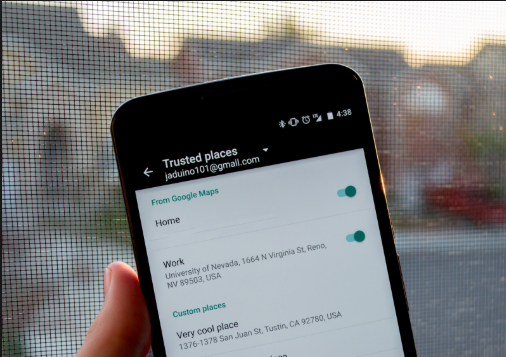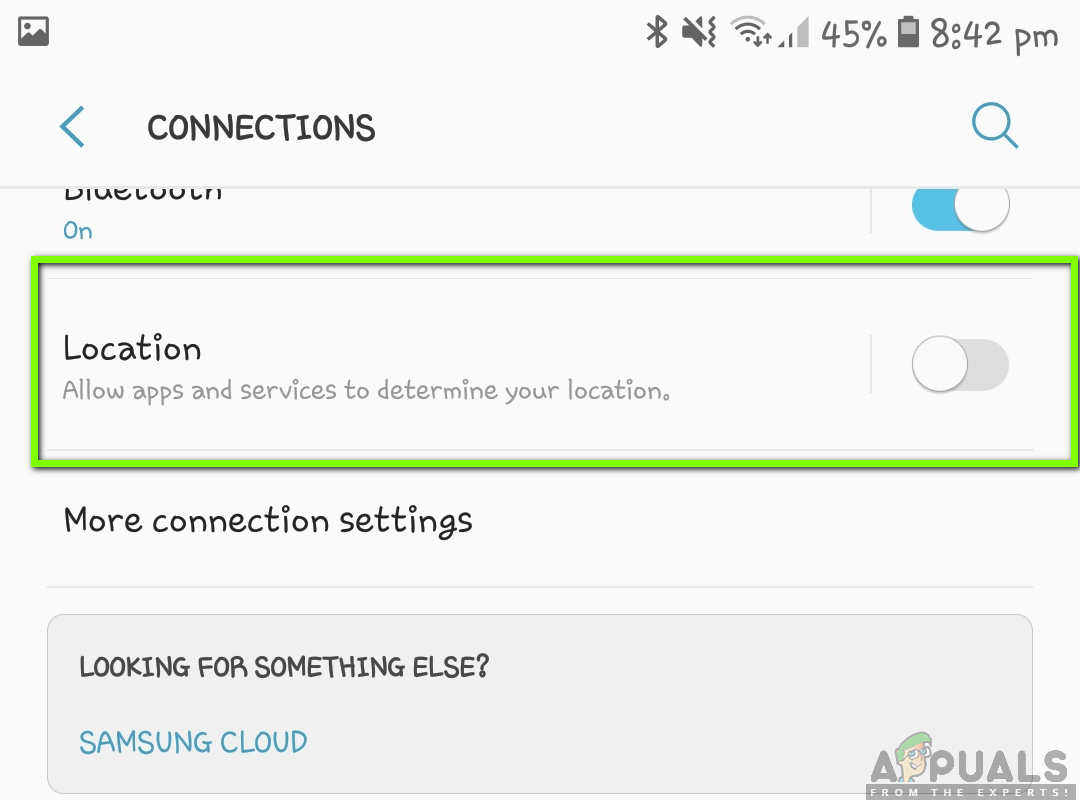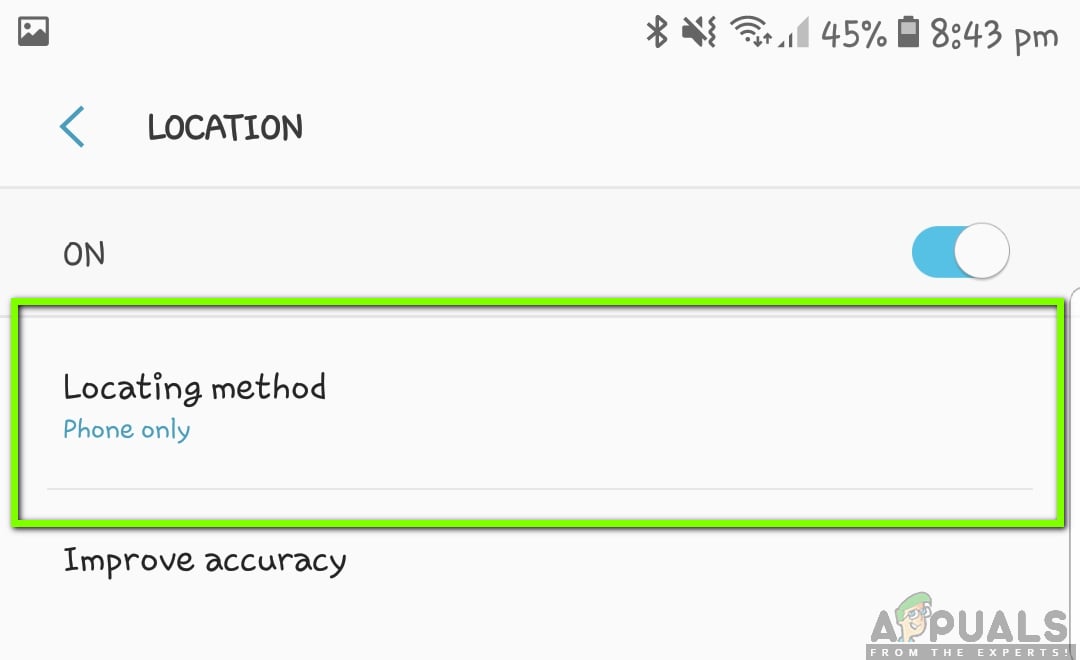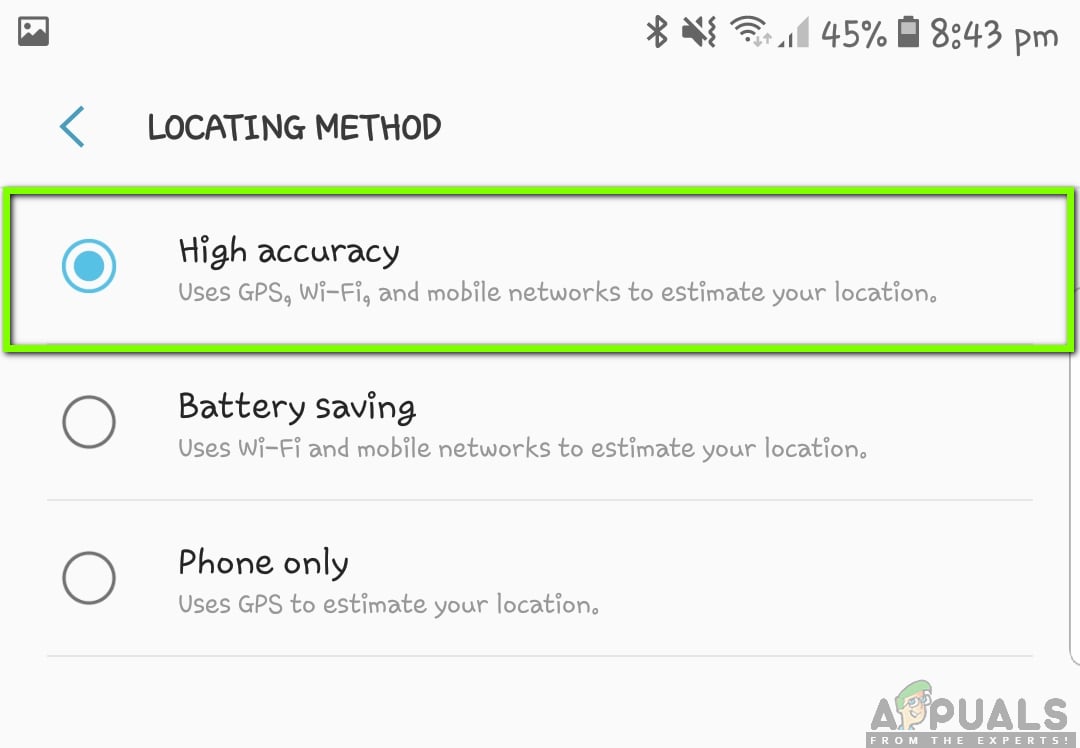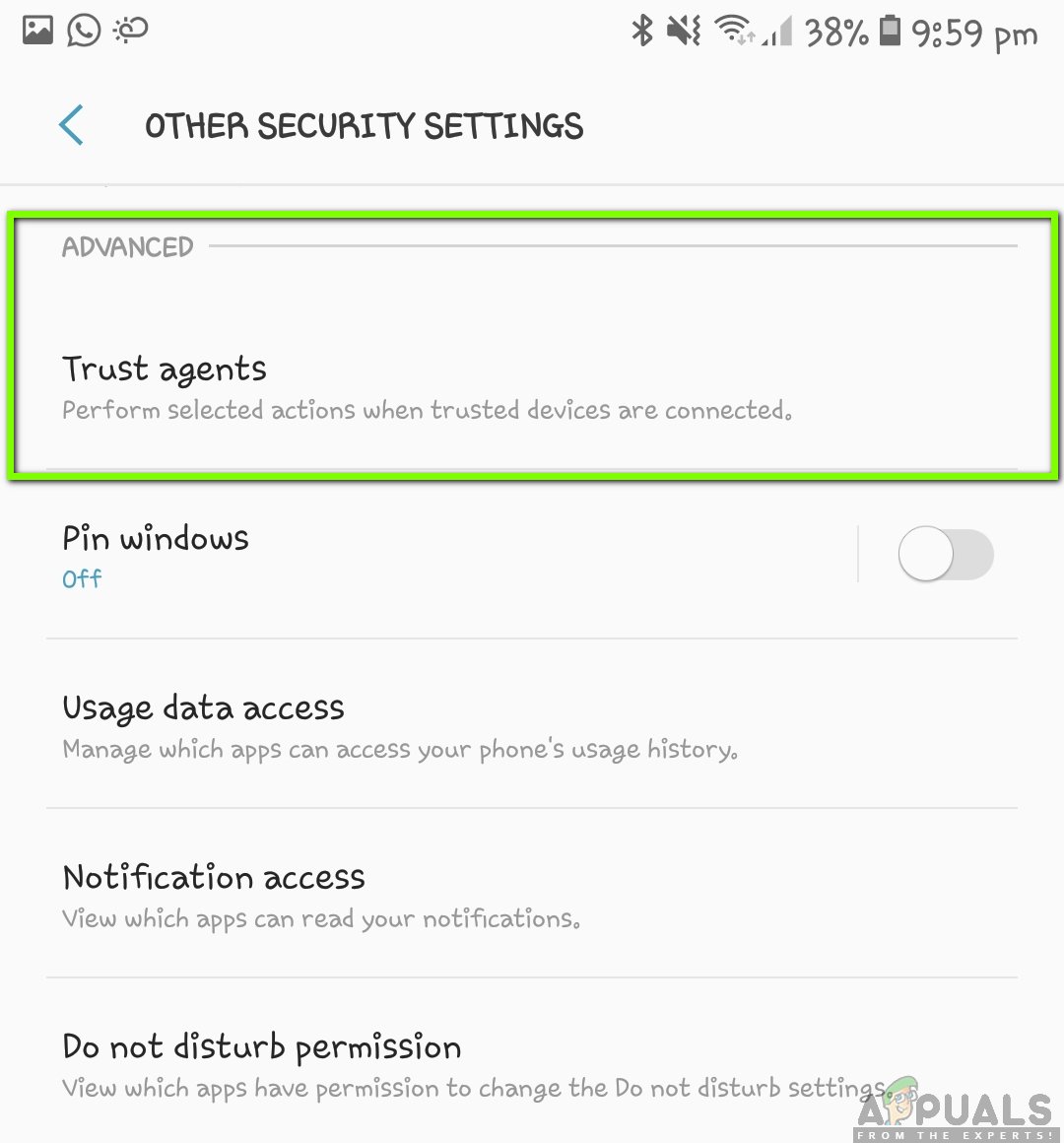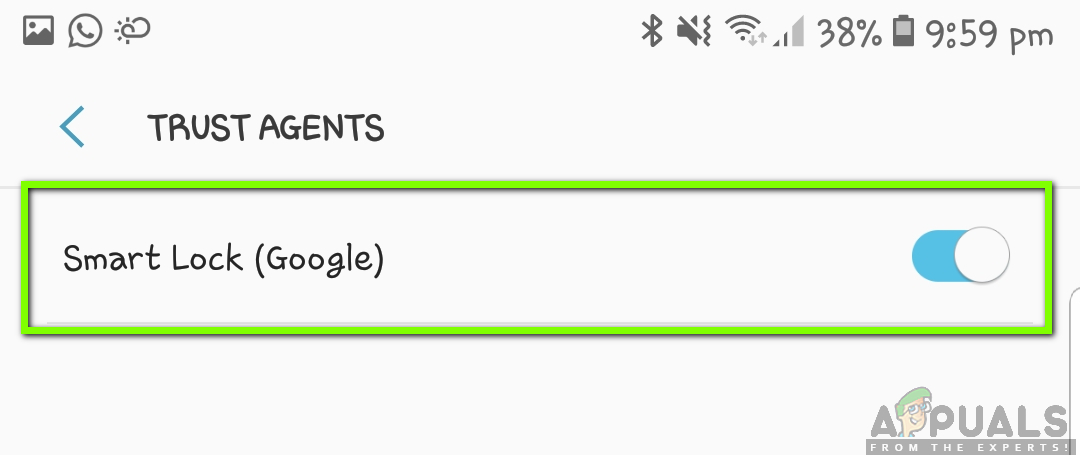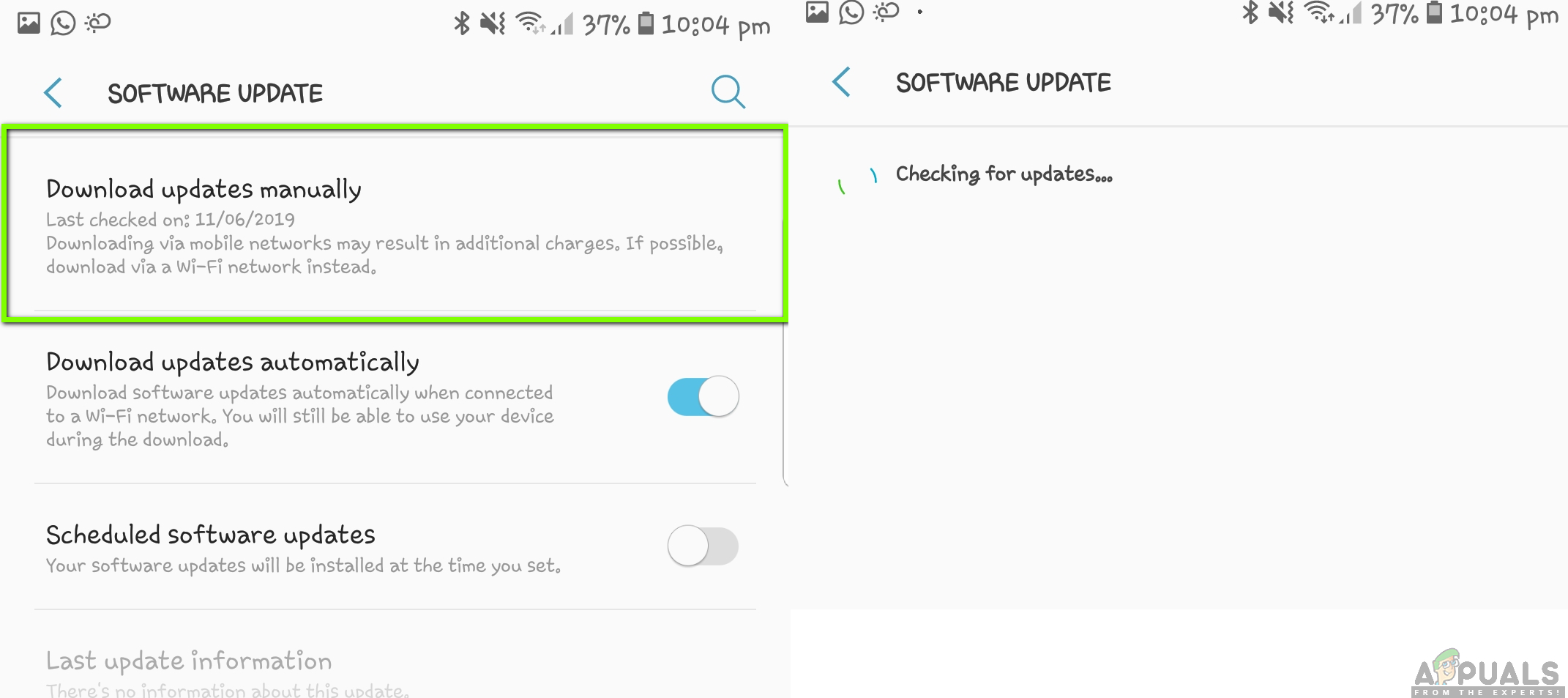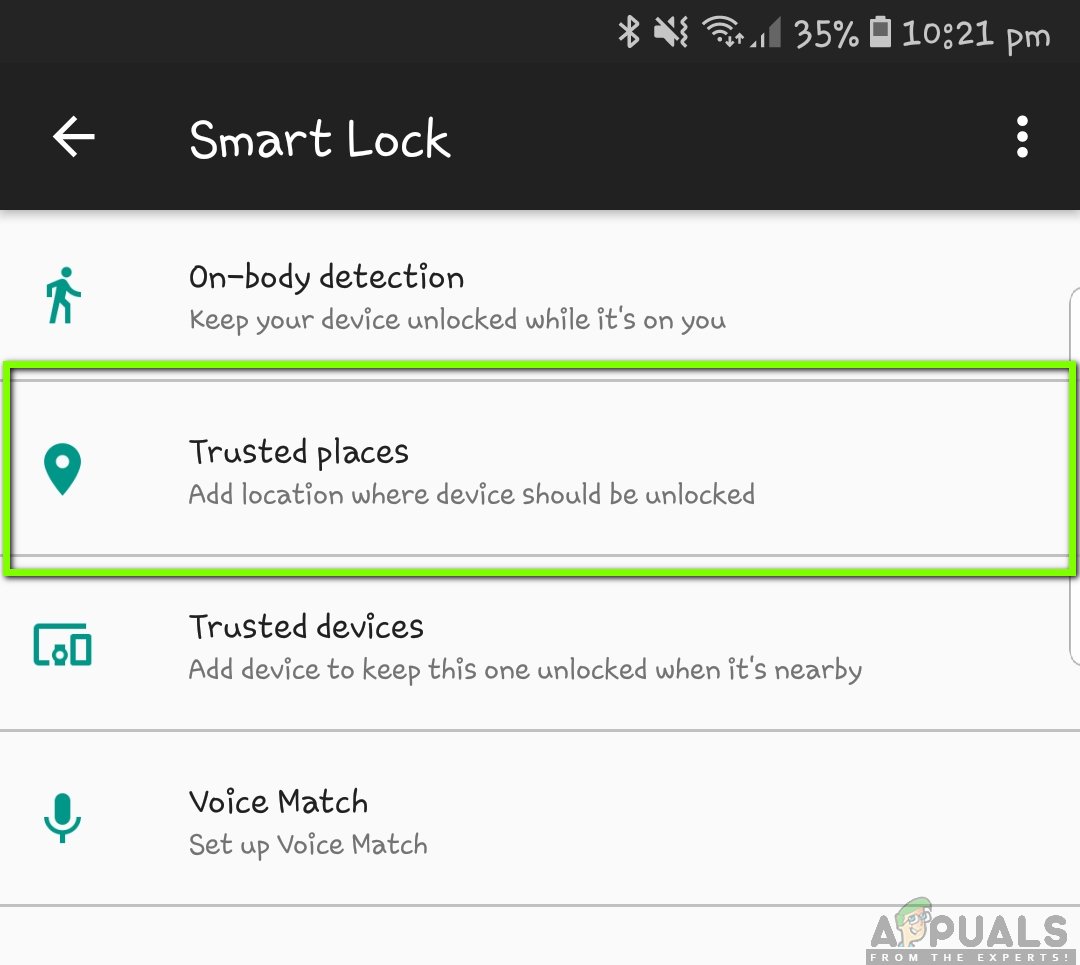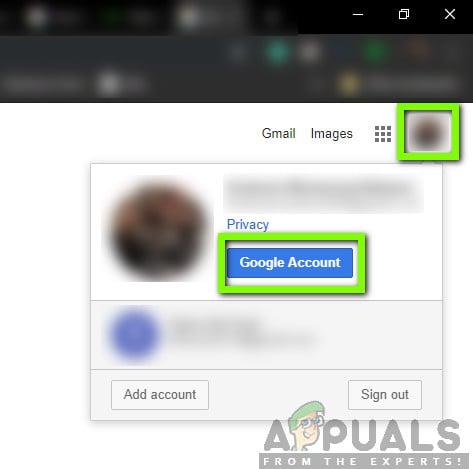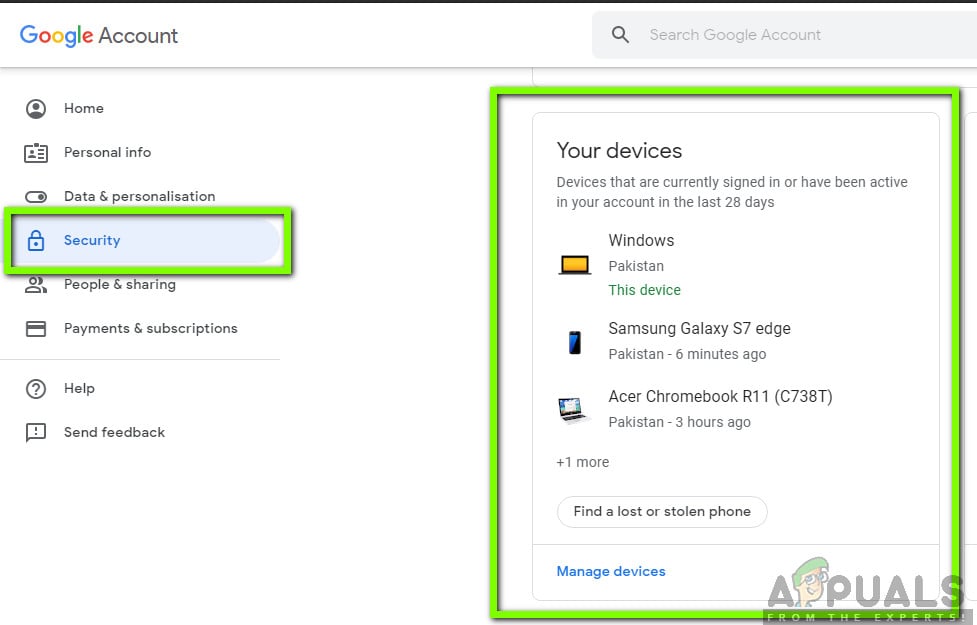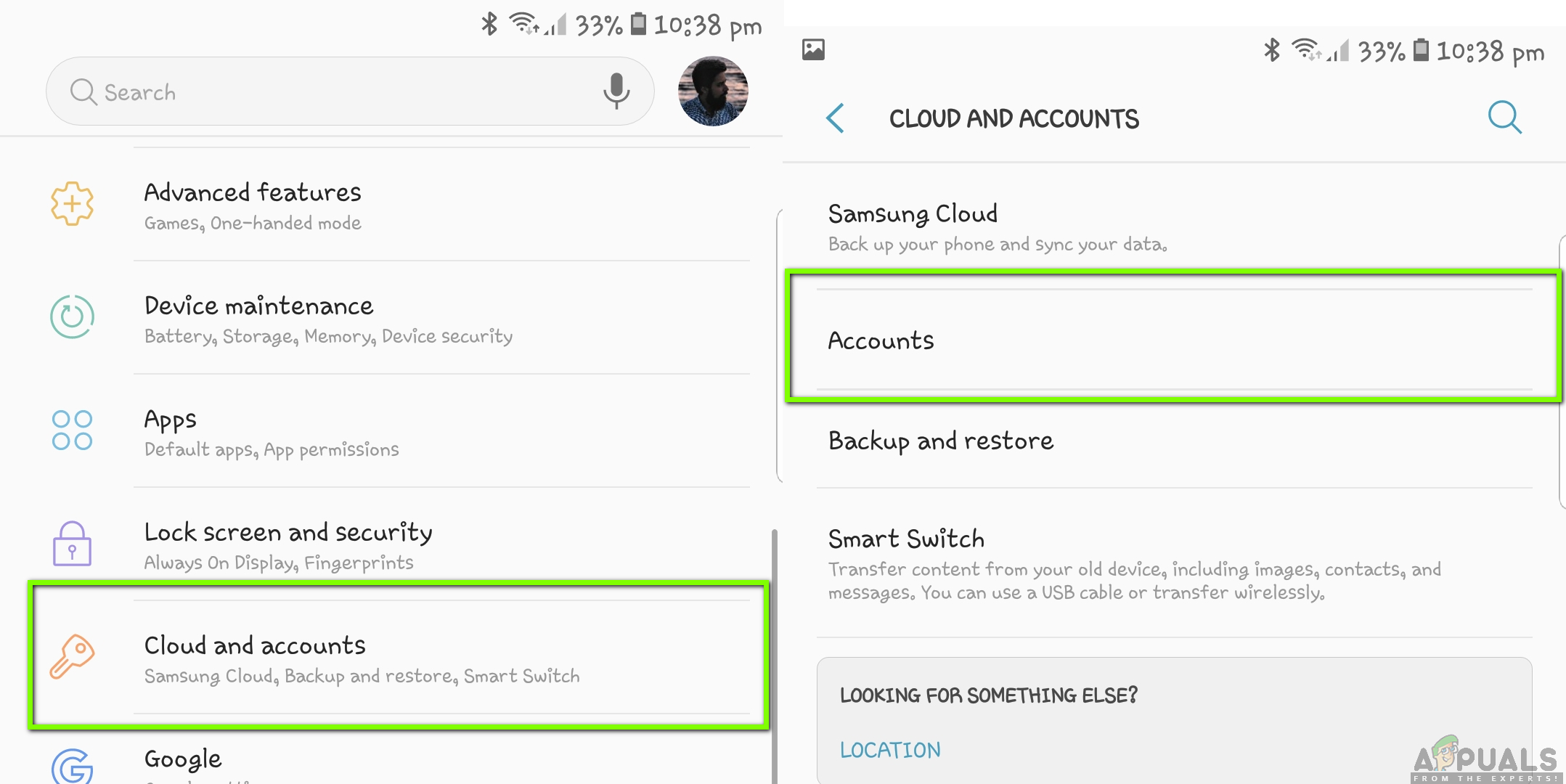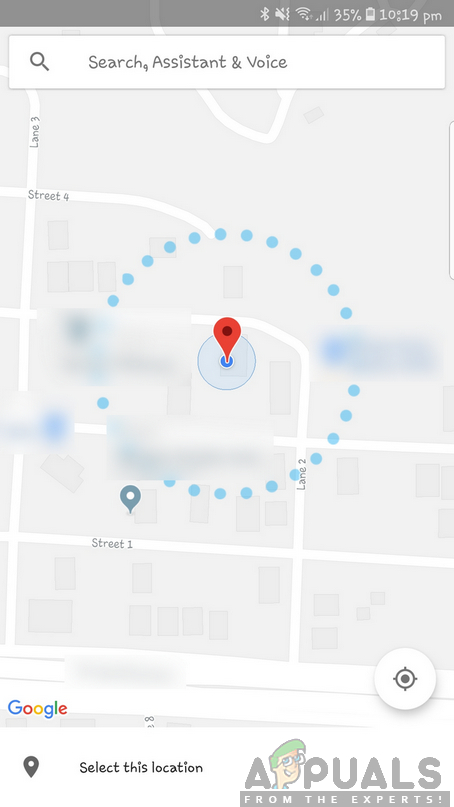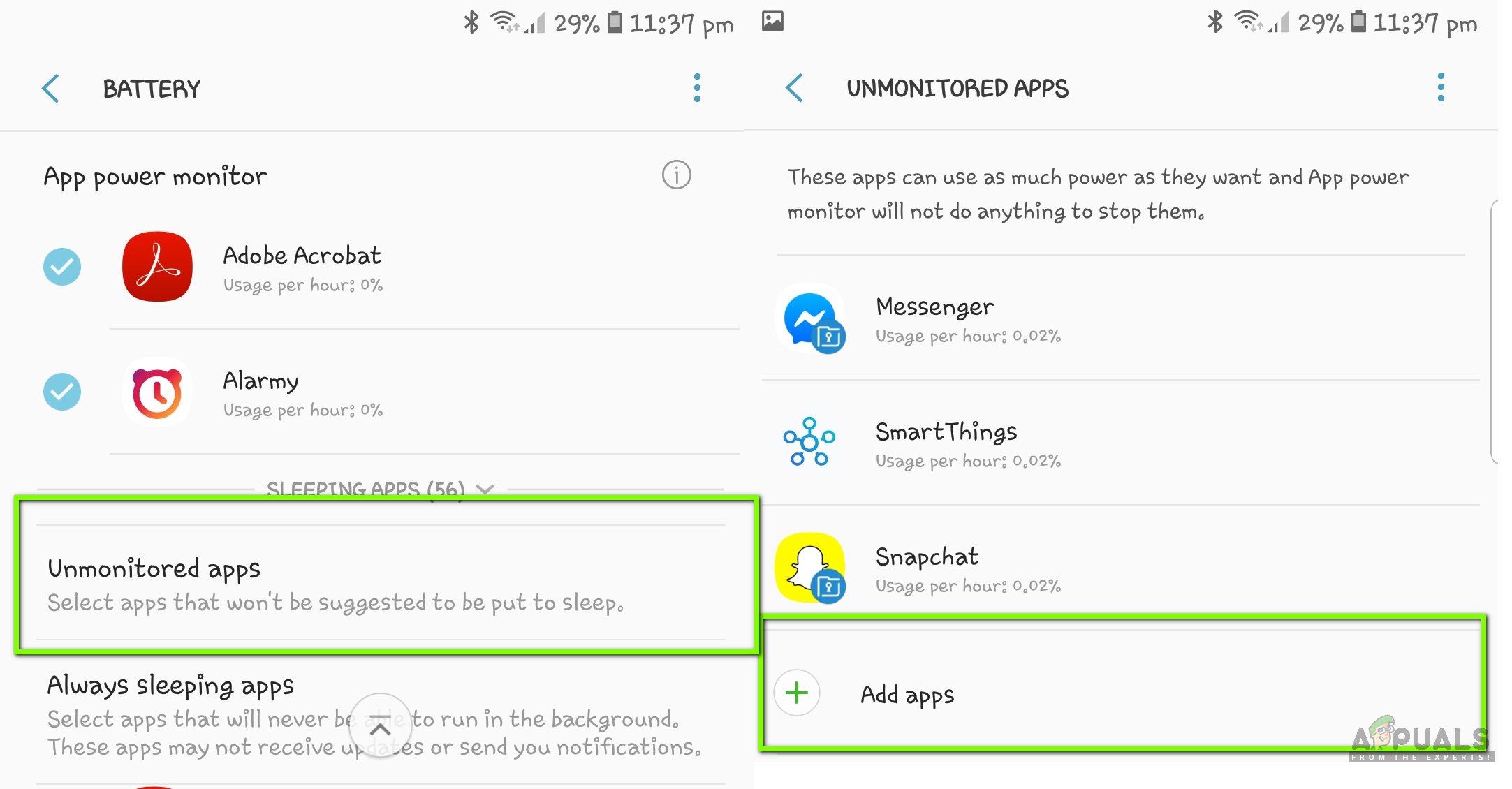Despite its usefulness and being a point of focus by Google, we came across several scenarios where the smart lock didn’t work. Below are variations of the issue which your Google Smart Lock might experience:
The smart lock might not unlock your device even if you are in a trusted location (such as your home).It doesn’t unlock even if a trusted device is connected to your phone.The smart lock settings are totally blank with no option whatsoever.You are not able to use other smart lock features for unlocking including face recognition etc.
In addition to the above causes, there were also several other variations which are not listed here. You can follow the solutions listed below as they will cater for all the variations of the Smart Lock not working on your Android device.
What causes Google Smart Lock not to Work?
We received plenty of reports by users regarding the feature not working. We compiled all the possible causes as to why this issue was occurring and after experimenting on our own devices, we gathered all the potential causes. Some of the causes as to why Smart Lock isn’t working on your device are but not limited to: Before we move on with the solutions, make sure that you have full access to your Android device (including the Google email and password). Save your work before proceeding.
Solution 1: Turning on High Location Accuracy
Before we start with other technical workarounds, we will first start with the basic troubleshooting techniques. The first one is ensuring that you have a high location accuracy set on your smartphone. There are several different location accuracy options present as listed below:
Phone only: Using GPSBattery saving: Wi-Fi and Mobile NetworksHigh Accuracy: Wi-Fi, Mobile Networks, and GPS
As you can see, High Accuracy is the most precise location utility which allows users to use pinpointed location. If you don’t have high accuracy, Android might not be able to determine whether you are at the correct location and hence won’t unlock your device. In this solution, we will navigate to your settings and turn on the High location accuracy. Note: In order for optimal smart lock experience, make sure that your location is always turned on. It might not work if you keep it off or turn it on only occasionally.
Solution 2: Calibrating Compass
Another thing to try if you are not able to use Smart Lock at your saved location is calibrating the compass on your device. All mobile devices use the compass utility to help the phone decide which way it is facing and where it is. The more calibrated your compass is, the more accuracy you will achieve in Maps. The more accuracy you achieve on Maps, the more chances there are that you will not have any issues with Smart Lock. Since Android doesn’t have a compass calibration application or option, you will have to do it manually. Here, you have open Google Maps application on your device and then create an 8 rotation as done in the Gif above. Make sure that you repeat the actions several times before you try using Smart Lock again.
Solution 3: Re-enabling Smart Lock from Trusted Agents
Numerous users reported (especially users in Android 8.0) that they were unable to see the options of Smart Lock in their Android devices. This was a very common issue which arose in late 2017 and is present in Android devices to this date. The explanation behind this behavior is that there is nothing wrong with the modules; there is only a bug which can easily be solved by resetting the trusted agents from your device. A trusted agent is a service which notifies the system whether the environment in which the device currently is can be trusted or not. The parameter of ‘trusted’ is only known to the agent and it determines it using its own checks. Here, we will reset the smart lock from trusted agents and see if this does the trick for us. Note: The steps demonstrated here are of Samsung devices. If you have some other device, you can make alterations to the steps.
Solution 4: Updating Android to the Latest Build
Google Engineers noticed this particular issue of Smart Lock not working as expected in smartphones. They released an update which targeted this situation specifically. Google updates contain more than just fixes; they also contain new features and improvements to existing architectures. Here in this solution, we will navigate to your Settings and check if there are any updates pending.
Solution 5: Using Coordinates for Trusted Places
Another workaround in making Smart Switch work is using coordinates instead of location as you would conventionally. This isn’t an option present in your Android system; a fellow techie discovered that if you disable the GPS on your settings and then go to trusted places to add a location, the Android system will prompt for permission. When you grant it, the location will be used in the form of coordinates. You can set the location from there and then check if Smart Switch is working or not.
Solution 6: Checking if Google Account is used in more devices
If all the above methods fail and you are still unable to use Google Smart Lock, you should check whether your Google Account is being used in multiple devices. This should not affect the operating of Smart Lock but it seems it does. Here in this solution, we will navigate to your Google Account settings in the website and then check if there are other devices which are synced to your Google Account. Here, you should make sure that only one device (the one which you are using) is synced fully with Google and remove all other devices.
Solution 7: Removing Work Email
Another common culprit for Smart Lock not working is you having your device registered with a work email. When you are registered with your work email, all the lock screen settings which you set manually are overridden with your work policy. The work policy is the same for all users having their smartphone registered with a work email address. Here, we will advise you to check whether you have a work email address used in your smartphone. If you do, consider removing it and then checking whether your smartphone works as expected. Below is the method on how to check which email is registered with your smartphone.
Solution 8: Setting Multiple Locations
If you still unable to use Smart Switch as required and your phone still doesn’t unlock itself when you reach home or some safe space, you can use a ‘workaround’ in which you set multiple location tags at a single location. For example, if you are in your home, you can set the location tags at different ends (one at the porch, one at the backyard, etc.). This will remove the issue of your smartphone not detecting the exact location where it is supposed to unlock. However, do note that this will comprise the security just a little bit. You can make sure that you remedy this by not taking the circle (of the location) too outside your trusted place. After you have set multiple pins, restart your device, ensure that you have a good internet connection and check whether smart switch works or not.
Solution 9: Checking Play Services
The main service responsible for managing the Smart Switch in your Android Device is Google Play Service. Usually, nothing goes wrong with these services but there are instances where your smartphone might place the service in the ‘battery optimization’ list. When a service is in this list, it doesn’t work completely as Android keeps placing it to sleep. In this solution, we will navigate to the battery optimization settings and make sure this service isn’t present.
Solution 10: Checking in Safe Mode
If all the above methods don’t work out, there is a chance that you have a problematic application which isn’t allowing Smart Lock to work as expected. There are several third-party applications which exhibit this behavior and are known to be problematic. Instead of disabling each application one by one, you can try booting your smartphone in safe mode and see if the smart lock works or not. If it does, it means there was an application causing the trouble. Each smartphone has its own way of booting in safe mode. You need to navigate to your manufacturer’s website and then follow the instructions there. Once you boot in safe mode, you can check smart lock whether it works or not. Make sure that you enable your GPS manually as in several cases it is disabled in safe mode. If it works, boot back in normal mode and start disabling each application one by one until you find the culprit.
Fix: Could not open lock file /var/lib/dpkg/lockHow To Setup Smart Lock Trusted Places On AndroidRoblox Shift Lock Not Working? Try these 6 SolutionsFix: ASUS Smart Gesture not working