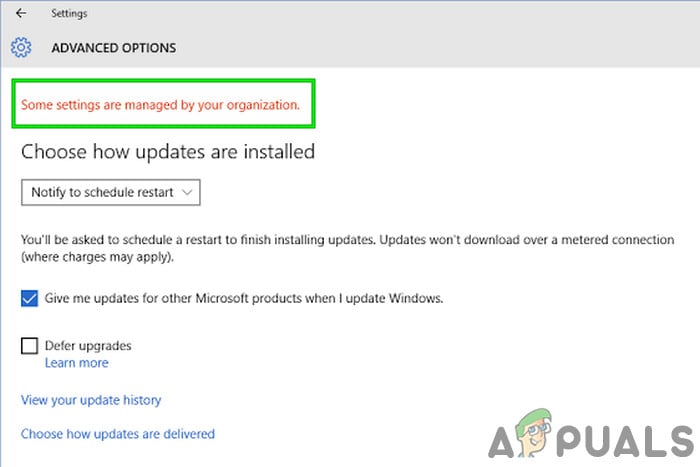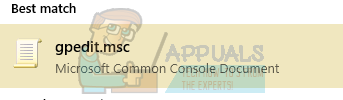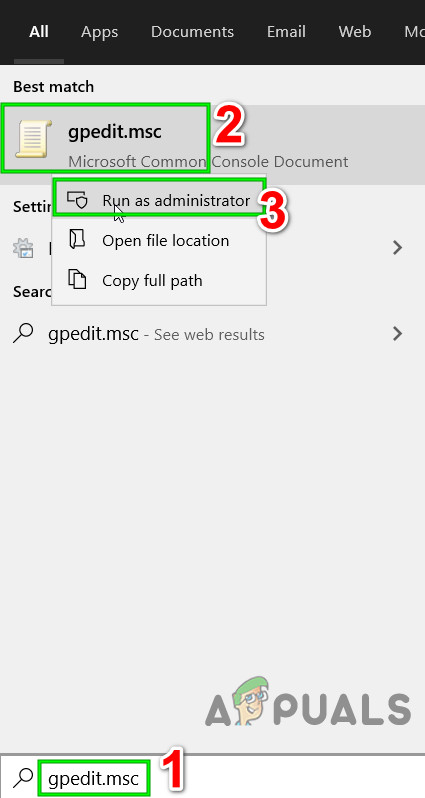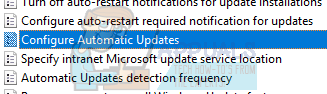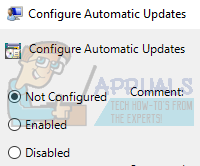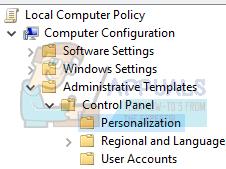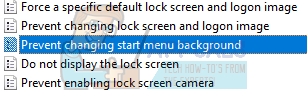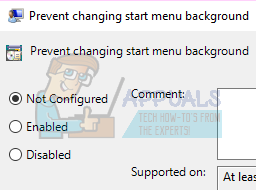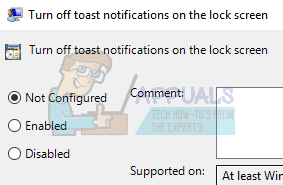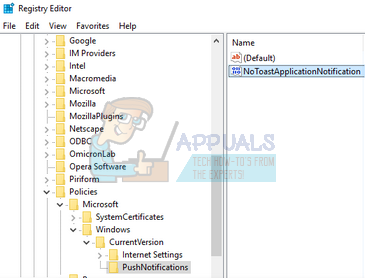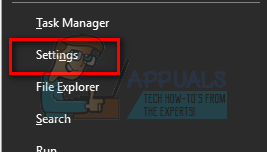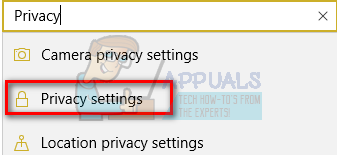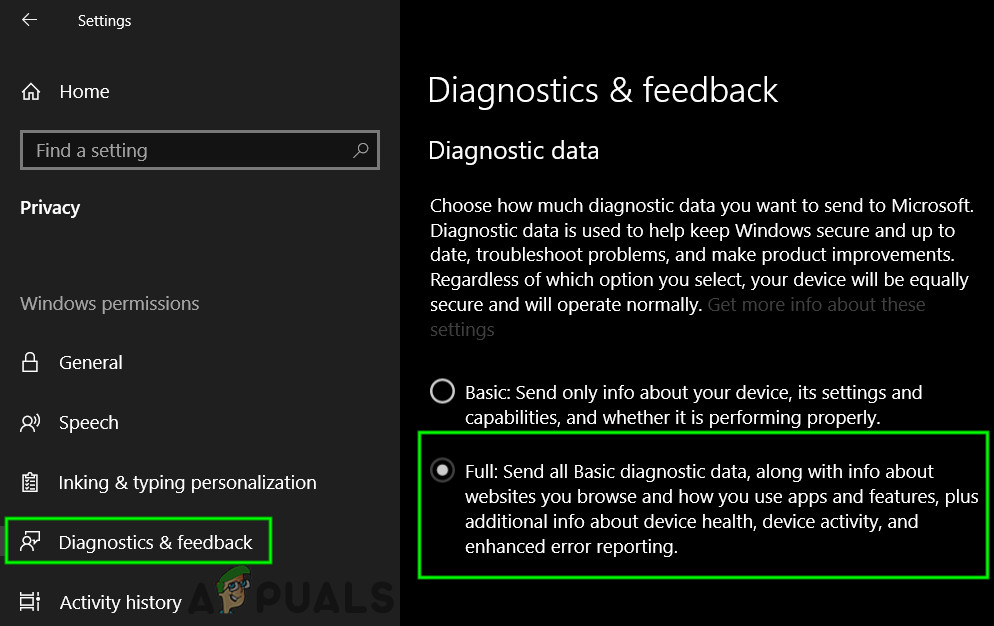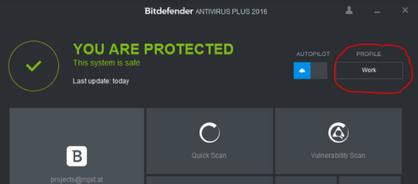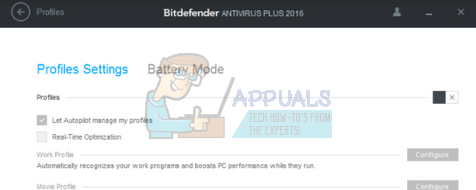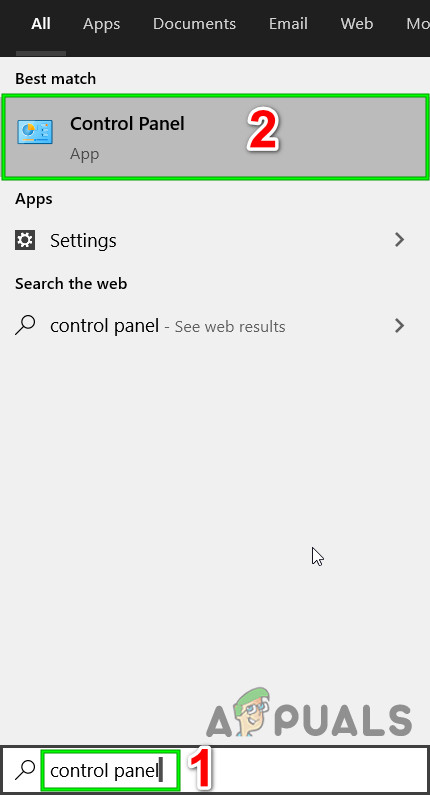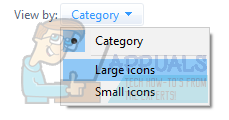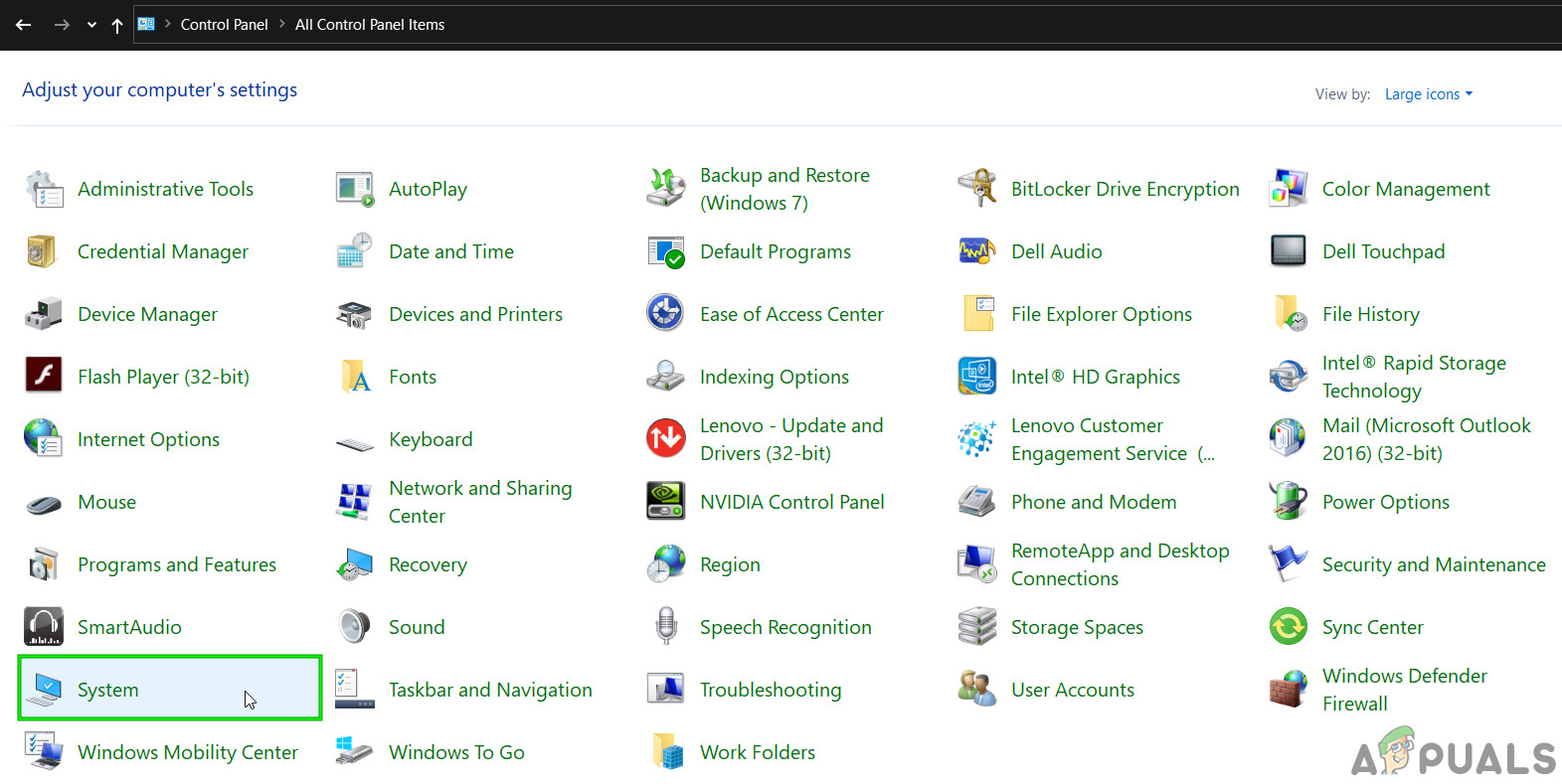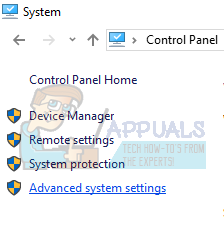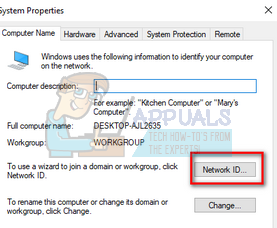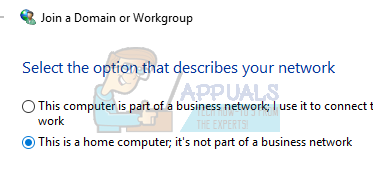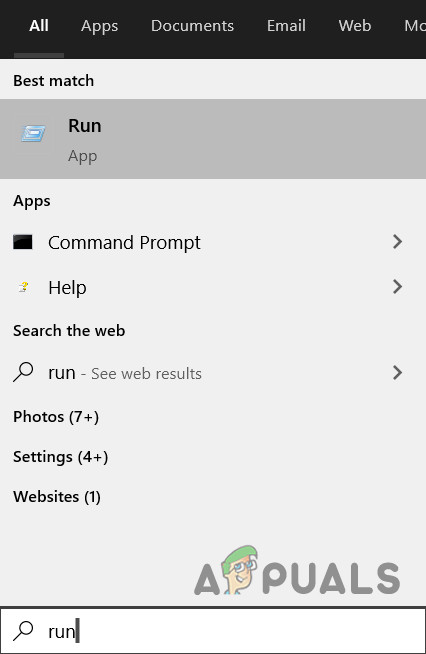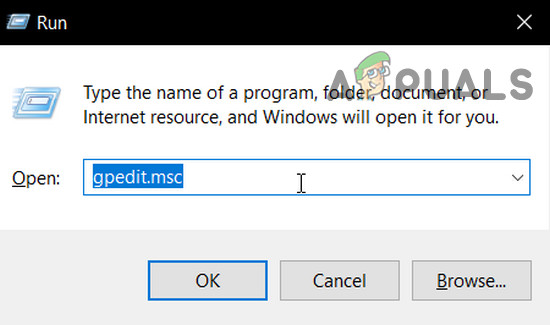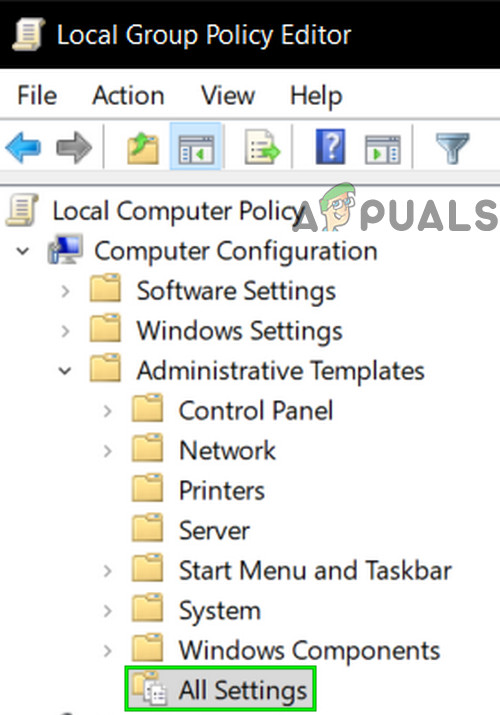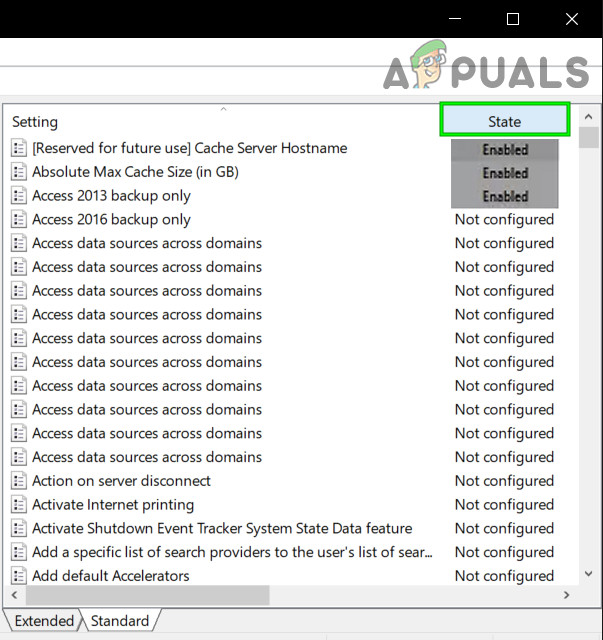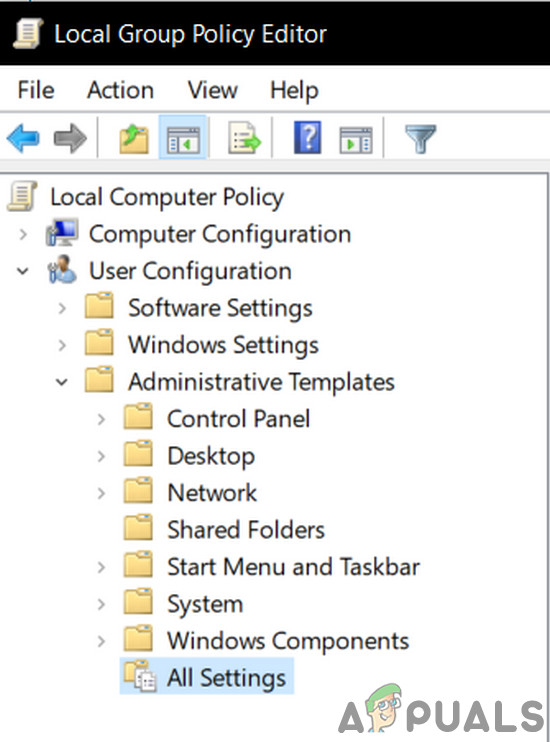This error mainly occurs when a user is upgrading to Windows 10. This is a setting in windows for quite some time now which enables organizations to limit the access of computer settings by their employees. If you didn’t configure the options properly during the update process, you might face this error. As a consequence, your access to settings/features might be limited by a nonexistent organization. Luckily, there are fixes available for this error. Refer to the solutions below starting from the first one and working your way down.
Solution 1: Editing the Local Group Policy
We can try resetting the group policy regarding the organizational access by enabling and disabling it. This will reset the settings and remove any bugs in your operating system. Do note that group policy is related to a lot of your windows components. Don’t change values/things you do not know about and strictly follow the steps listed below. Home Edition of Windows does not have gpedit.msc but you can add gpedit.msc to Windows Home Edition.
Solution 2: Granting access to applications manually
If you followed the solution and it solved the problem partially, don’t worry. We will fix the error message in each of your computer’s applications and fix them one by one. Hopefully, by the end of this solution, all your applications and utilities will be working as expected with no errors involved.
Windows Update
If the error message presides in your Windows Update window, we will change some settings and check if the problem gets fixed.
Desktop Background Change and Lockscreen
Notifications
Note: These solutions work for all the utilities/applications where you are experiencing a problem. You can easily change the group policy settings and set them as Not Configured or Disabled.
Solution 3: Change the Registry Settings
We can try tweaking the registry settings a little to get your issue fixed. Registry Editor is a very powerful tool and directly affects your PC and its performance. It is advised that you proceed with caution and follow the steps very carefully.
Solution 4: Changing Feedback and Diagnostics settings
This error also seems to go away when we change the feedback and diagnostics settings. By default, the diagnostics are set as basic so Windows is updated and secure. We can try changing the level higher to ensure that our problem goes away.
Solution 5: Check Third-Party Applications
Many applications like BitDefender, ESET, etc. have the authority to change the settings of your user profiles automatically. They have an option of a Work profile that brings forward the error message so no changes can be made to the settings of the computer. We can try disabling the Profiles on your third-party applications and checking if the error got fixed. All you have to do is open the application and navigate to a tab or heading named Profile. Check if it is set as Work.
Now open the settings of the third party application and disable it from changing the profiles on its own.
Solution 6: Changing System Properties
There is an option in the control panel where you can change the system properties and select the option which confirms that this computer isn’t a work computer. Although this might not work for all the users, it did for some so it is worth a shot.
Solution 7: Editing all the Registry Settings at once
Like we explained earlier, the problem can be traced to your registry settings where they might be in an incorrect configuration. If you cannot pinpoint the problem properly, you can try changing all the registry settings at once using the .reg file in the link down below. Download the required registry file and open it to change all the policies at once. A restart might be required for all the changes to take place.
Solution 8: Reset GPO Settings to Their Defaults
If nothing has helped you so far, then it is time to reset GPO Settings to their defaults, so that, no settings is enabled/disabled, to rule out any setting creating the problem. But before moving on, create a system restore point.
Your browser is being managed by your organization? Here’s how to fixHow to Fix “Your organization has disabled the ability to change some options”…How to Fix Your Organization’s Data Cannot be Pasted Here?How to Fix ‘Your Organization Manages Updates On This PC’ Error on Windows 11