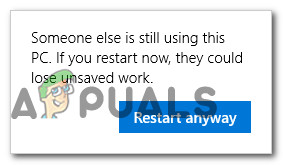What’s causing the ‘Someone else is still using this PC’ error?
We investigated this particular issue by looking at various user reports and trying out different repair strategies that other affected users have recommended for this particular issue. As it turns out, several different scenarios will trigger this particular pop-up. Here’s a shortlist of potential culprits that might be responsible for the ‘Someone else is still using this PC’ error: If you’re currently struggling to resolve the same error message, this article will provide you with several different troubleshooting steps. Down below, you’ll find a collection of repair strategies that were previously confirmed to be successful by multiple users that faced the same issues. For the best results, we advise you to follow the potential fixes in the same order that we arranged them in since we ordered the methods by looking at their efficiency and difficulty. Eventually, you should stumble upon a method that will resolve the issue regardless of the culprit that’s causing it. Let’s begin!
Method 1: Changing the Sign-in Options
As it turns out, one of the most common scenarios in which the ‘Someone else is still using this PC’ error will occur is after a change in the Sign-in Options. This can either be performed by the user or by several system optimization apps in an attempt to improve the system’s performance. Several affected users that were also encountering this issue have reported that they managed to resolve the issue by changing the Privacy settings so that the system avoids using the sign-in info to automatically finish the setting up of the device after a restart or restart. If you think this method applies to your scenario, follow the instructions below to change the Sign-in options accordingly: If you’re still encountering the ‘Someone else is still using this PC’ error, move down to the next method below.
Method 2: Disconnect the previous user
As it turns out, this problem can also arise due to an incomplete log off of a previous user. Several windows users that were also encountering this issue have reported that they managed to fix the problem by using the Task Manager to disconnect the user that is preventing the shutdown or restart procedure to complete. Here’s a quick guide on disconnecting the previous user using Task Manager: If this method wasn’t applicable or it didn’t resolve the issue, move down to the next method below.
Method 3: Finish installing the pending updates (Windows 10 only)
If you’re encountering the issue on Windows 10, keep in mind that there’s also a known bug that can create this problem. If you’re trying to restart or shut down your computer while a Windows update is downloading in the background, your OS might mistakenly think another user is logged into your PC. Several affected users that were also encountering this problem have managed to fix it by accessing the Windows Update screen and installing every pending update. If this scenario is similar to yours, here’s what you need to do:
How to Choose the Best Headphones for Gaming and Everything ElseHow to Privately Message Someone on PinterestHow to Tell if Someone has Blocked You on WhatsAppHow to Log Someone Out on the iPhone/iPad Facebook App