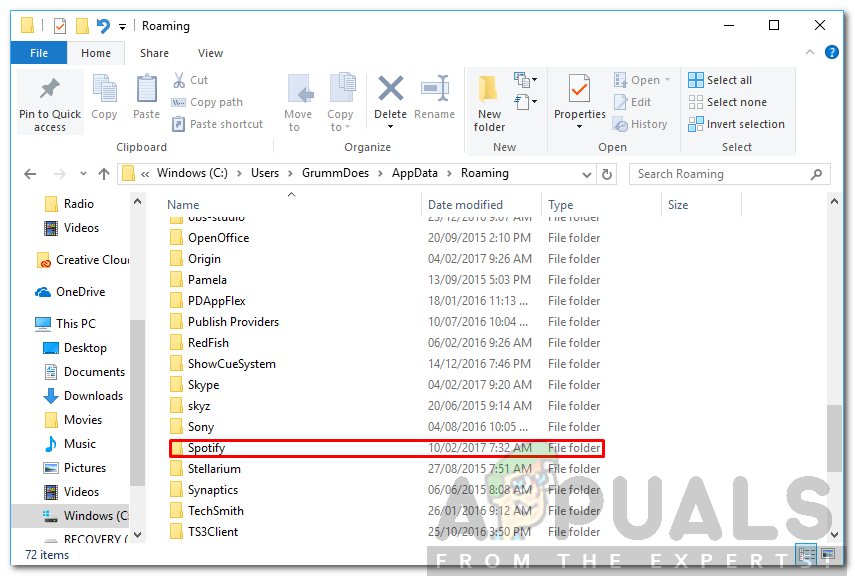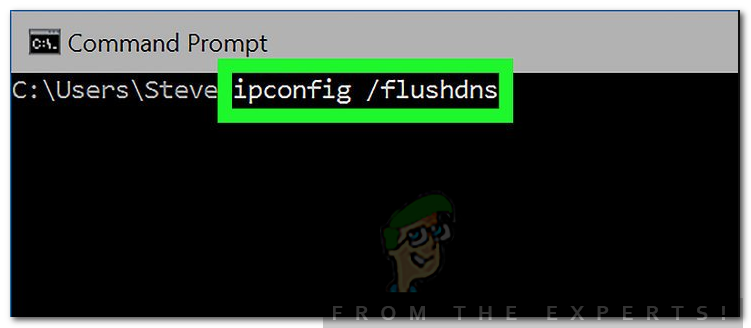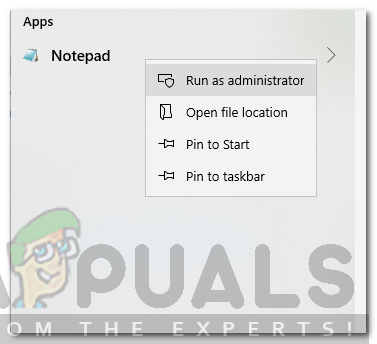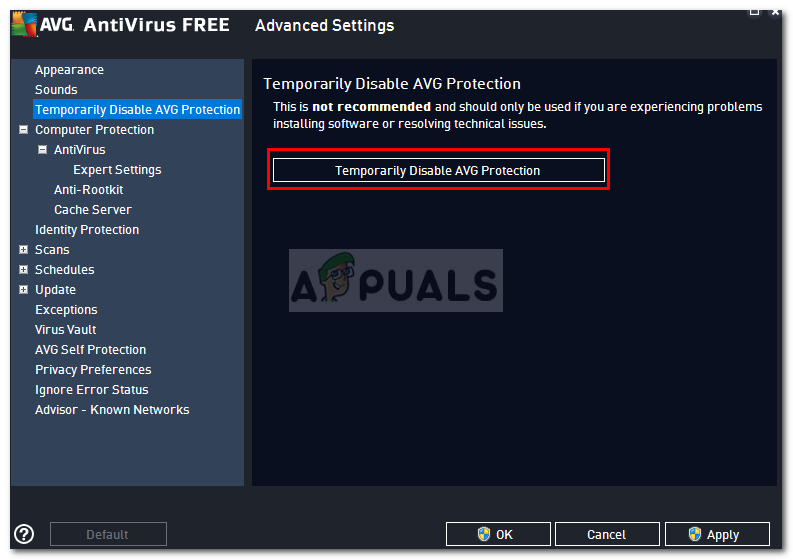Since Spotify is one of the most-used apps for listening to music so this error is quite common and there are a lot of solutions for it that you can try to get rid of the error which has helped many other people as well.
What causes the Spotify Error Code 2?
Now, as the error message appears while trying to log in, there can be a variety of causes of this error and the cause would vary from one user to another. Some of the most common causes of this error include: There are some solutions listed below that you can try to get rid of this error. Since the validity of the solution depends upon the cause of the problem so every solution might not work for you. Be sure to try them all.
Solution 1: Clean reinstall of Spotify
The first solution that you can try is to perform a clean installation of Spotify on your computer. To do that, you need to completely uninstall Spotify from your system first and then proceed to install Spotify again. Here’s how to do that: If the error was caused due to your Spotify being corrupted or something like that, then by performing a clean reinstall would hopefully fix the problem for you.
Solution 2: Flush DNS in Windows
Sometimes, if there is quite a junk in your DNS cache then it’s possible that Spotify nameservers are not properly resolved to their IP addresses. The workaround here is to Flush the DNS cache in Windows. Doing that is pretty easy, here’s how:
ipconfig /flushdns
Solution 3: Remove any Spotify nameservers from hosts File
If you have any Spotify nameservers blacklisted in your Windows hosts file then you will not be able to use Spotify at all or connect to Spotify servers. The workaround here is to see if you have any such entries in your hosts file.
Solution 4: Turn off Antivirus/Firewall
It is indeed a possibility that if you are using any antivirus other than Windows Defender or a strict firewall policy on your computer then they might be blocking Spotify’s access to its servers. Turn off any other antivirus that you might have installed on your computer other than Windows Defender and turn off the Windows Firewall as well. After doing that, check again and see if you can use Spotify and login to your account then.
Solution 5: Restart your Router
A user on the Spotify forums reported that his/her issue was solved after rebooting the router. Sometimes, routers are not able to properly resolve the nameservers of domains to IP addresses and they would need a restart to get them fixed. So, you can try rebooting the main router of your network and see if your problem goes away afterward.
Fix: “A firewall may be blocking Spotify” Error When Logging into SpotifyFix: Spotify Error Code 7Fix: Spotify Error Code 17Fix: Error Code 18 on Spotify