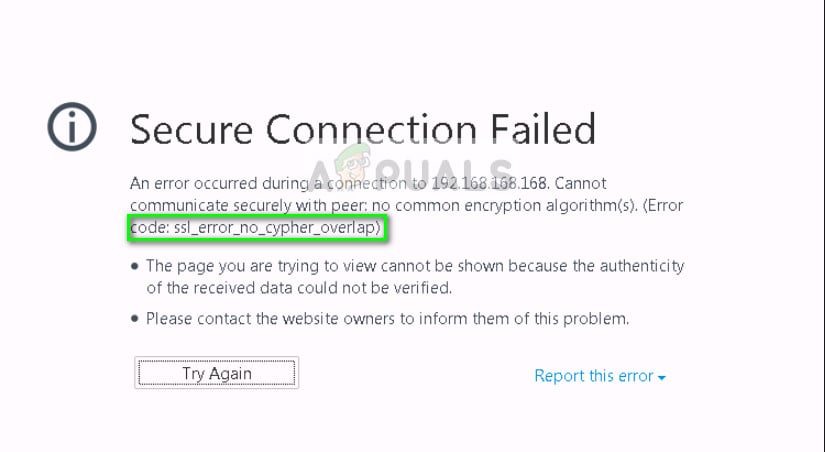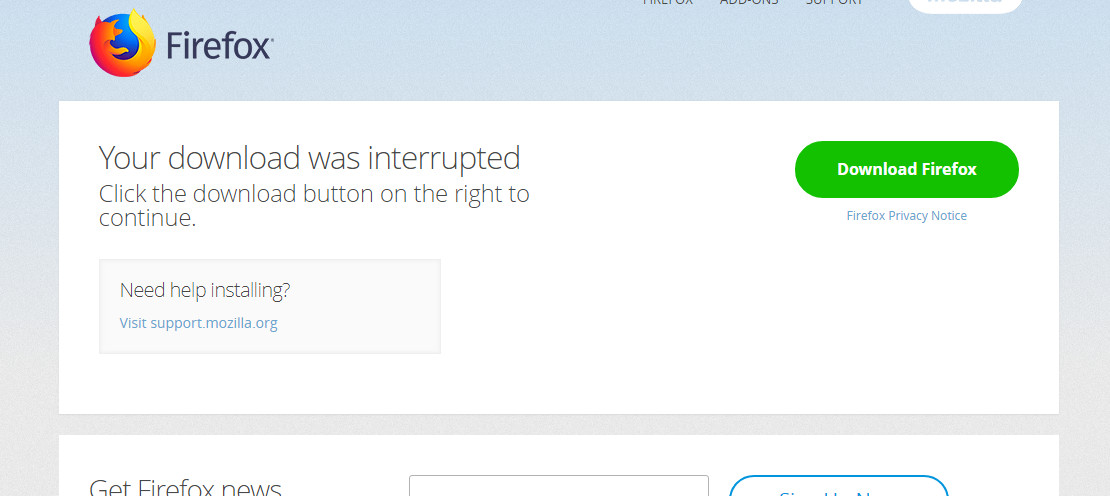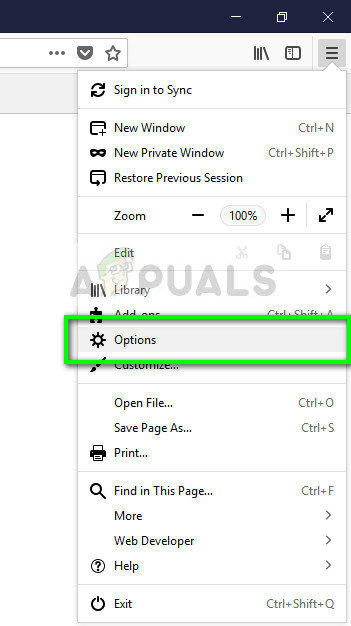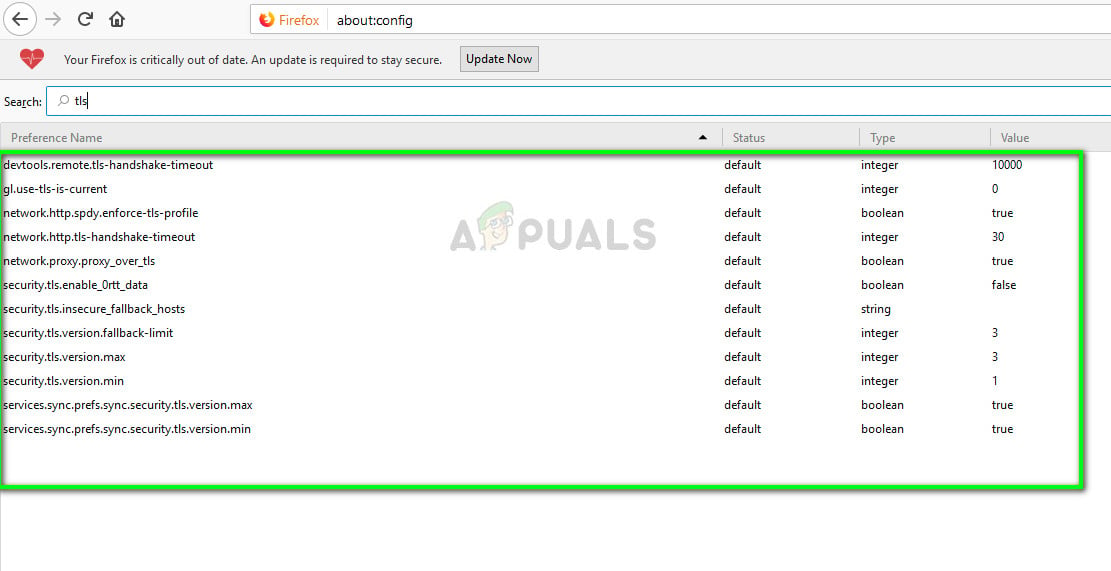This error can occur while surfing any website even though it is most visible in outdated ones and those which are not maintained properly. To fix this error, there are a ‘few’ remedies but it should be taken into note that the latest versions of Firefox always enforces a good security connection and if it isn’t provided, the website is blocked for access in the browser whatsoever.
What causes the error code ‘SSL_ERROR_NO_CYPHER_OVERLAP’?
Like mentioned before, this error code occurs when in most cases, the server fails to provide proper security mechanism or protocols to the request of the browser, hence, the web page fails to load. However, there are some other reasons as well such as:
Firefox is not updated to the latest version which causes issues when surfing the internet.SSL3 is disabled on the web browser. Furthermore, TLS can also be disabled which cause the error message.RC4 support has been completely removed from Firefox and if the website is passing it as a parameter, this error will be prompted.
Before moving to the solutions, make sure that you have administrator privileges and you have a stable internet connection.
Solution 1: Updating Firefox to the latest release
Firefox is updated and new security modifications and protocols are added all the time for a safer and improved experience. If you have an older Firefox release such as SP2 or SP3, you should navigate to the official Firefox website and download the latest release i.e. 24. You can uninstall the current version of Firefox by press Windows + R, typing “appwiz.cpl” in the dialogue box and press Enter. Once in the program’s manager, right-click on Firefox and select Uninstall. After uninstalling the older version, download the latest one and restart your computer for changes to take place properly. Also, make sure that you delete the configuration files when you uninstall the older one.
Solution 2: Checking SSL3 and TLS1 encryption protocols
Users will also experience this error if the encryption protocols SSL3 and TLS1 are disabled on their version of Firefox. Some websites require these protocols mandatory for their connection and if you have these disabled, you will not be able to view the web page. We will check the Options in Firefox and make sure they are turned on as expected. Here you will know whether the protocols are enabled or not. If they aren’t, toggle the option and enable them again. However, do note the option to perform this action will not be available in Firefox 24. If you already have the latest version of Firefox, you can navigate to Options > Privacy and Security > Security. Here uncheck the option Block dangerous and deceptive content. Save changes and restart your computer. Check if the error message is resolved.
Solution 3: Checking Firefox configuration file
If both the above methods don’t work for you, we can try to check your Firefox configurations and check if any module of TLS and SSL3 is disabled. If it is, we will try enabling it and try accessing the website again. These modules can get changed in their operations all the time so nothing to worry about. Note: If you are unable to access specific websites but can access other websites, it probably means that the website is outdated and the problem is on the server. Here you can only wait it out and hope that the issue gets resolved on the backend. Also, make sure that you have the latest version of Java.
Firefox Quantum, Beta and Nightly Affected by ‘Reap Firefox’ Crash AttackFirefox Monitor: Mozilla Firefox’s New Safety Feature Will Show You…Mozilla Firefox To Ditch Direct3D 11 And Shift Entirely to WebRender Engine with…Fix: Firefox Blank or White Screen