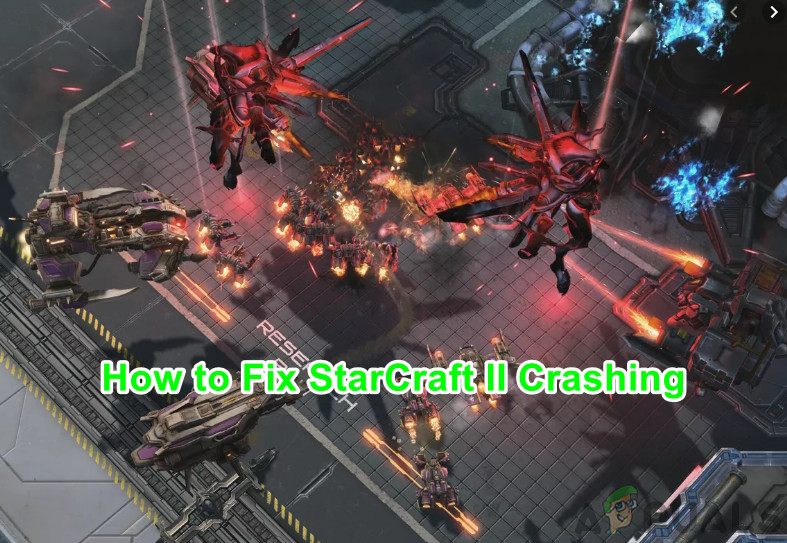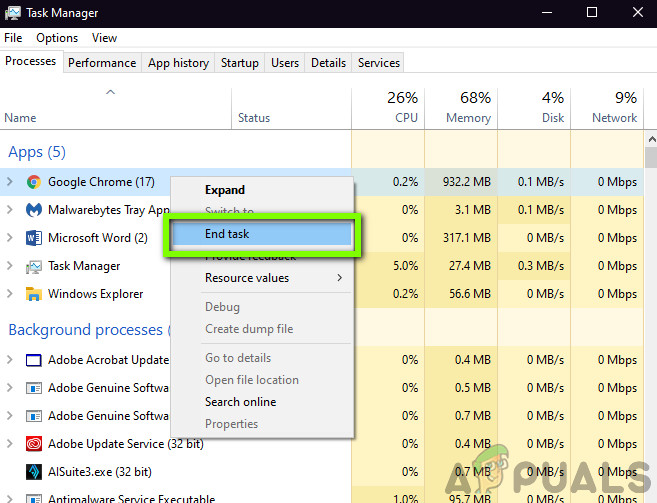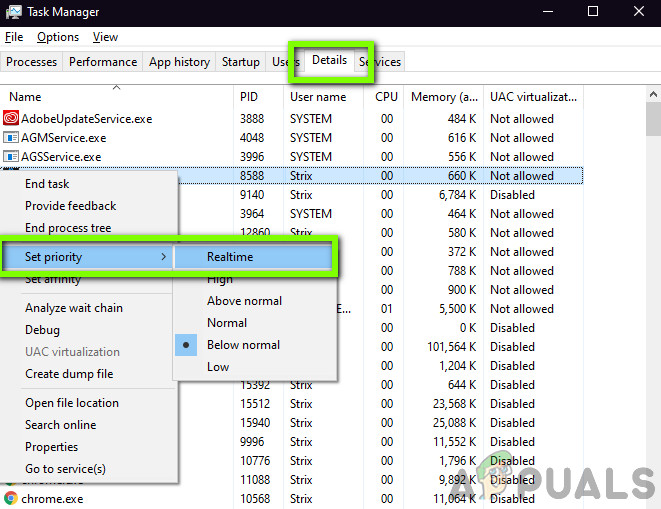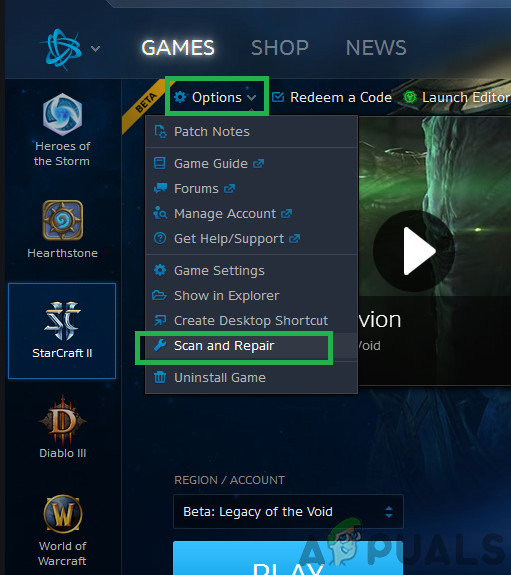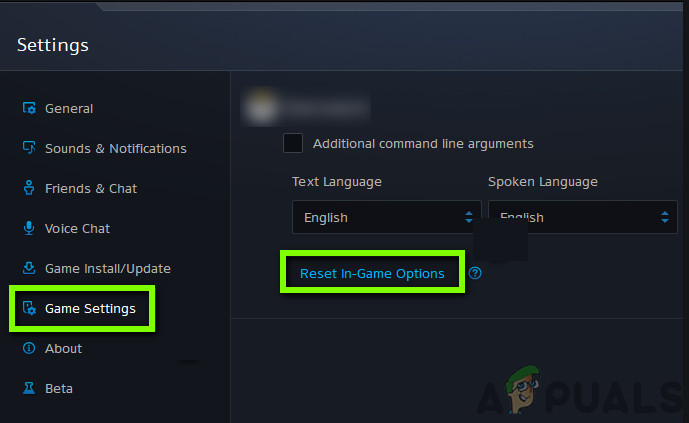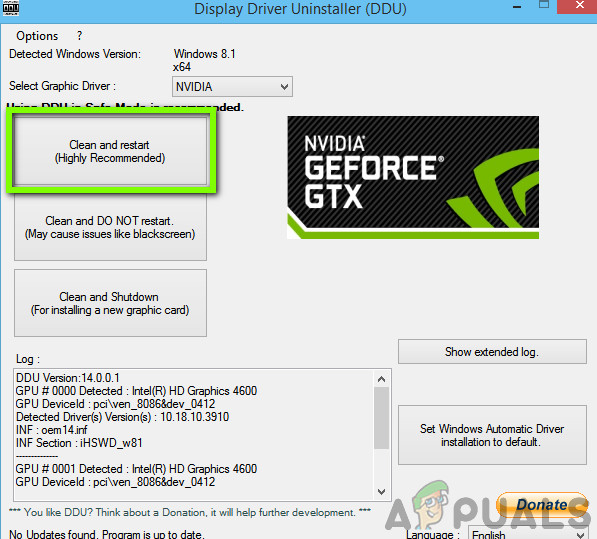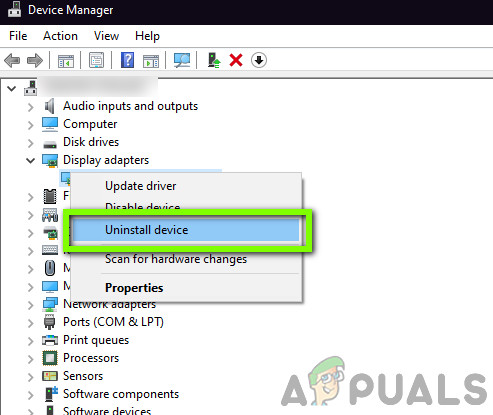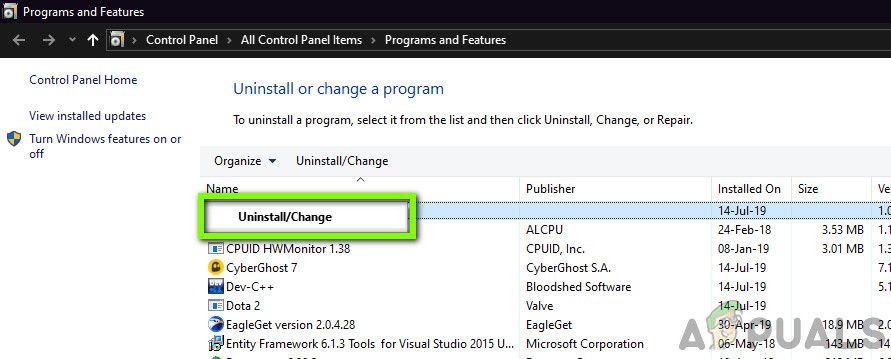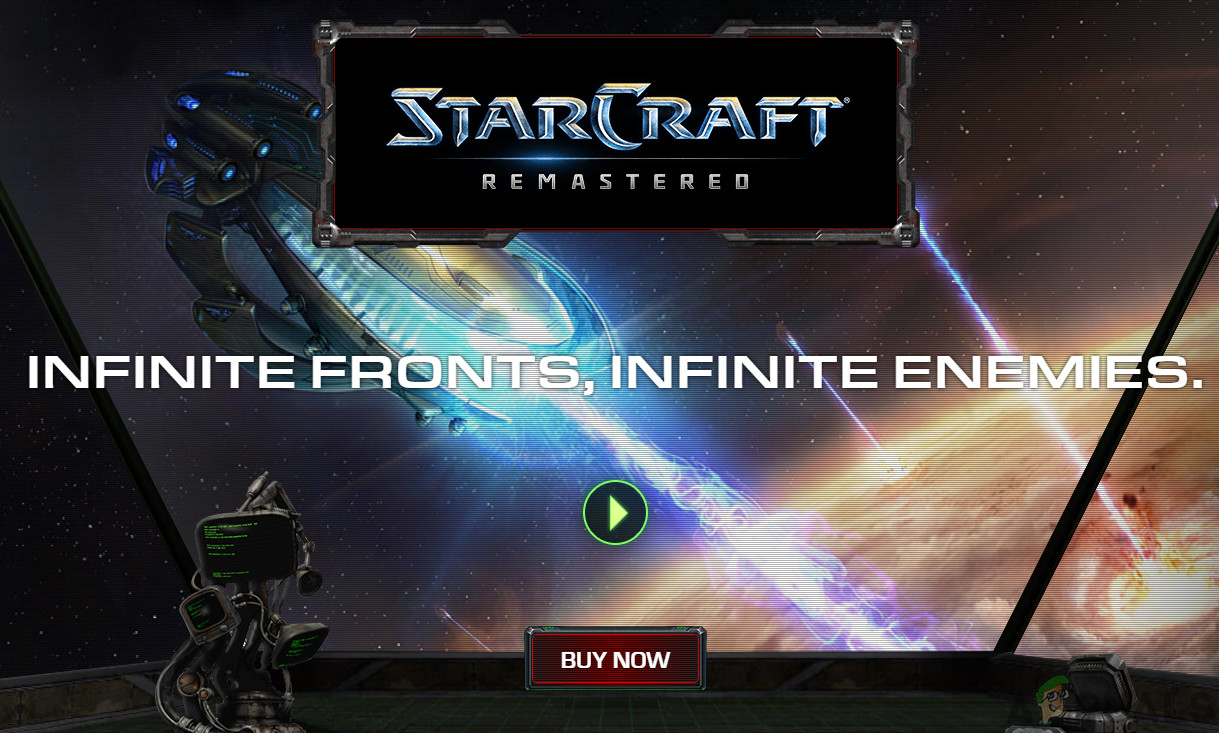However, despite the popularity of the game, we came across numerous situations where the game was crashing. The crashing occurred either randomly in-game or when it was being started or on exit. In this article, we will go through all the reasons as to why this occurs and what the possible workarounds are to fix the problem.
What causes StarCraft 2 to Crash?
After investigating the user reports and analyzing the game on our own computers, we came to the conclusion that the crashing occurred due to several different reasons. Some of the reasons as to why the crashing occurs are but not limited to: Before proceeding, make sure that you are logged in as an administrator and have an active internet connection. Also, save your progress on the cloud as we will be manipulating with the game a lot.
Pre-requisite: System Requirements
Before we indulge in detailed solutions, you should make sure that your system meets all the minimum system requirements. If the requirements are not met, you will definitely experience several issues ranging from crashing to freezing. Make sure that you have the recommended system requirements at-least. If you have a low-end PC, try setting the graphics to a minimum.
Solution 1: Checking Third-Party Applications and Changing Priority
Before we start any technical workarounds, we will try checking if there are any third-party applications running in the background which might be conflicting with StarCraft 2 or competing for resources. Whenever the game starts, all the CPU power should be dedicated to the game for its running. In this solution, we will navigate to the task manager and force-close any extra applications. Later, we will also change the priority of the game and see if this makes a difference in our case. If the latter doesn’t fix the problem and you still experience crashes, we will navigate to the task manager again and change the priority of the game itself.
Solution 2: Checking Installation Directory
Another case where StarCraft 2 might crash is when it is not present in the correct directory in your computer. If you have moved computers recently or for any reason, installed the game to an external hard drive, you will experience numerous issues like the game freezing abruptly, crashing frequently and what not. Hence, you should navigate to the installation folder of the game and check the installation directory. If you see that the game is installed in an external hard drive, you should uninstall the game from there and reinstall it to the correct in-built hard drive. Make sure to restart your computer before launching the game after installing it.
Solution 3: Repairing StarCraft 2
StarCraft’s game files themselves might be corrupt and may be missing several modules. If this is the case, the game will display bizarre behavior including the crashing and freezing scenarios. Furthermore, you will also notice that the game doesn’t run properly and has issues in the game mechanics as well. In this solution, we will open the Blizzard client and use the Scan and repair tool which will automatically check all the game files and if it finds any discrepancy, it will fix it automatically. Hearthstone might be corrupt or have incomplete installation files. This is a very common issue
Solution 4: Resetting In-Game Options
Almost every game has the option where you can change the in-game behavior including key-binding, graphics settings, preferences, etc. These options make the game more personalized to connect with the gamer on a whole new personal level. However, despite being one of the simplest features out there, we got reports from several sources that these in-game settings caused clashes with the game when an update was released. In this solution, we will navigate to the in-game settings and reset them to default settings. This will solve any problem is associated with the in-game settings. Note: This solution will erase all your in-game preferences. You can back them up locally before proceeding in case you need to replace them.
Solution 5: Checking for ‘Variables.txt’
Every StarCraft game creates a file named as ‘variables.txt’ in your documents to save all the preferences and configurations of the game. This may sometimes include variables which the game checks before it loads up on your computer. According to Blizzard officials, this file is very crucial to the system and its role cannot be ignored. We saw reports where users reported that OneDrive seemed to be manipulating the file and removed it from the local storage and stored it on the cloud. When this occurred, the game couldn’t locate the file when needed and crashed. In this article, we will navigate to the directory of the file and make sure that the file is present there. Also, we will safeguard it from OneDrive.
Solution 6: Updating Graphics Drivers
Another cause which might be forcing StarCraft 2 to crash on your computer might be where the graphics drivers are not working properly on your computer. In the gaming industry, graphics drivers are considered very volatile and seem to break on updates or when new features are introduced. In this solution, we will first remove the graphics drivers from your computer completely using DDU and then attempt at installing the latest ones. Download and install DDU (Display driver uninstaller) from its official website. Note: Also consider uninstalling NVIDIA Sound drivers from your computer. This is known to cause issues.
Solution 7: Reinstalling StarCraft 2
If all the above methods fail, we will attempt at reinstalling StarCraft 2 completely from scratch. There are chances that the game is somehow damaged beyond repair using the repair tool we used earlier. Here, make sure that you have your Blizzard credentials as you might be asked to enter them or enter the game download code. Note: You can also uninstall the game using Blizzard’s application.
Fix: StarCraft 2 Graphics Device is not Available at this timeHow to Fix the Crashing iMessage App on iOS 10.2How to Fix Telugu-Character iOS Bug Crashing iOS Messaging AppsFix: Rainbow Six Siege crashing