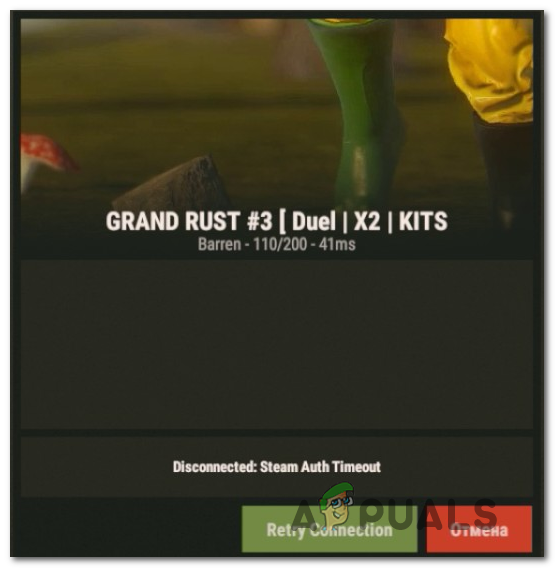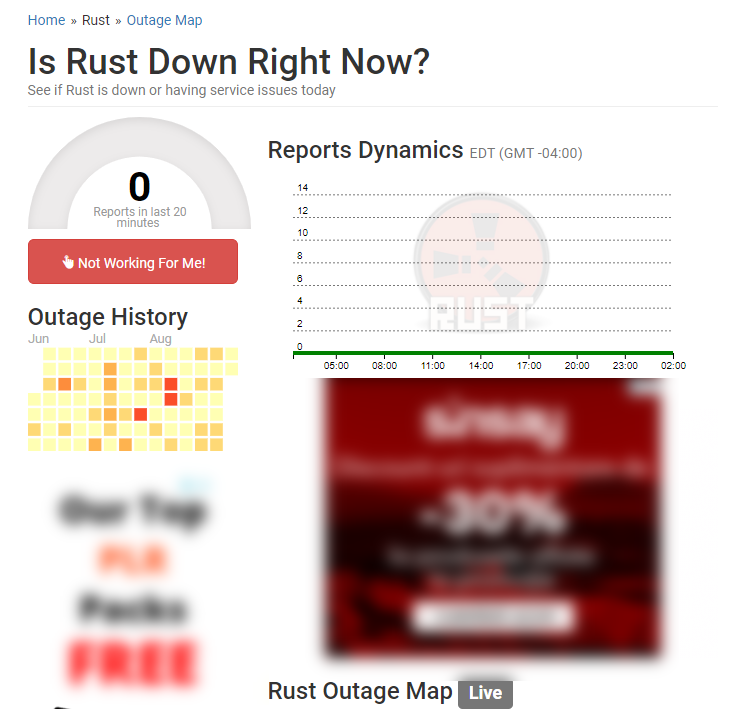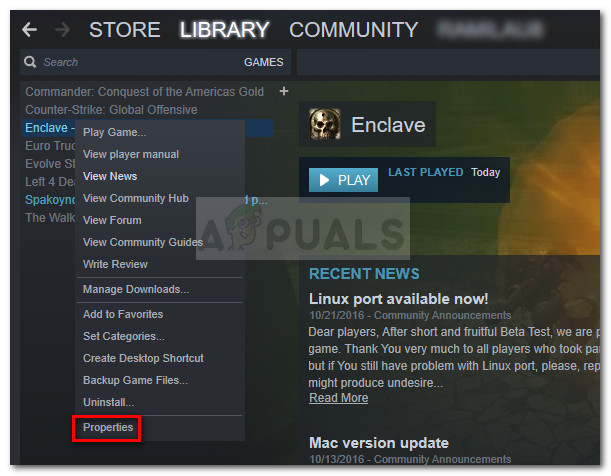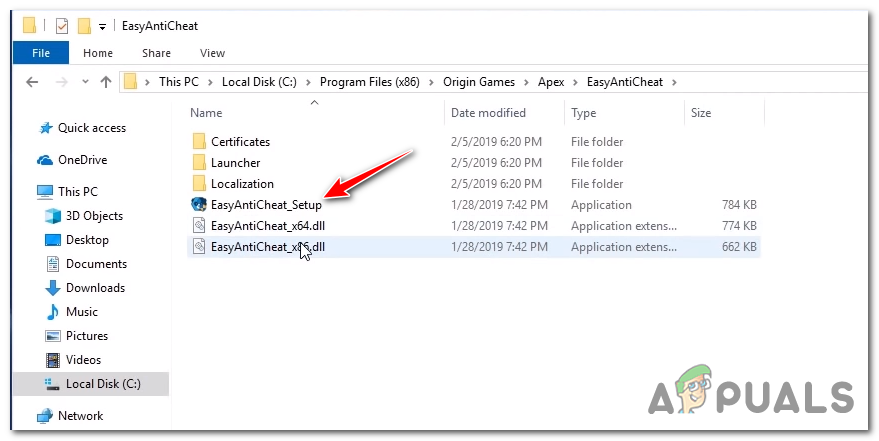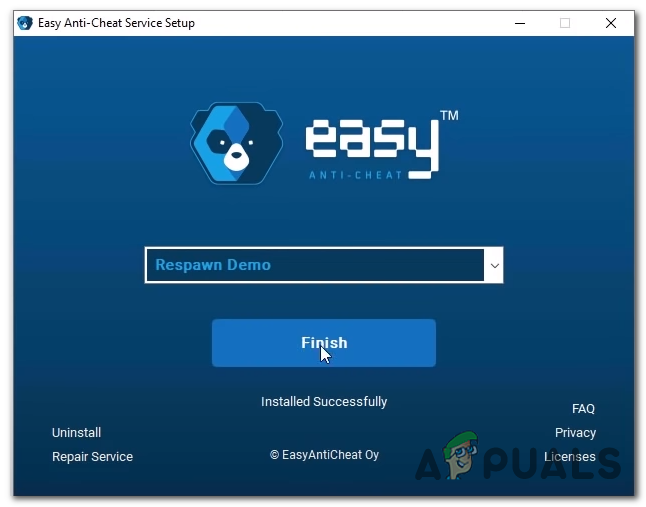After investigating this particular issue, it turns out that this particular problem is reported to occur for several different causes. Here’s a shortlist of potential culprits that are confirmed to trigger the ‘Steam Auth Timeout‘ error:
Method 1: Investigating for a server issue
Before you try any of the potential fixes below, you should start by checking weither Steam is currently dealing with a server issue that might affect the stability of the game. The ‘Steam Auth Timeout‘ error has been reported to happen in the past when the Steam Connection Manager servers where down. You should start your investigations by verifying the current status of Steam – The most efficient way of doing this is to use the 3rd party website SteamStat.us. This service will tell you weither any Steam servers in your area are currently malfunctioning in a way that might affect the online functionality of Rust. In case the investigations you’ve just performed didn’t reveal any underlying server issues with Steam, you should advance by checking weither any of Rust’s megaservers are currently having issues. You can do this by leveraging services like DownDetector or Outage.Report. Note: If the investigations you just did have revealed a server issue, the issue is entirely beyond your control. All you can do at this point is to wait until the involved developer fixes the issue. In case you uncovered no evidence e of an underlying server problem, start troubleshooting with the following methods below.
Method 2: Opting Out of Steam beta
According to some affected users that were also dealing with this issue, you might be able to fix the ‘Steam Auth Timeout‘ error by opting out of being an active participant of Steam Beta. As it turns out, there are certain beta participants’ channels that might conflict with your Rust version of the game. Some Rust players that were previously dealing with this problem have reported that they managed to fix this problem by opting out of Steam Beta and re-subscribing to any custom modes that are stuck in a limbo state. If you’re unsure on how to do this from your Steam client, follow the instructions below: In case the same ‘Steam Auth Timeout‘ error is still occurring even after you opted out of every Beta channel in Steam, move down to the next potential fix below.
Method 3: Verifying the Integrity of the game files
If the first potential fix has been ineffective in your case, you should start because this problem (Steam Auth Timeout error) might be related to a game file inconsistency of Rust. Some users that were also dealing with this problem have confirmed that they managed to fix this problem by performing an integrity check on the game files via the built-in Steam menu. In case you haven’t already tried this, follow the instructions below to trigger an integrity check via the Steam Menu: If the integrity didn’t reveal any issues with the Rust game files, move down to the next potential fix below.
Method 4: Repairing the Easy Cheat Engine
If you’re only seeing the ‘Steam Auth Timeout‘ error while actively participating in an online game with other players, you’re likely dealing with a common inconsistency with the default anti-cheat engine that is integrated with Rust. As some affected users have reported, there are certain scenarios in which a false positive or a genuine malware threat can cause the EasyCheat engine to break and trigger this particular in-game error. If this scenario looks like it could be applicable, you should be able to fix this problem by running the repair procedure on the Anti Cheat engine. You can kickstart this procedure directly from the location where you installed Rust. Here’s a quick step-by-step guide on how to do this:
Method 5: Clearing the Download Cache
According to some affected users, the ‘Steam Auth Timeout‘ error can also occur in instances where there are a lot of items pending in the Download queue of Steam. If this scenario is applicable, Rust might be experiencing constant crashes due to the fact that the downloader is glitched and unable to update the game version. If this scenario is applicable, you should be able to fix the problem by clearing the Download cache in Steam’s menus. This potential fix was confirmed to work by a lot of affected users. Here’s a quick guide on how to do this: In case the same problem is still occurring, move down to the next potential fix below.
Method 6: Reinstalling Steam & Rust
If none of the potential fixes above have worked for you, it’s also possible that some type of corruption instance (either related to the game files or with Steam) is actually causing the ‘Steam Auth Timeout‘ error. In the event that you’re indeed dealing with something that’s corrupted locally, you will be able to fix the problem by reinstalling both the game (Rust) and the game launcher (Steam). If you suspect this scenario might be applicable, follow the instructions below to reinstall Steam + Rust:
Fix: NordVPN Password Verification Failed ‘Auth’How to Fix ‘VSS Service is Shutting Down Due to Idle Timeout’ Error?How to Fix ‘Error R10 (Boot Timeout)’ on Heroku?How to Fix ‘Error code 20: The Proxy Failed to Connect to the WebServer, due to…