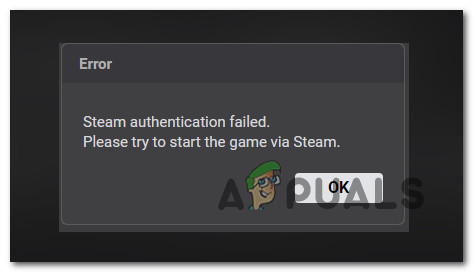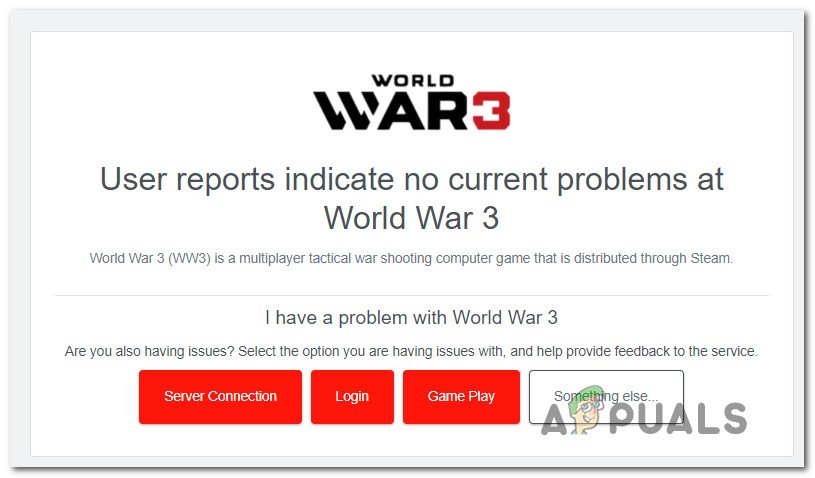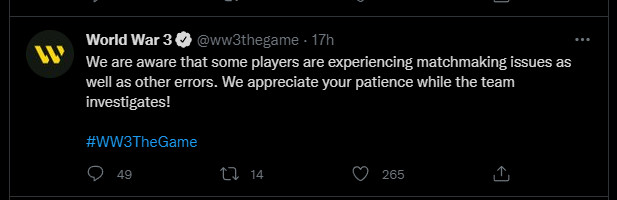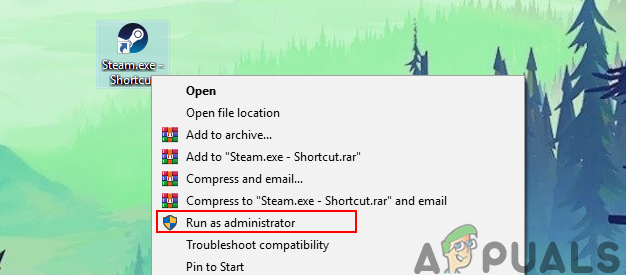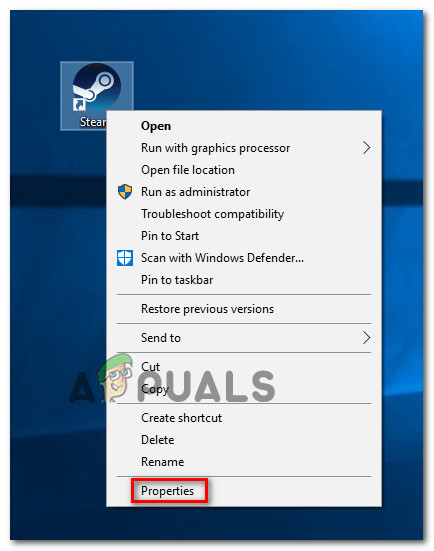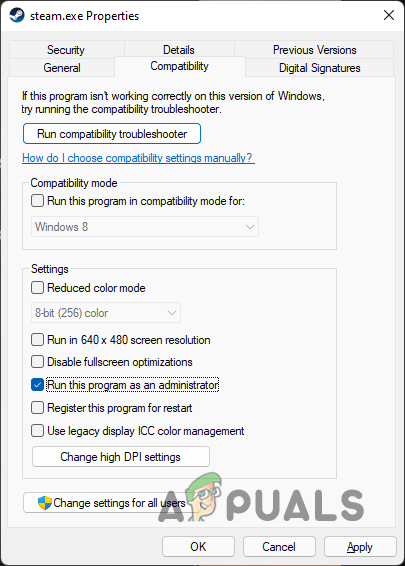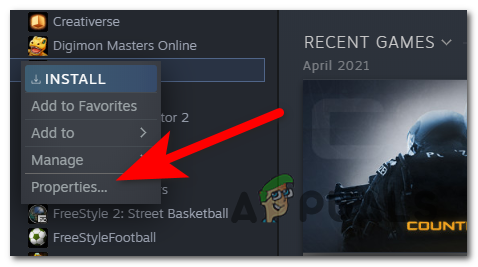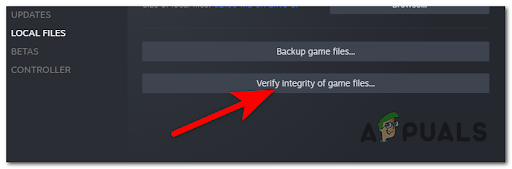After investigating this issue thoroughly, it turns out that there are several different underlying causes why you might be stuck with the error screen while attempting to launch the game: Now that we went over every potential cause of this pesky error, let’s go over every confirmed method that other World War 3 players have successfully used to fix or at least identify the problem.
Restart Steam
If you’re just beginning to troubleshoot this error, the first thing you should do is restart Steam and see if this resolves the problem. A lot of users dealing with this issue on and off are reporting that whenever they see the ‘Steam authentication failed‘ error, they simply restart Steam before launching the game once again and this resolves the issue for them every time. So before moving to the other methods below, start by closing Steam and making sure it’s not running in the background. After you do this, open it up once again and attempt to launch World War 3 once again. If the same error is still occurring, move down to the next potential fix below.
Check for an underlying server issue
If the first method was a bust, the next thing you should do is check if the developers (The Farm 51) are currently dealing with a server issue that affects the startup of the game. Keep in mind that this game has been plagued by server problems since its inception and the symptoms only seem to be getting worse after the game entered close beta stage. Use DownDetector to see if World War 3 is currently affected by a server problem. On the DownDetector status page of World War 3, check if there’s currently an ongoing issue affecting matchmaking. Note: When you’re on the dedicated status page, take the time to scroll down and check the comment section. The bottom section will give you an idea if other users are currently facing the same error. If you find a lot of user reports complaining about the same type of problem with the World War 3 DownDetector page, check out the official Twitter account of World War 3 for any official announcement of a server problem. Note: Most of the time, the devs are fast when announcing ongoing technical issues affecting the game, so definitely keep an eye on their official communication channels. In case you identified a potential serve problem, there’s nothing you can really do other than wait for the problem to be resolved by the devs. On the other hand, if you found no evidence of an ongoing server problem, move to the next method below.
Open Steam with admin access
Another potential culprit that might be responsible for this problem is a permission issue preventing steam from calling every game dependency. Note: Steam requires administrator access in order to be able to replace draw from the various game dependencies that the game uses. If you didn’t grant admin access to Steam, you might find yourself in a scenario where every pending update will fail (not just for World War 3). In case you’re not sure whether you have admin access for Steam or not, follow the instructions below to ensure that admin access is given every time Steam is launched: In case Steam was already running with admin access or this method didn’t fix the problem, try the next fix below.
Verify the integrity of the game files
If none of the fixes presented so far worked for you, the last thing you can do is troubleshoot against is a classic case of some kind of game file corruption. According to a lot of World War 3 players, this problem is often caused by some type of game file corruption that typically appears after a botched update or after an unexpected PC shutdown. To treat this issue, the only fix is to use the built-in Steam menus to fix the integrity of World War 3 by triggering a Steam integrity check. Here’s what you need to do to trigger an integrity check:
How to Fix the Conan Exiles Authentication Failed Error on Windows?How to Fix World War 3 ‘ServerAttached Timeout’ Error[FIX] World War 3 Has Encountered a Critical Error and Could Not RecoverFix: Error Code 32770 in Call of Duty World War 2