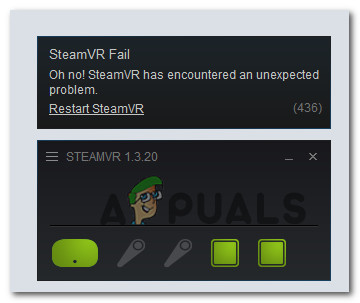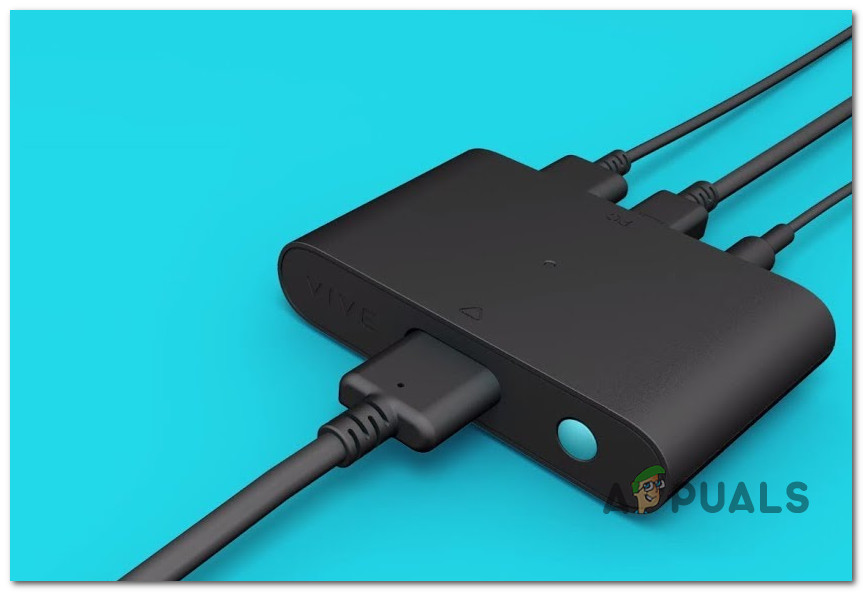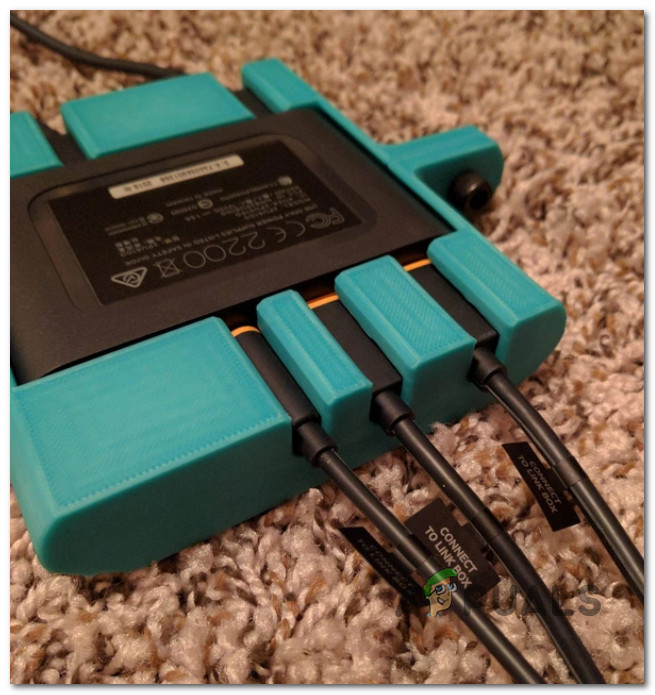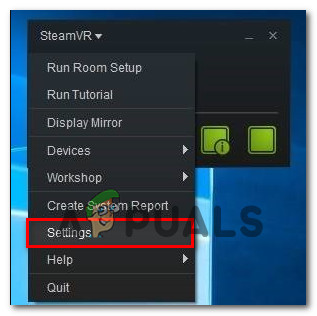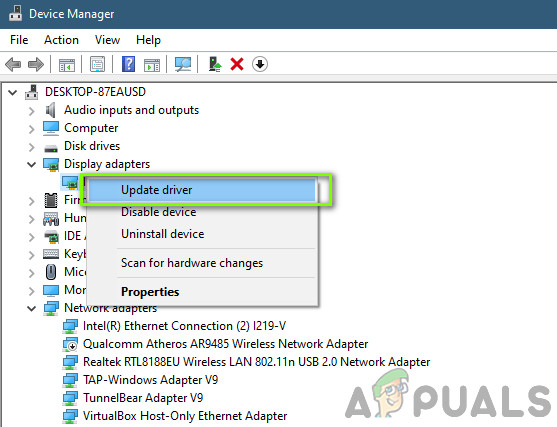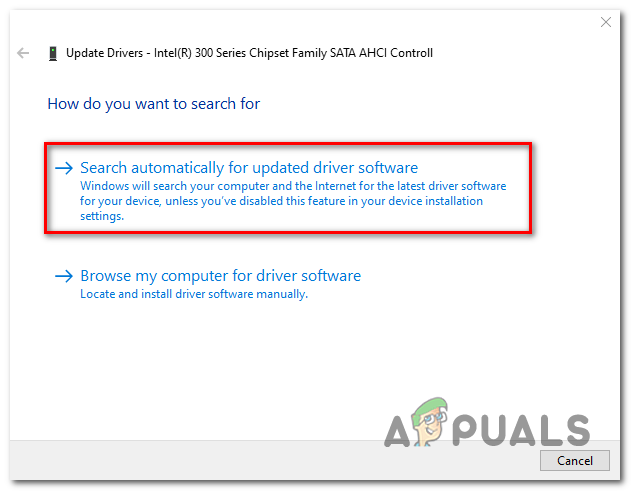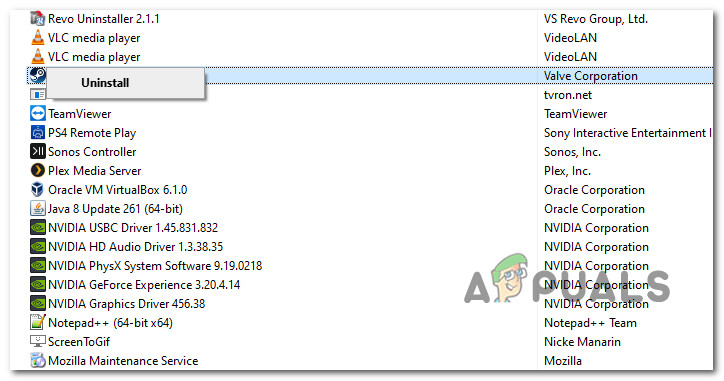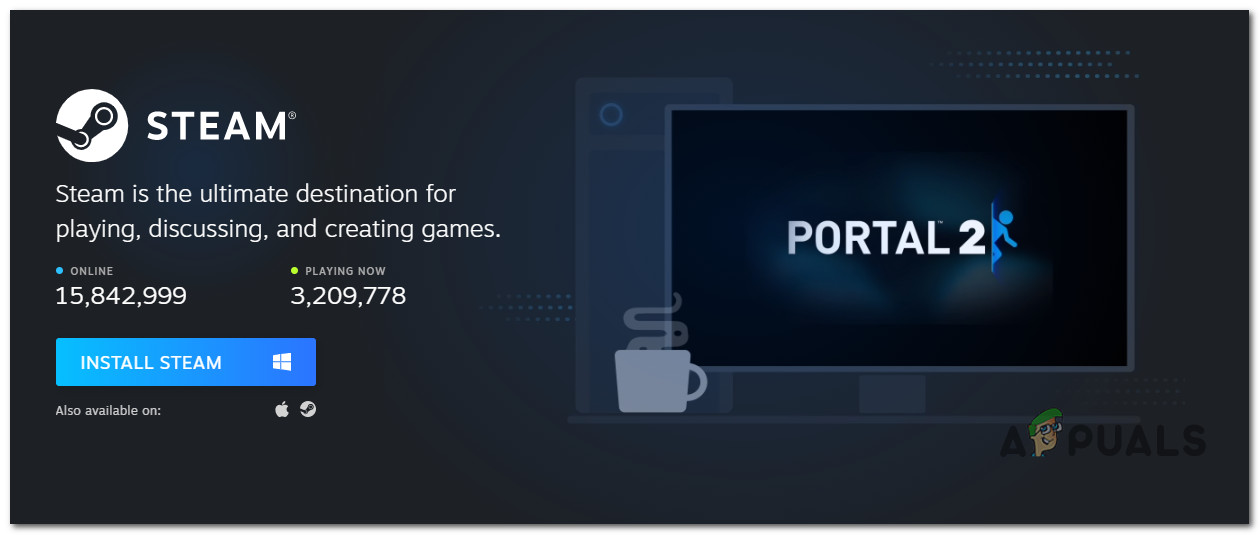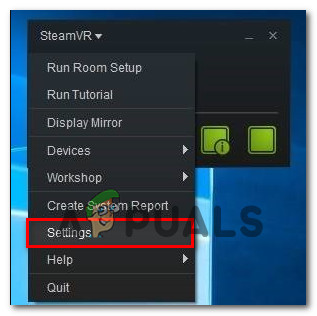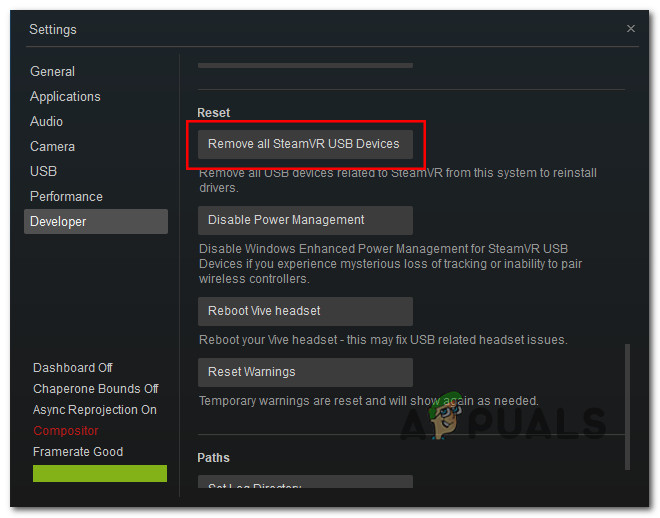After investigating this particular issue, it turns out that there are several different scenarios that might spawn this particular error code. Here’s a shortlist of instances where the SteamVR Error is known to occur:
Method 1: Making sure the Tether cable is Properly Plugged in (if applicable)
Before trying any of the other potential fixes below, you should start out by making sure that the tether cable you’re using to connect your VR device is pushed all the way in tight. This issue is much more common than it supposed to be due on HTC Vive due to the fact that the tether cable of the VR kit has a resistance level before it’s pushed in properly. So before you move to any of the other methods featured below, you should take the time to ensure that every involved cable is pushed all the way through. Once you’ve made sure that every cable is successfully connected, open SteamVR once again and see if the problem is now fixed. If the problem is still not resolved, move down to the next potential fix below.
Method 2: Unblocking add-ons (if applicable)
As it turns out, one reason why you can expect to see the 436 error code with SteamVR is an instance in which some add-ons that your SteamVR installation was previously relying on are currently blocked after an unexpected crash. If this scenario is applicable, you should be able to fix this problem by unblocking every add-on in order to deal with the 436 error code. We’ve managed to found a lot of affected users who confirmed that unblocking every forcibly stopped SteamVR add-on finally allowed them to use their VR headset with SteamVR without encountering the same error code. Here’s a quick step-by-step guide that will allow you to unblock the problematic add-ons: If you’re still stuck with the same error code, move down to the next potential fix below.
Method 3: Installing the latest Graphics card Driver
As it turns out, this error code with SteamVR can also be caused by an improper graphics card installation – In most cases, it’s reported to occur due to a ‘bad’ Nvidia driver that ended up breaking the VR functionality of the GPU. If this scenario is applicable, you should be able to fix the problem by forcing your PC to reinstall the latest compatible graphics card driver or using the proprietary updating application (Nvidia Experience or Adrenalin) to install the latest drivers automatically. If you haven’t tried this already, follow the instructions below to check whether your GPU is currently using the latest available driver version: If updating the GPU driver didn’t’ solve the problem or you were already running on the latest graphics card driver, move down to the next potential fix below.
Method 4: Reinstalling SteamVR
According to some affected users, this problem can also occur due to some kind of file corruption affecting the installation files of SteamVR. We’ve managed to find several reports of users that managed to fix the issue simply by reinstalling SteamVR and every associated dependency. Note: While some users have managed to fix the issue permanently by reinstalling, others are reporting that the error code returned after they disconnected their VR headset and plug it back in at a later date. If you want to give this method a try, follow the instructions below to reinstall SteamVR and fix the 436 error code: If the issue is still not fixed, move down to the next method below.
Method 5: Removing Vive PRO from All SteamVR Devices list (if applicable)
If you’re encountering this issue with Vive PRO, there’s a good chance you’re dealing with a glitch that’s specific to this HTC VR toolkit. According to some affected users, this headset has the potential to glitch out with SteamVR – There are a lot of similar user reports all encountering the problem with Vive PRO. Fortunately, the fix for this particular scenario is quite simple – You’ll need to unplug the USB and Display Port for your HTC Vive Pro device before removing all SteamVR devices from the Developer tab of SteamVR – After doing this, rebooting their PC and re-establishing the connection, a lot of affected users have confirmed that they’ve successfully managed to fix the problem. Note: This is an ongoing glitch that is still not patched by HTC, so this is more of a temporary fix – You can expect the same problem to return down the line. When this happens, follow the instructions below all over again. If this scenario is applicable and you’re encountering the 436 SteamVR error with a Vive PRO device, follow the instructions below: If the same problem is still occurring, move down to the next potential fix below.
Method 6: Disabling the Integrated GPU
If you’re encountering the 436 error code with SteamVR on a dual-GPU PC setup in which one GPU is integrated and the other dedicated, this issue is most likely caused by the integrated component. As it turns out, this problem might occur due to the fact that SteamVR is not that good at picking the correct graphics card when having to choose between multiple options. If this scenario is applicable and you suspect that you’re seeing this error because SteamVR decided to use the integrated GPU component, you can fix the issue by disabling the integrated component. If you have an integrated GPU that you think might be interfering with VR rendering, follow the instructions below to disable it in order to force SteamVR to use the dedicated component:
Fix: HTC Vive Error 108 and Error 208 on SteamVRFix: SteamVR Error 308How to Fix Fail Error Code (-203) on SteamVRHow to Fix SteamVR Error 1114