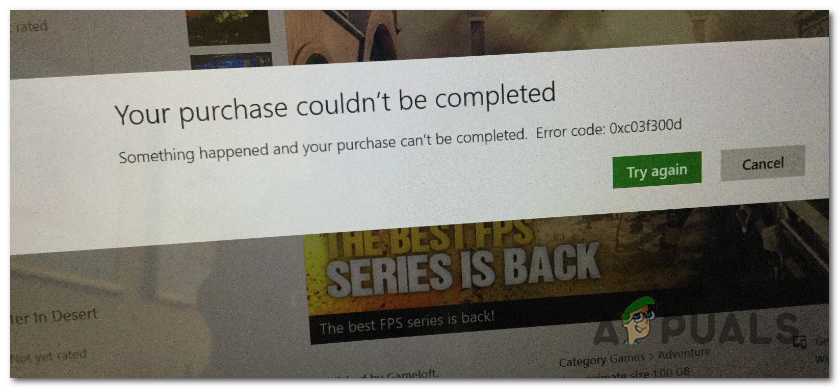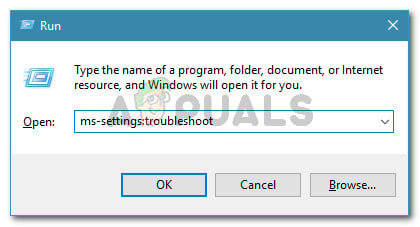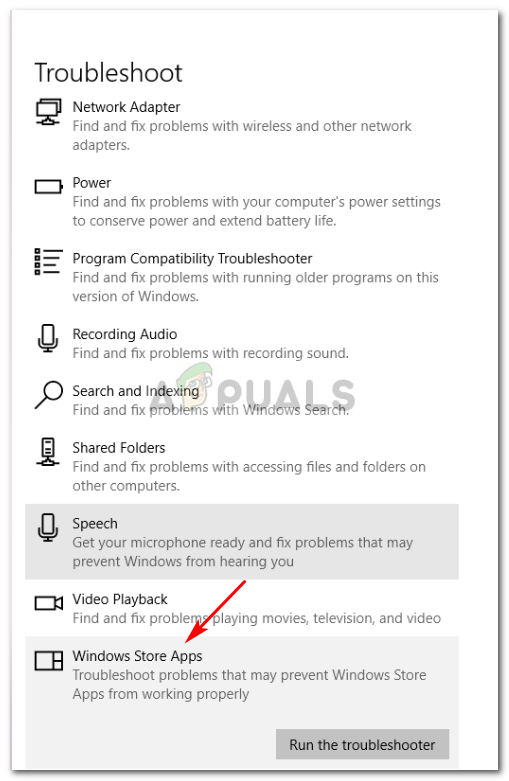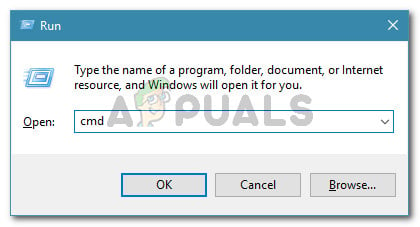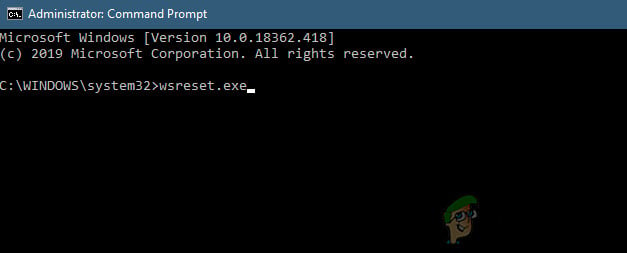What’s causing the Windows Store Error 0xc03f300d?
We investigated this particular issue by looking at various user reports and by testing out the different repair strategies that affected users have successfully used to get to the bottom of this issue. As it turns out, several different scenarios might give birth to this type of problem. Here’s a shortlist of potential culprits that might be responsible for the 0xc03f300d error:
Method 1: Running the Windows Store troubleshooter
Before we explore other repair strategies, let’s test to see if whether your Windows version is not able to resolve the issue automatically. If the problem is occurring due to a common inconsistency, you should be able to resolve the issue by running the Windows Store Troubleshooter. This utility contains a selection of automated repair strategies designed to resolve the most common problems that might make Windows Store unusable. If the problem that’s causing the 0xc03f300d in your case is already covered by a repair strategy, then this utility should end up fixing the problem automatically. Several affected users have confirmed that following the instructions below have allowed them to fix the problem indefinitely. Here’s what you need to do: If the 0xc03f300d error is still occurring, move down to the next method below.
Method 2: Restore the Windows Store component
Another potential scenario that is known to cause the 0xc03f300d error are some temporary files that will end up inhibiting your PC’s ability to establish connections between the integrated UWP store and Microsoft servers. In the vast majority of cases, this problem will occur due to some temporary files that are stored inside the cache folder. This type of problem will most likely surface after the security scanner ends up quarantining some items or after an unexpected machine interruption. Both updates are another fairly popular reason that will spawn this type of problem, If this scenario is applicable, you should be able to resolve the issue by resetting the entire Windows Store cache. There are two different methods that will allow you to do this on Windows 10. The first option is easier, but it will require you to run a command from inside an elevated CMD terminal. If you want an exclusive GUI approach, you should follow the second approach that will allow you to operate exclusively from the Windows settings menus. Feel free to follow whichever method is easier to your level of technical knowledge:
Resetting the Windows Store cache via an elevated CMD
Resetting Windows Store cache via the Settings app
If the same 0xc03f300d error, is still occurring, move down to the next method below.
Method 3: Performing a repair install
If none of the instructions below have allowed you to resolve the 0xc03f300d error code, the chances of dealing with an underlying corruption issue are very high. In this case, the most efficient way of fixing the problem is to refresh every Windows component and booting-related data. When it comes to refreshing your entire OS configuration, you can either do it via a clean install or via a repair install (in-place repair). Doing a clean install is the easier solution, but be prepared to lose all your data if you don’t back them up in advance. If you’re looking for a more efficient way of doing this, you should go for a repair install (in-place repair). But keep in mind that the steps of doing this are long and you will be required to insert an installation media compatible with your OS version. But the major advantage is that all your files (including apps, games and even some user preferences will remain intact.
Fix: Error 0x80073CF9 in Windows Store on Windows 10 MobileHow to Fix ‘Error: 0x803F8001’ in Windows Store on Windows 11How to Fix Windows Store Error 0x80073cf0 on Windows 8 and 10How to Fix ‘Error Checking for Updates’ Error on Google Play Store?