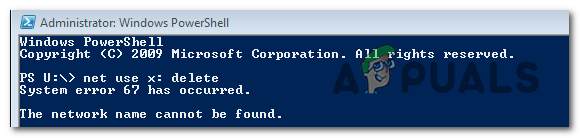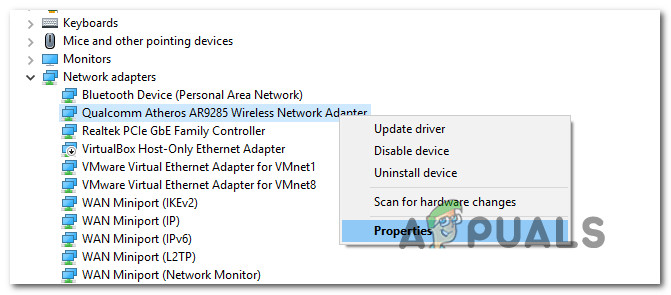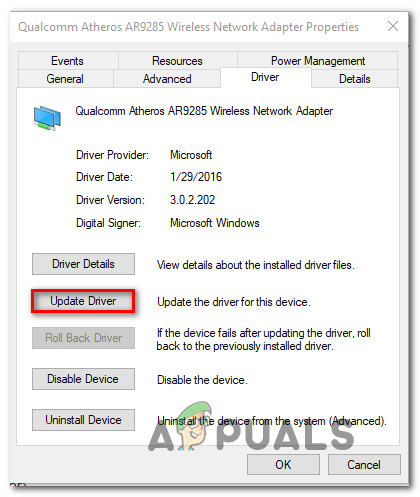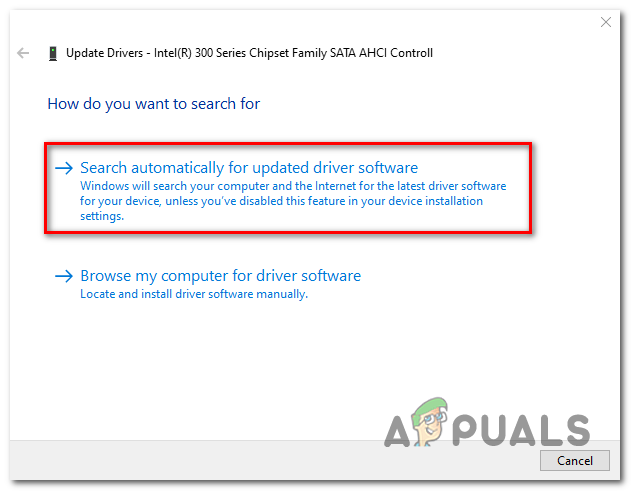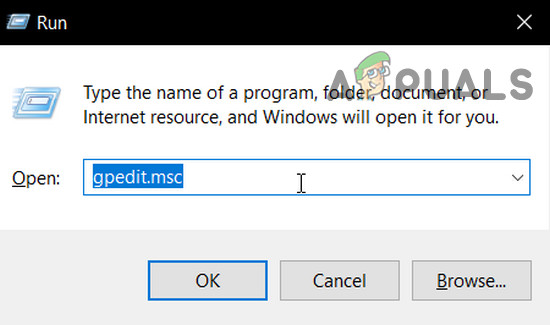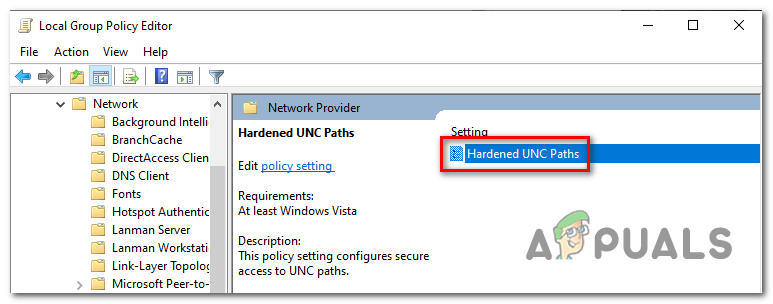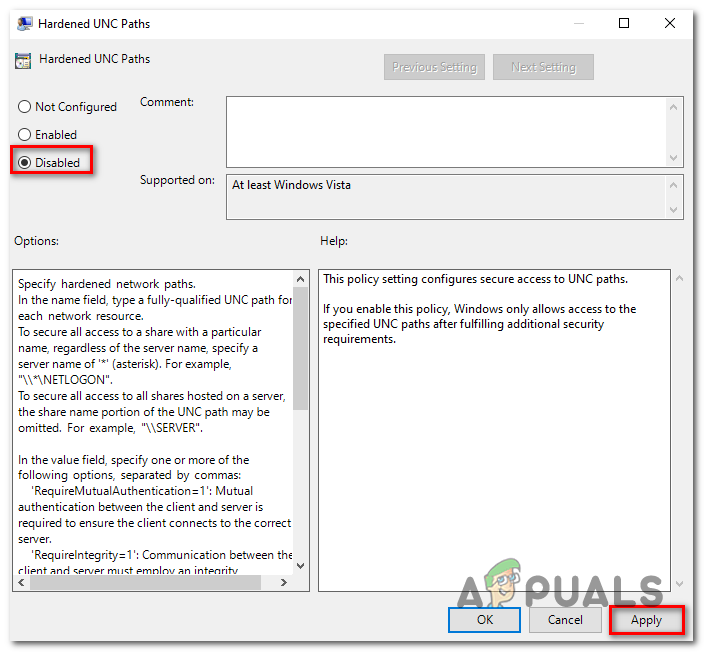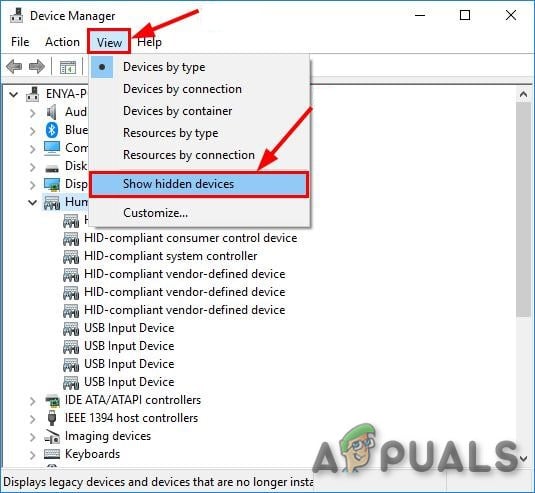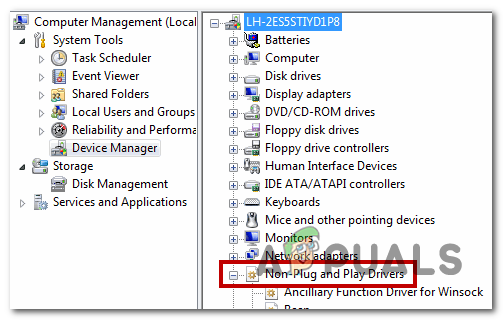As it turns out, one of the most common causes that will end up triggering this error is an incorrect Syntax. Some users end up using backslashes instead of forwarding slashes, which forces the terminal to look at it as an option supply. However, a glitched driver can also cause this error. Especially in case you’re using an old driver version that is dated immediately after Windows 10 initially launched. Other potential causes include an enabled ‘Hardened UNC Paths’ policy or an improperly configured IP NAT.
Solution 1: Using the correct syntax (if applicable)
Before trying out any other fix, you should start by ensuring that the syntax that you’re inputting is correct. In case you want to map a network drive using ‘net use * //IP Address’, you see this error message due to the fact that you use forward slashes instead of backslashes. This is is a fairly common mistake that a lot of affected users end up making. In case you end up using forward slashes, the terminal will think you are supplying an option instead. The correct syntax in this case is: Note: Keep in mind that IP Address is simply a placeholder. Replace it with your own address that you’re trying to map. In case this method wasn’t applicable to your particular scenario or you are already using the correct syntax, move down to the next potential fix below.
Solution 2: Updating the Network driver
As it turns out, one of the most common causes that will end up triggering the’System Error 67 has Occurred‘ error is a glitched Network driver that is stuck between states. In most cases, this issue is facilitated with some kind of bug. Situations like this one used to be frequent in the initial years after the launch of Windows 10, but now most manufacturers have released revised network versions that will no longer cause this problem. To take advantage of the hotfix, you will need to update your network driver to the latest version available. Here’s a quick guide on how to update your Network driver via Device Manager:
Solution 3: Enable ‘Hardened UNC Paths’ via Gpedit.msc
Another common cause that will cause the ‘System Error 67 has Occurred‘ issue and a whole host of other problems on a shared network is an enabled policy called Hardened UNC Paths. As long as it’s enabled, you might encounter this problem when trying to map your drive via Group Policy on Windows 10. Several affected users that were also struggling with the same problem have confirmed that they managed to fix the issue by opening the Local Group Policy Editor (Gpedit.msc) and disabling the Hardened UNC Paths policy in order to prevent it from creating additional conflicts. Here’s what you need to do: In case the ‘System Error 67 has Occurred‘ issue is still occurring, move down to the next method below.
Solution 4: Disabling improperly configured IP NAT
Another fairly common problem that will trigger the System Error 67 has Occurred‘ issue is an improperly configured networking device drivers. In most cases, it will occur due to the fact that NAT is installed but it’s not properly configured. Several affected users have confirmed that they managed to fix this particular issue by using Device Manager to disable the IP NAT driver. This is typically reported to be effective in instances where the user tries to log on to a computer using a domain account and gets the System Error 67 has Occurred‘ error. Here’s a quick guide on fixing the issue by disabling the improper IP NAT:
Fix: A System Error Has Occurred. Please Try Again Later (Error 2024/1903)How to Fix System Error 5 Has Occurred on Command PromptHow to Fix PlayStation “An Error Has Occurred” (no error code)?Fix: DirectX Setup Error ‘An internal error has occurred’ in Origin