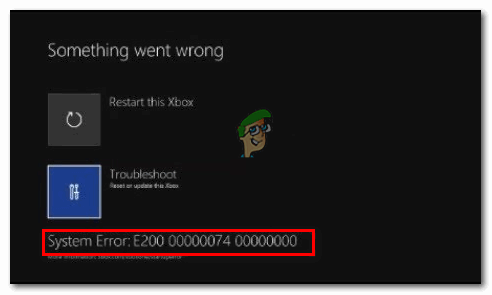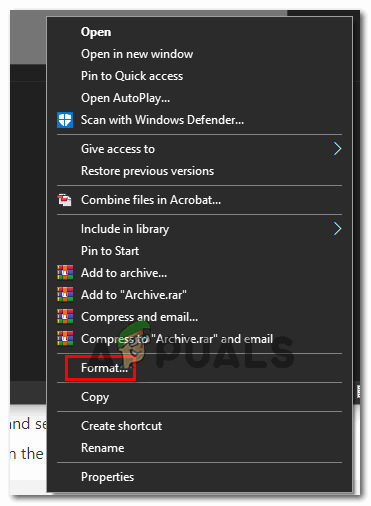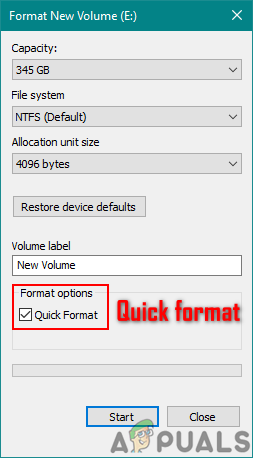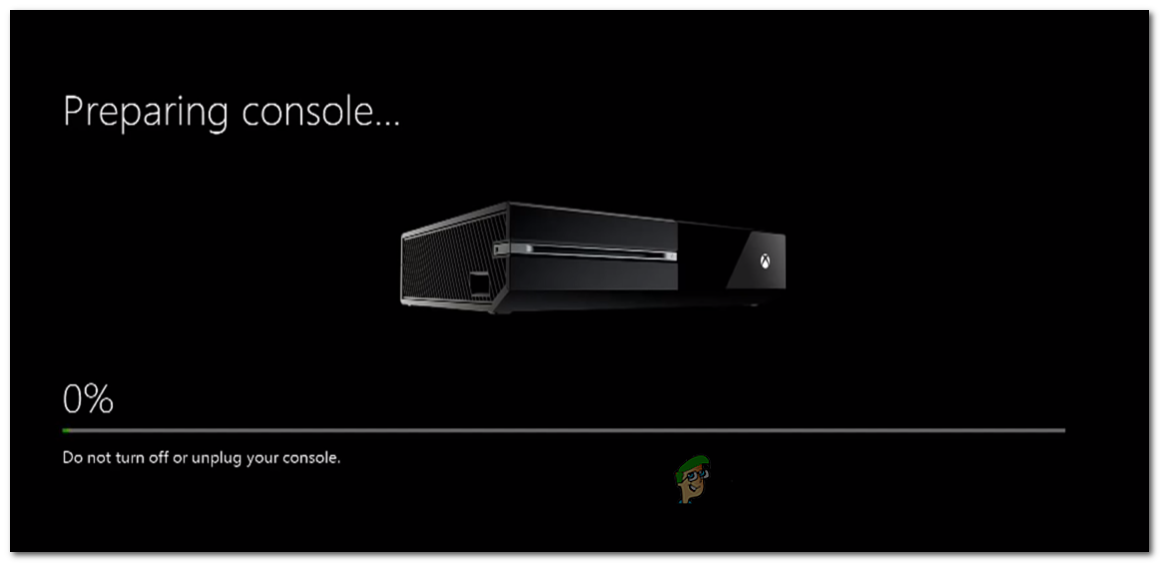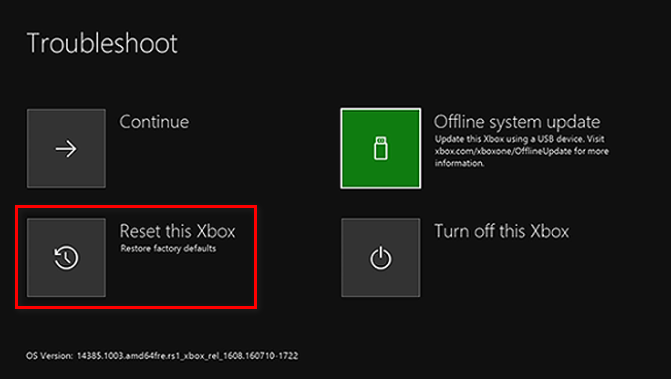Here’s a shortlist of potential culprits that might cause this error code:
Performing a Power Cycling Procedure
In case you only get this error code sporadically or you started dealing with this error code right after an unexpected machine shutdown, it’s possible that you’re actually dealing with file corruption inside the temp folder or with a firmware glitch that interferes with the booting sequence. Fortunately, both of these scenarios can be resolved with a power cycle procedure. This operation will end up clearing any temporary data from the temp and fix the majority of firmware glitches by getting rid of the power currently stored by the power capacitors on your console. To perform a power cycling procedure on your Xbox One console, follow the instructions below: In case the same error code resurfaced, move down to the next potential fix below.
Performing an Offline Update via USB flash drive
One of the most common instances that will end up triggering the System Error E200 is a situation where the onboard console flash contains an OS version newer than the one you currently have on your HDD / SSD and on the recovery flash drive. If this scenario is applicable, your system is forced to thrown this error because it this type of mismatch is regarded as a security violation. However, you can resolve this problem quite easily by visiting the Xbox Support website and downloading the newest OSU1 file, then paste it on a flash drive, and use it to reformat your hard drive. But keep in mind that in order for this fix to be effective, you will need to paste the new $SystemUpdate folder on your recovery flash drive so that the OS can boot from it – Only after you successfully do this, you will be able to complete the offline update operation that will ultimately fix the E200 system error. To make things easier for you, we’ve compiled a series of step-by-step instructions that will walk you through the whole thing: In case the problem is still not fixed, move down to the next potential fix below.
Performing a Factory Reset
If power-cycling your console and reinstalling your console firmware didn’t work for you and you’re still seeing the E200 error code during the boot-up sequence or when performing a certain action involving your OS, it’s very likely that you’re dealing with some time of persistent corrupted data. In situations like this one (where the problem is likely caused by corrupted system files), your only hope at fixing the issue is to perform a deep factory reset directly from the Startup Troubleshooter menu. IMPORTANT: But keep in mind that if you go through with a hard reset, you’ll also end up deleting any game data that’s currently stored locally – This includes any saved game data that is not currently being stored on the cloud. If this scenario is applicable and you’re willing to perform a factory reset in order to resolve the E200 error code, follow the instructions below to do it directly from the Startup Troubleshooter menu:
How to Pair Xbox One S Controller with Xbox One Controller DongleDevil May Cry 5 Demo Performance and Graphics Analysis on Xbox One X and Xbox…How to Fix Xbox One System Error E102?[FIX] Xbox One Startup System Error E105