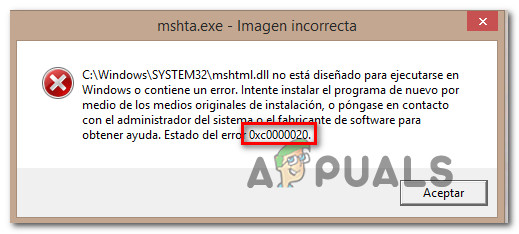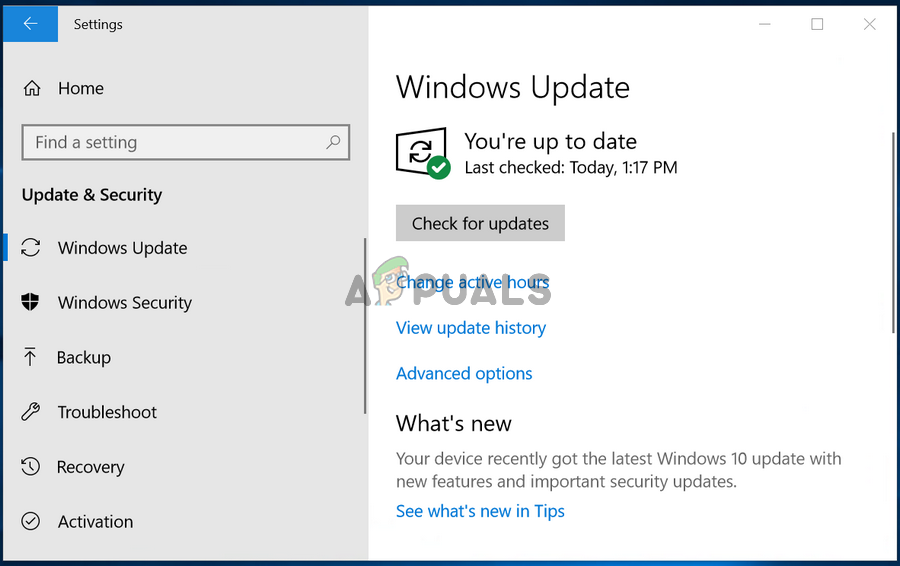What’s causing the Error code 0xc0000020 on Windows 10?
We investigated this particular issue by looking at various user reports and by testing out the different repair strategies that are recommended by other users that have successfully managed to resolve the issue. As it turns out, several different scenarios might trigger this error message. Here’s a shortlist of potential culprits that might be responsible: If you’re encountering this particular issue and some of the scenarios presented above seemed applicable, chances are this article will provide some viable repair strategies. Down below, you’ll find a collection of potential repair strategies that other users in a similar situation have successfully used to get to the bottom of this issue. If you want to remain as efficient as possible, we advise you to follow the potential fixes below in the same order that we arranged them in. Eventually, you should stumble upon a fix that should resolve the issue regardless of the culprit that’s causing the issue. Let’s begin!
Method 1: Install every pending update
As it turns out, one particular reason that will cause the 0xc0000020 error code is a glitch that’s still present in Windows 10 builds that haven’t applied the Fall Edition update. Several affected users that have been struggling with this kind of behavior have reported that they finally managed to resolve the issue by installing every pending update on their Windows 10 build. This is supposedly effective because Microsoft has already released a fix that is aimed at patching a glitch that might be responsible for the apparition of the 0xc0000020 error. Here’s a quick guide on installing every pending update on your Windows 10 computer: If you’re still encountering the 0xc0000020 error code, move down to the next set of instructions below.
Method 2: Running DISM and SFC scans
As it turns out, one of the most common causes that will trigger the 0xc0000020 error code is some type of System File Corruption. Keep in mind that System Restore uses some WU (Windows Update) to revert some Windows components to a previous point in time. Because of this, several different files might be triggering this type of behavior. According to several affected users, you can resolve the problem in this particular scenario by running a couple of utilities capable of fixing logical errors and system file corruption DISM (Deployment Image Servicing and Management) and SFC (System File Checker). To be clear, both tools are useful in a situation such a this, but they go about fixing the problem in different ways. SFC is local-only and relies on a cached archive stored inside the Windows folder to replace corrupted items with fresh copies. DISM, on the other hand, uses the WU component to get the healthy copies that it needs for the repairing process. But because both utilities have their strong-suite, we encourage you to run both to maximize your chances of fixing the system file corruption that’s causing the 0xc0000020 error code. Here’s what you need to do: If you’re still encountering the same problem, move down to the next method below.
Method 3: Perform a repair install
if you’ve followed all the potential fixes above and you’re still encountering the same type of error, you’re likely dealing with an underlying system file corruption that cannot be resolved conventionally. In a situation like this, the only viable fix is to reset every Windows component to ensure that any type of system file corruption is successfully eradicated. Several affected users that were also encountering this issue have reported that they finally managed to resolve the issue after performing a repair install or a clean install procedure. If you want the quickest procedure and you don’t care about data loss, you should go for a clean install. This is the most focused approach of refreshing every system component of your Windows installation. But one major downside of this method is that it will make you lose all personal files including apps, games, user preferences, and personal media if you don’t back up the data in advance. If you are prepared to take a more tedious approach but one that will allow you to keep all your files, you should go for a repair install (in-place repair). You need an installation media and you’ll need to perform some extra steps before the actual procedure, but the invested time is well worth it since you’ll be backing up almost all your user preferences, personal media, application, and games.
How to Fix “Error Code: 0xc0000020” on Microsoft Teams?Fix: To use System Restore, you must specify which Windows Installation to…Fix: System Restore Failed to Extract the File from the Restore PointHow to Fix System Restore Point Error Code 0x80042308 on Windows 10?