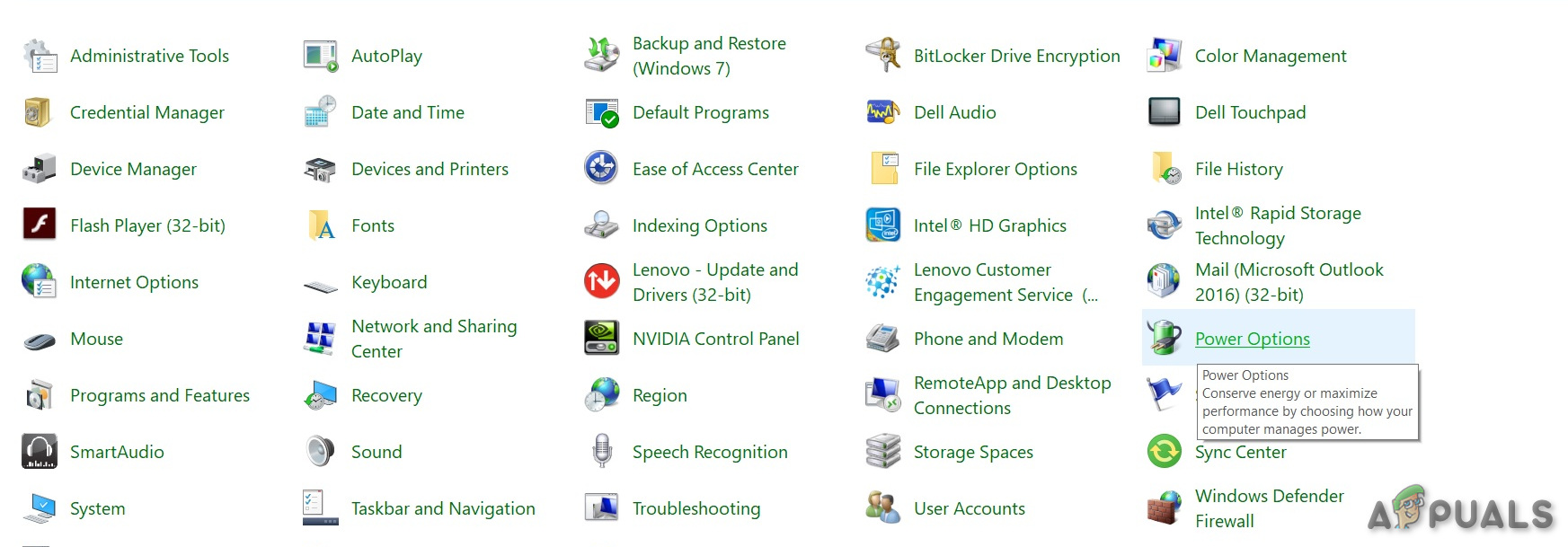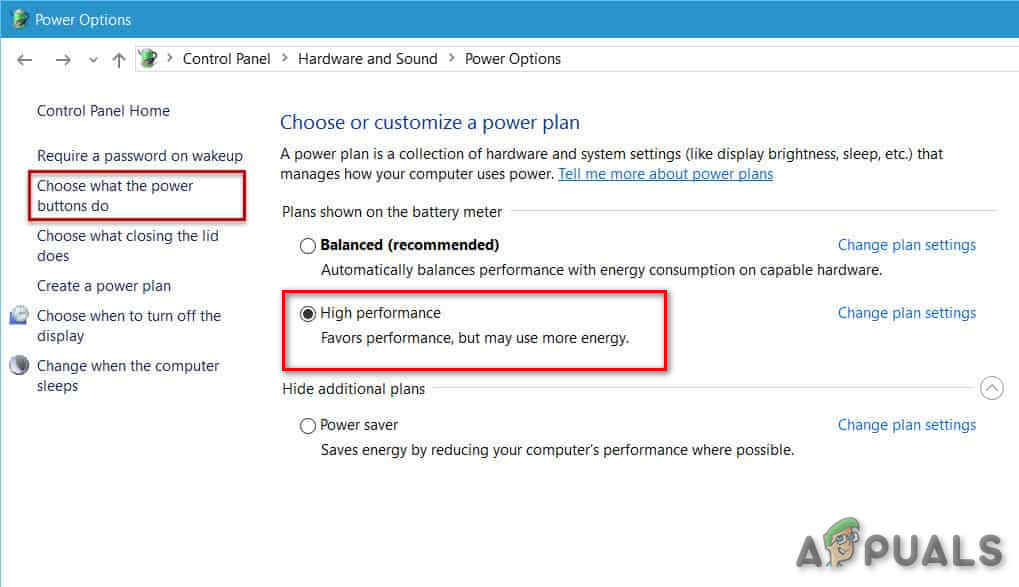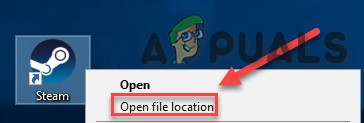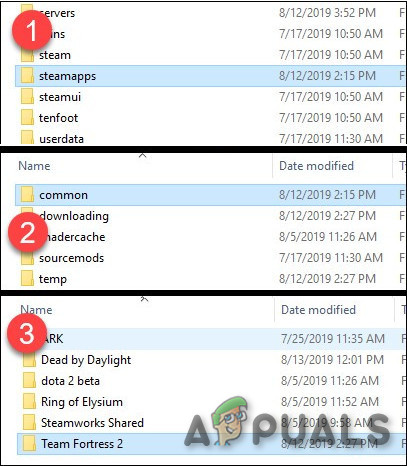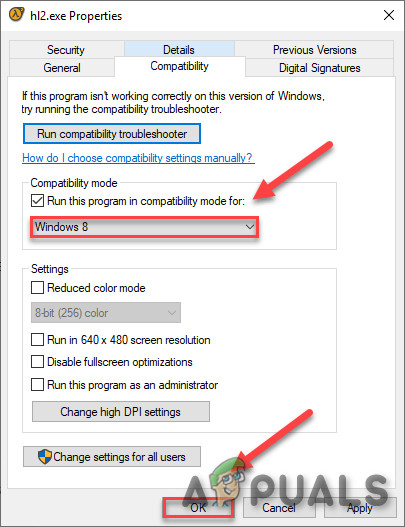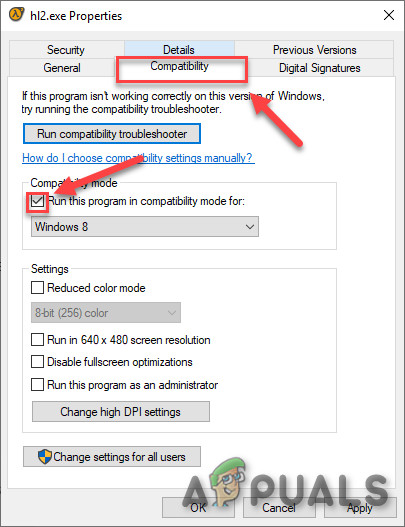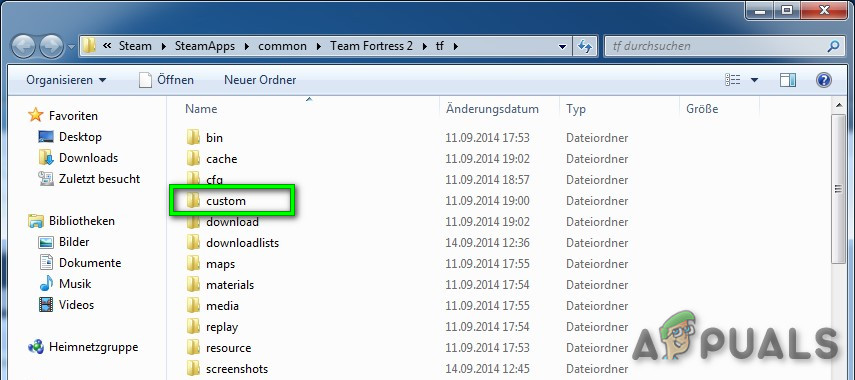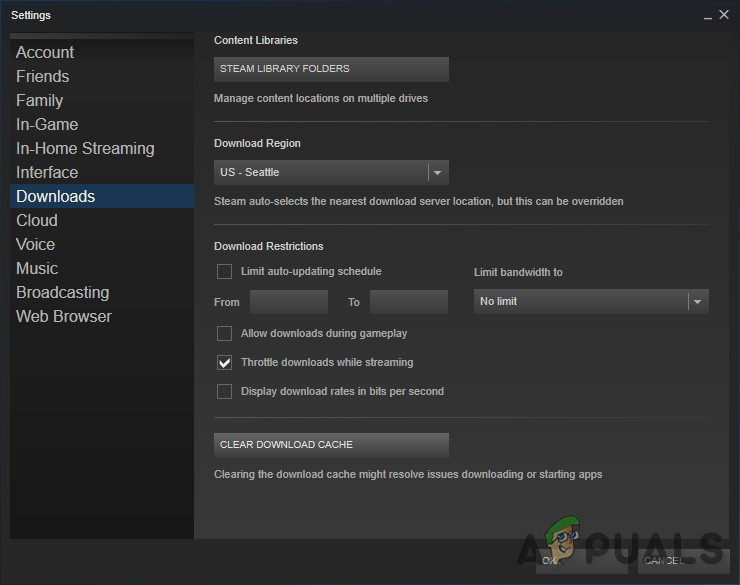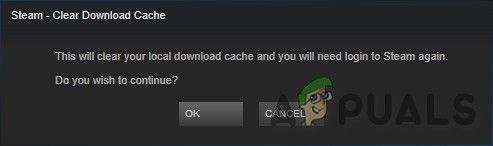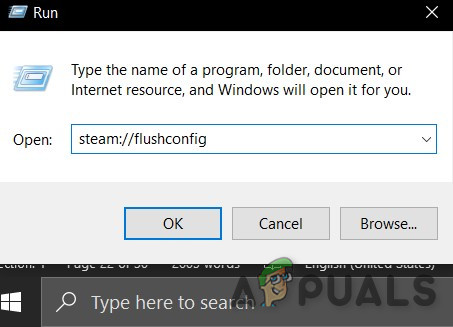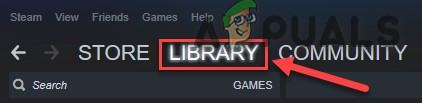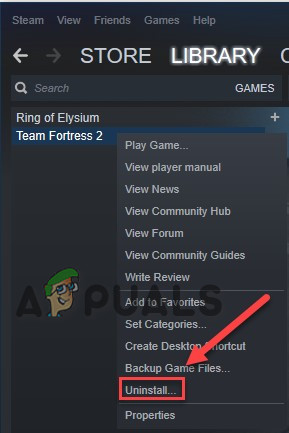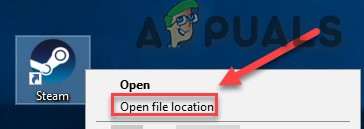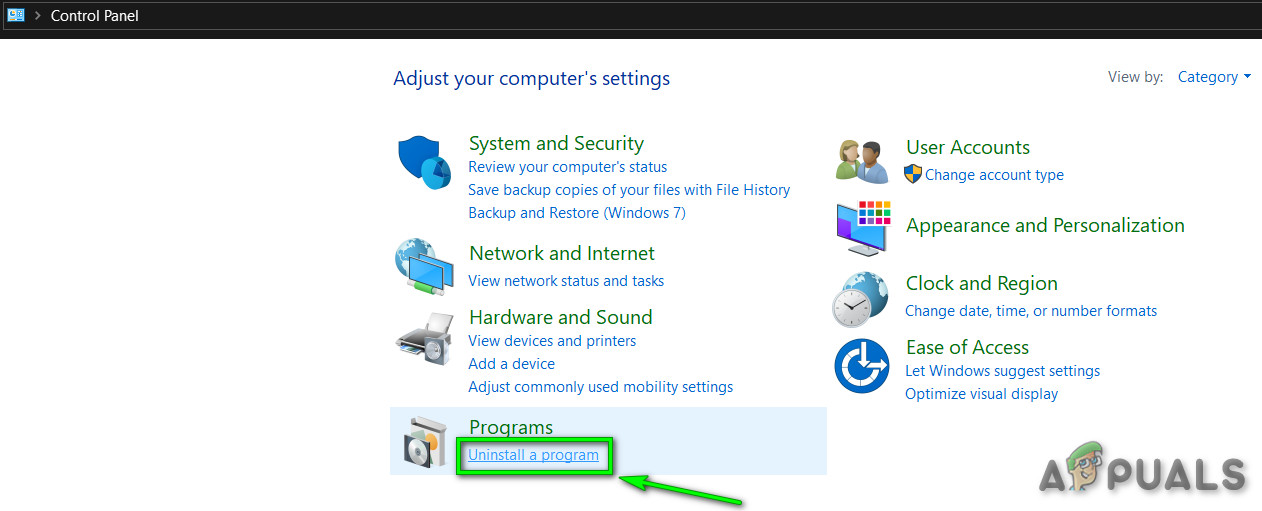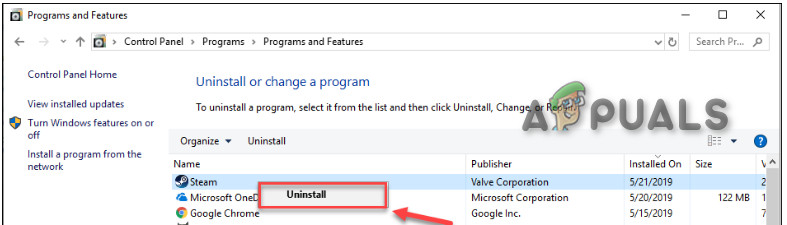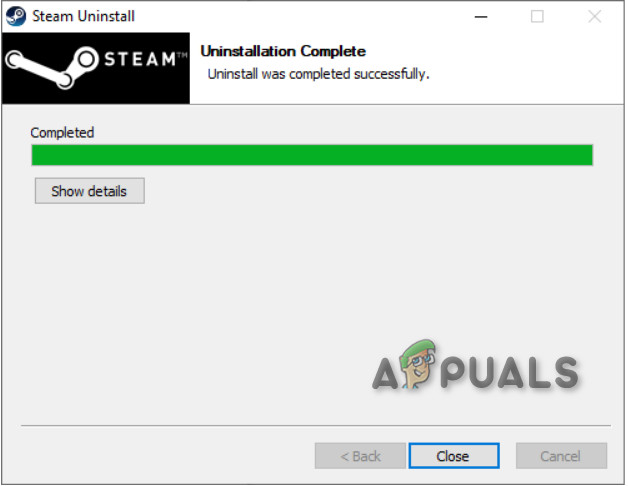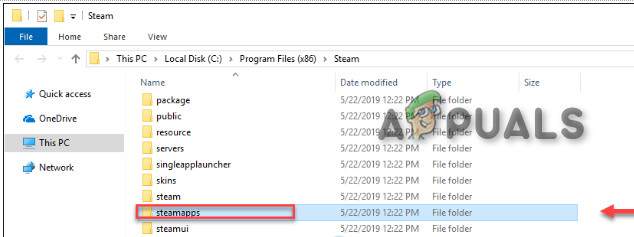You are at the hype of enjoyment and just ready to clinch victory but suddenly Team Fortress 2 (TF2) crashes and more frustrating that it keeps crashing in the middle of the gaming. This is extremely irritating. Many players are reporting the crashing of the game. There are numerous scenarios of game crashing are being reported. It can occur at the start, in-game or at the exit. We will cover the reasons why this happens and what are the workarounds to fix the problem.
What causes Team Fortress 2 (TF2) to Crash?
After deeply going through the user reports and analyzing the game on our computers, we can conclude that the crashing can occur due to several different reasons & some of the reasons that we were able to find are: Before moving on, log in as an administrator and make sure you have an active internet connection. Remember to save the progress on the cloud as a lot of manipulation with the game will be done.
Pre-requisite: System Requirements
Before moving to the detailed solutions, we should make sure that the system meets all the minimum system requirements of the game. If the requirements are not met, the user will experience different issues ranging from freezing to crashing. Although it is always a good idea to play on the workstation fulfilling the recommended requirements. Windows Mac OS SteamOS + Linux To see your system conformance with the requirements you should check your computer specifications. If you do not meet the requirements, make sure that you launch your game in the lowest settings and if even that doesn’t work, try updating your hardware.
Solution 1: Clean out your computer
Let us start something basic like cleaning out your computer of dust. Turn off the system and remove all dust from the CPU, motherboard especially the heatsink & GPU fans/pipes. Also, make sure to free flow of air to and from the system.
Solution 2: Disable Anti-virus/Firewall
Also, some Anti-virus and firewalls have issues with certain games and resulting in a false positive. To know if that is your problem. Now launch the Team Fortress 2 and see if the problem is solved. If the game is operating without problem then add the steam folder to the exceptions list in your AV settings. If not move to the next step.
Solution 3: Check for System Temperatures
Team Fortress 2 may also crash if your graphics card or CPU is overheating especially if they are used as overclocked. For GPU you can use GPU Temp. For checking CPU temperature we can use Core Temp. If the graphics card or CPU is overheating, then you have to find out the reason of their overheating and solve it. If they are being used as overclocked, then try to lower their clock speed. If that is not the problem let us move to the next solution.
Solution 4: End unwanted background programs
If there are too many background programs running at the same time can slow down your computer and cause Team Fortress 2 to fail. So, you should end unnecessary programs while you’re gaming. Follow the instructions below: If the problem is not resolved and you are still experiencing crashes, then Don’t end any program that you do not know as it may be critical for the functioning of your computer or search it online for its impact on the system. Now, once again launch “Team Fortress 2” to see if it is working fine. If the problem is not resolved, it is time to move on to the next solution.
Solution 5: Update your graphics driver
Another common cause of Team Fortress 2 crashing issue is an outdated or a faulty graphics driver. You must have the latest correct graphics driver at all times. Download, install and run the Speccy to know the specs of your graphics card. You can update the graphics driver either manually or automatically. Option 1 – Manually: Some computer skills & patience is required to update graphics drivers manually. The manufacturer of your graphics card keeps updating drivers. To get the graphics drivers, go to the manufacturer website & find the driver about your windows version e.g. Windows 32 bit & download and install the driver manually. Option 2 – Automatically: Updating the graphics driver automatically is recommended. If you saw “AMD”, “Radeon” or “RX/R9/R7/R3” under your Graphics header in Speccy, go to the link to download, install and run the software to update the system graphics driver. If “Nvidia”, “GeForce”, “GTX”, or “RTX” is being shown under your Graphics header, Use the link to download and install GeForce Experience. Once you open it, it should automatically update your drivers for you. After updating your graphics driver launch the Team Fortress 2 and see if the problem is solved. If the problem is not solved, try to update other drivers including sound drivers, Direct X drivers as well.
Solution 6: Verify the integrity of Team Fortress files
Team Fortress 2 will also crash when a certain file is missing or damaged. To fix it we have to verify the integrity of the Team Fortress files from Steam. You should now be able to launch your game and play it. If not move to the next solution.
Solution 7: Change the power option
Team Fortress crash issues can happen when the system slows down to save energy when in the balanced power mode. Balanced mode automatically adjusts the CPU’s speed according to the computer’s need. Whereas High-Performance mode keeps your PC running at high speeds most of the time. Remember that the system will generate more heat in this power mode. Let us try changing the power plan to High Performance to see if that is the issue: I hope your game runs smoothly now. If it’s not, move on and try the next solution.
Solution 8: Run your game in compatibility mode
Sometimes Team Fortress 2 and Windows updates can have compatibility problems, as a result, Team Fortress stops working. If the system was updated recently, try running Team Fortress 2 in compatibility mode may solve the problem. If you still get the error code in Windows 8 mode, repeat steps 1 – 3 and select Windows 7 from the drop-down list. If Team Fortress is still not running smoothly under the compatibility mode, check the next solution.
Solution 9: Uninstalling Custom Content.
Sometimes custom content is not compatible either with the game or the system. Launch the default TF2 and see if it is functioning properly. If not let us move to the next solution.
Solution 10: Clear download cache
If the Team Fortress is not starting then clearing your download cache is your best bet. Once again launch the Team Fortress and see if the problem is fixed or not. If not let us move to the next step.
Solution 11: Flushconfig Steam
Maybe it is not the Team Fortress having a problem but it is Steam which is causing problems. Let us tweak some settings of steam to see if that is the problem. But before moving forward back up maps/configs. After that, launch Team Fortress once again and see if there is either an issue or not. If so, move to the next solution.
Solution 12: Reinstall Team Fortress 2
Team Fortress 2 may suffer from crashing if any of its files are Corrupt or missing. And in that case, reinstalling TF2 may very likely solve the problem. Now, try launching TF2 again. If the Team Fortress crash issue is still not resolved, move to the next solution. Delete Team Fortress 2 folder.
Solution 13: Reinstall Steam
Hopefully, you’re able to play Team Fortress 2 now. If all else fails, just wait until you can get a better machine. Remember, you can install it on as many computers as you like as long as you have your Steam account and password + an internet connection.
What Is League of Legends Team Recruitment?Team 17 Announces New Worms Rumble: Real-time Matches, Battle Royale Mode &…FIFA 22 Error Connecting to the Ultimate Team Servers? Try these methodsHow to Create an Executive Dashboard for NOC Team
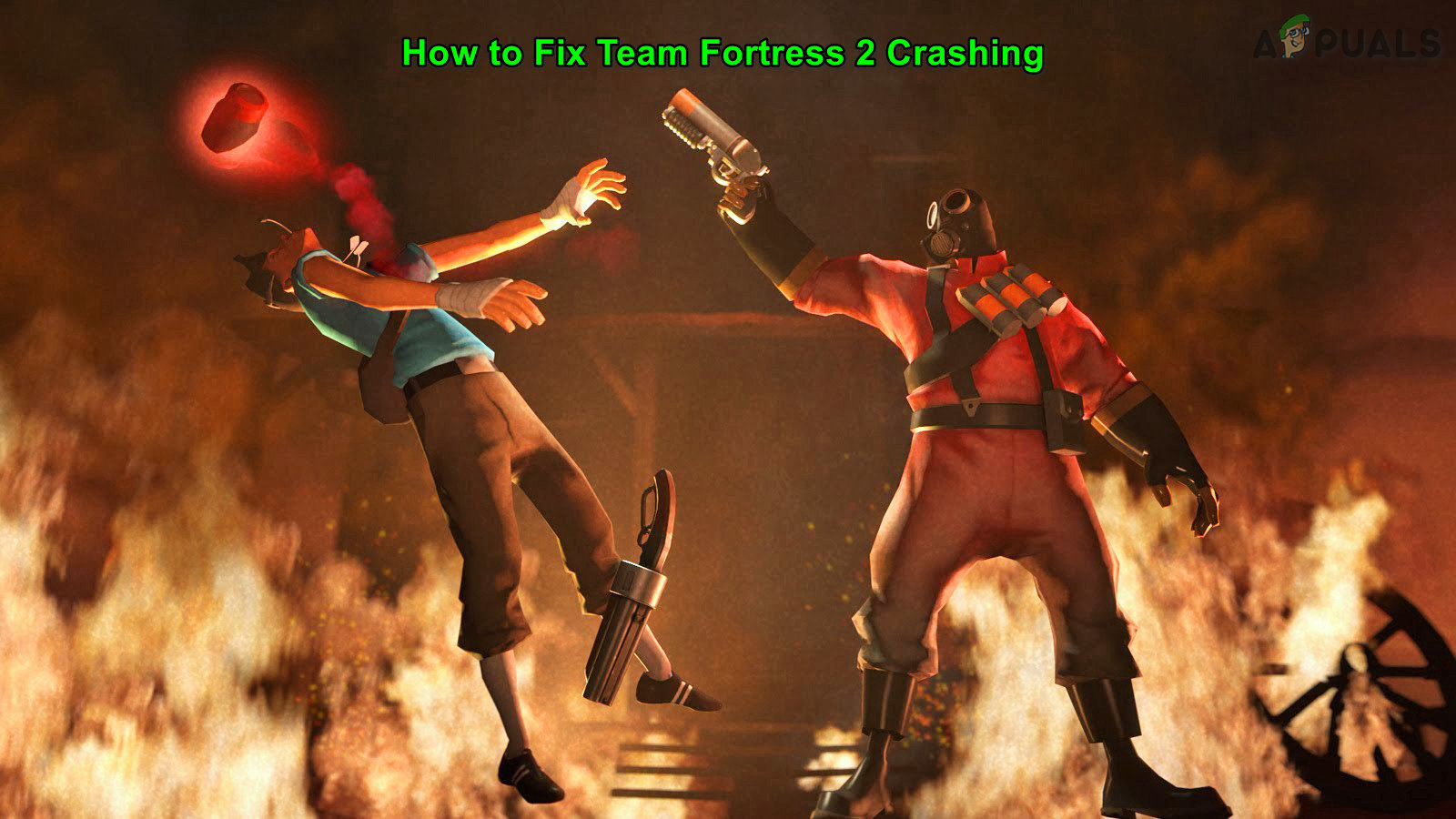

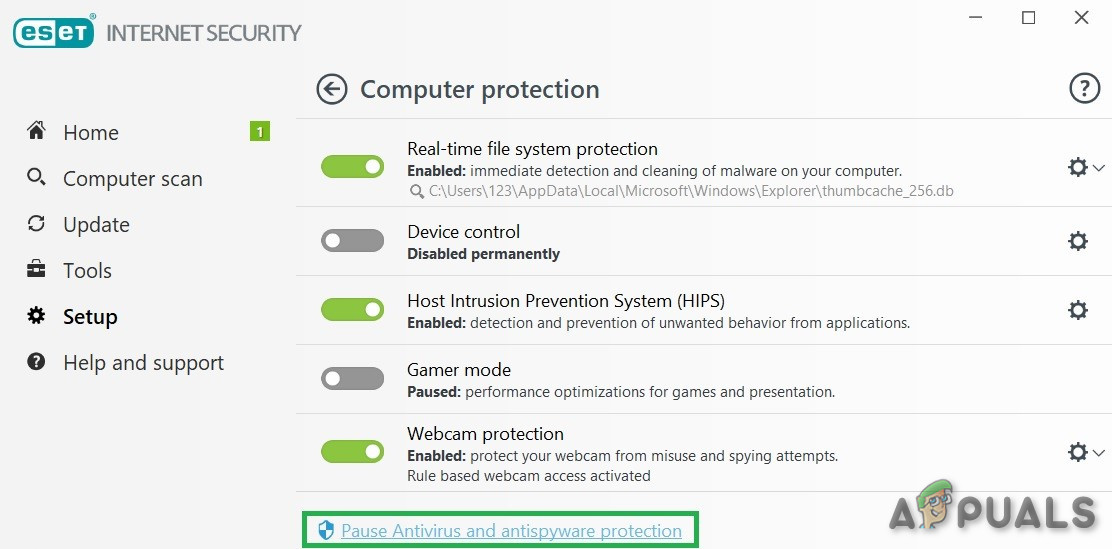
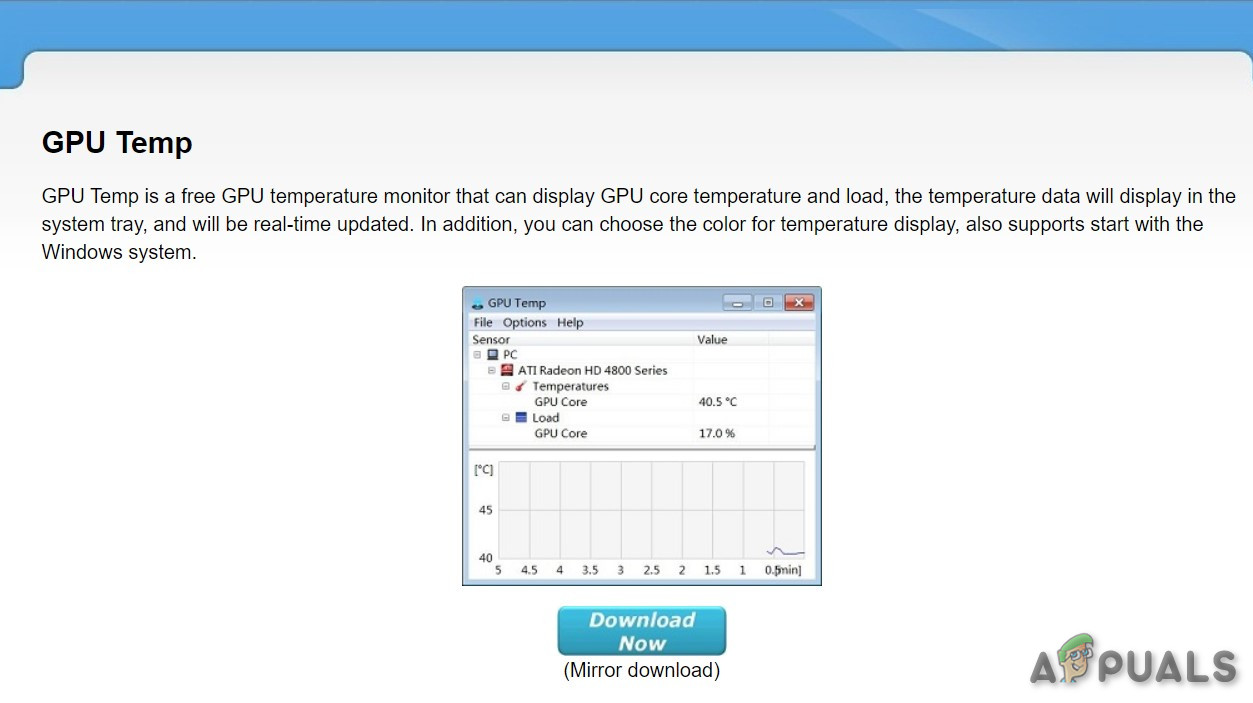
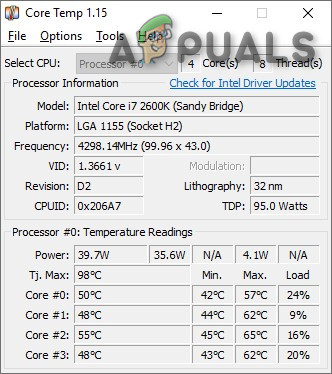
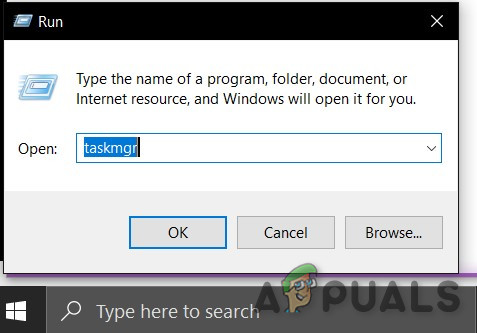
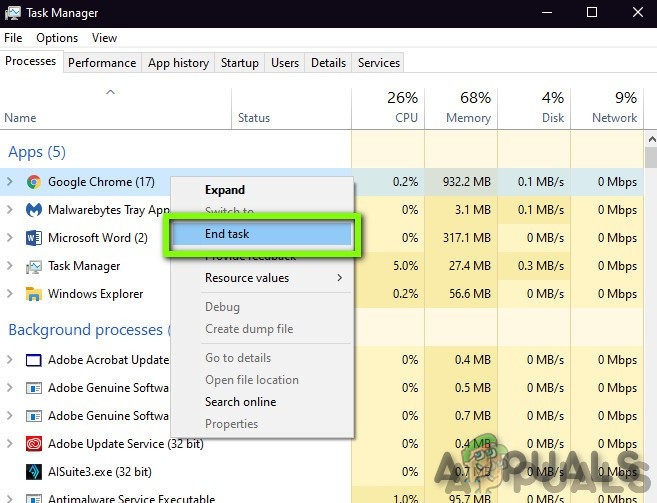
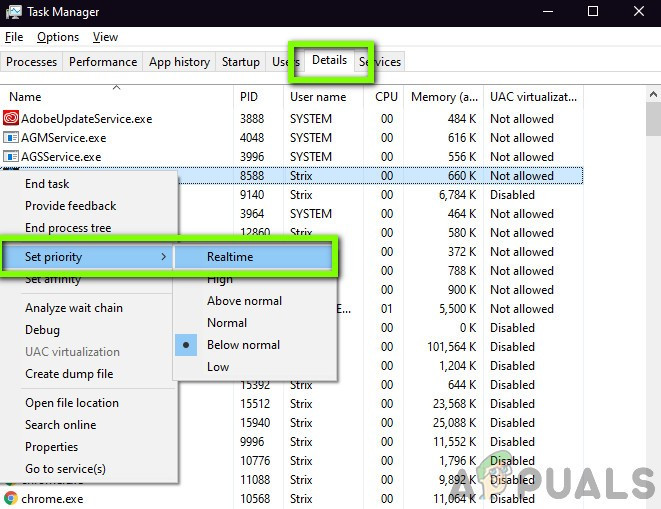
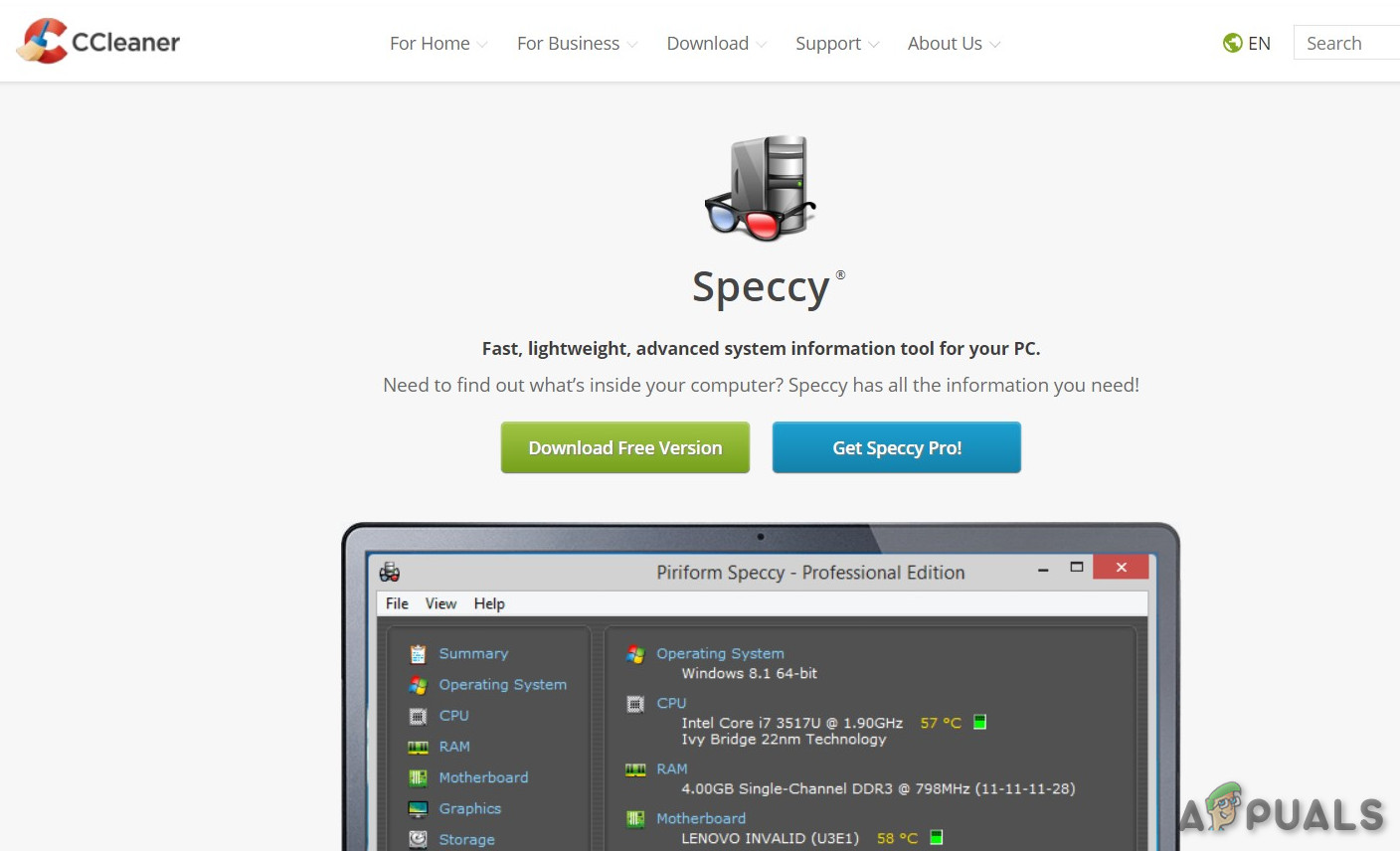
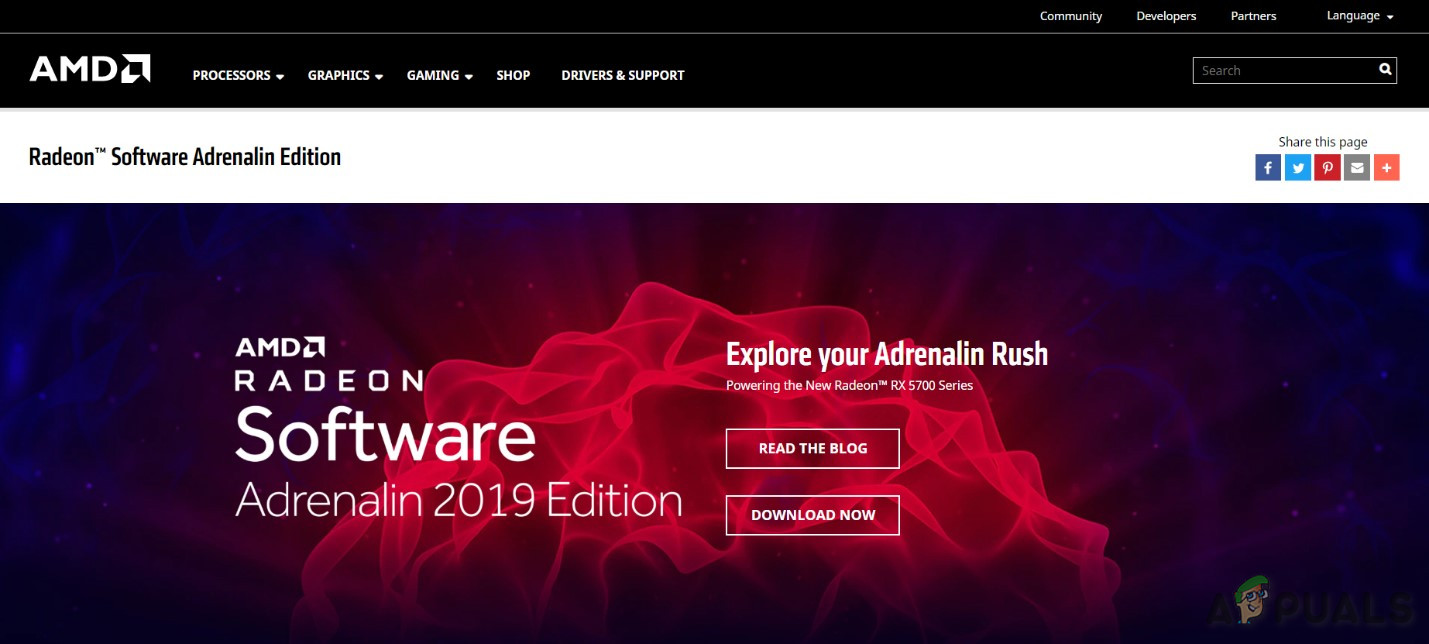
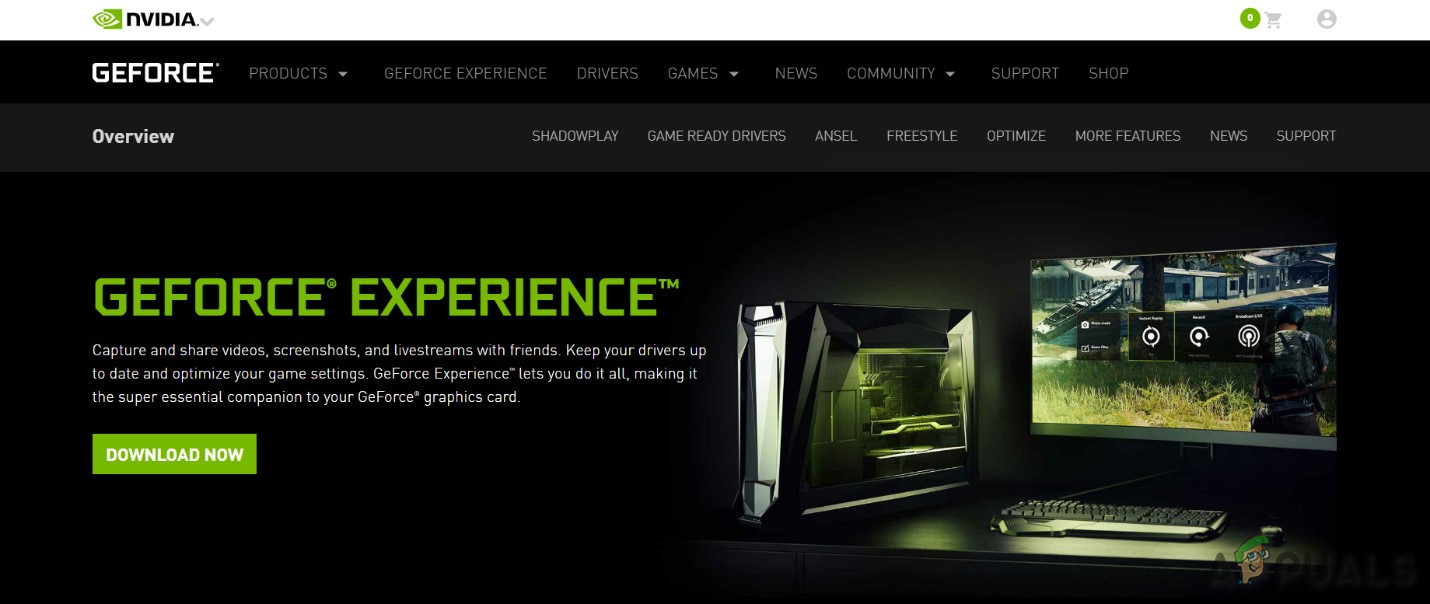

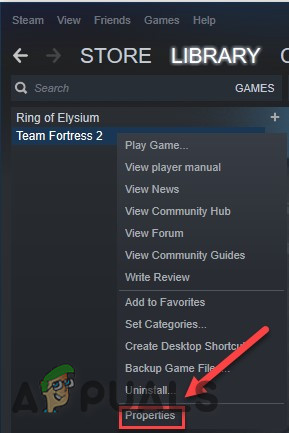
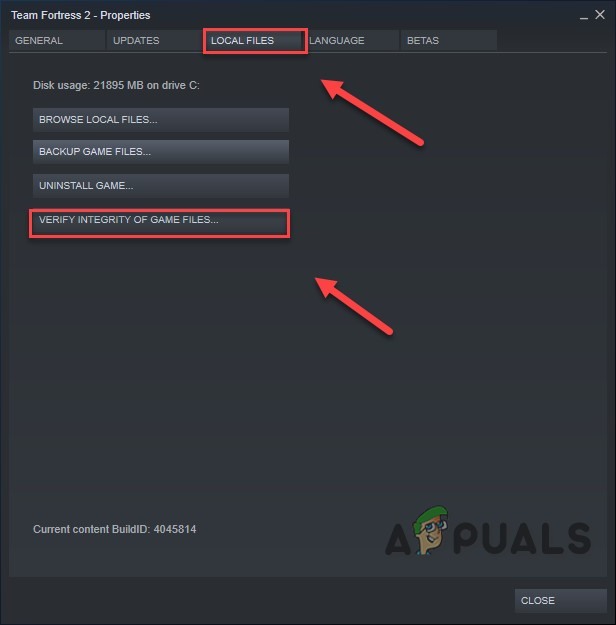
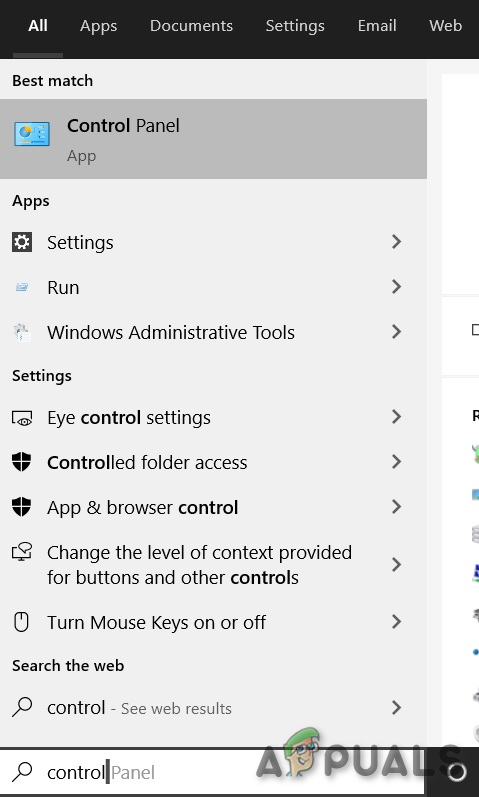
![]()