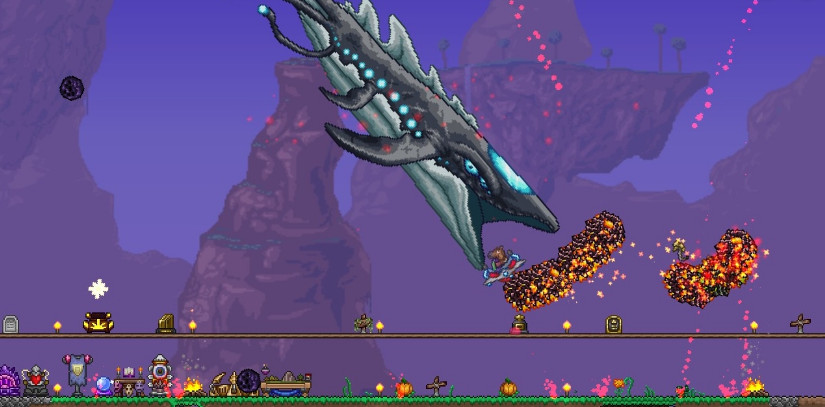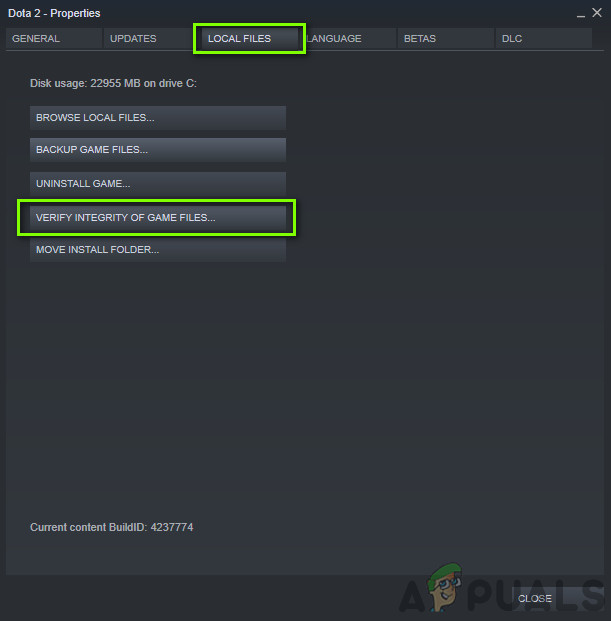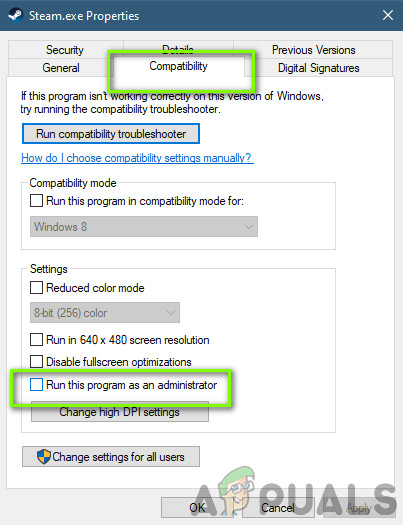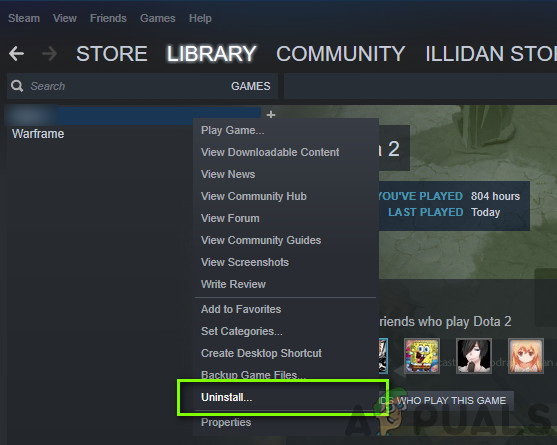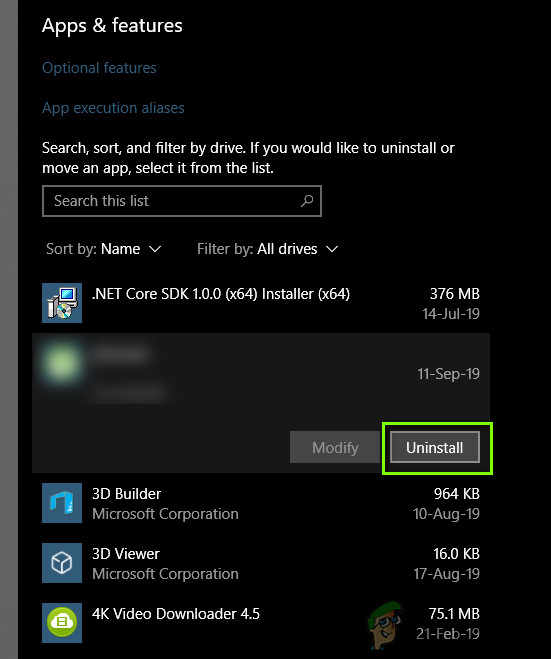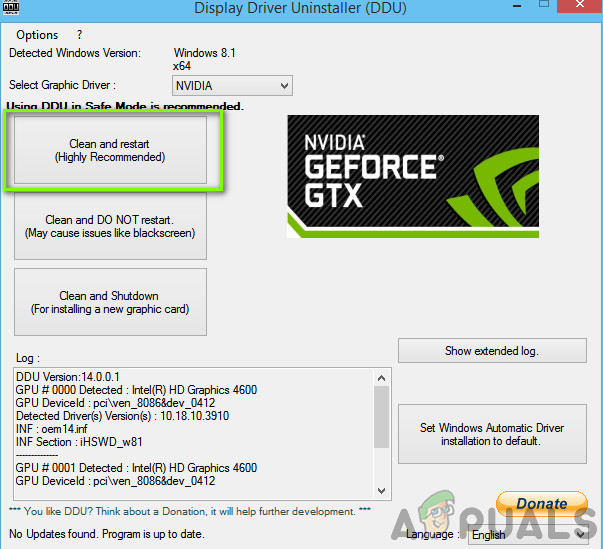Despite the popularity of the game, we came across numerous issues where the game was crashing due to different unknown reasons. There are several different cases as to why the issue occurs ranging from issues with OneDrive to problems in the game itself. In this article, we will go through all the reasons as well as solutions to fix the issue.
What causes Terraria to Crash?
Users are normally setback when they see their Terraria crashing because the game itself doesn’t consume many resources and seeing it crash causes confusion. After we received initial user reports, we started our investigation and found some interesting results. Some of the reasons why Terraria crashes are but not limited to: Before we start with the solutions, make sure that you are logged in as an administrator on your computer and have good internet access.
Solution 1: Disabling Mods
Before we try any other troubleshooting technique, we will first check whether or not your mods are conflicting with Terraria. Mods are third-party plugins which change the experience of the game by adding custom graphics or actions compared to the stock game. These modules allow the player to enjoy the game more and make it customizable. However, since mods are not regulated, we came across numerous instances where they conflicted with the game’s core process and caused disruptions. Third-party developers maintain and release versions of mods which should essentially be in sync with the version of the game you are playing. If these two are not in sync, you will experience numerous problems including the one where the game crashes. You can physically copy-paste the mods to a location and then after disabling them, check if the issue gets resolved.
Solution 2: Verifying Integrity of Game Files
Before we start troubleshooting with other methods, we will first check whether the installation files of the very game are good and intact. If any file is damaged, the game will either fail to load or crash in-game. Since you have the game installed on Steam, we will navigate to Steam’s library, locate Terraria and then verify its integrity. The verifying process will check the local files present against an online manifest. If some items are missing, it will download the latest version of them from the internet and replace it.
Solution 3: Granting administrator access to Terraria and Steam
Another simple workaround on which we received positive feedback was where we gave administrator access to Terraria and Steam. Since both applications are in sync with each other, if any of them don’t have administrator access, you might experience difficulties. Why do we need administrator access? This is because of the Game and Steam, both access a high level of resources on your computer. Sometimes these resources are not granted to Steam and hence the game crashes. Here, we will grant administrator access to both Steam and Terraria. Make sure that you are logged in as an administrator. Here, the game files of Terraria will be present. Make sure you navigate inside the directory and grant administrator privileges to all the game’s executables as well.
Solution 4: Checking for OneDrive Syncing of Game files
Every Terraria game, like others, create temporary configuration files in your computer locally to save all the temporary configurations and preferences of your game. These settings also contain items which your game fetches before it loads the game on your computer. However, once it is in OneDrive’s list, it gets backed up in the cloud and since we don’t change the file physically, it gets deleted locally even though the size is very small. When this scenario occurs, the game is unable to access the configuration files when it loads up and hence crashes. In this solution, we will navigate to your game configurations and make sure they are present there locally. Also, we will safeguard it from OneDrive.
Solution 5: Reinstalling the Game
Terraria releases numerous updates now and then to make sure that new features are added constantly and bugs are fixed without any issues. These updates are usually installed automatically by Steam and the changes are also reflected inside the game. However, there come cases where updating the game sometimes corrupts the game files. Same is the case if you try to shift the game from one drive to another. If you are filling these symptoms, our best bet is to reinstall the entire game. Not only will this refresh the game files but it will also initialize everything from scratch and might help if the issue lied with the game itself. Note: You will be required to enter your credentials in some cases so make sure that you have them on hand.
Using Steam Client:
If you installed the game through Steam, follow the steps below. Note: Before you download the game, make sure that you delete all the game files manually as well to make sure there are no remnants.
Using the Windows Store:
If you downloaded the game through Windows Store, follow the steps below:
Solution 6: Updating Graphics drivers
As our last solution, we will attempt at updating your graphics drivers to the latest version. We came across numerous instances where because of the drivers outdated or missing, the game was crashing. Graphics drivers are the main components which transmit commands from your game to the computer. First, we will attempt at uninstalling your current drivers completely and install default ones. If they don’t work, only then will we proceed to update them to the latest version. To update, right-click on your hardware and select Update Driver. Now select any one of the two options according to your case.
How to Fix the Crashing iMessage App on iOS 10.2How to Fix Telugu-Character iOS Bug Crashing iOS Messaging AppsFix: Rainbow Six Siege crashingPUBG Keeps Crashing? Here’s how to fix