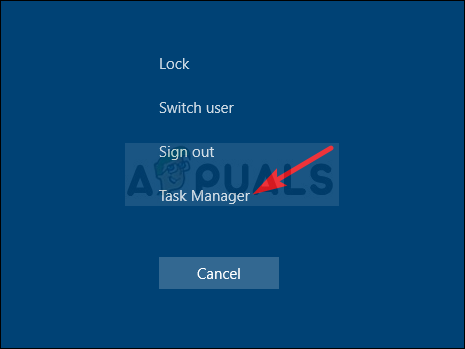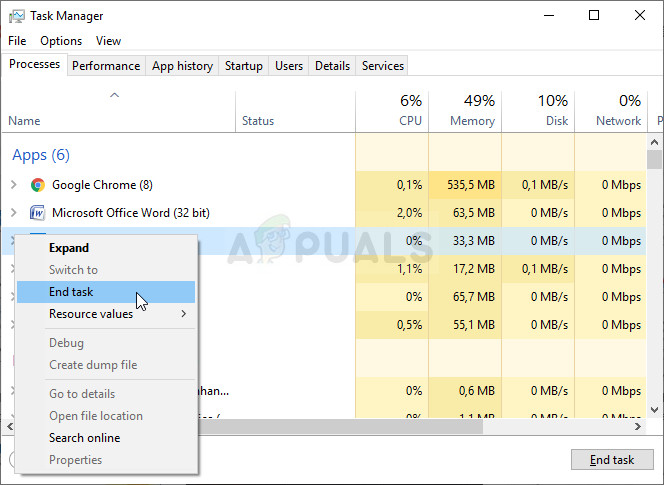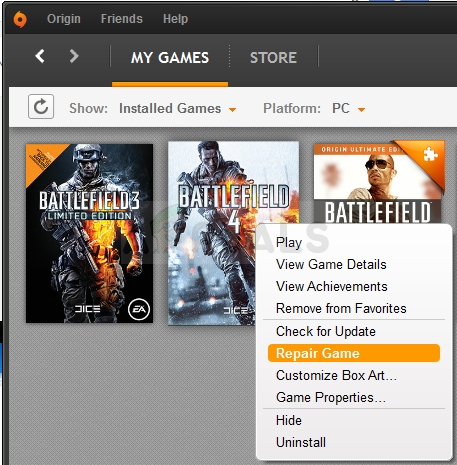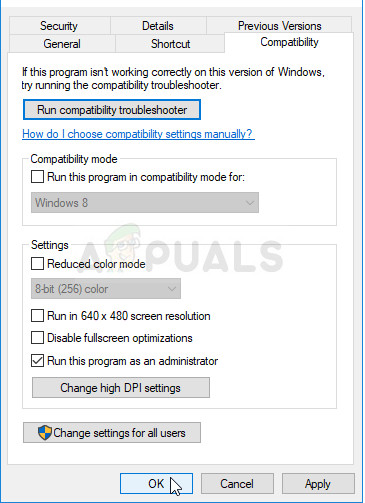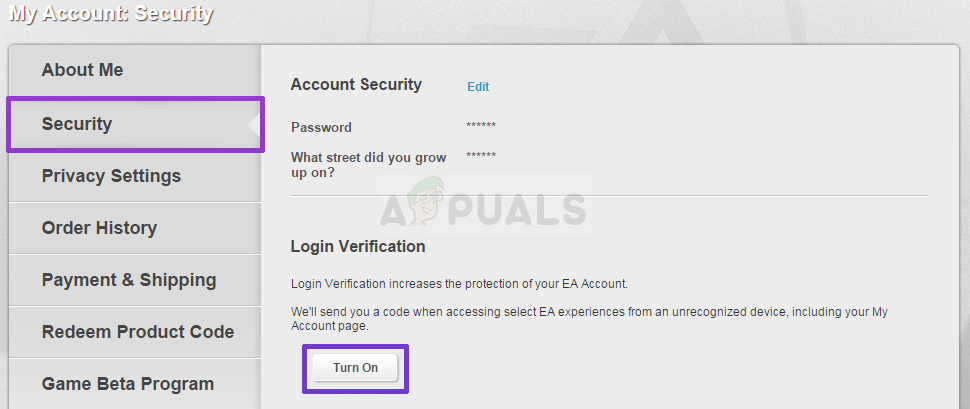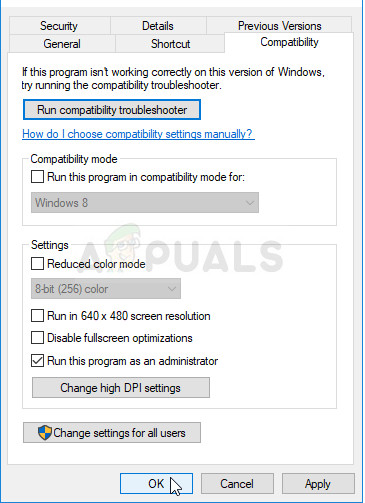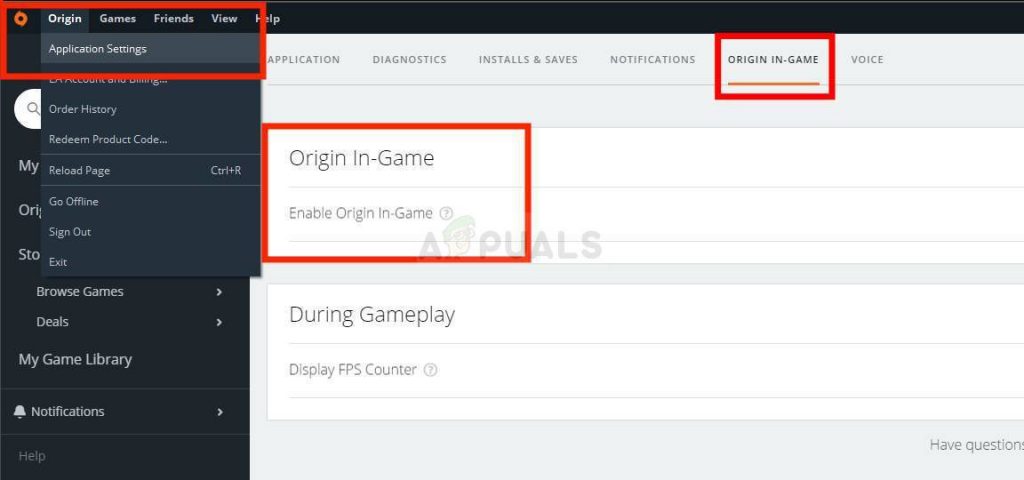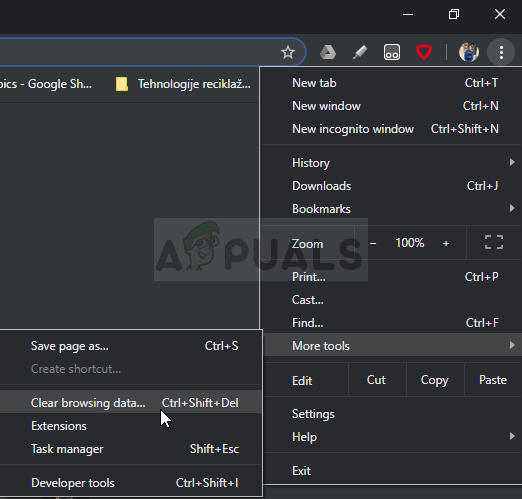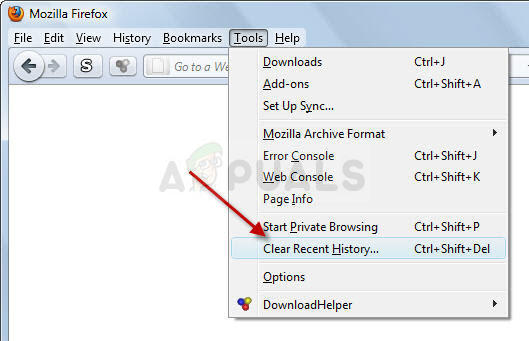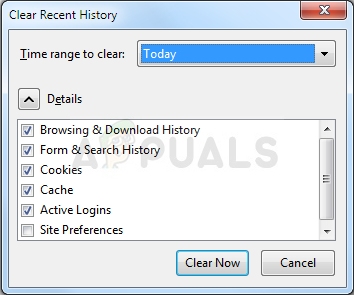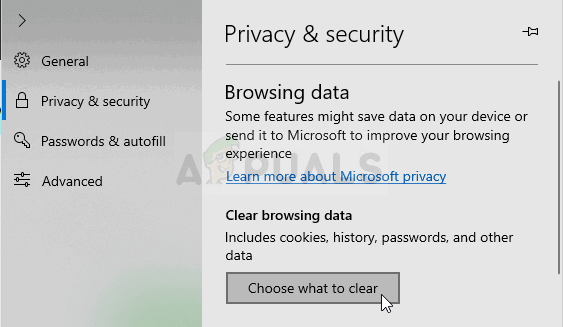Luckily, there are quite a few different methods which can be used to resolve the problem so we recommend you follow the instructions below in order to do so! Good luck!
What Causes the “Waiting for Game to Exit” Error While Playing Battlefield 3 on Windows?
The causes of this problem are not so distinct and it’s hard to pinpoint what exactly caused the problem. However, we managed to come up with a shortlist of possible causes and we highly recommend you check it out. Determining the correct to resolve the problem starts with locating the right cause!
Solution 1: End the Battlefield 3 Task in Task Manager
This method will restart the game properly and you can check if the problem persists. This method has helped many users and you will be lucky if it works out for you as it’s definitely the easiest method to perform on our list. Check it out below!
Solution 2: Repair Battlefield 3 in Origin
Repairing the game using the Origin client managed to help plenty of users and it’s a simple method to try out. This makes it worthy of your time so make sure you follow the steps below and try it out!
Solution 3: Run Battlefield 3 with Administrator Permissions
Running anything with administrator permissions is sure to provide some help for plenty of errors and this one is no different. Simply running the Battlefield 3 client as an administrator may be enough for you to stop seeing the annoying error once and for all.
Solution 4: Disable Login Verification
Disabling login verification is definitely a weird way to resolve the problem but it works and it can be done in an instant. Make sure you follow the steps below in order to disable login verification in Origin and check to see if the “Waiting for game to exit” error still appears while playing Battlefield 3.
Solution 5: Run Origin as an Administrator and Disable Origin In-Game
Running the Origin client with administrator permissions is a great way to resolve the problem, especially if you have already started running the game with admin permissions. Additionally, many users have reported that disabling the Origin In-Game option also helped!
Solution 6: Clear Your Browsing Data
Since the game uses Battlelog to launch using your browser with the Battlelog plugin (or without), it makes sense that your browsing data needs to be in perfect shape in order for everything to go through error-free. Follow the instructions below in order to clear the browsing data for your favorite browsers!
Google Chrome:
Mozilla Firefox:
Microsoft Edge:
Fix: “There is a problem with your game’s setup. Please reinstall your game."…How to Upgrade to Windows 11 Stable Release Without Waiting?Fix: ‘Exit Code 0’ Minecraft Game Crashed Error on Windows?How to Fix iMessage or Facetime waiting for activation