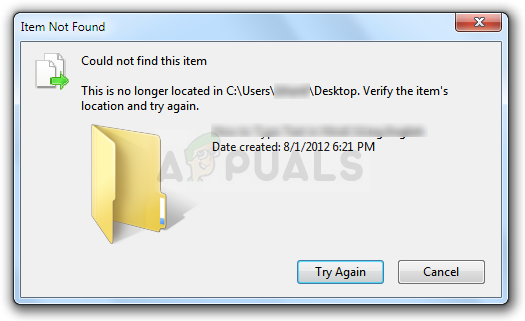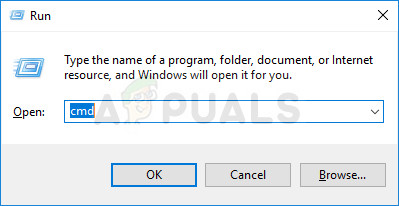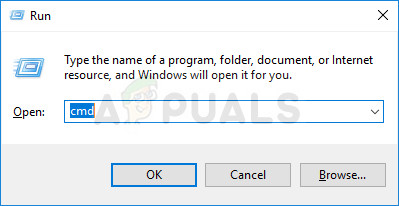Sometimes this occurs with files created by third-party services and it occurs because the file’s extension is not properly defined. There are other obscure causes as well. Follow the several methods in this article to either delete the file successfully since that is what users most want to do. Good luck!
Solution 1: Use the Following Command to Delete the Problematic File
This is one of the commands which can be used to delete the problematic file or folder. Deleting it may be important if it is linked to the software you uninstalled a while ago, especially if the file takes up a lot of space on the disk. Try this method but make sure you type in the correct path to the file instead of our placeholder.
Solution 2: A Command Prompt Tweak to Rename the Folder and Operate with it Normally
If you don’t want to delete the folder (if it contains important files), you can rename it using these commands to a non-problematic name and deal with it the normal way by handling it via Windows Explorer. Follow the commands below carefully.
Solution 3: File without Any Extension
This method can be applied to scenarios where the problematic file does not have a viable extension meaning Windows just doesn’t know what to do with it and it displays the error message from above. The usual scenario occurs with files created by browser plugins (Mozilla Firefox plugins most notably) so here is how you can delete those files:
Solution 4: Workaround with Archiving
This solution is more of a workaround but it gets the job done as a side-effect of another action. That being said, it’s perfect for users who don’t like using Command Prompt and who want to do everything using their mouse in a graphical environment. It’s also easy to use so make you try this one out!
Fallout Error: The Ordinal 43 Could not be Located or Not Found (Fix)Fix: The procedure entry point CreateDXGIFactory2 could not be locatedFix: The procedure entry point ’name’ could not be located in the dynamic link…How to Fix The procedure entry point ucrtbase.terminate is missing or could not…