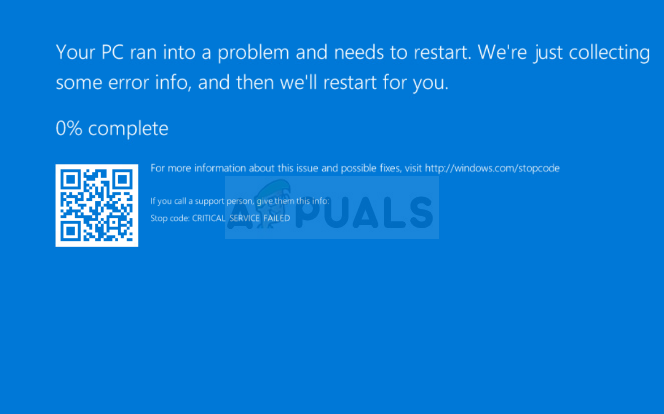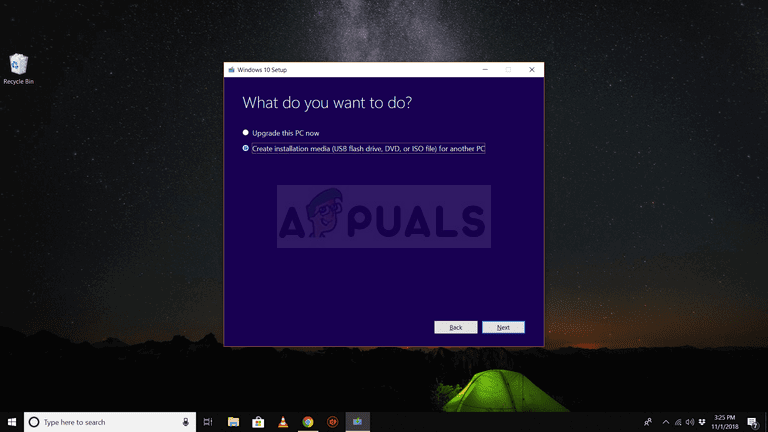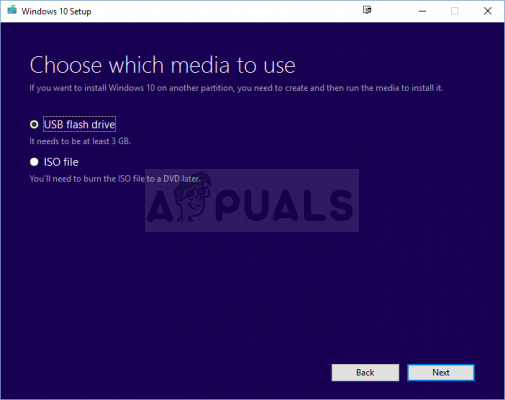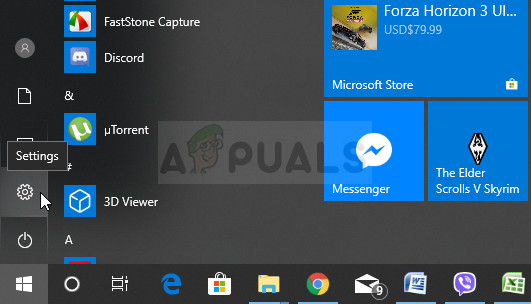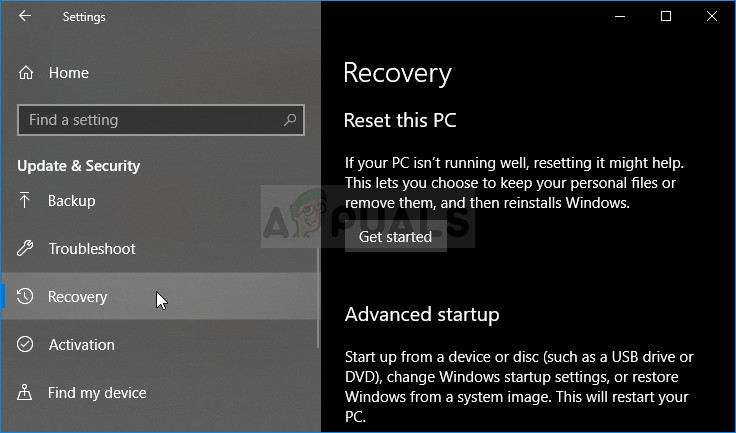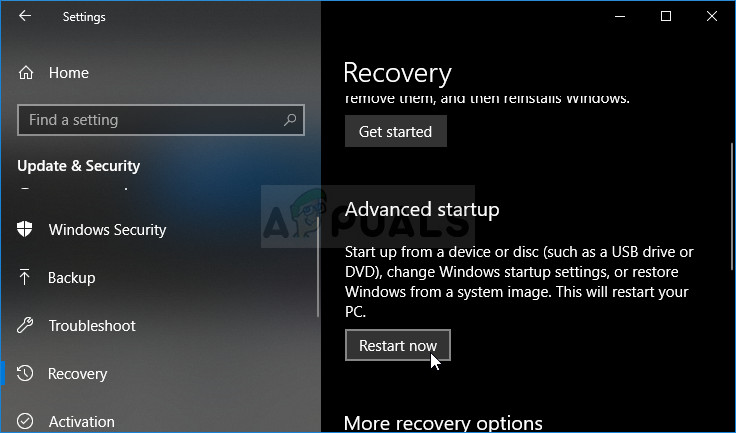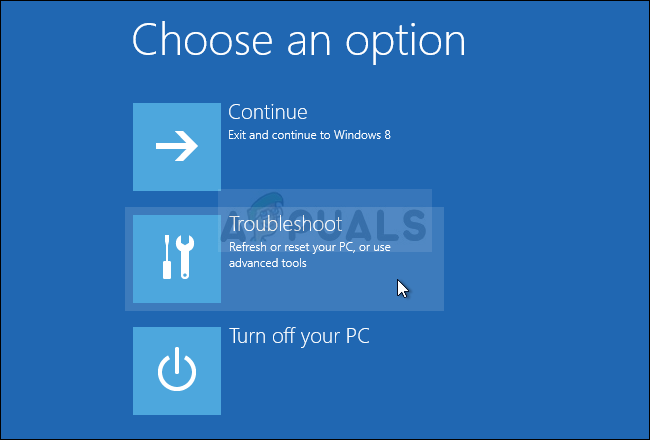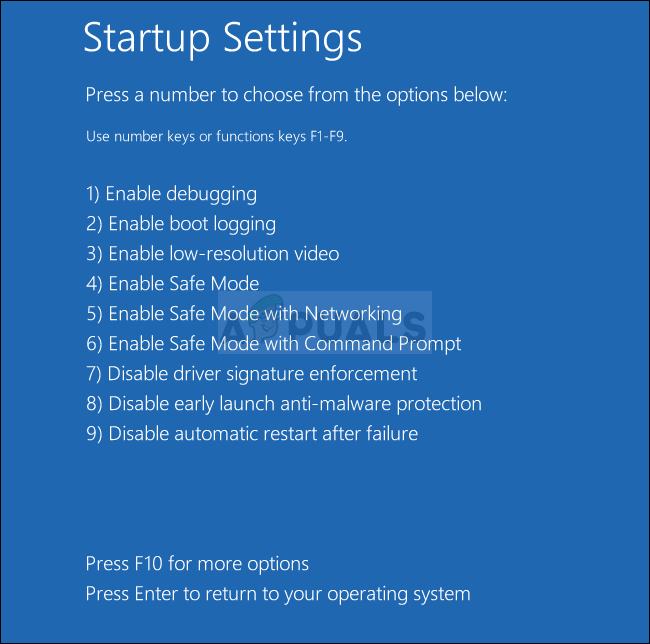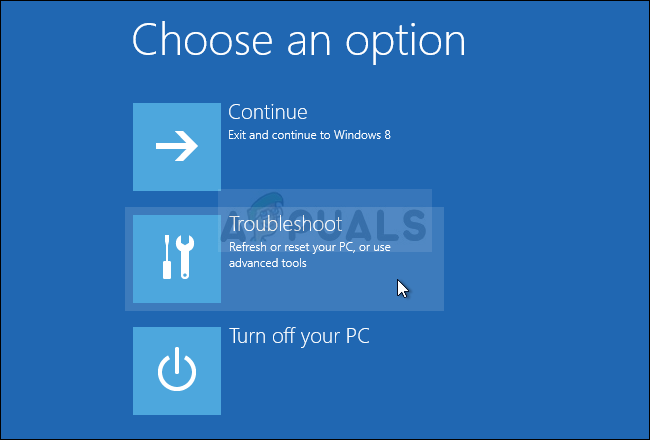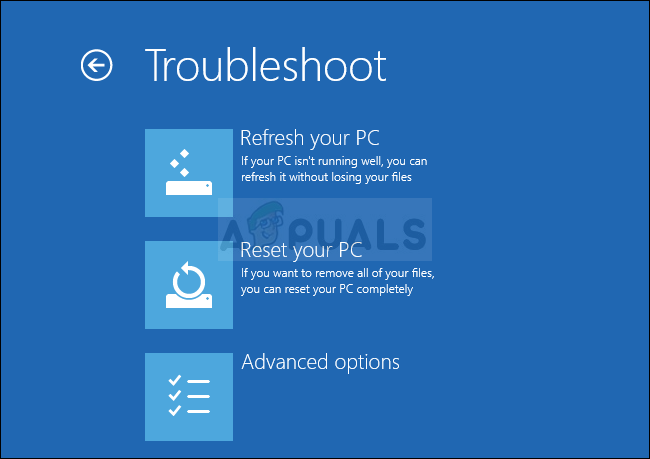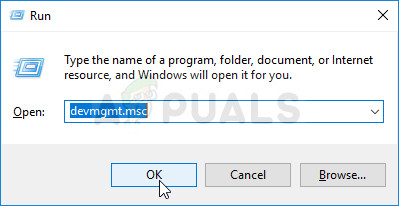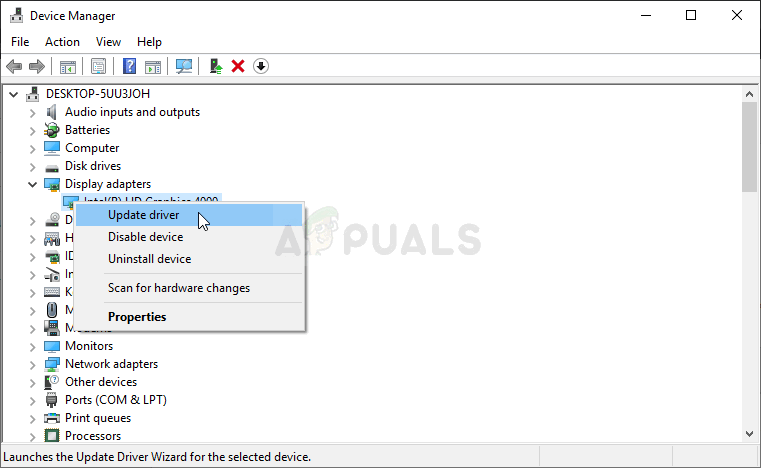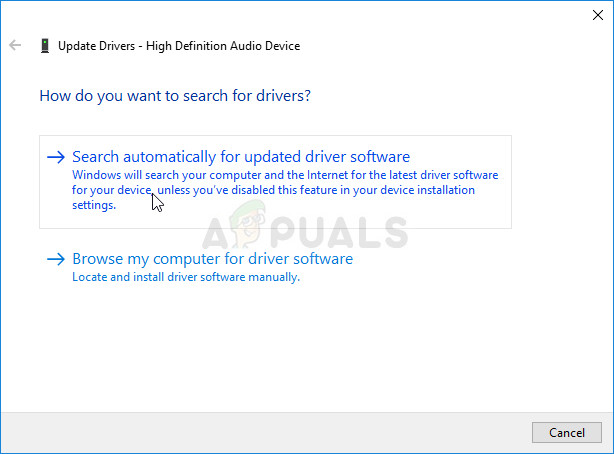The worst-case scenario is when the BSOD appears in a loop and you have very little to no one time to act and try to resolve the problem. We have prepared some methods which have worked for other people so make sure you check them out below!
What Causes the CRITICAL_SERVICE_FAILED BSOD on Windows?
There aren’t many known causes to the CRITICAL_SERVICE_FAILED BSOD which can be studied but there are still several useful methods you can use to resolve the problem. However, there are still two distinct causes upon which the methods have been formed. Check them out below:
Preparation
If you are not able to access your operating system at all, you will have to use a Windows recovery media. It’s great if you already own one but it’s also very easy to create it using the Windows 10 Media Creation Tool. Follow the steps below to create it for some of the methods used below!
Solution 1: Disable Driver Signature Enforcement
This option disables the driver signature enforcement which may be one of the reasons for why your computer fails to boot properly as it’s stuck checking a single driver. This solution has helped plenty of folks so make sure you try it out. If you are not able to access your operating system at all, you will have to insert the installation drive you own or which you have just created and boot your computer. After you have successfully accessed the Advanced Startup Options, you can now freely navigate to the Startup Settings option by following the instructions below.
Solution 2: Perform a Startup Repair
This method is highly useful when the problem appears during startup and prevents Windows from loading properly at all. Startup Repair will scan all programs and services which load with Windows and it will try to resolve any problems it finds. Make sure you try this method out below.
Solution 3: Update All Drivers
This problem often occurs because of a single driver which is misbehaving and crashing your entire computer. That is why it’s important to update all drivers on your computer to keep them up to date and prevent similar problems from occurring again. Follow the steps below to update all drivers on your computer.
FIX: Error 0x80246002 and BSOD during Windows Update in Windows 10FIX: KERNEL_SECURITY_CHECK_FAILURE BSOD in Windows 10How to Fix igdkmd64.sys BSOD on Windows 10Fix: Critical Process Died BSOD Windows 10