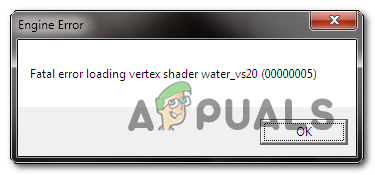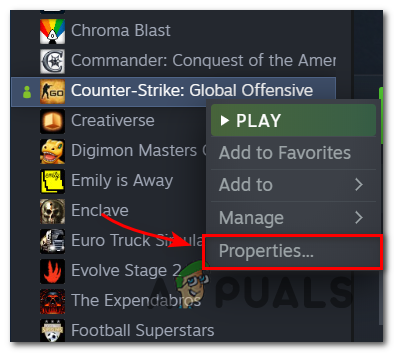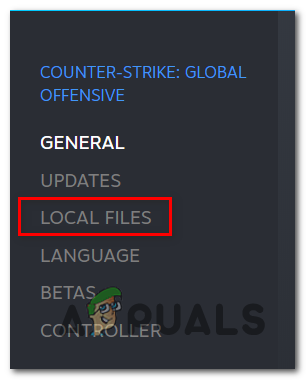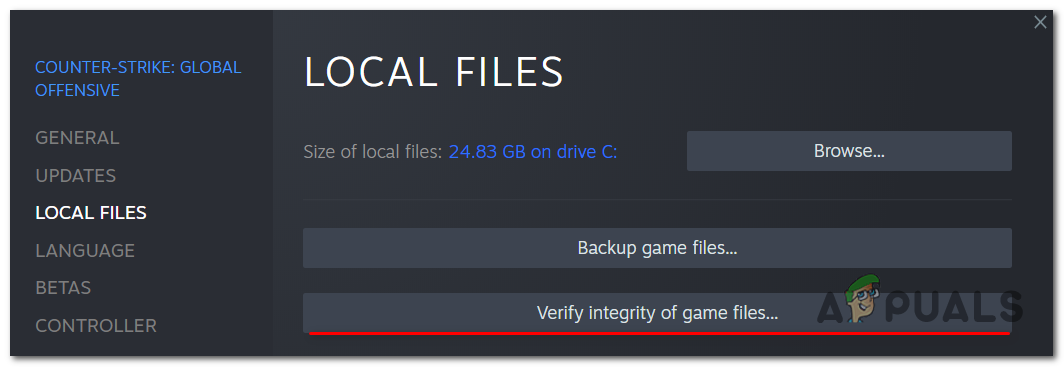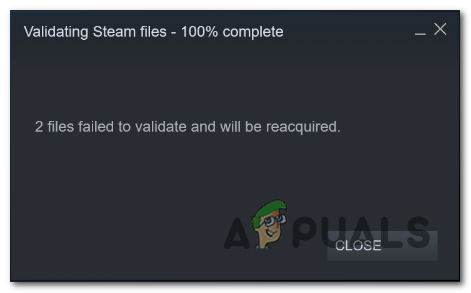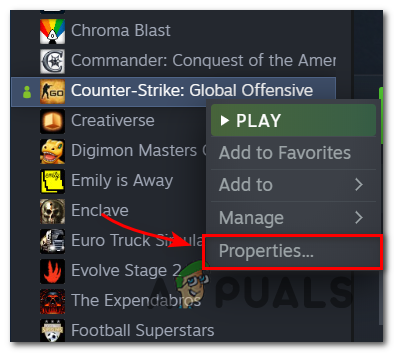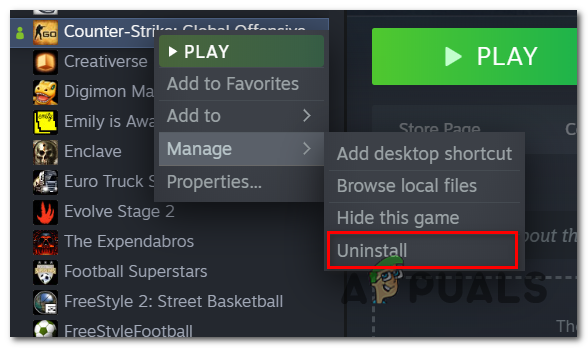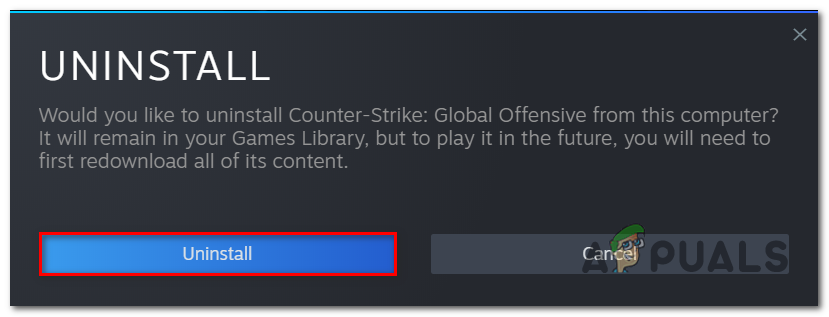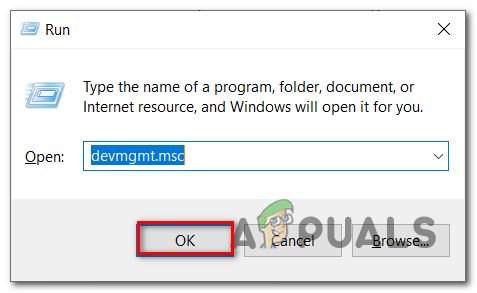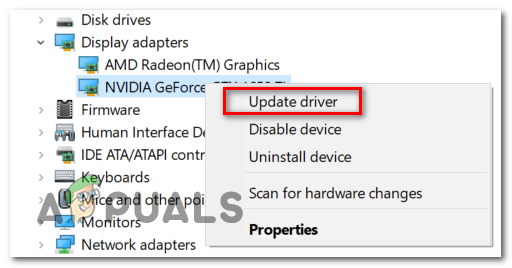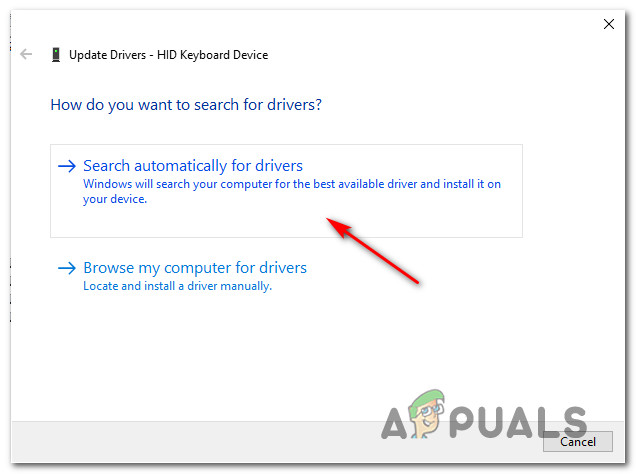After investigating the problem in-depth, we came to the conclusion that there are a few scenarios that might lead to the appearance of this problem. Here’s a shortlist of possible culprits that could cause this vertex shader error: Now that you are aware of the possible causes, here’s a list of methods that can lead you to the fix of the fatal error loading vertex shader for CS:GO:
Method 1: Verify Integrity of the Game Files on Steam
Some players have reported that by verifying the integrity of the files on Steam, it will report to you if there are any files that are missing or affected by corruption. After running the integrity check and repairing the affected files, most users managed to stop the loading vertex shader error from occurring, as well as the game from crashing. Here are the steps on how to verify the integrity of the files on Steam: If this solution didn’t help as you’re still encountering the same error while attempting to launch the game, check below for the next one.
Method 2: Change the Launch Options for CS:GO
Some user reports say that by changing the launch options for CS:GO, you can disable the HTML MOTDs that might be problematic and prevent them from appearing. This process could fix the loading vertex shader error if the issue is being caused by the fact that you have HTML MOTDs enabled on your game installation. Check the next steps to see how to change the launch options to ensure that the usage of HTML MOTDs doesn’t cause this crash: If this solution wasn’t helpful, move down below for the next one.
Method 3: Uninstall CS:GO and Reinstall it
For a few players, the simple process of uninstalling and reinstalling the game has fixed the loading vertex shader fatal shader. After deleting all of the files and reacquiring them, the error stopped occurring and they could play the game normally again. If you don’t know how to uninstall CS:GO from your Windows computer, check the following steps: Check below for the next method if this wasn’t helpful.
Method 4: Delete the Shader and Verify Integrity again
A lot of players have said that this loading vertex shader error can be fixed by deleting the file named ‘weapondecal_vs30’. This is a problematic file that a lot of users are blaming this particular error on. But after you do this, it is essential to verify the integrity of the game’s files. This action will reacquire the file and will stop the error from occurring. Here are the steps on how to delete the shader: If neither of the solutions mentioned before fixed your shader error, check below for the last one.
Method 5: Updating GPU drivers to the Latest Version
According to a few players that encountered this error, because of the outdated GPU drivers, the GPU fails to render the game, and as a result, the error appears. This can either occur due to an outdated GPU driver dependency or due to a missing physics module that the game needs to use in order to function properly. If you know you haven’t updated your GPU in a while, follow the next steps to see how to do it from inside Device Manager: Note: In the event that Device Manager didn’t find a new driver version in your case, you can also use the proprietary software provided by your GPU manufacturer to ensure that you’re using the latest driver version compatible with your GPU model: GeForce Experience – Nvidia Adrenalin – AMD Intel Driver – Intel
How To Fix FIFA 2022 Not Loading (Stuck at Loading Screen)How to Fix Slow Loading Time in GTA V Online? [11 Tips to Speed up your GTA V…SOLVED: File Explorer Not Loading or Loading Slowly After Windows 10 UpgradeFix: A Fatal Error Occurred While Trying to Sysprep the Machine