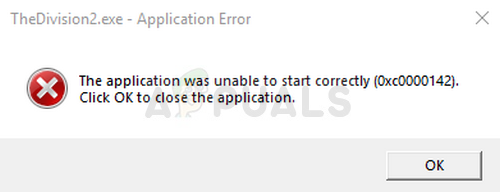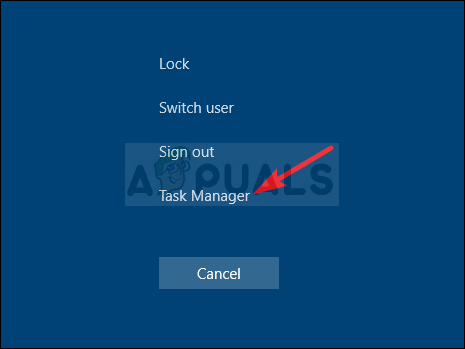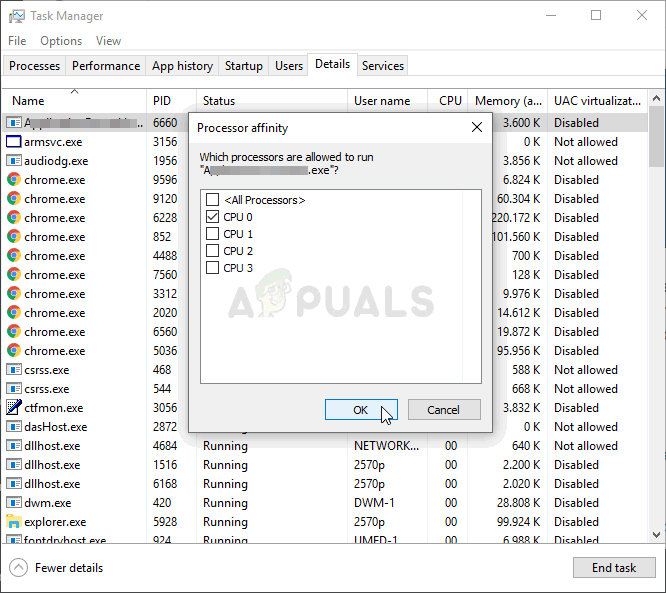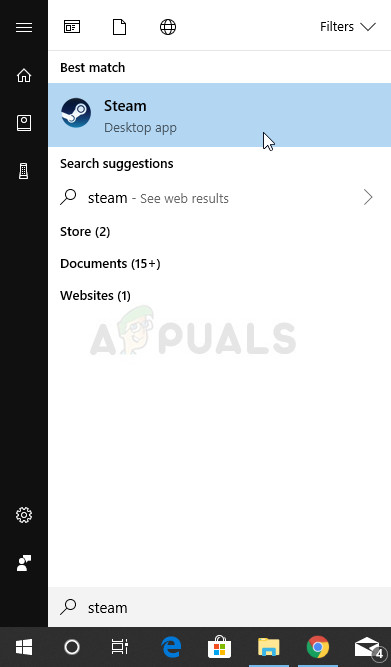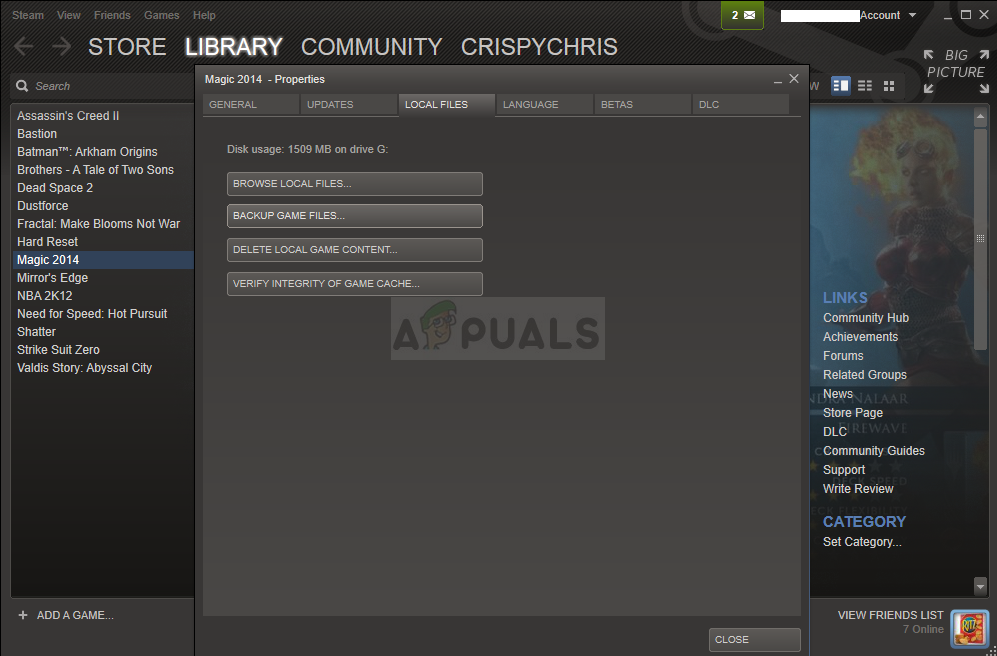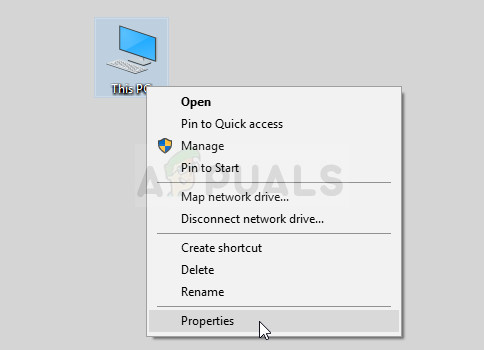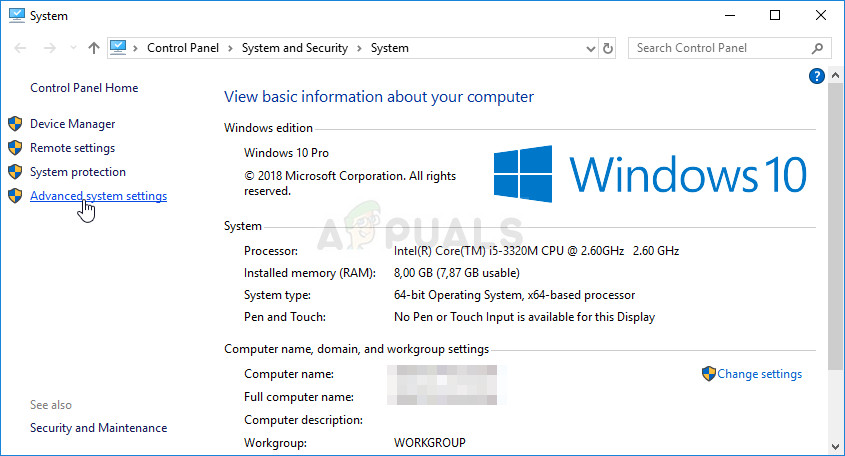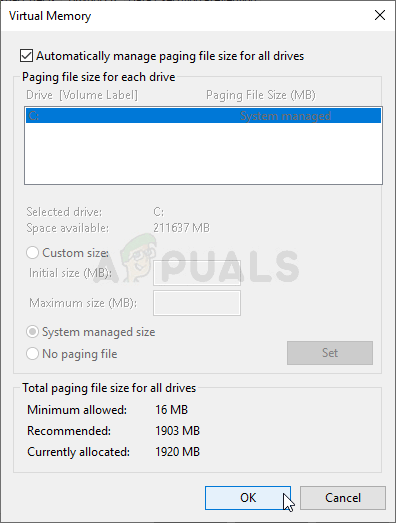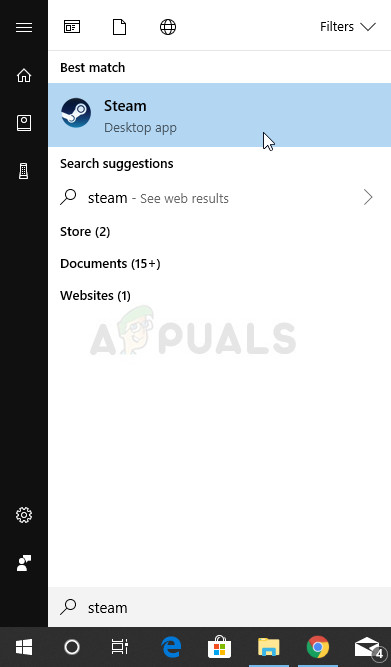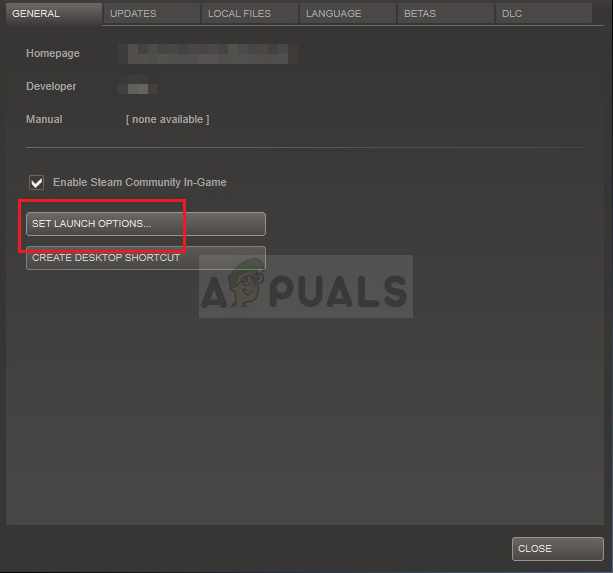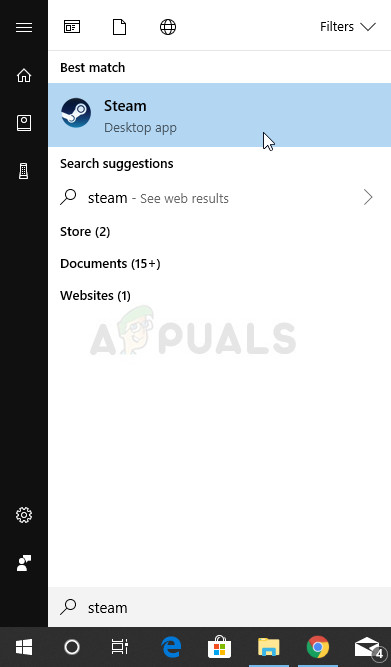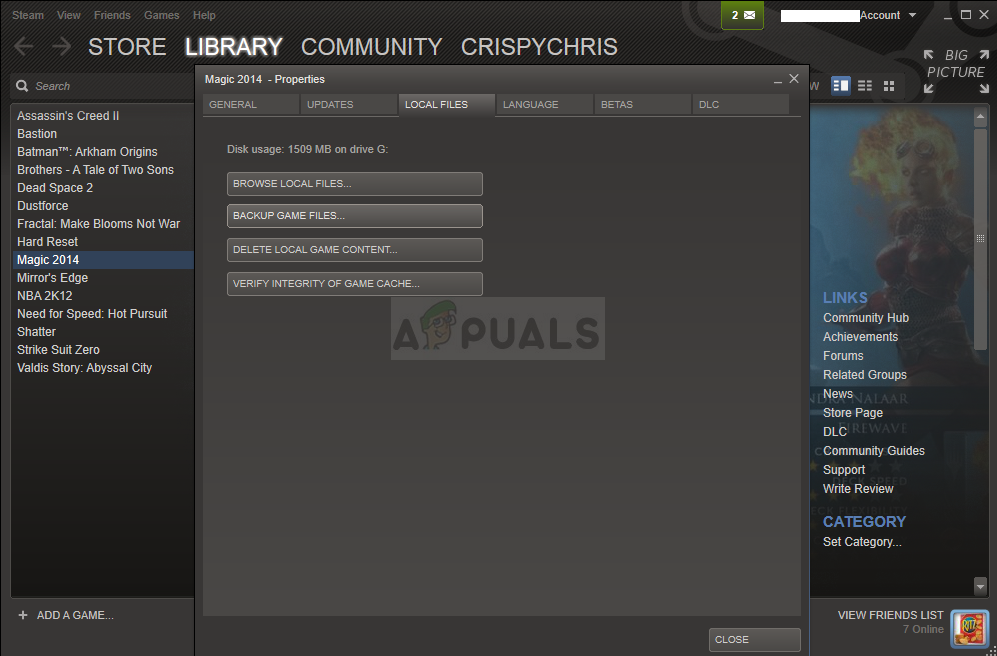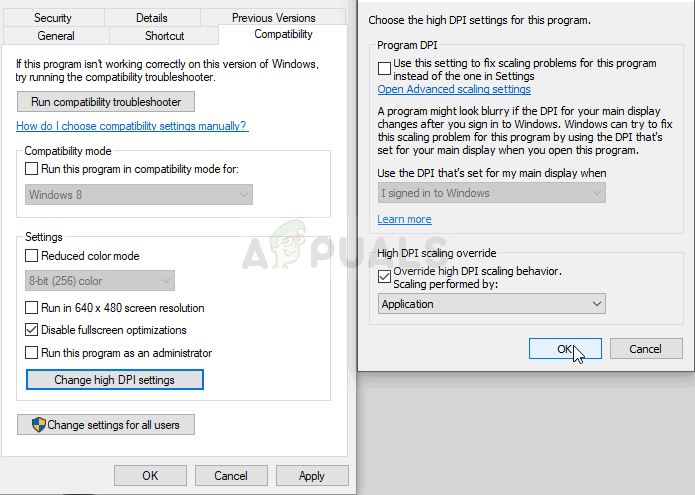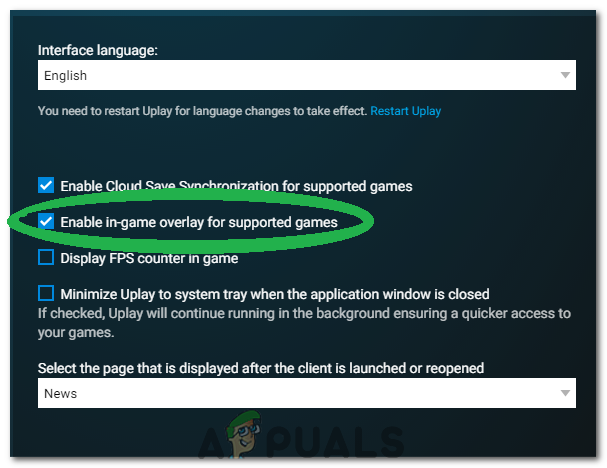There have been several different methods players used in order to fix the crashing problems and we have decided to gather them together in an article. Make sure you follow the instructions carefully and follow through each solution before giving up. Good luck in resolving the problem!
What Causes The Division 2 to Crash on Windows?
There are often many different reasons why video games crash on Windows. However, there are several causes which are often the culprit and which should be taken more seriously. Deducting the right cause can help you choose the best method to resolve the problem so check out the list below carefully:
Solution 1: Set the Affinity of AntiEasyCheat to One Core
Users have reported that settings the affinity of AntiEasyCheat executable to one core was able to resolve the problem completely. Settings the affinity orders your operating system to utilize only one core in order to run a certain program. This method is easy to try out so make sure you try it out before anything else!
Solution 2: Delete a Useless DLL File
Users have suggested that there are incompatibilities between different anti-cheat engines. These incompatibilities can be resolved simply by deleting a useless DLL file located inside the game’s installation folder. Try deleting or moving it in order to resolve the crashing issues!
Solution 3: Set the Size of Your Page File to System Managed
Page file or virtual memory is a portion of your hard drive or SSD being used as RAM memory for memory-intensive applications and processes. If a game requests too much RAM, a part of your page file will be used to compensate with reduced performance. If you have been setting the size of your page file manually, make sure you undo it and let your OS manage it!
Solution 4: Launch the Games Using DirectX 11
The error may simply be related to using DirectX 12 which is the default one to be launched if you using a relatively newer version of Windows. Still, problems may appear and users have found out that switching to DirectX 11 might solve the problem. There is an in-game option to stop using DirectX 12 and but you can also do the same without entering the game!
Solution 5: Change Some Properties of the Game’s Executable
There are certain properties you can tweak inside the game’s executable’s properties window which can resolve the crashing issues. Check them out below!
Solution 6: Turn OFF Ubisoft Overlay
In some cases, the error might be triggered if Ubisoft Overlay has been enabled on the system and it is interfering with important components of the Game. Therefore, in this step, we will be turning off the overlay and then check to see if the issue with the game is fixed. In order to do that: