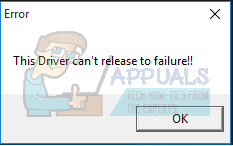This problem appears when you’re using Gigabyte’s software. The most problematic one is the Cloud Station Server, and since it depends on having Wi-Fi capabilities, computers without such capabilities have issues with it.
There are two things that you can do to solve this, but both are closer to a workaround than a real solution. However, until Gigabyte issues a fix for this problem, they’re about the only things you can do to solve it.
Method 1: Disable Home Cloud, GIGABYTE Remote and Remote OC in the App Center
If you need Gigabyte’s App Center, you can disable the features that are causing the problems.
Method 2: Completely uninstall the software
The process that is running in the background while the popups appear is the Cloud Station Server’s ubssrv process. Uninstalling the software will prevent the process from running and will solve your issue. However, if you need the advanced functionalities that the software offers, you will have to compromise. Given that users have been facing this issue with a variety of Gigabyte’s motherboards, and with multiple versions of Windows, it is unclear why they haven’t done anything to fix this issue. However, if you don’t want the popups to appear, follow the aforementioned methods and you will get rid of them.
Intel Atom x6000E And Intel Pentium and Celeron N and J Series Launched For IoT…GeForce RTX 3090 and RTX 3080 And Titan RTX Variants CUDA Cores And Memory…Microsoft Unveils New Icons And Logo For Windows 10 OS, MS Office And Other Apps…Fix: ‘Your Device Ran Into an Error and Needs to Restart’ Error on Windows