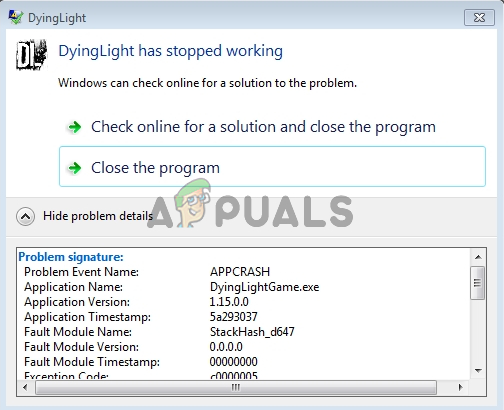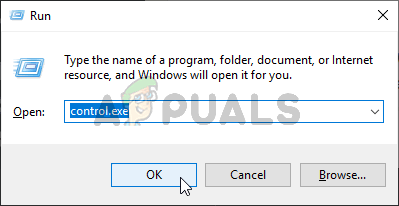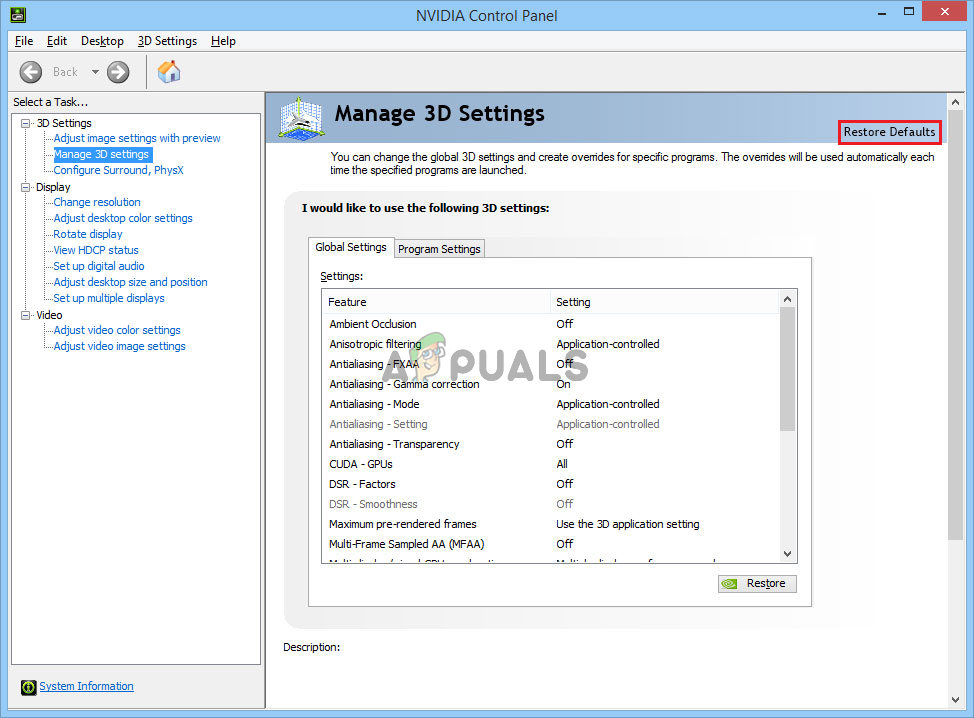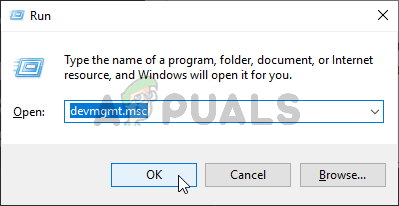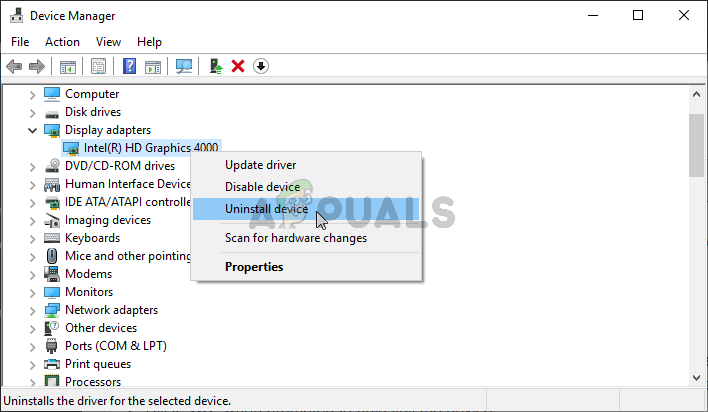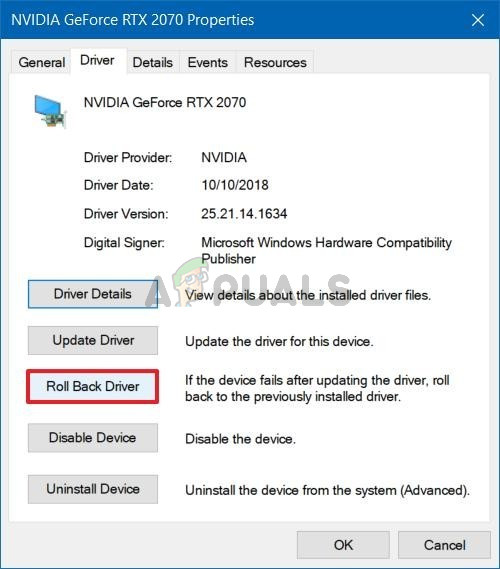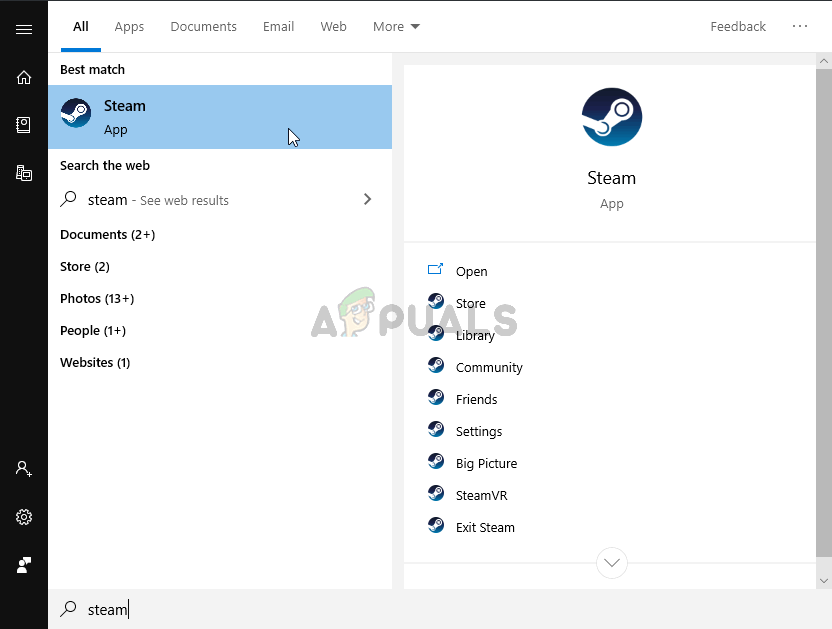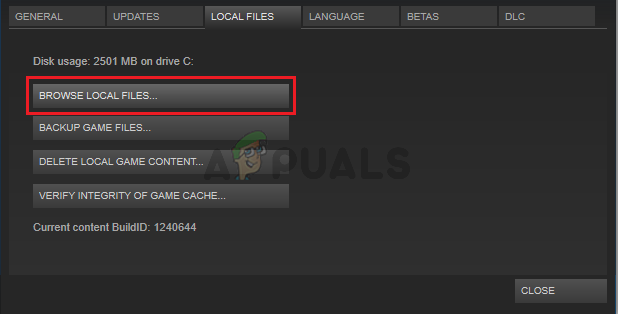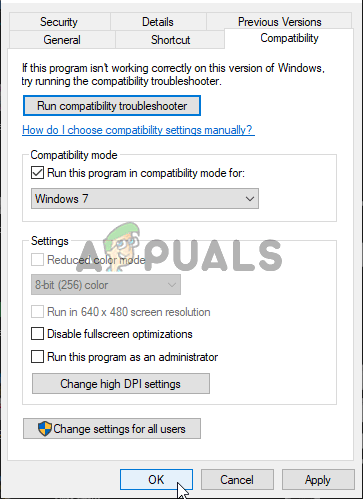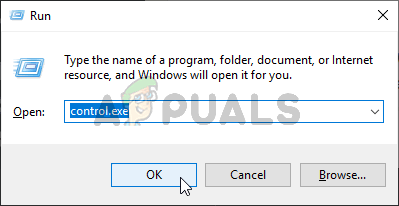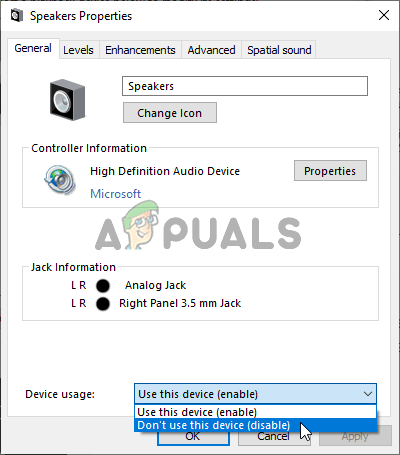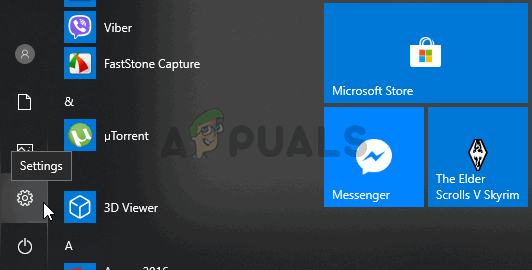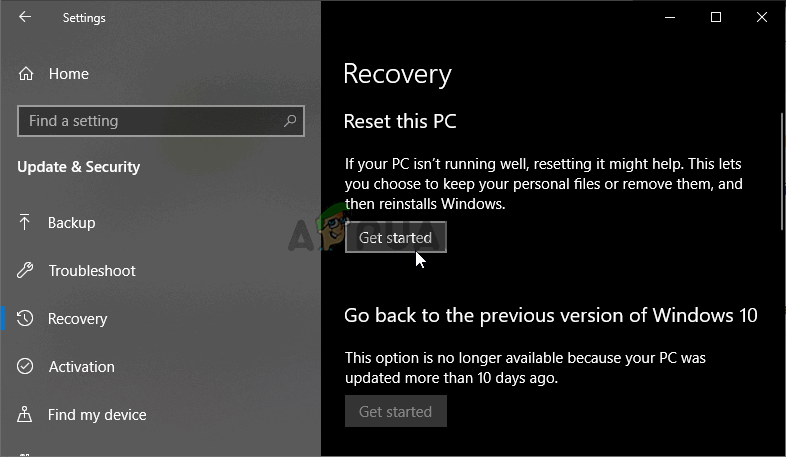The crashes appear at random intervals and they make the game almost unplayable. They can be resolved by implementing several different methods so make sure you check them out below in order to resolve your problem. Make sure you follow the instructions carefully and good luck!
What Causes Dying Light to Crash on Windows?
As is the case with almost any game, its crashes can be caused by plenty of different things and you should definitely consider checking out the list we have created in order to find out what your scenario is. This can speed up your troubleshooting process and enable you to choose the correct method more easily!
Solution 1: Stop Overclocking
Overclocking is used to increase the core speed of your CPU or GPU processors or even the frequency at which your RAM memory operated. It can provide your computer with a significant performance boost and improve the gameplay you get from various games on your computer. However, everything comes with a price and you should know that overclocking can be dangerous and cause various issues. Besides instability and power supply issues, you can also expect various in-game incompatibilities. That is why you should stop overclocking while playing Dying Light. You can stop overclocking by using the same software you used to begin overclocking in the first place!
Solution 2: Reset 3D Settings in the NVIDIA Control Panel
This is a fairly easy method of resolving the problem and it can be used by NVIDIA graphics card users. Inside the NVIDIA Control Panel, make sure you reset all settings and see if the game crashes still appear while playing Dying Light. Make sure you follow the steps presented below!
Solution 3: Update or Roll Back Your Graphics Card Drivers
Updating or rolling back your graphics card drivers is a great way of resolving many game crashing issues and Dying Light is no exception. If the problem started to appear as soon as you installed the game, it’s possible that your graphics card drivers are too old to support the game and we recommend you update them. However, if you have updated your drivers recently and the game then started to crash, you should roll back to the last working version and wait for a new driver to come out! Make sure you follow the steps below!
Updating the Driver:
Rolling back the driver:
Solution 4: Run the Game in Compatibility Mode for Windows 7
Dying Light doesn’t officially support Windows 10 as it came out before it. However, many Windows 10 users can play it without any problems. For the users who struggle with the crashing problem, they can always try running the game’s executable in compatibility mode for Windows 7!
Solution 5: Disable Your Onboard Sound Device
If your computer or laptop has a default, onboard sound device and you are using another playback device to play sound, you should definitely consider disabling the onboard device. Even though it might seem silly, this has actually helped people resolve their crashing issue so make sure you check it out below!
Solution 6: Reset Windows
Resetting Windows is probably the last step you want to take when troubleshooting this problem but, for some players, this is what it took for them to resolve their problem. On the other hand, resetting Windows isn’t such a big deal on Windows 10 as you get to keep your personal file. Basically, you just refresh Windows! Make sure you follow the steps below in order to reset Windows!
How to Fix Dying Light 2 Crashing on Windows?Dying Light Easter Eggs GuideAMD FSR 2.0 Mod for Dying Light 2 Looks Eons Better than Native FSR 1.0 and…Dying Light 2 Streams Day-One as GeForce NOW Celebrates Second Anniversary