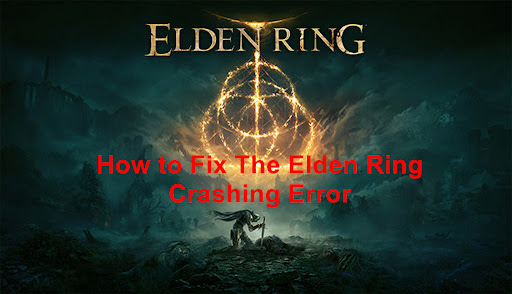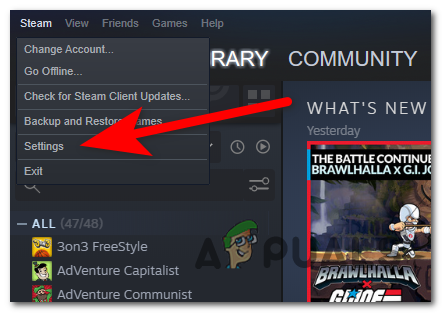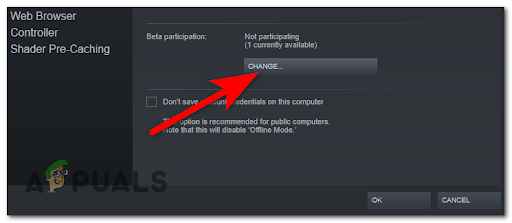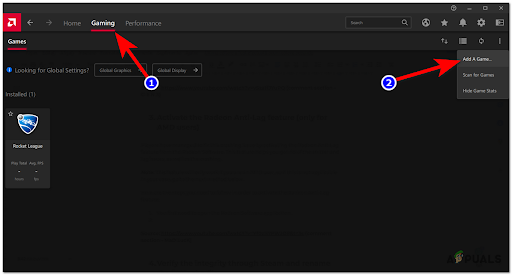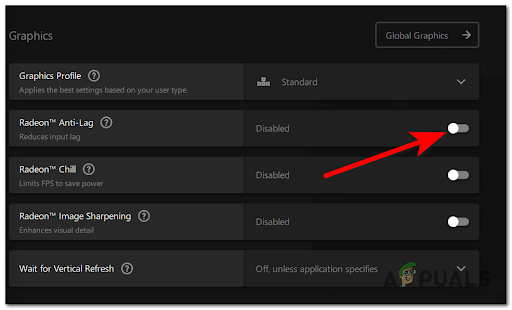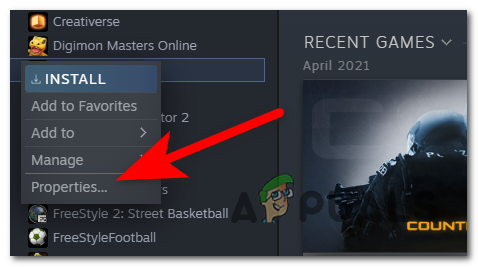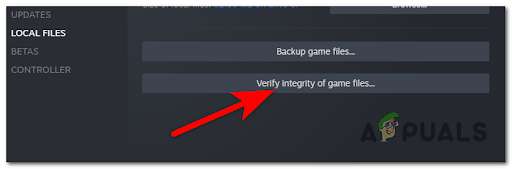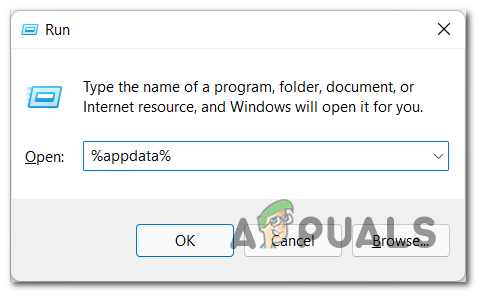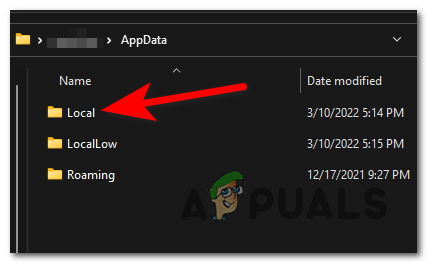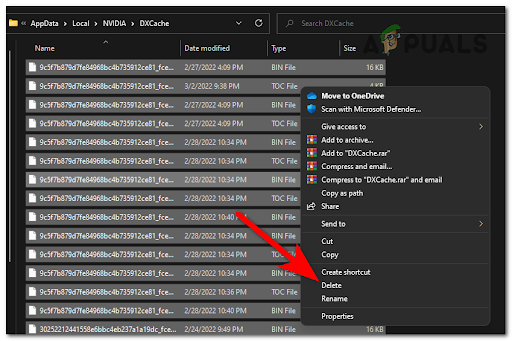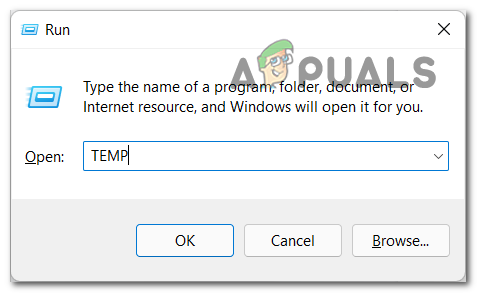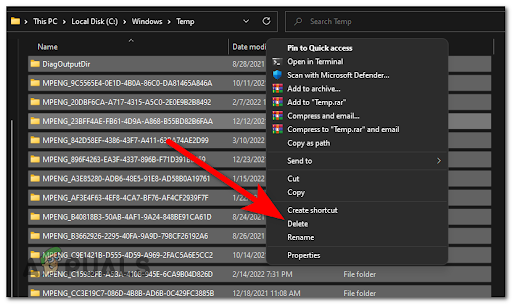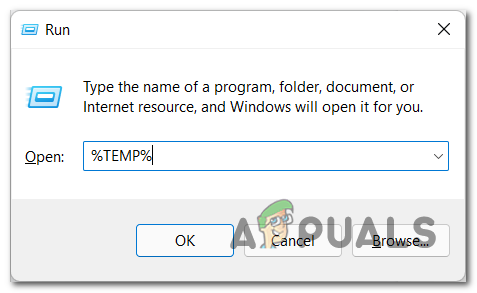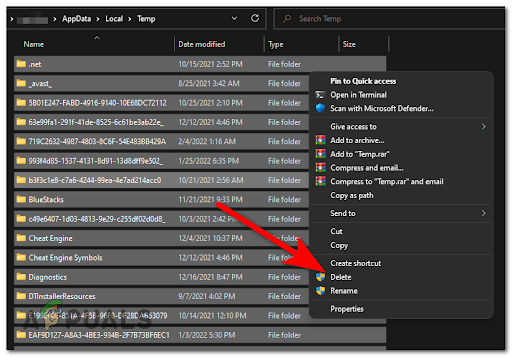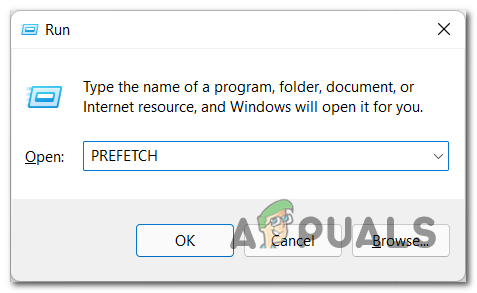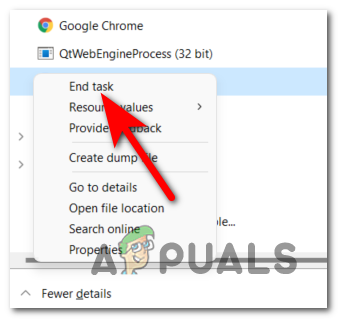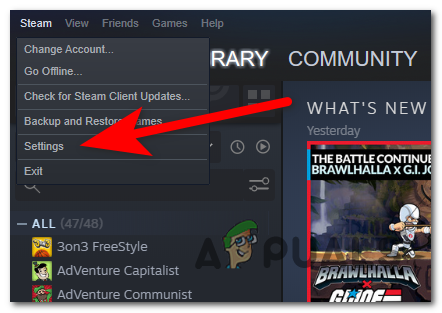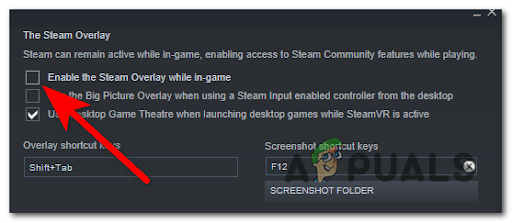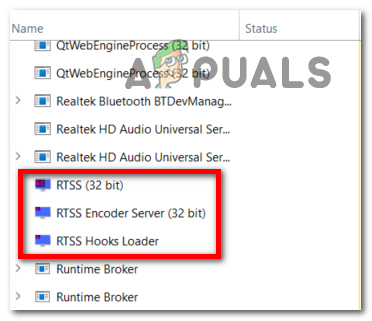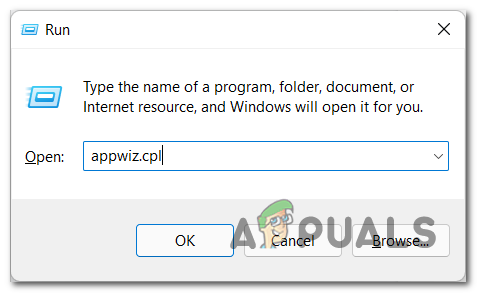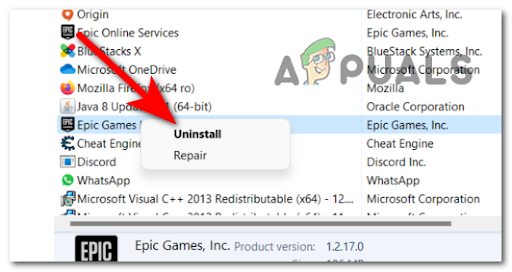After players made many complaints, we have investigated this issue closely and come up with a list of all the possible causes that could trigger Elden Ring to crash: Now that you know all the causes, here is a list of all the methods that have helped other affected players to fix this crashing issue:
1. Change all the settings to medium
One of the first and easiest things that users recommend to do is to change the graphics settings of the game. For some of them, changing the settings to medium has fixed the crashing problem, as well as the stuttering issues that players have also experienced. You can only do this if you get past the starting screen. So in case you are not experiencing the crashing issue before you start to play the game, the only thing you need to do is to navigate to the graphics settings and change all the settings to medium or low (depending on your PC specs). After you’ve saved the new changes, start playing the game to see if it will still crash. In case this method didn’t fix your Elden Ring crashing problem, go to the next method below.
2. Restart Steam
If the first possible fix didn’t work in your case, another easy fix you can try in order to fix your Elden Ring game is to restart the Steam application. This is how some people have managed to fix this issue. This fix is typically effective in situations where Elden Rings used to launch and play just fine. Most likely, a new patch is out and you’re still trying to launch the old version or you’re enlisted inside the Beta program. Note: This method will only work if you are playing the game through Steam. In case you don’t know how to restart Steam, here are the steps you need to follow: In case the game keeps crashing, go to the next method below.
3. Activate the Radeon Anti-Lag feature (only for AMD users)
If you’re experiencing this problem with an AMD GPU, you’re out of luck. So far, the majority of unexpected crashes happening on PC with Elden Ring are actually occurring with graphics cards from AMD. Until AMD and FromSoftware coordinate a new update that will make the game more stable for AMD GPUs, you’ll be happy to know there’s a quick fix. Players have managed to fix this crashing issue by activating the Radeon Anti-Lag feature from the Radeon Software. This feature helps you get rid of the stutter and lag issues, as well as the crashing. Note: This feature will only work if you are an AMD user, so if this is not applicable in your case, go to the next method below. Here are the steps you need to follow in order to activate the Radeon Anti-Lag feature: If this method wasn’t helpful, go to the next one.
4. Verify the integrity through Steam and delete the DXCache files
Another method that has helped some players is to verify the integrity of the game files through Steam. After that, they were able to play the game by deleting the cache files of Nvidia. This type of issue is typically reported after a game’s update is being interrupted by an unexpected machine shutdown or a false positive. If you find yourself in this particular scenario, start by verifying the integrity of the files through Steam – by doing this, all the missing or corrupted files will be replaced. In case you don’t know how to do this, here is the guide you need to follow: Go to the next possible fix in case this wasn’t helpful or not applicable.
5. Deleting Temp Files
It was reported by some affected players that the cause for this Elden Ring crashing problem was the temporary files that their PC was storing. They’ve managed to fix this by deleting all the files that were located inside the TEMP, %TEMP%, and PREFETCH folders. In case you don’t know how to delete those folders, here’s the guide you need to follow: In case of Elden Ring still crashes on your PC, go to the following fix below.
6. Disable Afterburner
As players suggest, your Elden Ring crashing issues could be caused by the MSI Afterburner application. This app might be incompatible with the game, or with the current drivers, you are using. MSI Afterburner is a program that is used for overclocking the GPU directly from the software. Many people are using this software for increased performance, so if you are one of them try to close it to see if this is the cause. The Afterburner software doesn’t have a disable option, so the only way to turn off this software is to force to end the task directly from them the Task Manager. To do this, you need to press the CTRL + Shift + ESC to open the Task Manager, then look for the MSI Afterburner process. Once you find it, right-click on it and end the task. After you are done with this, close the Task Manager and launch Elden Ring to see if the game will still crash. Go to the next method below in case this error still occurs.
7. Disable the Steam Overlay
Although there’s no official confirmation that the overlay function can be the culprit that’s making the game crash, there are a lot of Elden Ring players reporting that their crashes have completely stopped once Steam’s overlay was disabled. We haven’t found any evidence that other overlay features from Origin or Nvidia Experience can cause the same behavior. But keep in mind that game crashes (particularly) In case you don’t know how to disable the Steam overlay, here is a guide with the exact steps: After that, you need to open the game and test it to see if this has fixed your crashing problem.
8. Turn off Rivatuner Statistics Server (if applicable)
In case you are using the Rivatuner Statistics Server software, this could be the cause of your Elden Ring crashing issues. If you have this software installed on your PC and you previously used it to overclock your hardware, you might be able to fix he problem by disabling the Rivatuner Statistics server. Even though some Elden Ring Players have managed to fix this error by disabling the Rivatuner Statistics sever, keep in mind that this software doesn’t have a turn-off button. The only solution is to end the tasks directly from the Task Manager. Here are the instructions on how to turn off the Rivatuner Statistics Server: If neither of the methods before has fixed your problem, check below the last method that could fix your Elden Ring.
9. Uninstall Epic Games Launcher
The last thing players recommend you to do is to disable the Epic Games Launcher. If yo also have the Epic Games launcher running during the time when you launch Elden Ring from Steam, chances are the two launchers will conflict. Even if the game is played through Steam and not Epic Games Launcher, the problem with this launcher is that it is using the Easy Anti-Cheat, which is causing your game to crash because some dependencies are shared by both launchers. Other users dealing with the same kind of issue have managed to fix this problem by deleting the Epic Games Launcher from their PC. Here’s a guide on how to delete the Epic Games Launcher from your computer:
How to Fix Elden Ring Connection Error on PC and Consoles?How to Fix Elden Ring White Screen Crash Error?How to Fix ‘Failed to Load Save Data’ Error in Elden Ring?Fix: “A Connection Error Occurred - Returning to Your World” in Elden Ring