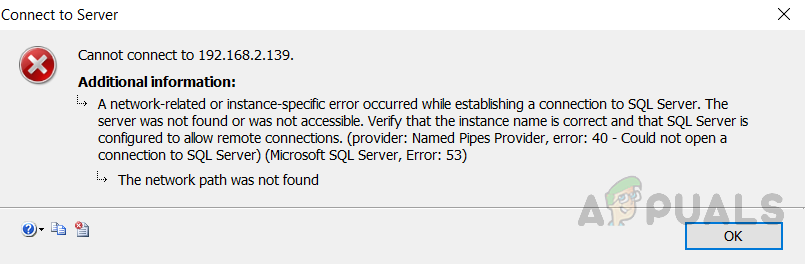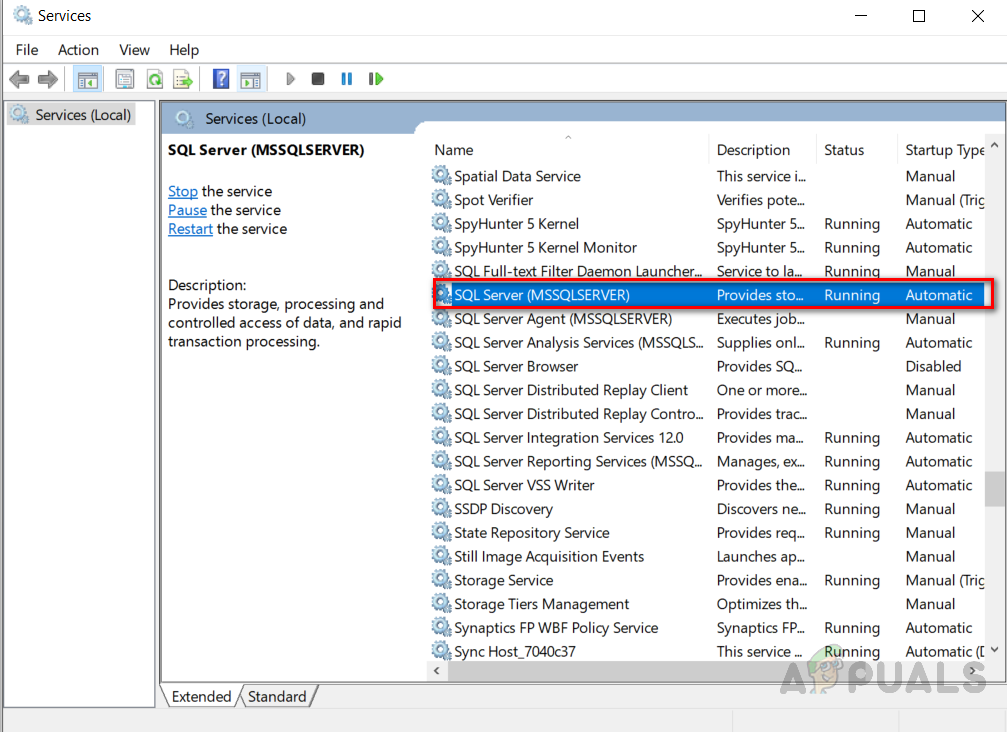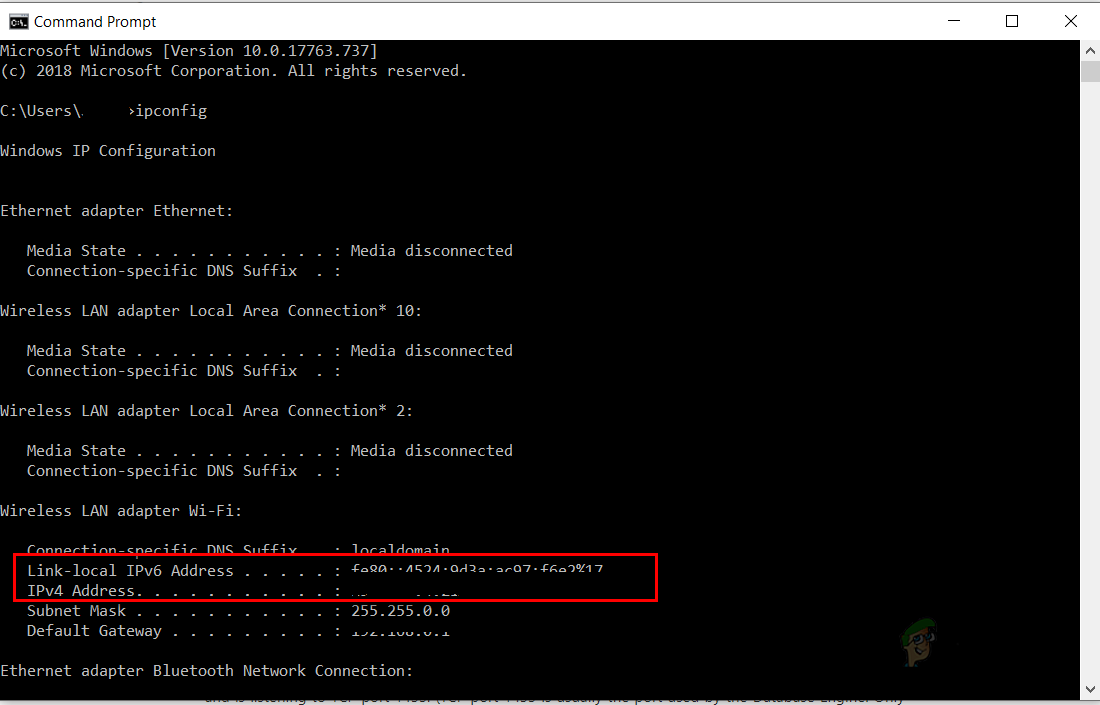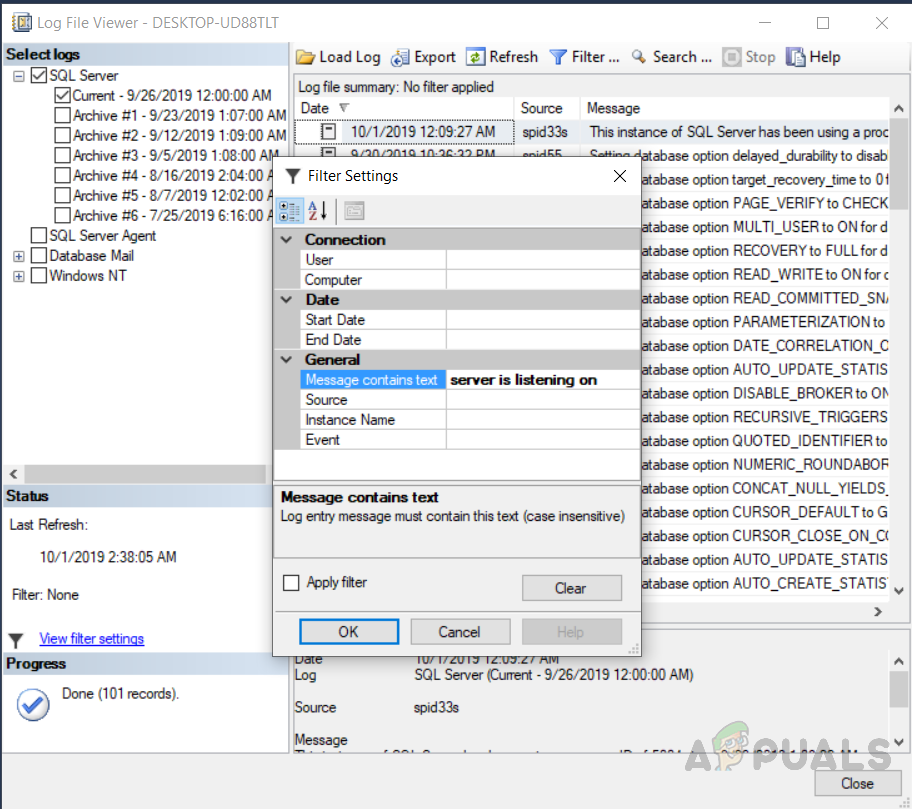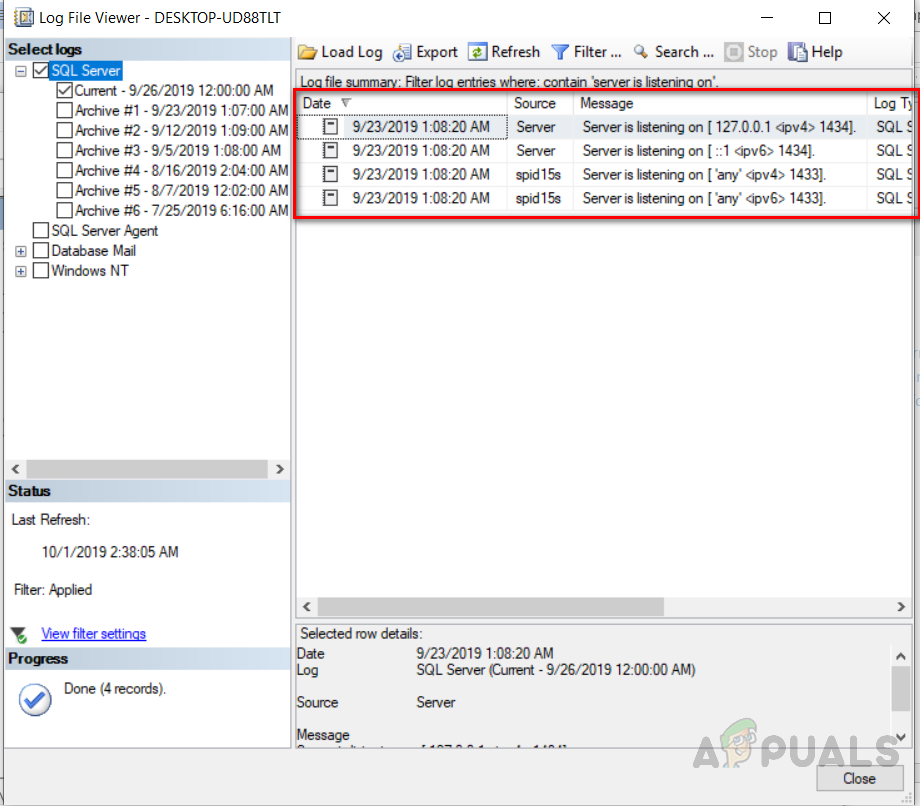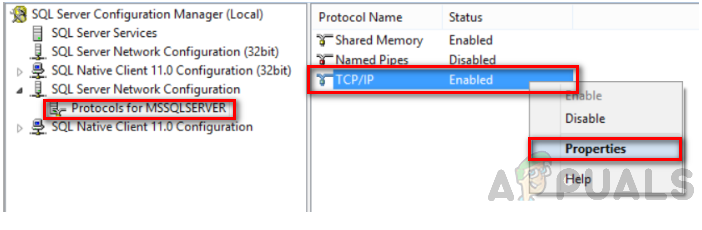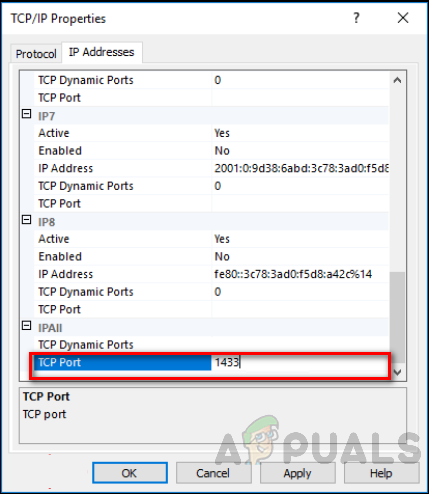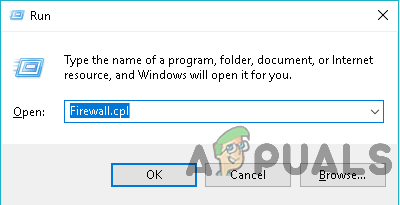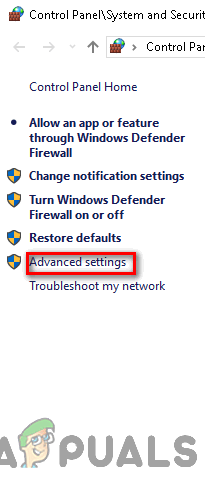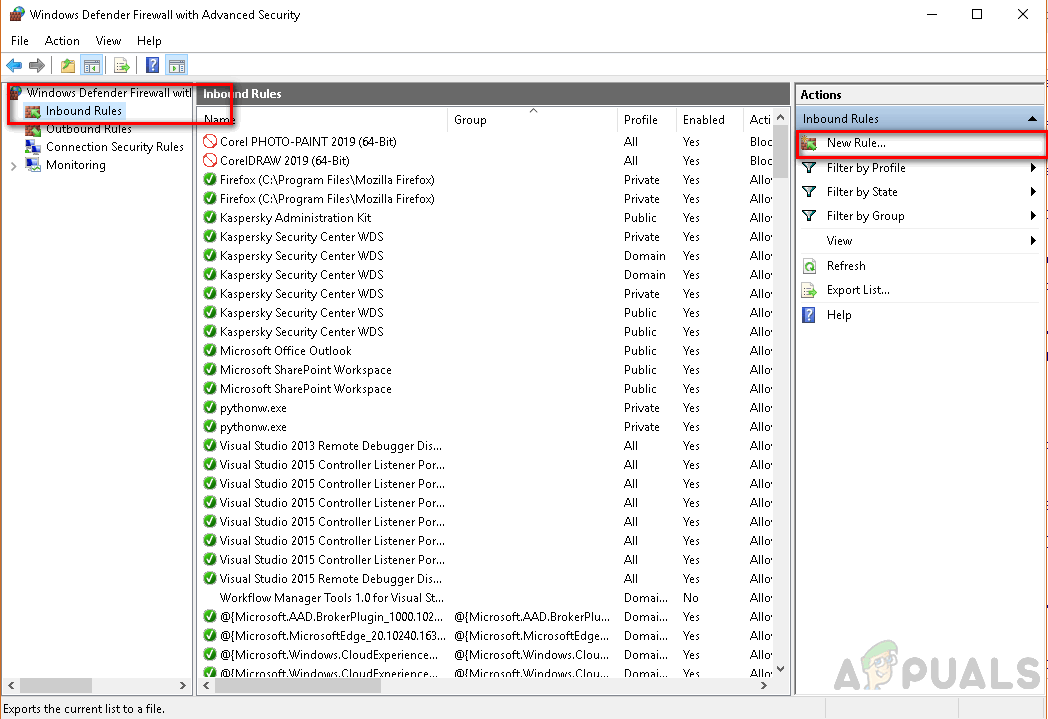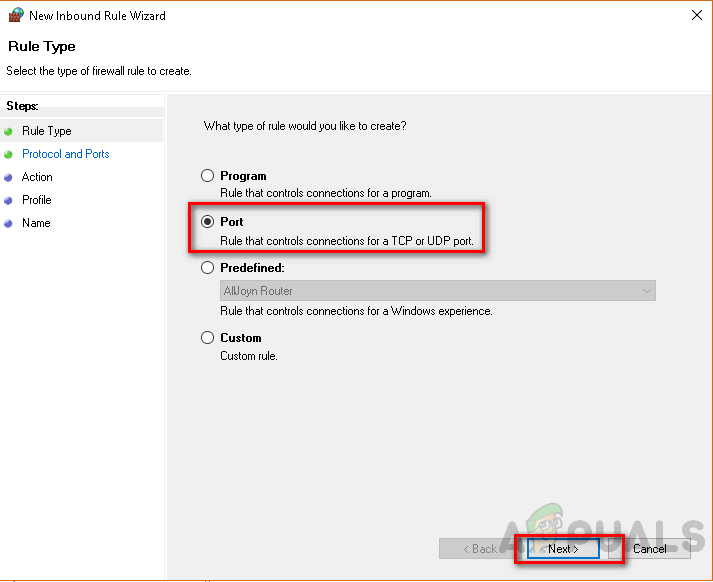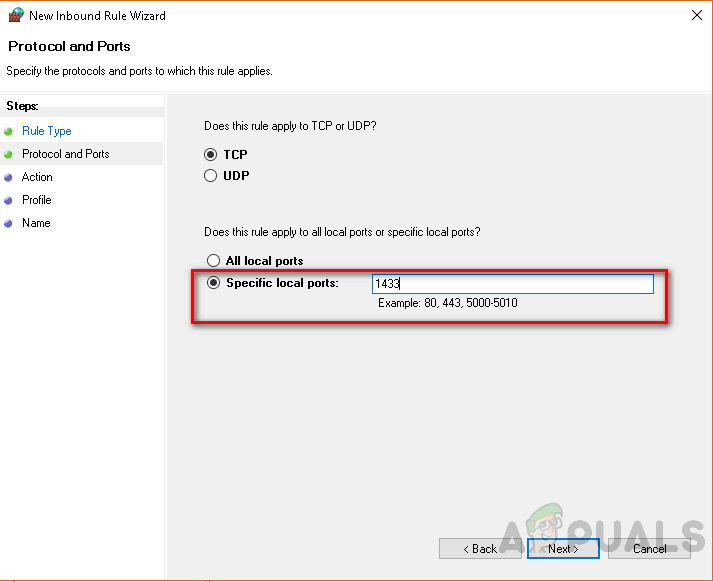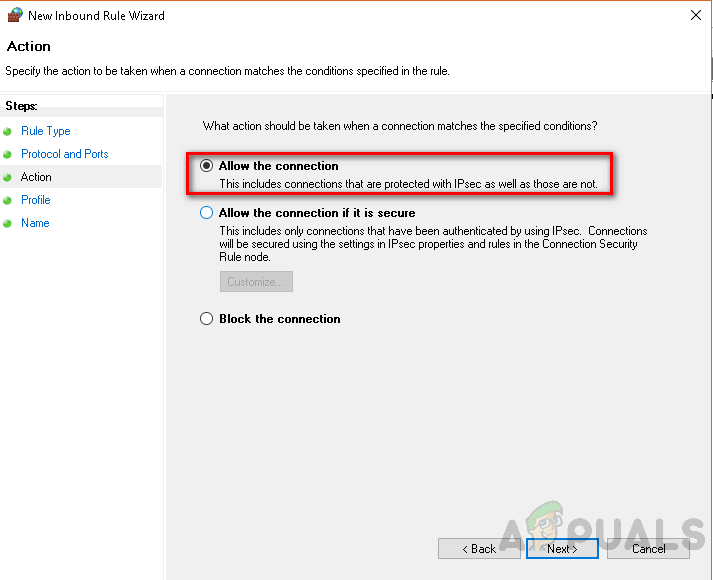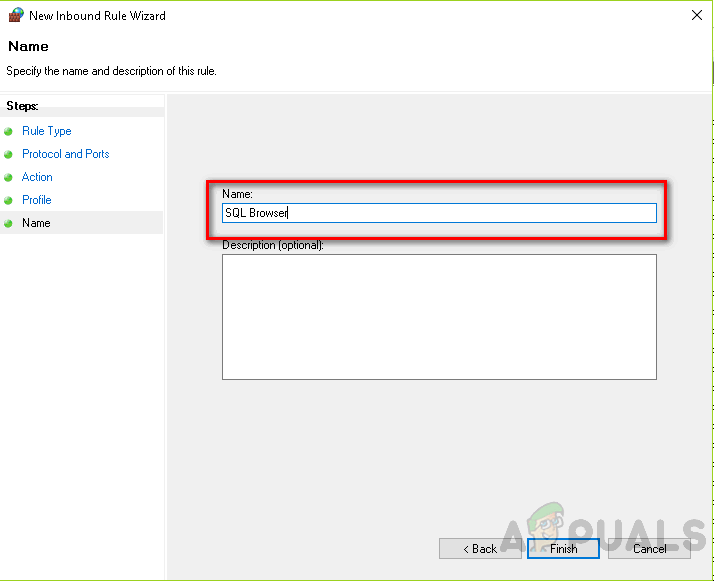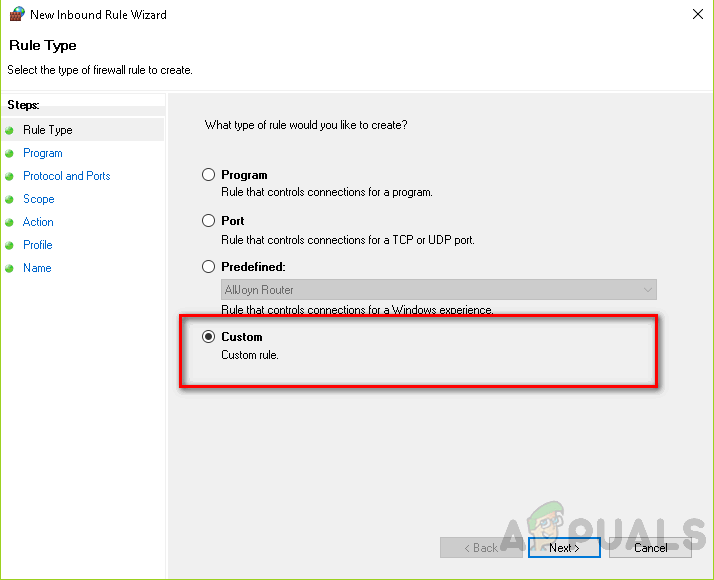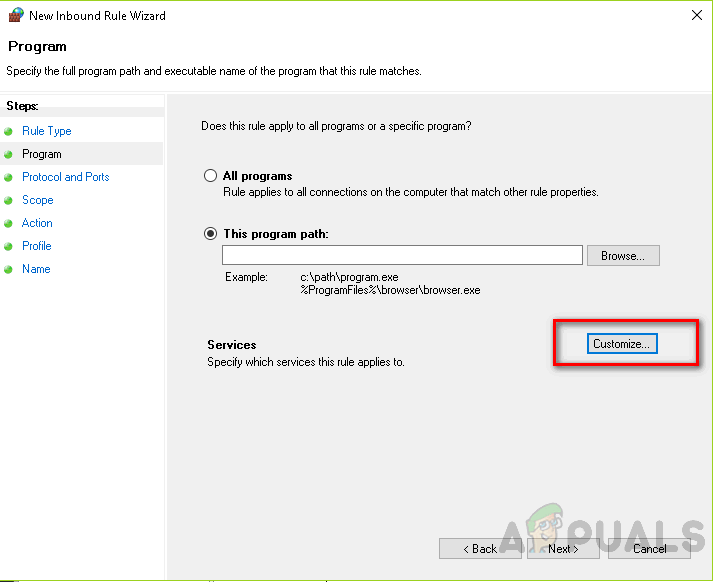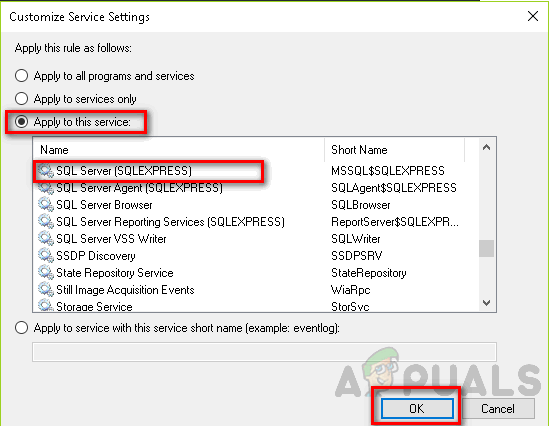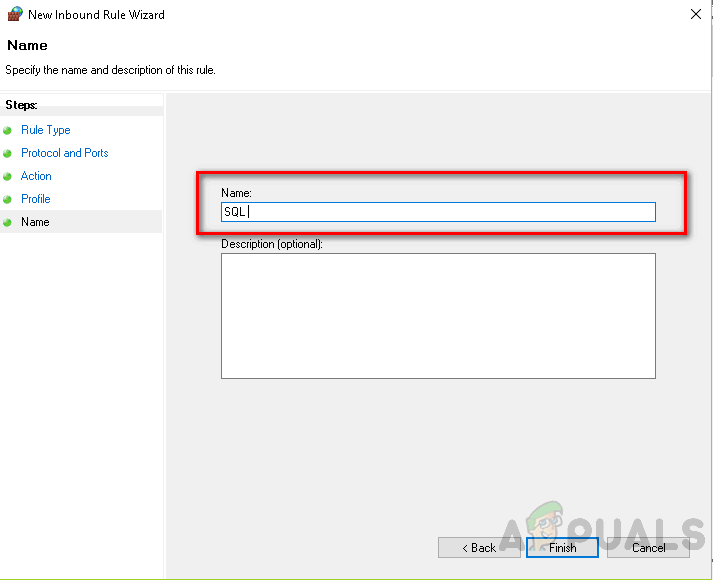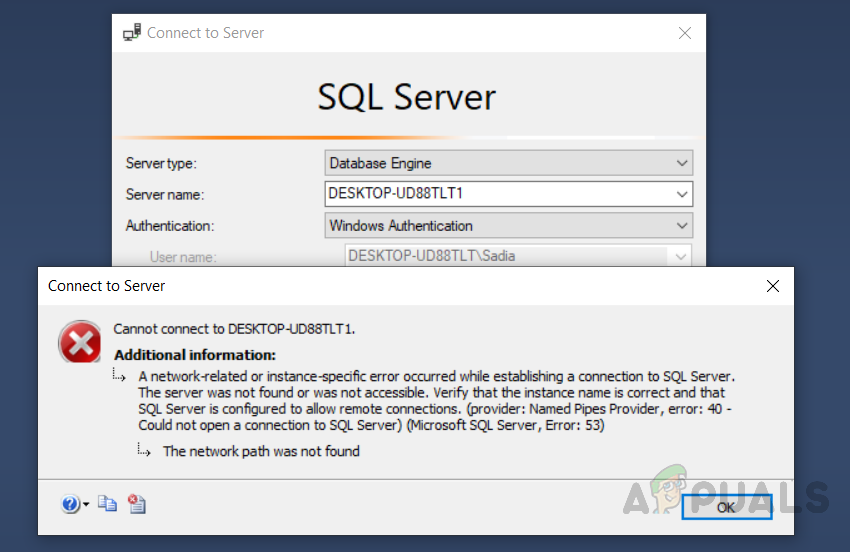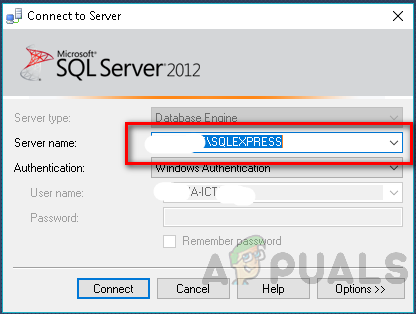The article discusses a thorough list of troubleshooting methods that can be used to connect to the SQL server. First of all, we will discuss problems that arise when you need to connect to the remote server using IP address as this is the most common cause. These steps are written in “SQL Server 2008 R2″ on “Windows 10″, but they can be used on other versions too with minor amendments. The error usually means that the “SQL server is not found” or “TCP port is either unknown or wrong”, or it can be blocked by the “firewall”.
Method 1: Gather information about the instance of the SQL Server.
In this section, we will discuss ways to check either the instance of the SQL Server is working or not, along with methods to fix it if it is not working.
Step 1. Check if an instance of SQL Server is installed and is working or not
First of all login to the computer hosting the SQL server instance. Now, follow these steps to open Services in Windows. Now, check if the database engine has been configured to accept remote connections. To check this, follow the following steps.
Step 2. Obtain the IP address of the computer.
To do this follow these steps.
Step 3. Get the TCP port number used by the SQL server
Follow the following steps to get TCP port number used by the SQL server
Method 2: Enabling protocols for port 1433
Connecting to the “Database Engine” from another computer is not allowed in many “SQL Server” implementations unless an administrator utilizes “Configuration Manager” to allow it. The following steps should be followed to do this.
Method 3: Create a Firewall exception
Sometimes Windows firewall turns on and blocks links from another computer. To fix it follow these steps.
Method 4: Check Local connection
One of the reasons for this error is if we provide the wrong server name, this will result in an error. As seen in the figure below provided server name is “DESKTOP-UD88TLT1” whereas accurate server name is “DESKTOP-UD88TLT”. So it will be unable to connect to the server which will result in an error “cannot connect to server”. This is the most basic reason for error, so we should check it first if working locally. The error arises while locally connecting to SQL server with the wrong server name In case you are using express edition following your server name, add “\SQLEXPRESS” as seen in the figure below.
How to Fix the ‘Establishing Secure Connection’ Slow Problem in Google Chrome?How to Fix ‘IO Error: The Network Adapter Could not Establish the Connection’ on…How to Fix ‘The Application-Specific Permission Settings do not Grant Local…How to Fix Login Failed Microsoft SQL Server Error: 18456