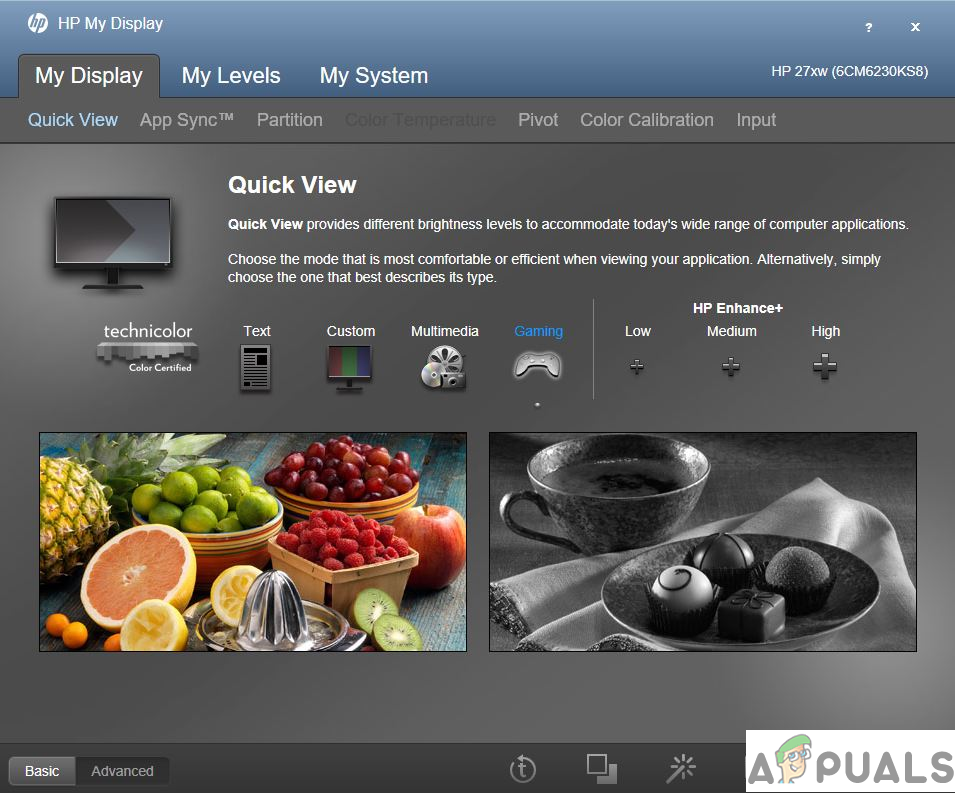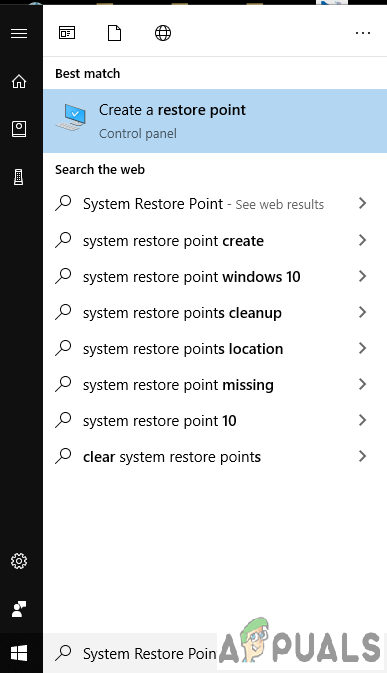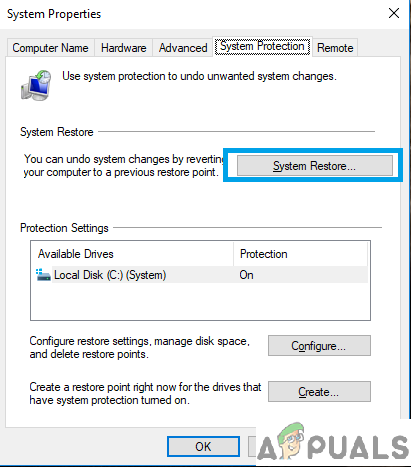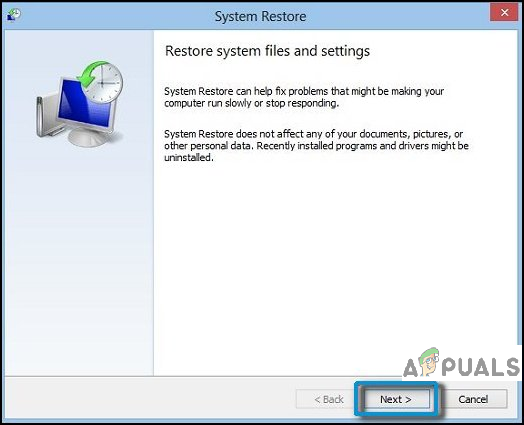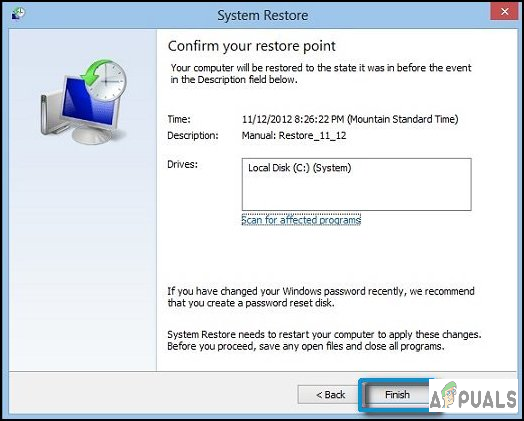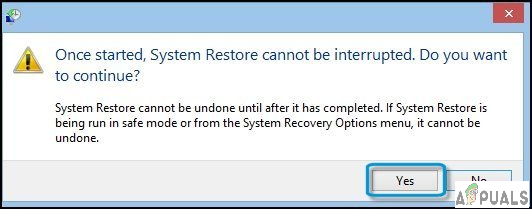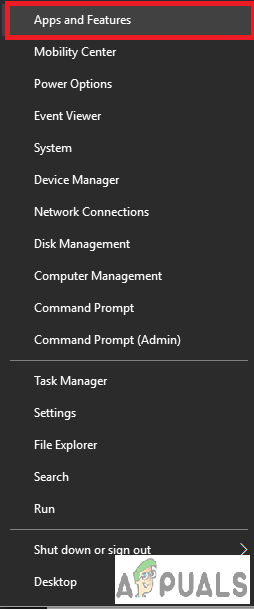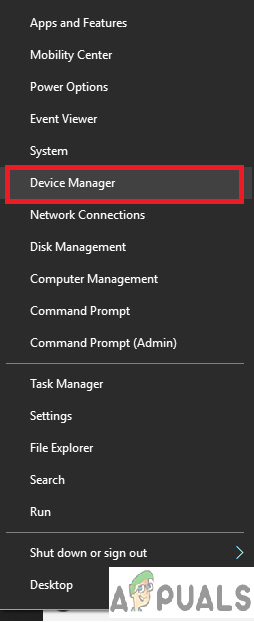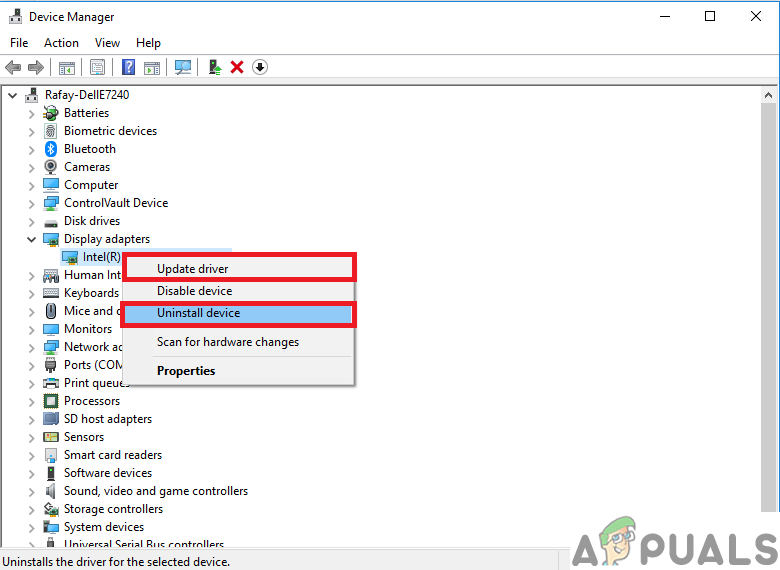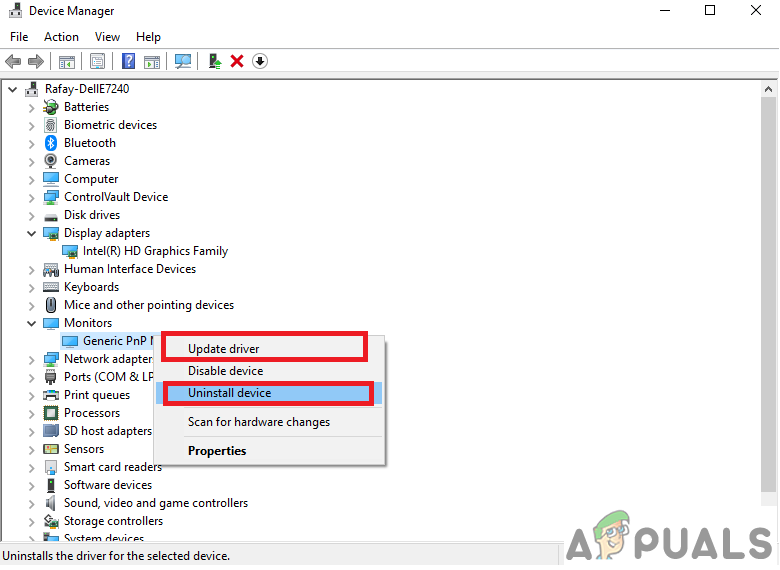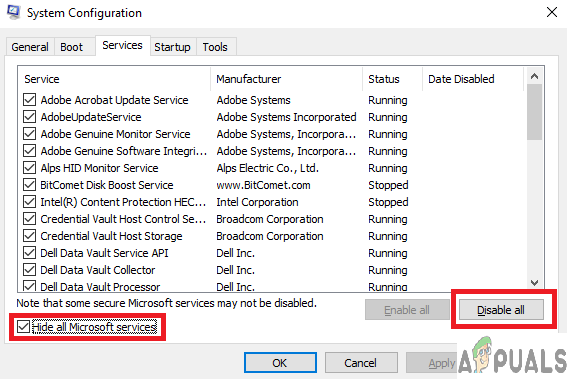Causes for the App to Crash
It has been reported by several people that upon windows startup, they receive a pop message saying HP My Display has stopped working. There is no particular reason for this app to crash, although there are frequent reports of crashes due to the following reasons You may also face difficulty in switching to the HDMI display.
Solution 1: System Restore Point.
Received a Windows Update? If you feel that your My Display application started misbehaving after some windows update, then you can try to use your System Restore point to revert the changes. Just follow the steps below to restore your system to its previous state.
Solution 2: Reinstall the software.
There is a chance that it could be just a few corrupted files and a simple reinstallation should fix the problem. You can uninstall this application by simply going to your Add or Remove settings, and search for HP My Display and hit the uninstall button against it followed by a new installation.
Solution 3: Update or Reinstall your Graphics Card/Display Driver.
If simple reinstalling does not affect the software at all, then it could be mean that you need to update or reinstall your graphic card driver and/or display driver.
Solution 4: Disabling the service that may be causing Conflicts.
This next step is a hit and try the method of finding out if there is any conflict between the services and HP My Display application.
Solution 5: Uninstalling the software for good.
If you are unable to fix the error then you can safely uninstall it. It is not an essential software and It can be removed without any bad consequences.
Fix: Display Driver Stopped Responding and has RecoveredFix: NVIDIA Code 43 (Windows has stopped this device because it has reported…Fix: Windows has stopped this device because it has reported problems. (code 43)…How to Fix the ‘Windows Push Notification User Service has Stopped Working’…