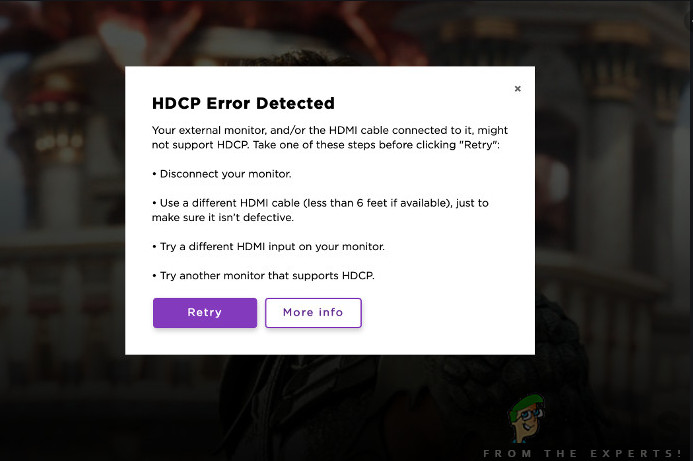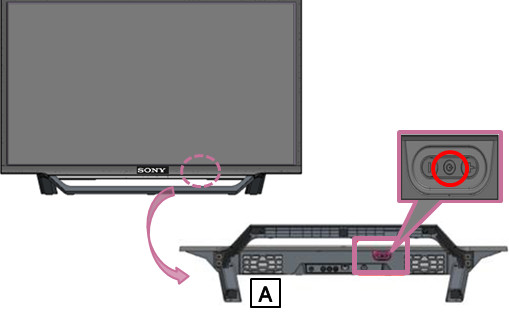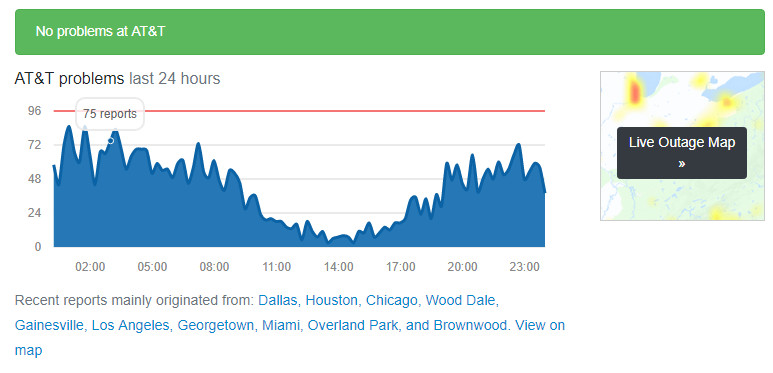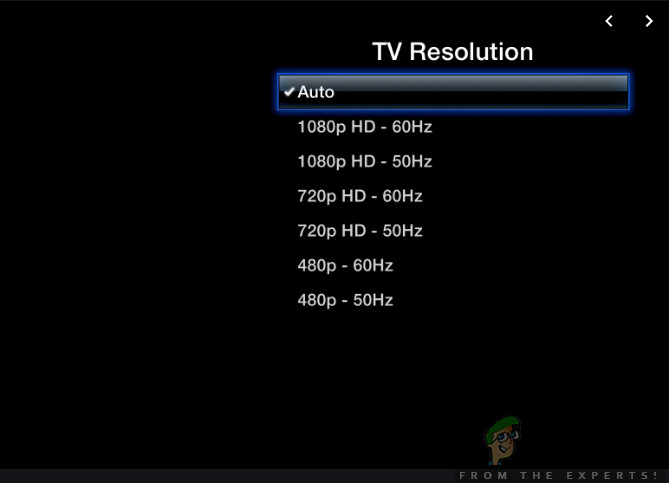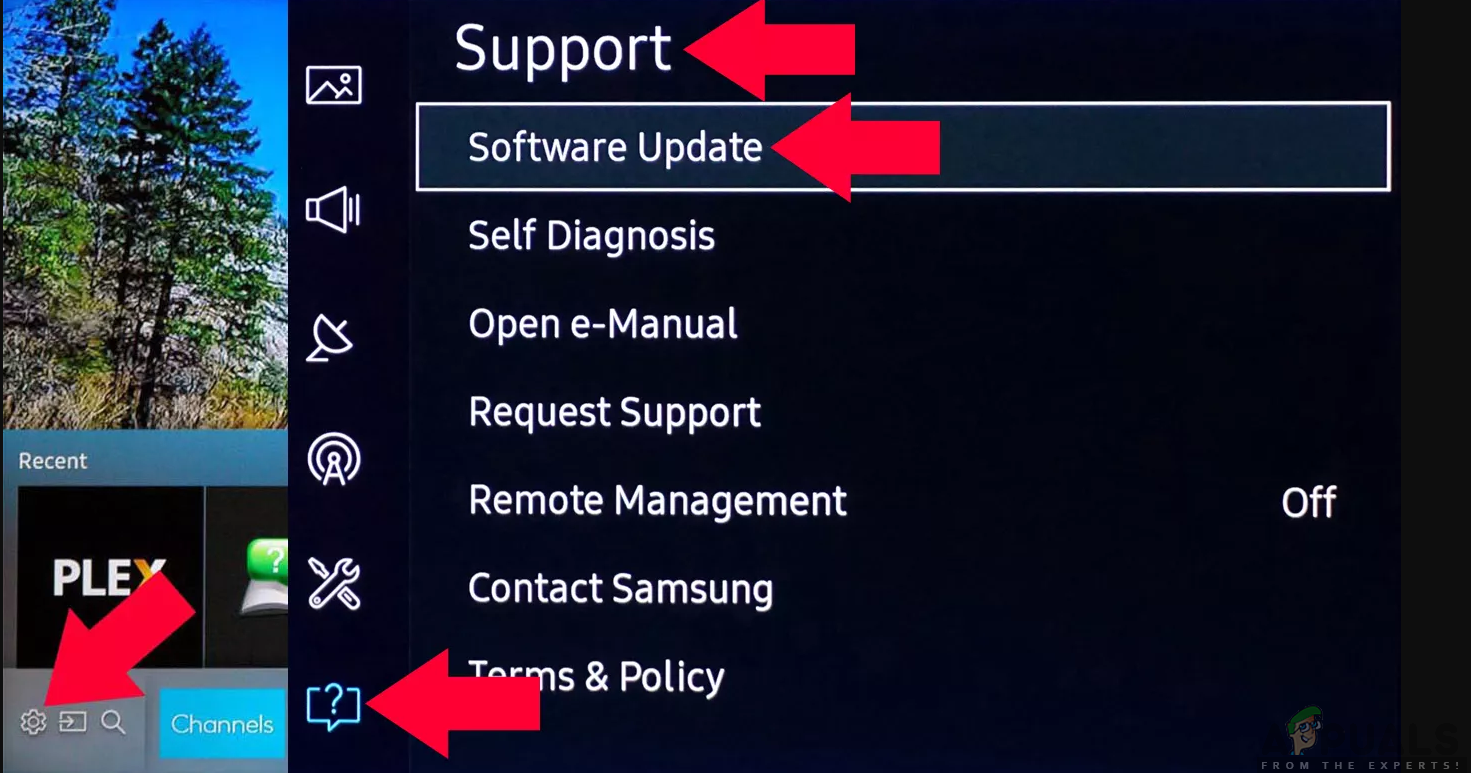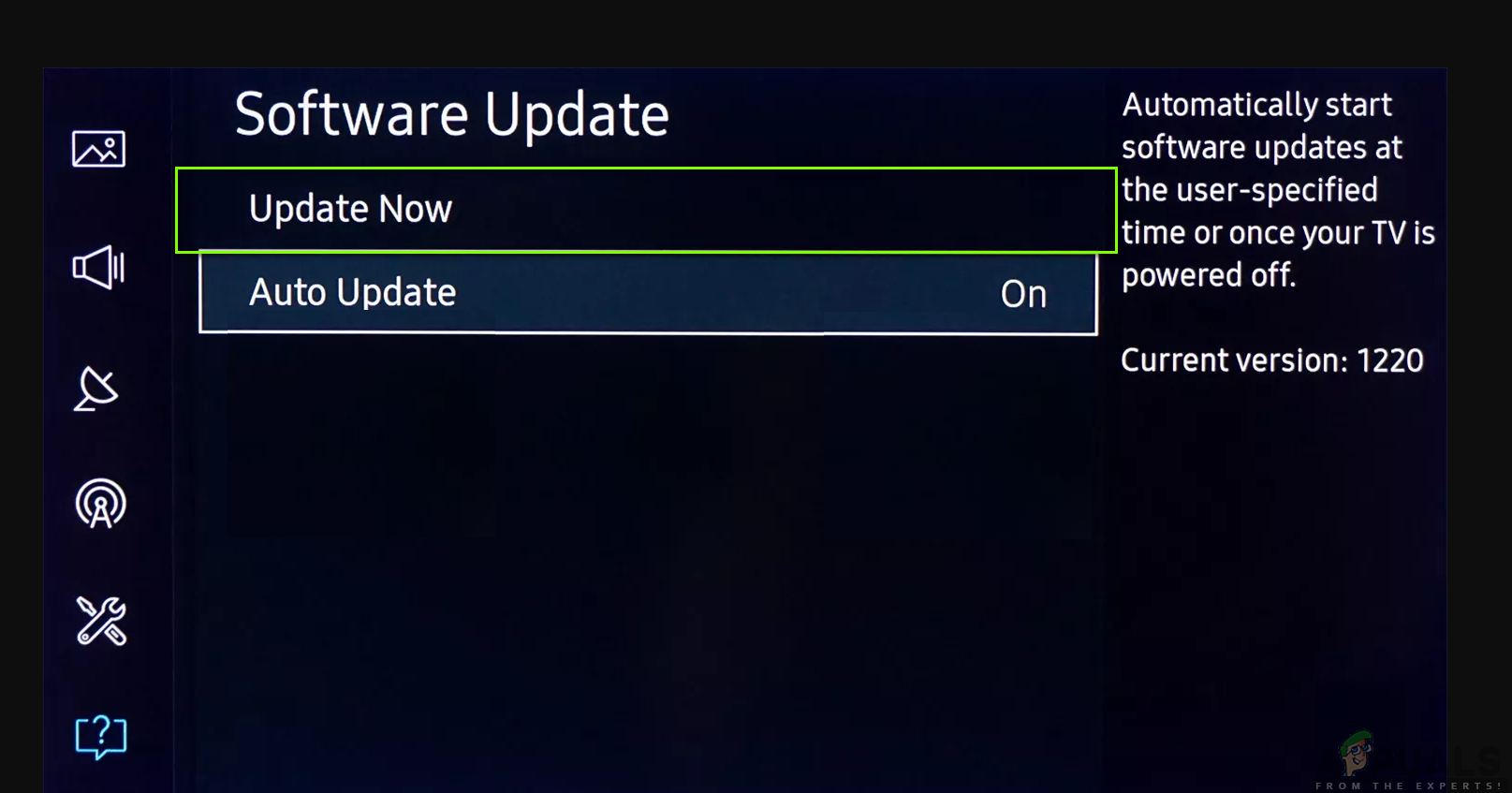According to AT&T (which owns DirecTV), this issue can be caused by two causes; either your TV is in an error state or you are using non-compliant products when connecting your TV and server box. In this article, we will go through all the reasons as to why this issue occurs and what the possible workarounds are to fix the problem.
What causes the Error message ‘Your TV does not Support this Program’s Content Protection’?
After analyzing all the user reports and checking the product ourselves, we diagnosed that the error message was caused by a number of different culprits as opposed to the statement by AT&T. Some of the reasons as to why you might experience this error are but not limited to: Before moving on, you need to make sure that you have a stable and working connection. If the transmission itself is not working, you will not be able to connect and won’t be able to watch any channel or show. This is a very important point so make sure it is fulfilled. Also, we will be restarting your TV quite a bit so make sure you have all your preferences saved.
What is HDCP and Component Cables?
High-bandwidth Digital Content Protection is a security feature developed by Intel which works by encrypting the digital signal of the stream with a specific key which is required to authenticate at both, the receiving and transmitting ends of a product. HDCP requires that you use HDCP certified products otherwise, you will not be able to authenticate and the streaming will fail. In layman terms, HDCP is used to protect high-value digital TV shows, movies, channels, etc. It also protects the content to be copied somewhere else. It stops users from duplicating or re-recording content for illegal distribution. HDCP is under constant development with the latest one released in February 2018 at the time of writing this article. DirecTV also makes use of HDCP technology to protect its contents. The error message prompts the use of component cables so we will discuss that as well. Component cables are a series of cables (blue, red, and green) which splits the video signal into different parts. They are capable of transmitting up to 1080i resolution and even has the capability to support HDCP encryption. Now that you have a little background of what goes behind the scenes, let’s move on to the solutions.
Solution 1: Power Cycling your TV and Receiver
The very first step which you should perform is power cycling your entire setup which includes the receiver and the TV. In numerous occasions, these devices get corrupt or have bad configurations set which causes the TV or the receiver to bump into unexpected issues. As described by AT&T’s official website, this is a very common scenario and simply power cycling your devices might help solve the issue without much trouble. Note: Make sure that you don’t have any unsaved items before proceeding.
Solution 2: Checking Server Status
Even though this case is highly unlikely, we still came across several instances where the very broadcasters (servers) were down. When this is the case, there is no way the handshake will proceed and you will not be able to watch or stream any show or channel. In this scenario, you can navigate to various forums present online and see for similar reports there. If users indicate that they too are experiencing issues, it probably means that the problem is not your end and there is some issue with the backend. In most cases, the downtime is very small and is usually fixed within a couple of hours. You can try back after a while and see if the issue is fixed.
Solution 3: Replacing your Connecting Cable
If power cycling doesn’t work, you should attempt at checking whether your connecting cables are HDCP compliant or not. There are several instances where the cable, just out of the blue, stops the handshake procedure of HDCP. If this is the case, you will receive the error message no matter what you do. Here, what you can do is diagnose the cable and see if there is any damage to it. HDCP cables are very sensitive and might stop the handshaking procedure even if there is a small loss of signal. According to the error message, you are advised to connect component cables (component cables is where a single cable is divided into three different parts). If you don’t have a component cable, you can try connecting a newer HDMI cable and see if it works properly. Unless you are absolutely sure that your cable is working and you have double-checked it by plugging it into another system, don’t proceed with the next solution.
Solution 4: Changing Resolution Settings
If all the above methods don’t work and you are still receiving the error message on your computer, you should try changing the resolution of your Reciever/DVR. There are only a couple of PPV movie channels on DirecTV support 1080p. Majority of the channels either have 720p or 1080i. The difference between 1080i and 1080p is the type of scanning technology they use. Both have the same resolutions i.e. 1920×1080. 1080p uses progressive scan and 1080i uses interlaced scan. Resolution in 1080i is interlaced so the lines are painted on the screen in two passes of 540 lines each. 1080p provides a picture with a full 2.07 million pixels. This is currently the best-selling TV format and it provides the best picture quality. Even though these fancy statements might make you think that 1080p is far superior, there isn’t much difference in the resolution itself. Now there are two things that you can do; either you can switch to 720p or to 1080i. Make sure that you change the settings from your DVR/Receiver’s setup and see if it brings any change.
Solution 5: Updating TV’s Firmware
Since DirecTV is supported on a number of different smart TV’s, there are a lot of instances where an outdated TV’s firmware cause issues. As HDCP is constantly evolving, newer updates are released to all devices to implement the changes. Not only that, updates are rolled out to implement new features or fix bugs. If your TV’s firmware is outdated, there is a high chance that you will experience the error message under discussion and face issues. Make sure that you save your work before proceeding and have an active internet connection. Note: In this solution, we will be demonstrating how to update Samsung Smart TV’s firmware. If you have a different TV, you can Google your model or navigate to the Settings and update from there. The update options are usually present nearby in the main settings.
Solution 6: Contacting Support
If all the above methods fail and you are still unable to launch channels and TV shows, there is no choice but to contact support. Since you are subscribed to DirecTV, you are eligible to ask for assistance and if you just purchased your receiver/DVR, there are chances that they will even replace the problematic components for you free of cost. You can navigate to their Support Website and create a ticket. If you want, you can call them on their UAN and explain the situation. Make sure that you have your DirecTV credentials at hand. If needed, you might be required to take your receiver/DVR to the service center or a support person will come to you to troubleshoot.
Fix: Your video card does not support alpha blendingFix: this file does not have a program associated with it for performing this…How to Fix Windows Live Error 0x800CCC7D ‘does not support a SSL connection’Fix: Error 50 DISM does not support servicing Windows PE with the /online option